The “X Reference” feature helps resolve issues with confusing product codes between your store and your partners by allowing you to generate and manage product codes and prices specifically for each partner.
1. Go to the “Packages” menu.
2. Select “Add-on”.
3. Click “Install” for the “X Reference for Partners” service. (If installed, you should see the option enabled.)
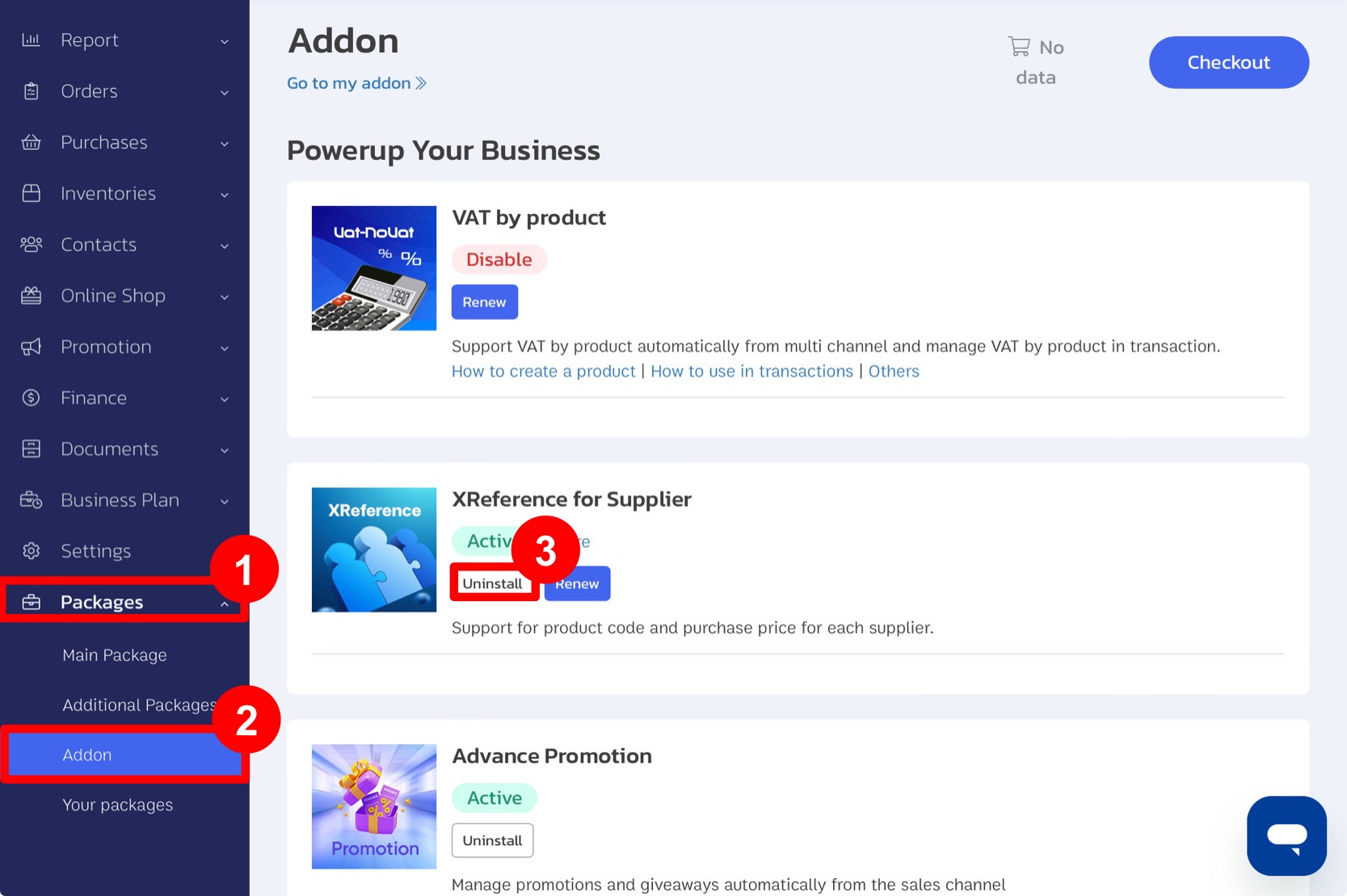
Then, the system will connect the extension in the ‘X Reference for Partners’ section. Once the connection is successful, let’s move on to the method of creating the X Reference for Partners.
1. Go to the “Contacts” menu.
2. Select “Supplier Groups”.
3. Click “Add Supplier Group”.
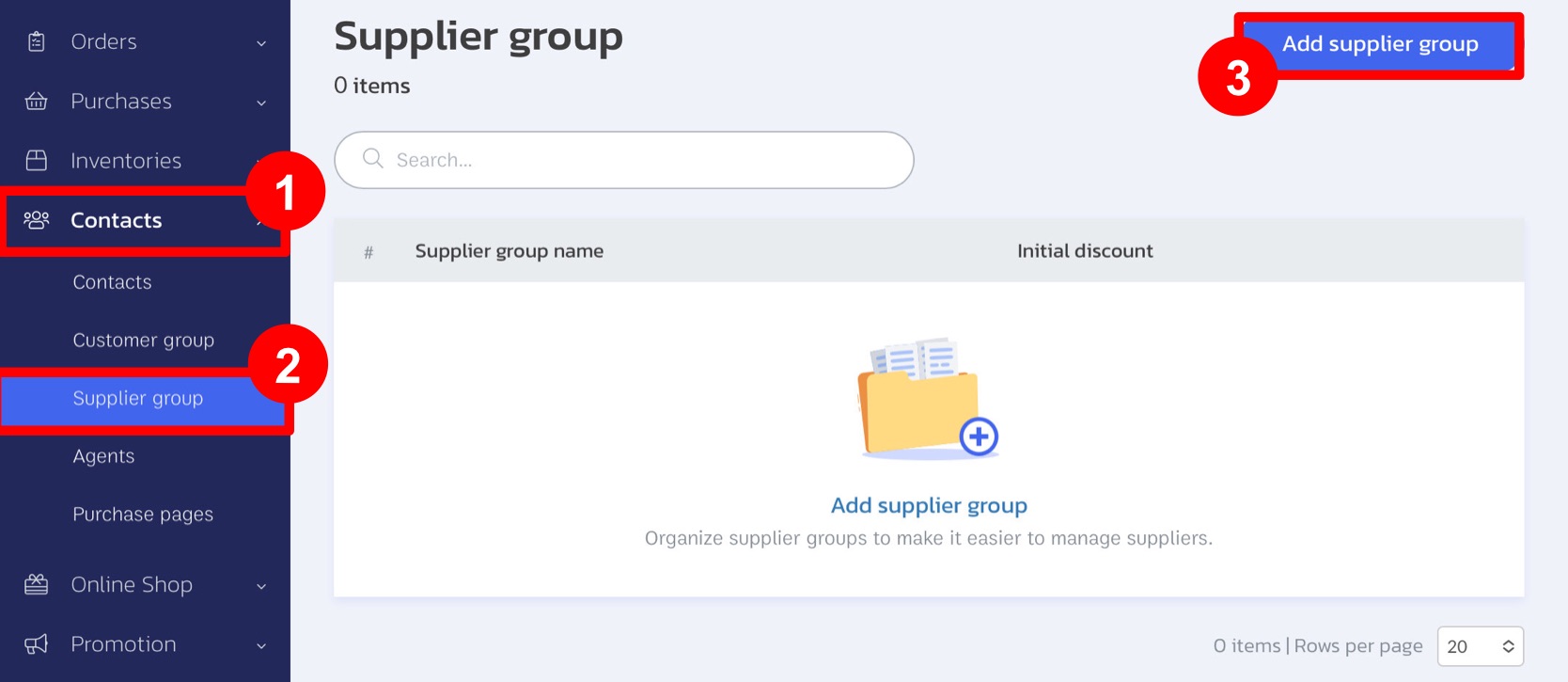
4. Enter the “Supplier Group Name”.
5. Click “Save”.
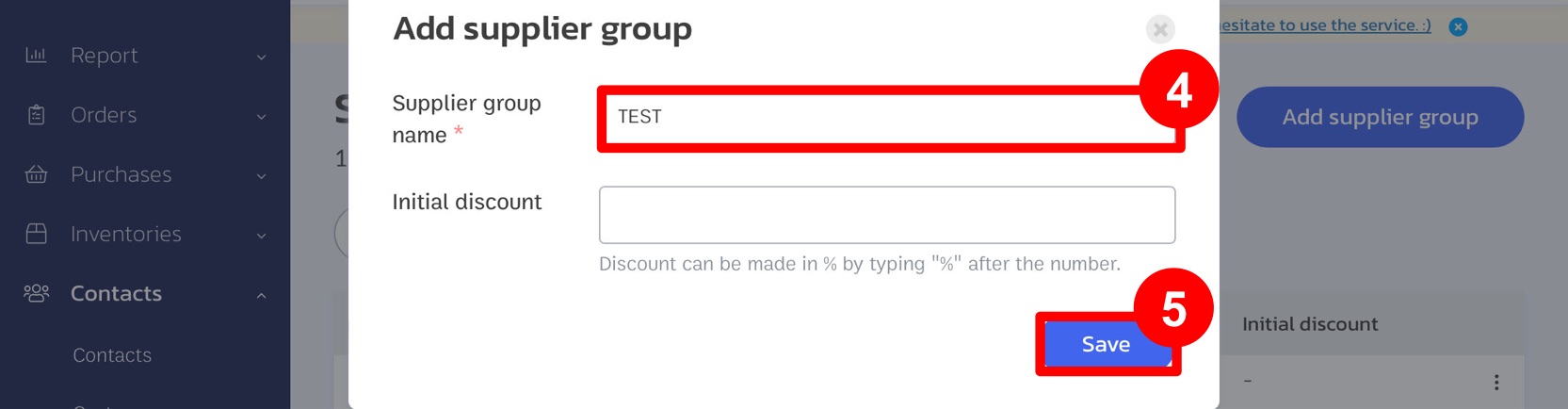
6. Select “Supplier” within the chosen group.
7. Click “Add Contact”.
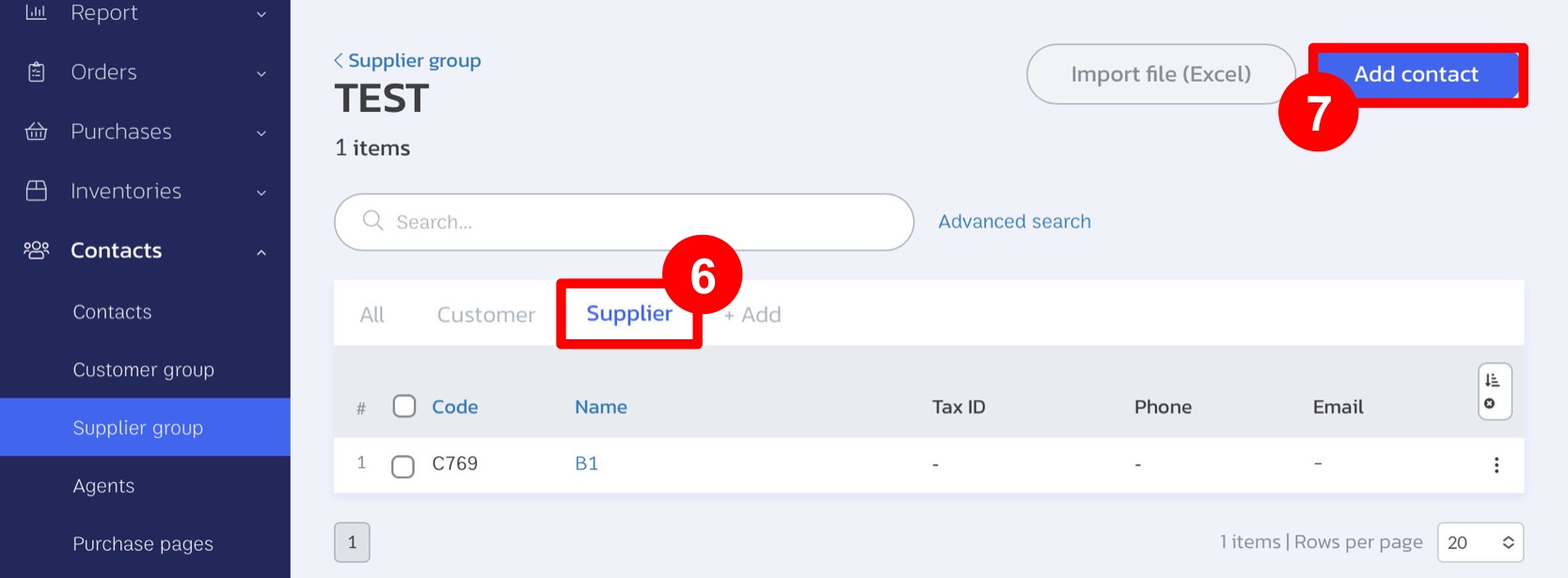
8. Fill in the details to add a “New Contact” and click “Save”.
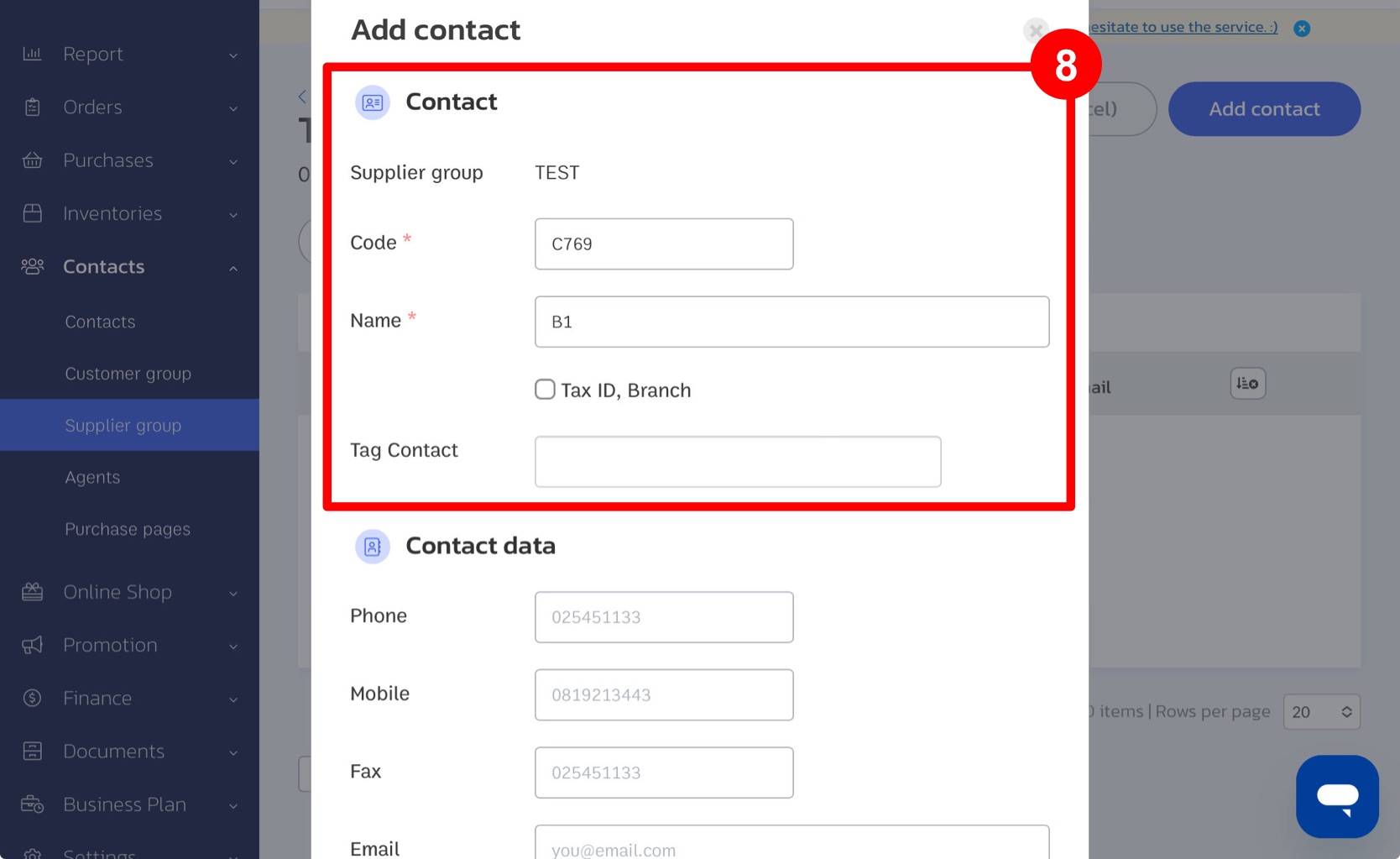
9. Return to the “Contacts” menu.
10. Select the “Supplier Group”.
11. Click the “three dots” icon next to the supplier group you want to edit.
12. Choose “Tier Purchase”.
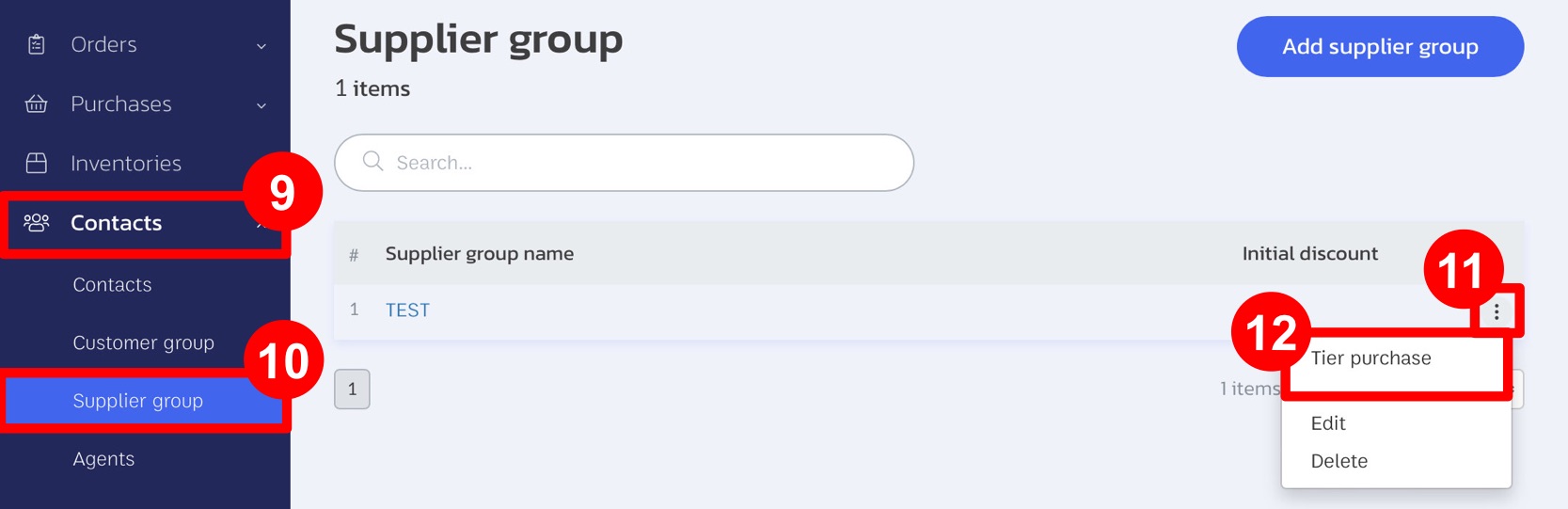
13. Select the products you want to create new codes and prices for, then click “Adjust”.
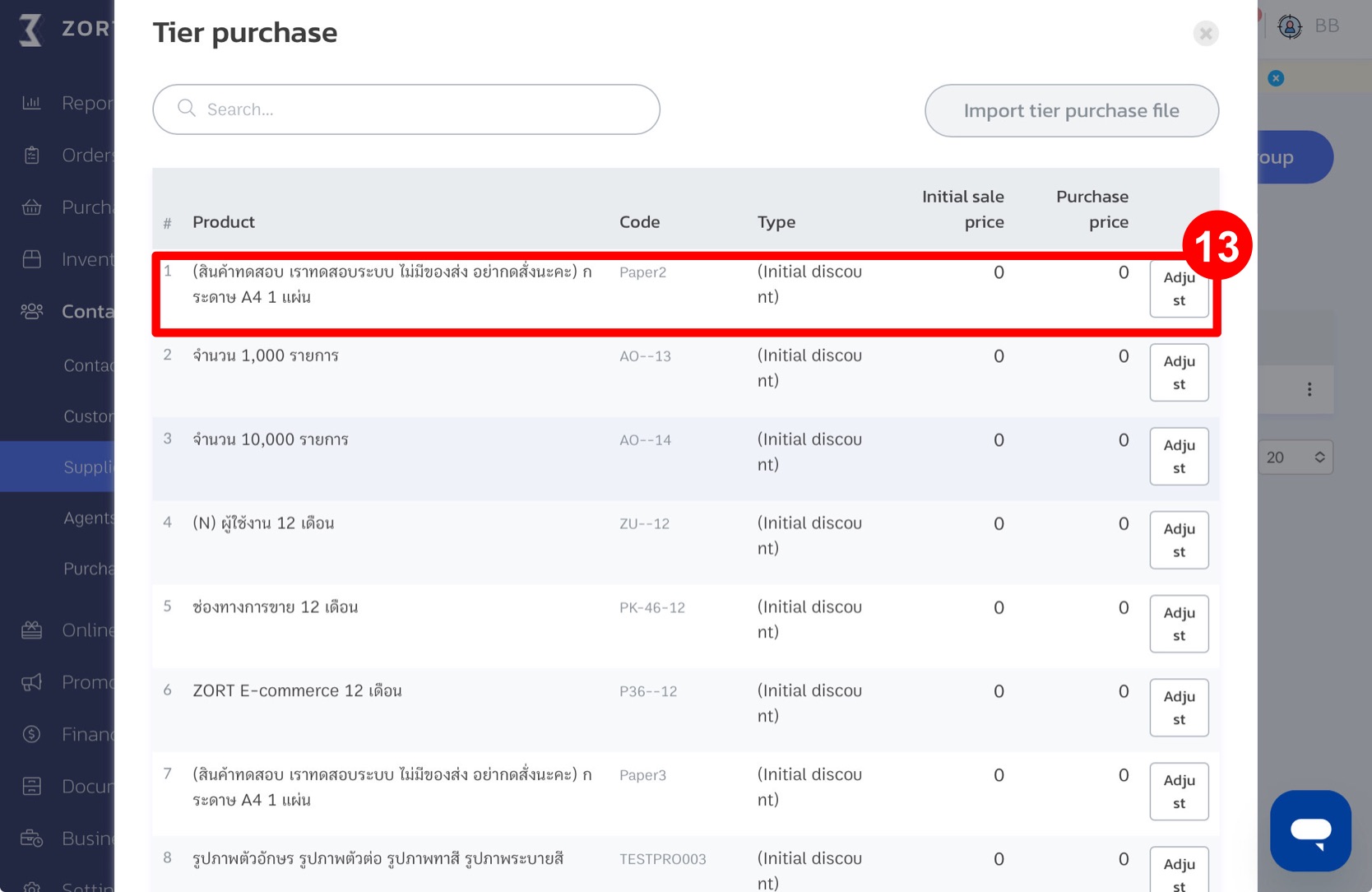
14. Enter the supplier’s product codes and prices.
15. Click “Save”.
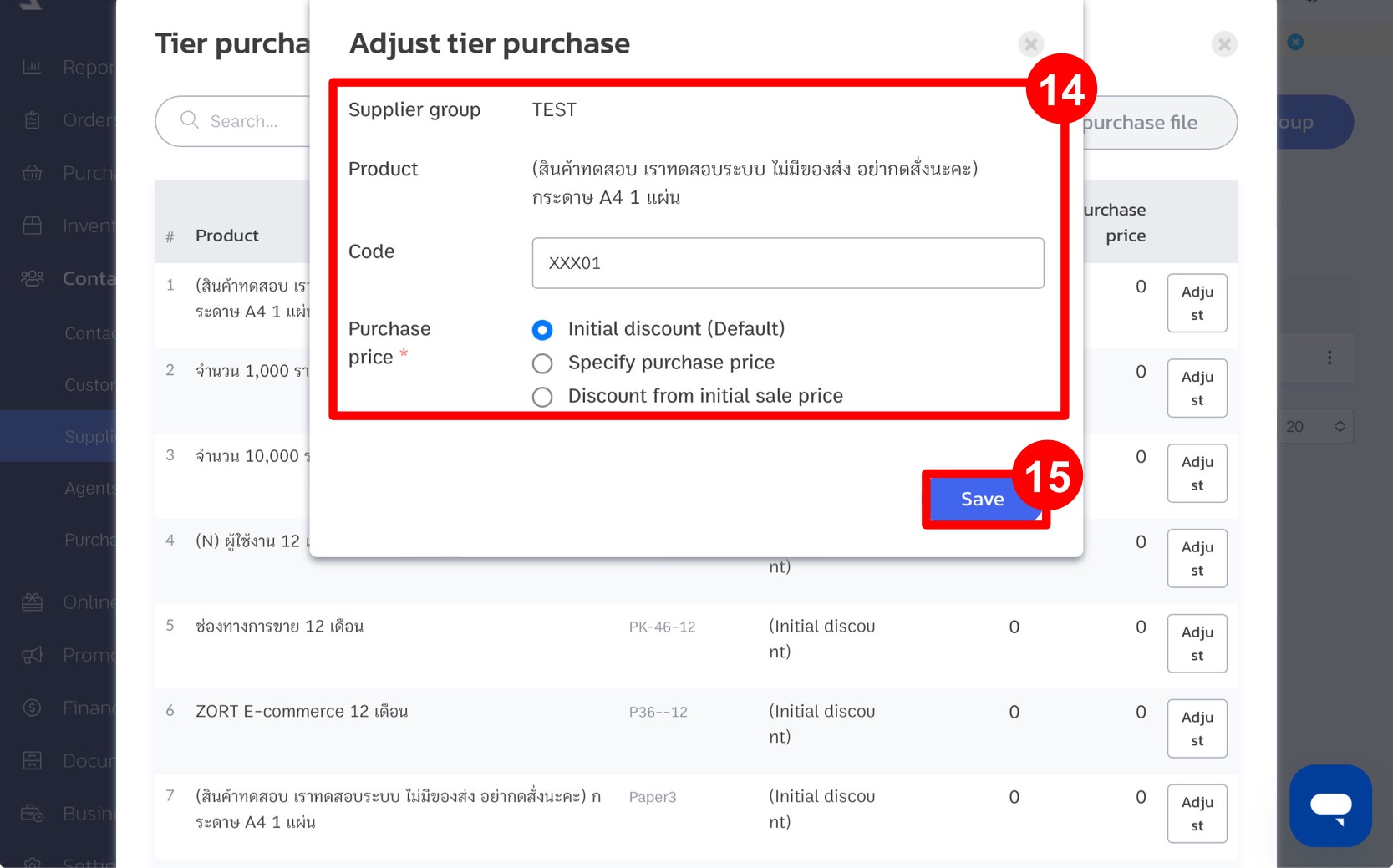
Additional Tips
Importing from Excel: You can also import product codes and prices from an Excel file for added convenience.
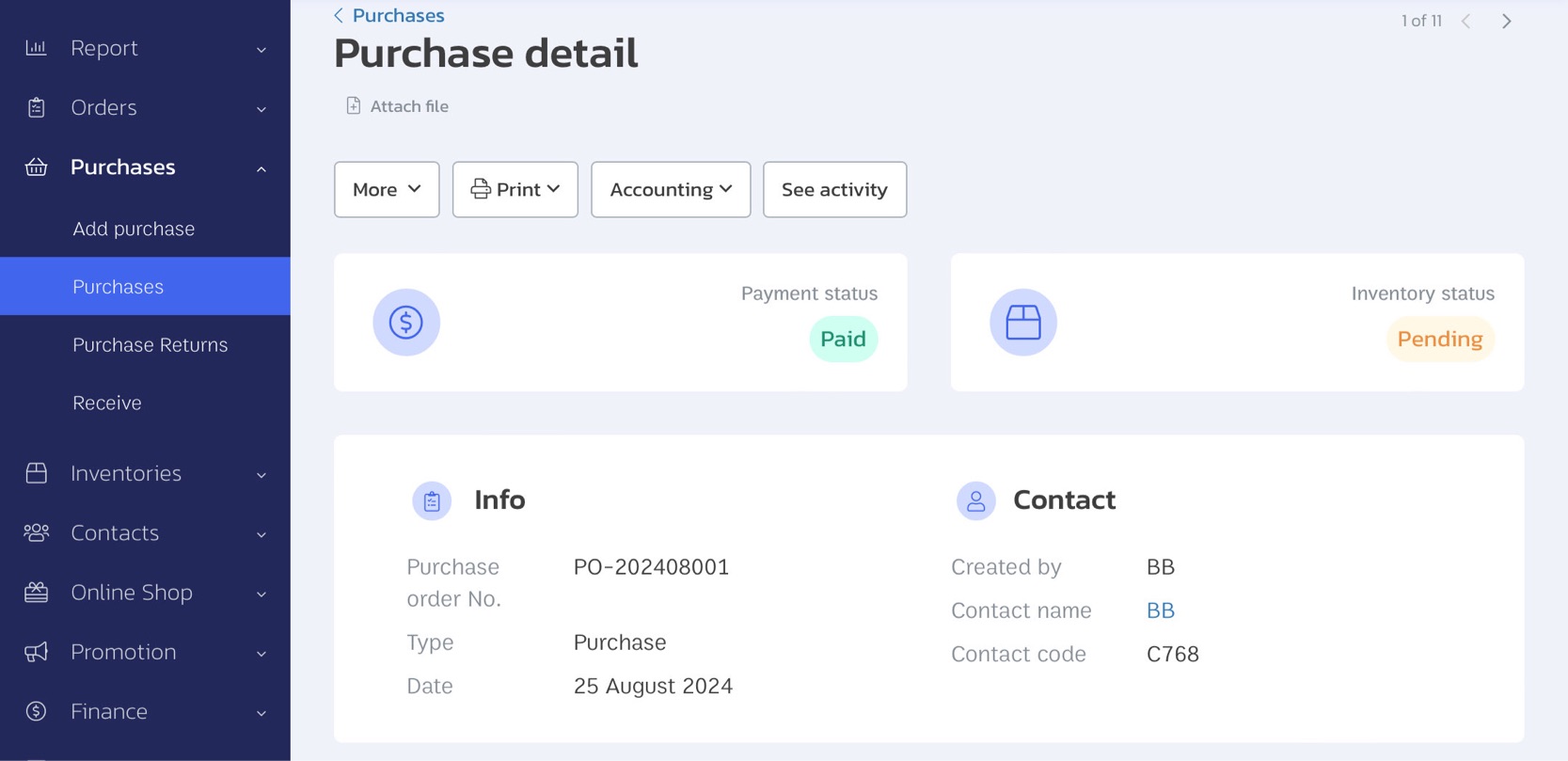
If you are interested in utilizing our comprehensive store management system,
we encourage you to reach out for further information.
Please do not hesitate to contact us at:
Phone: 02-026-6423
Email: support@zortout.com
LINE: @zort






