For stores that need to amend documents previously sent to PEAK, customers can cancel the original document from ZORT and then resend it to PEAK. This feature applies to sales, purchase, return, and refund transactions. Follow these steps to cancel and resend documents:
How to Cancel and Resend Documents
1. Click on the order you want to edit.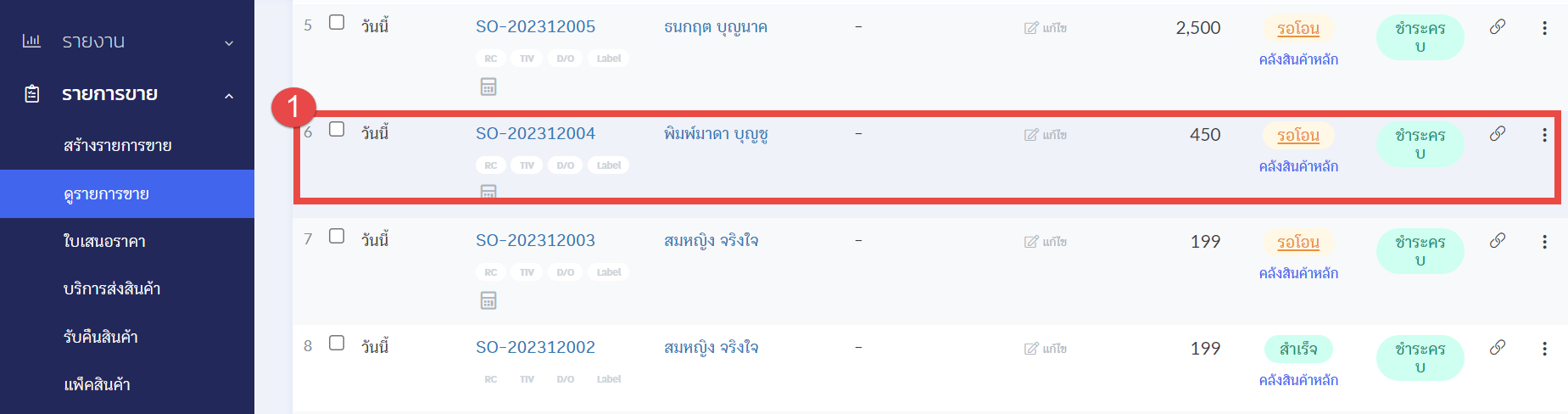
2. Click the Accounting button.
3. Select Cancel Document Sent to PEAK to cancel the original document.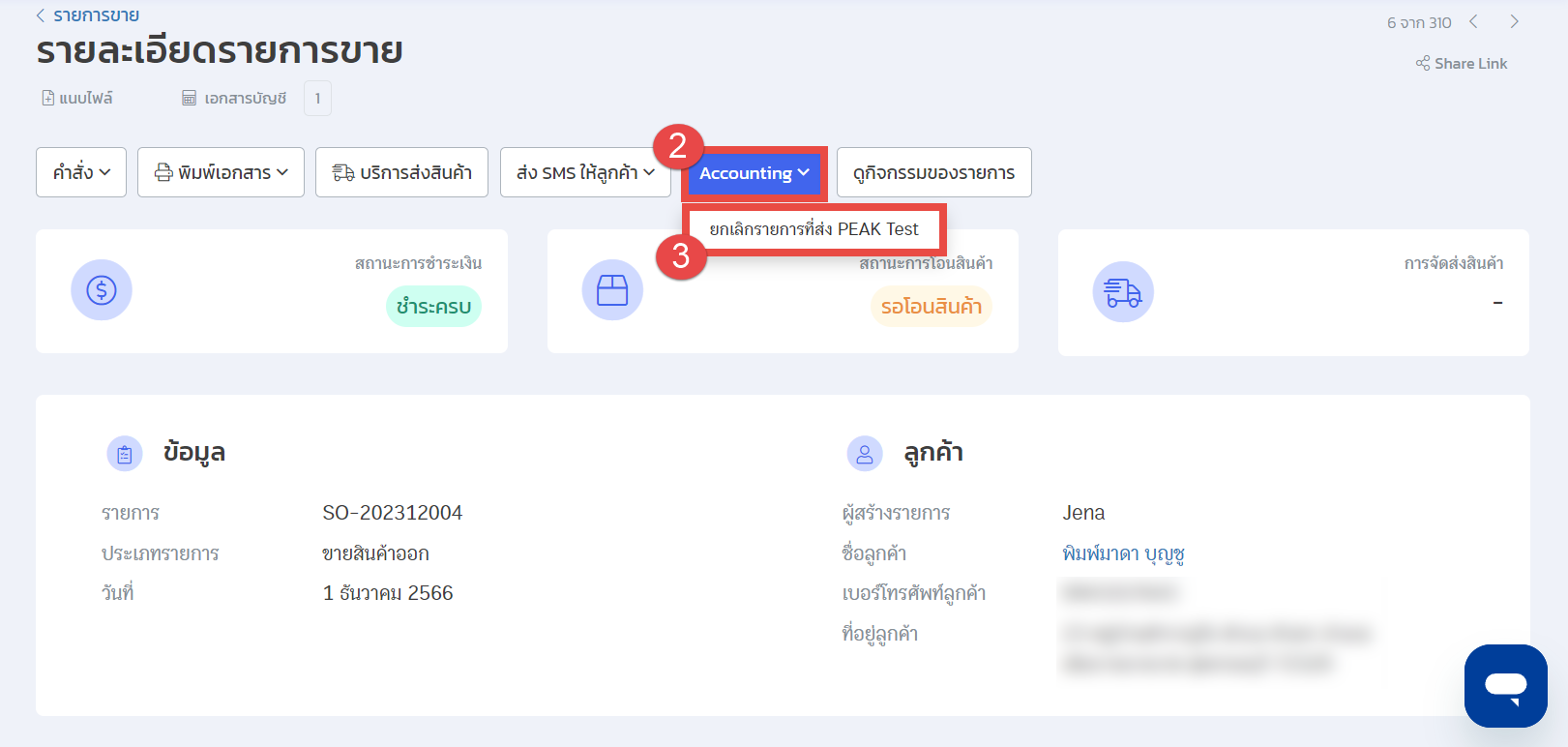
4. Go to the Commands section.
5. Select Edit to modify the required information.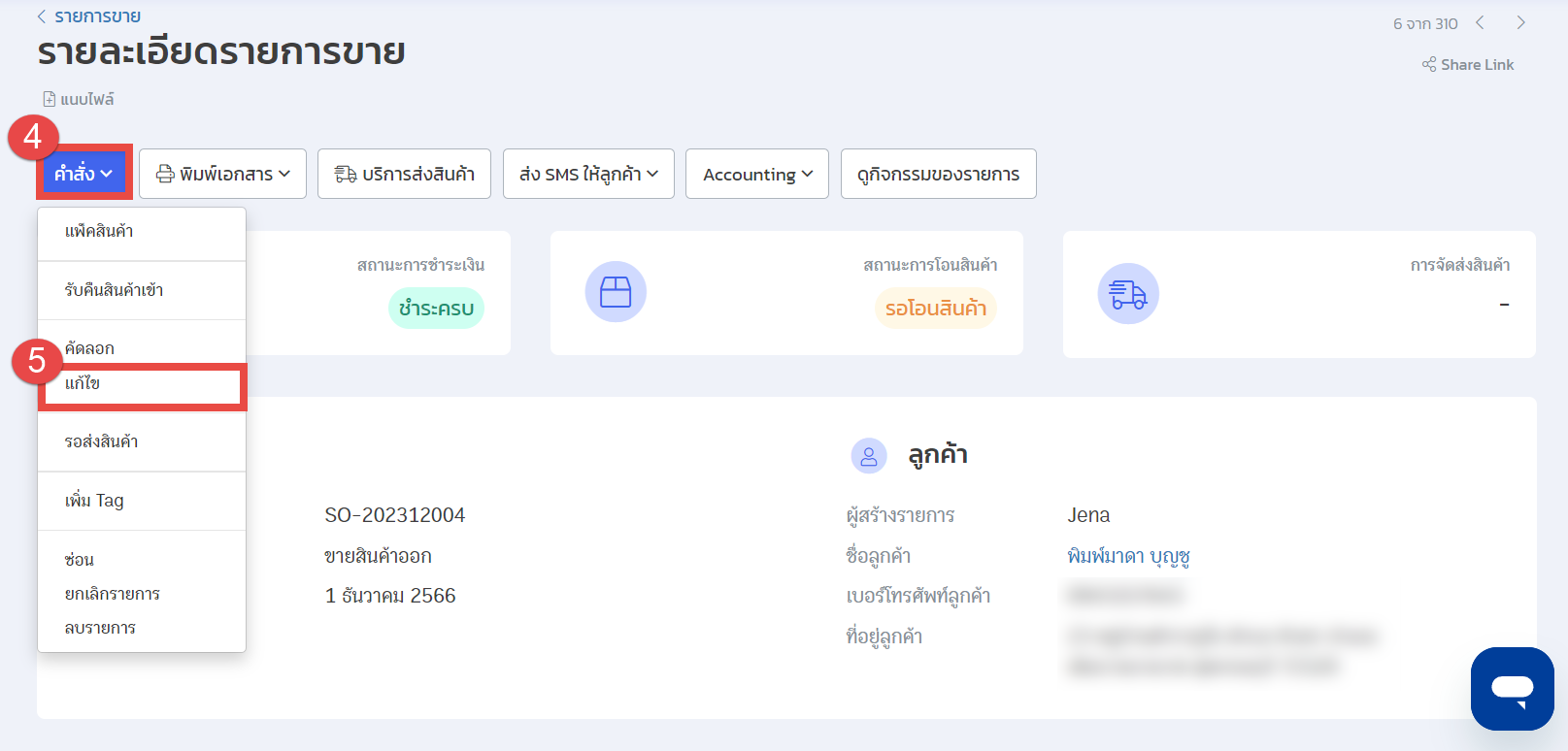
6. After making the necessary changes, click the Accounting button again.
7. Select Send Receipt Data to PEAK.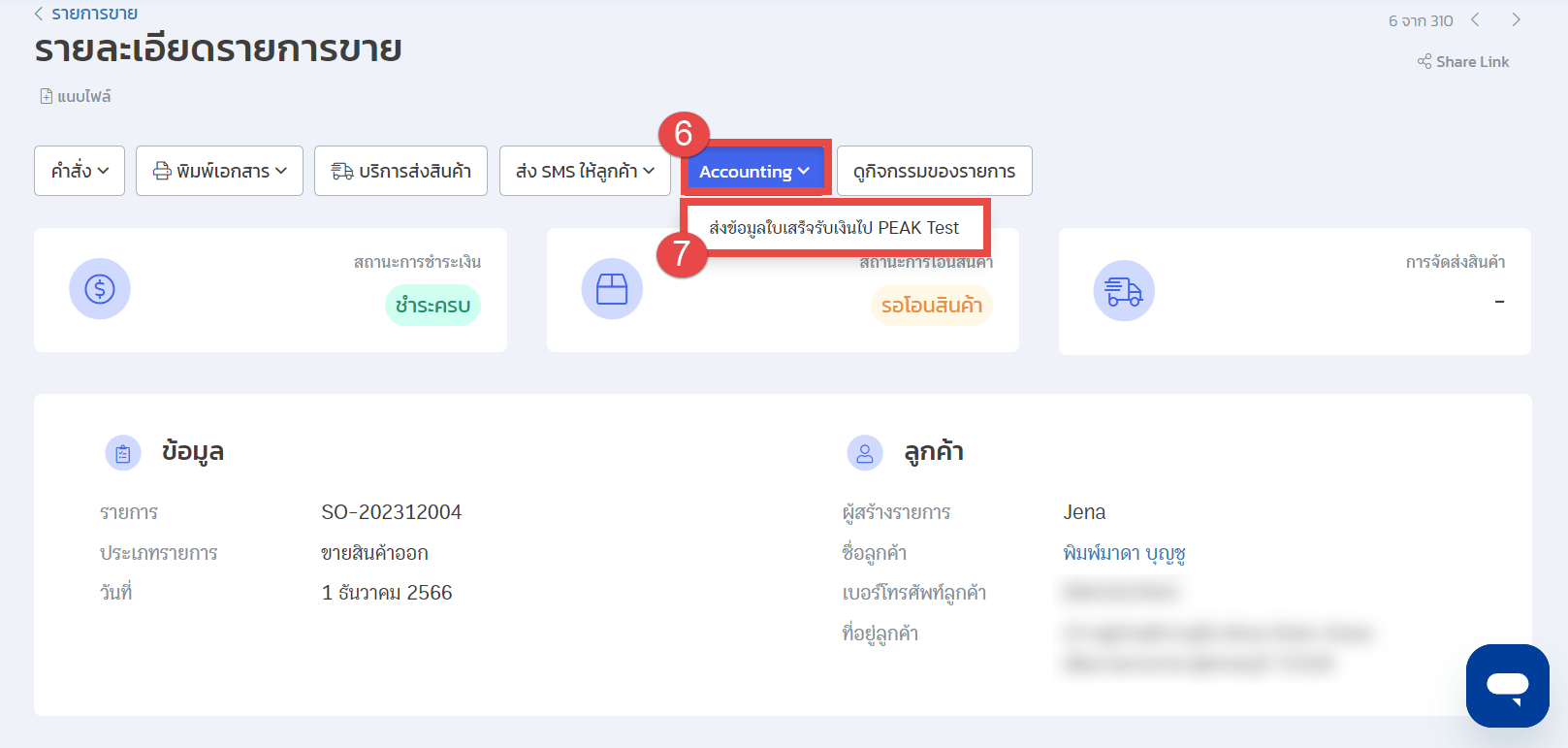
8. Click Confirm.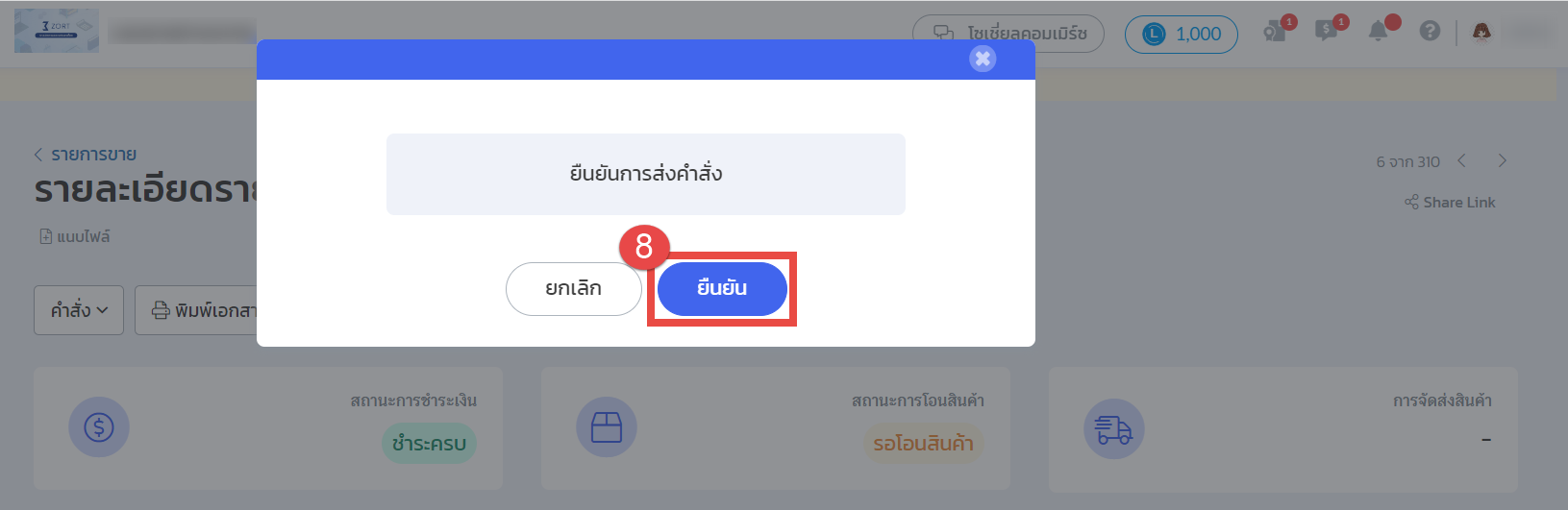
Once the original document is canceled and the new document is sent, the new document number will follow sequentially from the last document number.
Example:
- Latest document number: RT-20231200004
- Document number for the second send attempt: RT-20231200005
Examples: Latest Document: RT-20231200004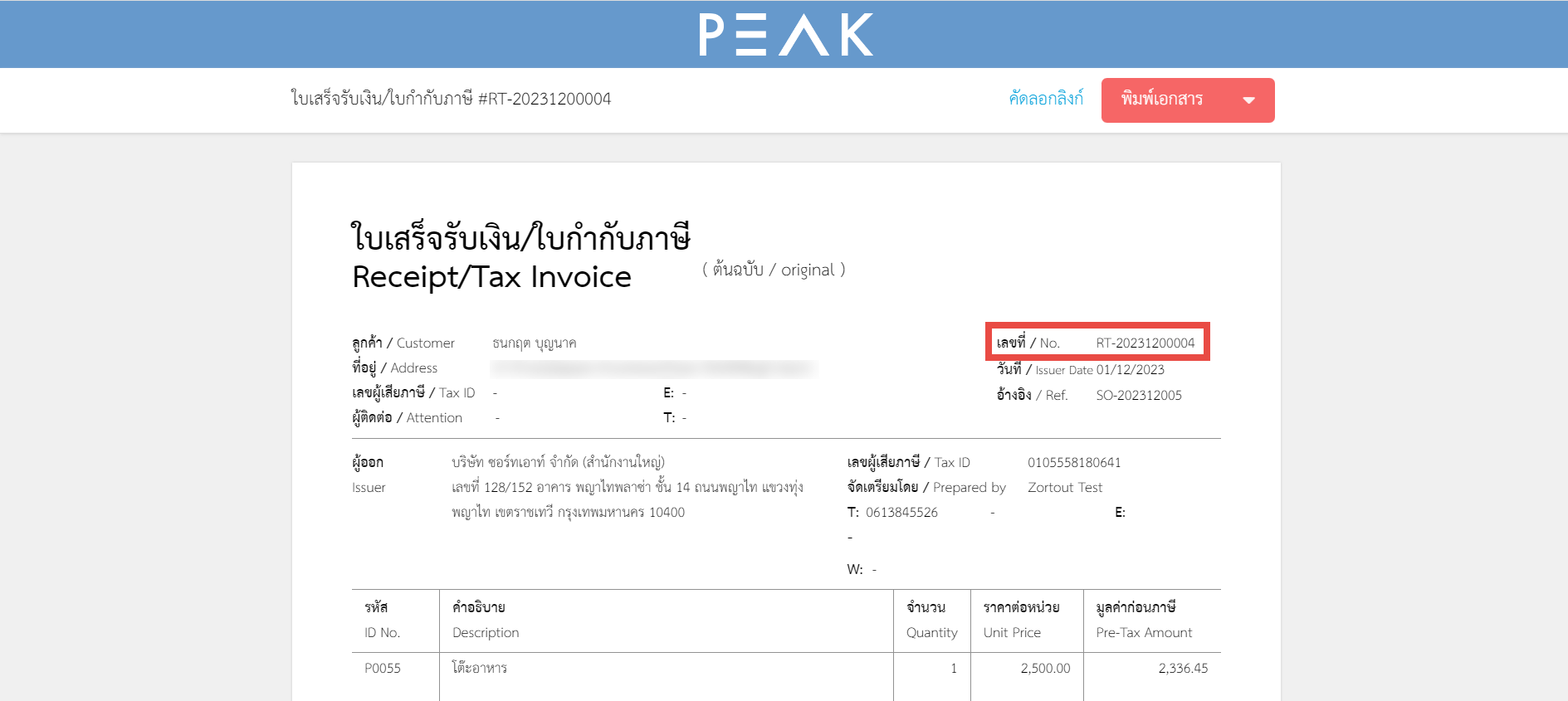
Examples: Second Send Attempt: RT-20231200005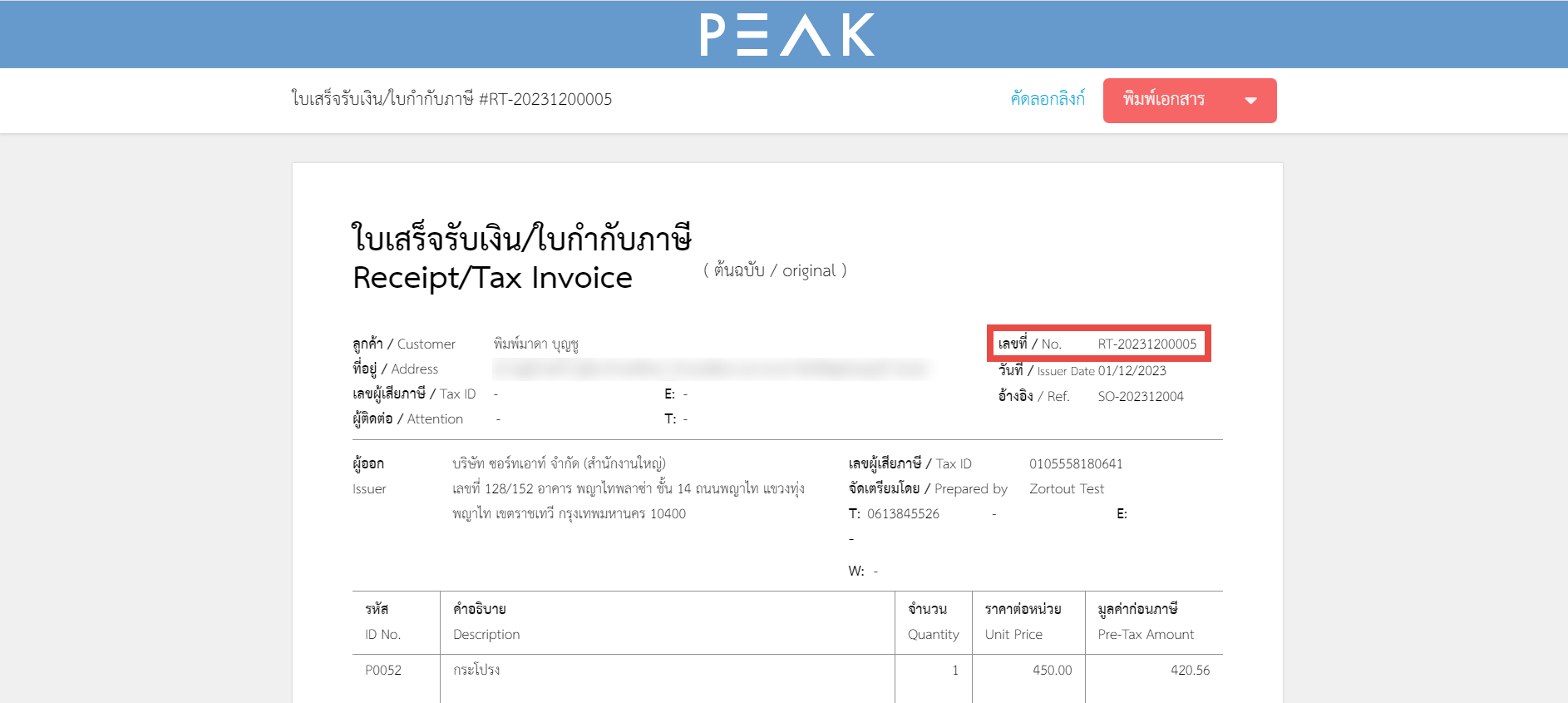
With these steps, you can effectively manage and correct your documents sent to PEAK using ZORT.
If you are interested in utilizing our comprehensive store management system,
we encourage you to reach out for further information.
Please do not hesitate to contact us at:
Phone: 02-026-6423
Email: support@zortout.com
LINE: @zort






