If you need to add staff to help manage your store but want to keep certain information, like product cost prices, confidential, ZORT allows you to configure user permissions to ensure that this data remains hidden. This is especially useful if you’re concerned that employees might use this information to start competing businesses. Here’s how to set up permissions to hide cost prices from specific users:
1. Go to the “Settings” menu and select “User Rights.”
2. Click “Edit” next to the permission profile you want to adjust, for example, the profile for your sales team.
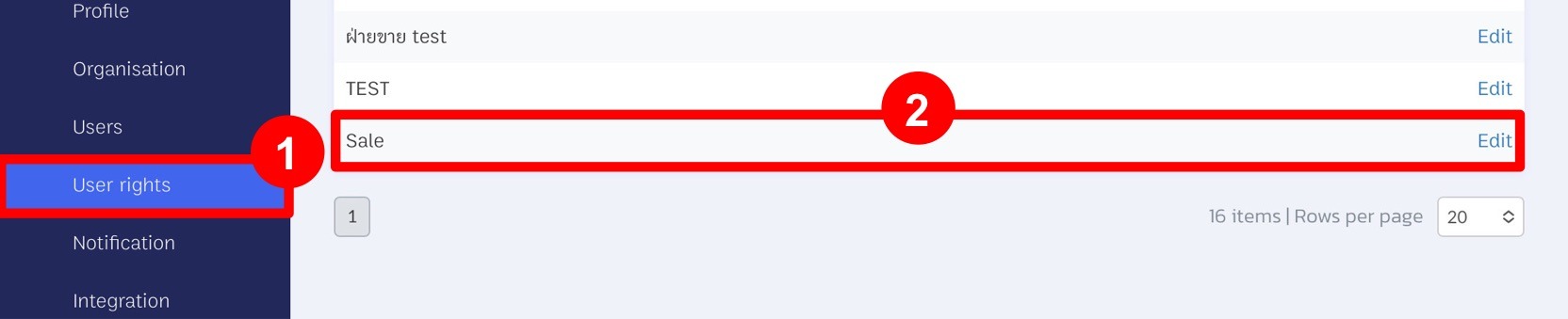
3. On the permissions configuration page, you need to disable visibility for three sections:
A. Report: The reports page shows the profit and loss data for the store.
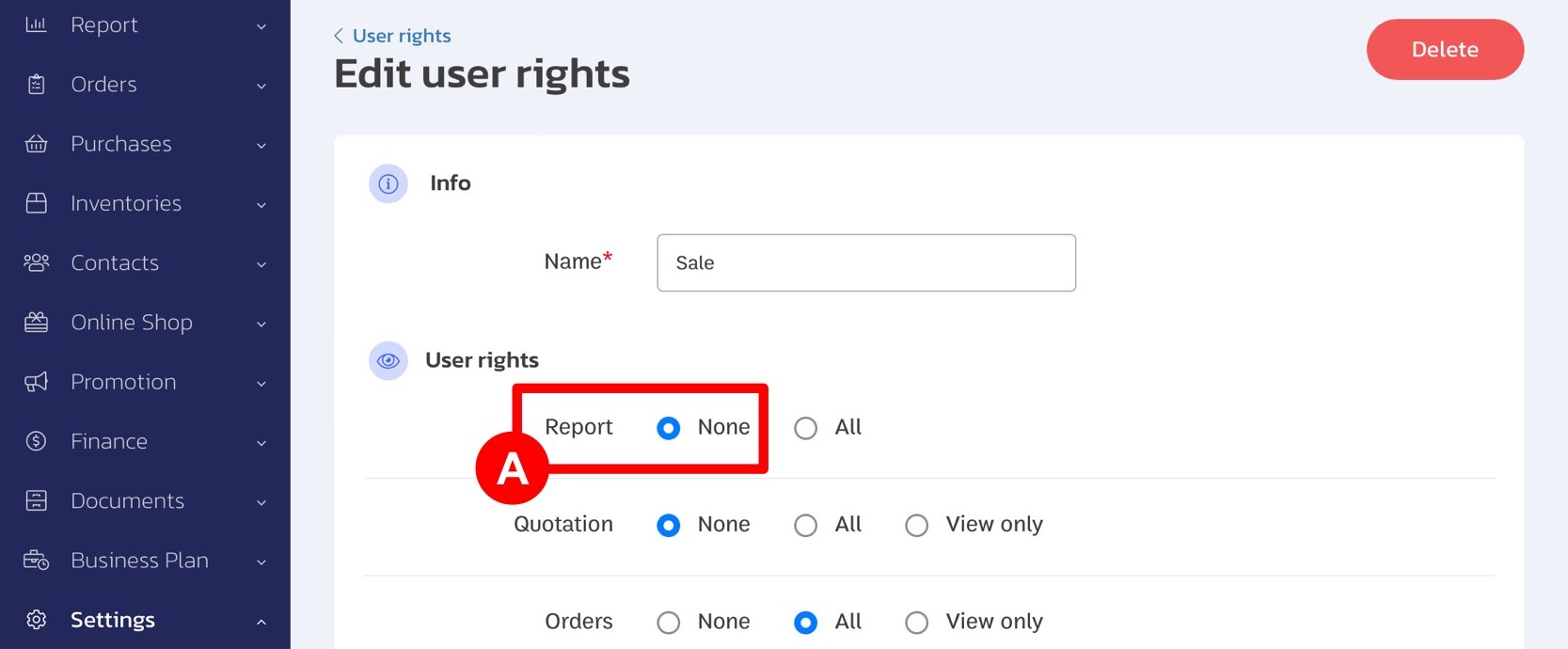
B. Purchase Order: This section displays the cost prices of products in the store.
C. Product and Category: This page shows both purchase and selling prices for products.
D. Warehouses/ Branches: Ensure that the cost price is also hidden from the inventory page.
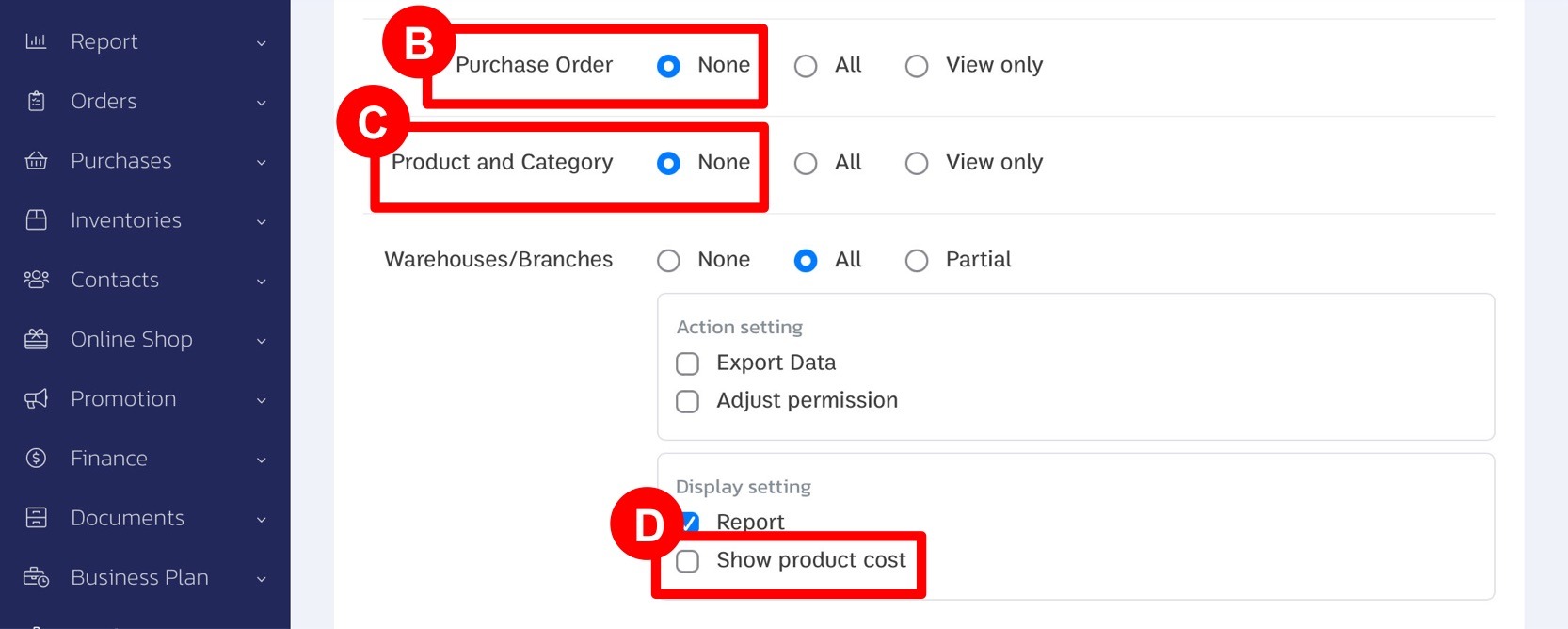
Once these settings are applied, your employees will still be able to perform sales and order entry tasks as usual, but they will not have access to the cost price information.
By following these simple steps, you can ensure that sensitive cost price information remains confidential while allowing your employees to carry out their regular duties.
If you are interested in utilizing our comprehensive store management system,
we encourage you to reach out for further information.
Please do not hesitate to contact us at:
Phone: 02-026-6423
Email: support@zortout.com
LINE: @zort






