When a customer places an order on the MyShop store, the store can easily manage the order through the ZORT system using the following steps:
1. Log into the MyShop store system.
2. Select the “E-commerce” menu.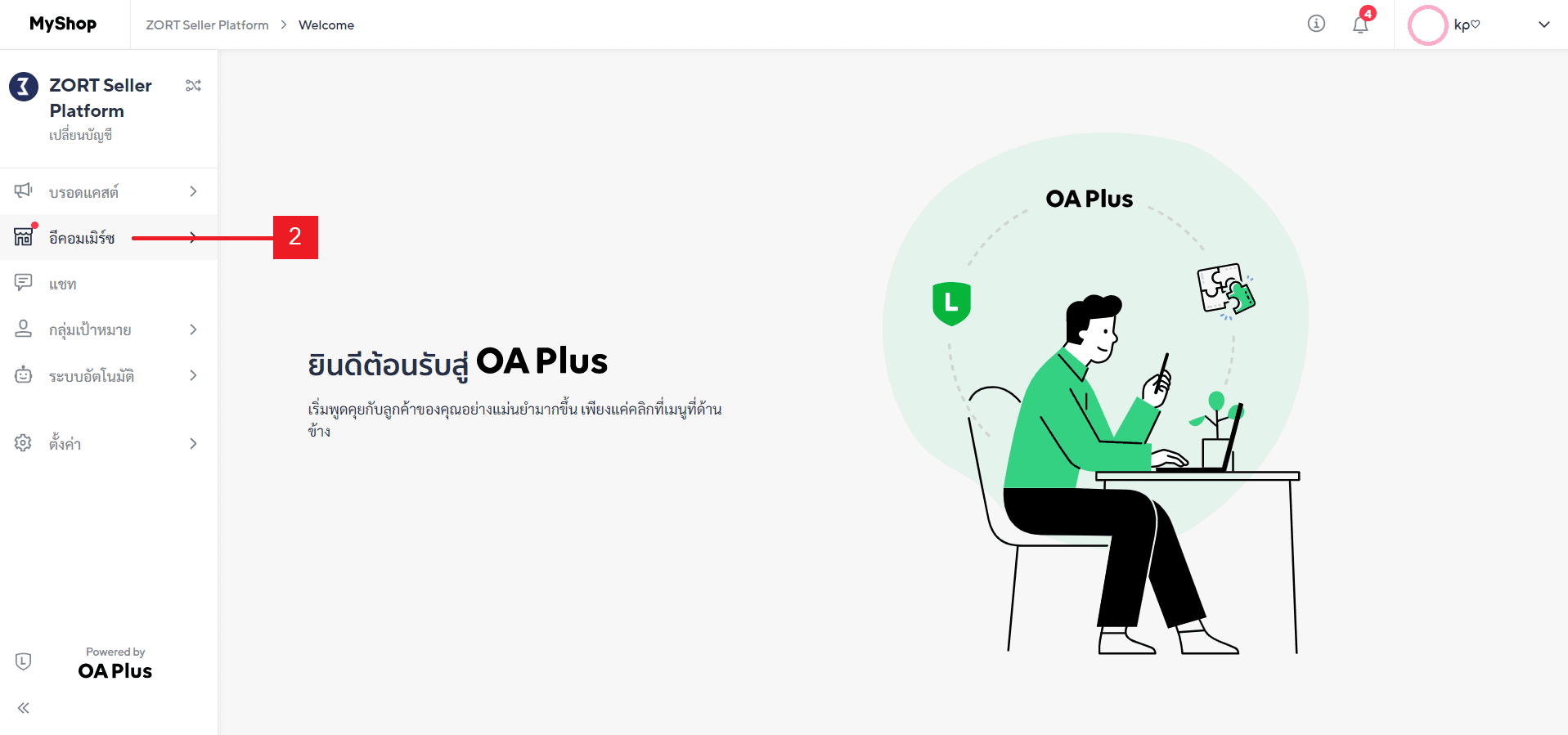
3. Go to the “Orders” menu.
4. Choose the “Orders” menu to review the orders.
5. Click on the “Order Number” to review the order details.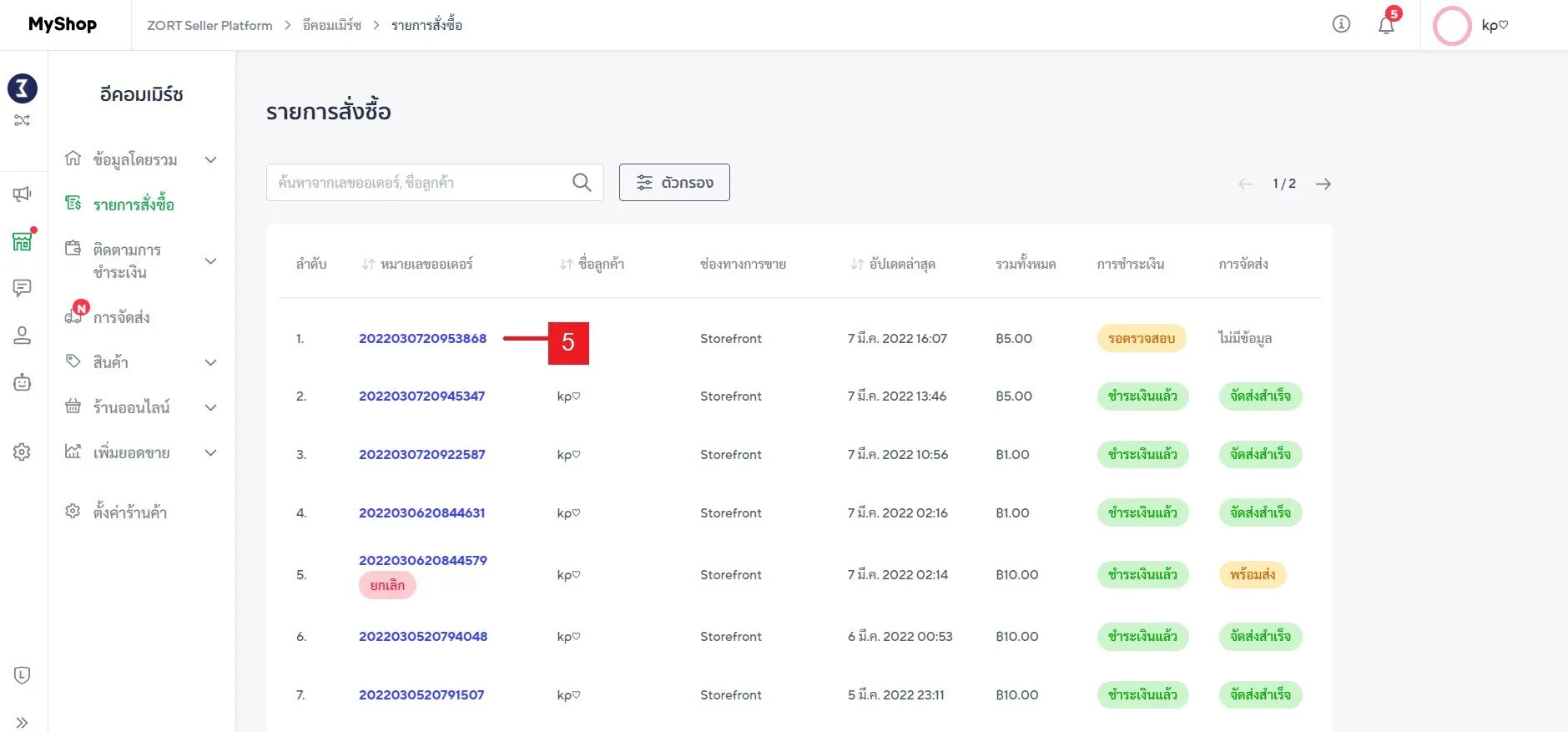
6. Click on the slip image to verify if the payment amount is correct.
7. If the slip received matches the order details, click the “Payment Correct” button immediately.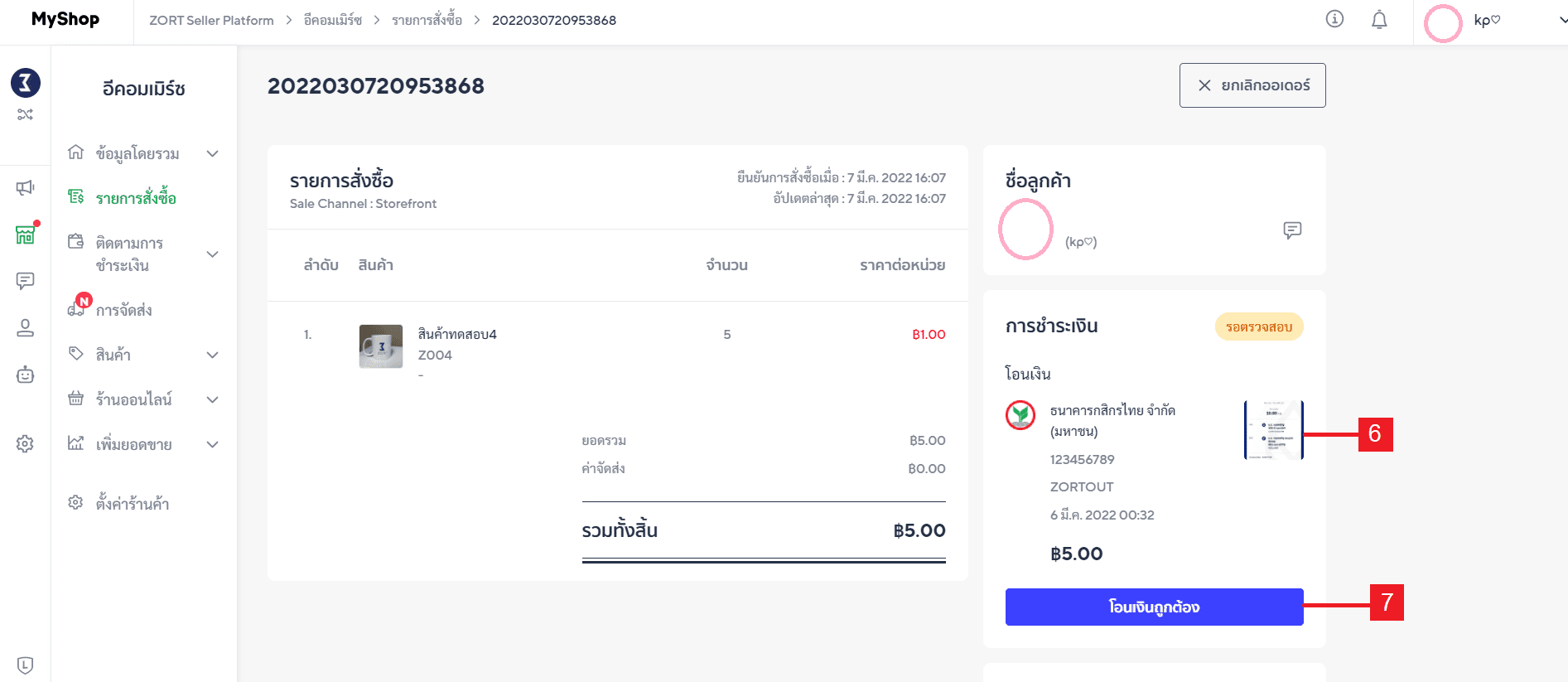
8. Click the “Confirm” button to confirm that the amount received from the customer is correct.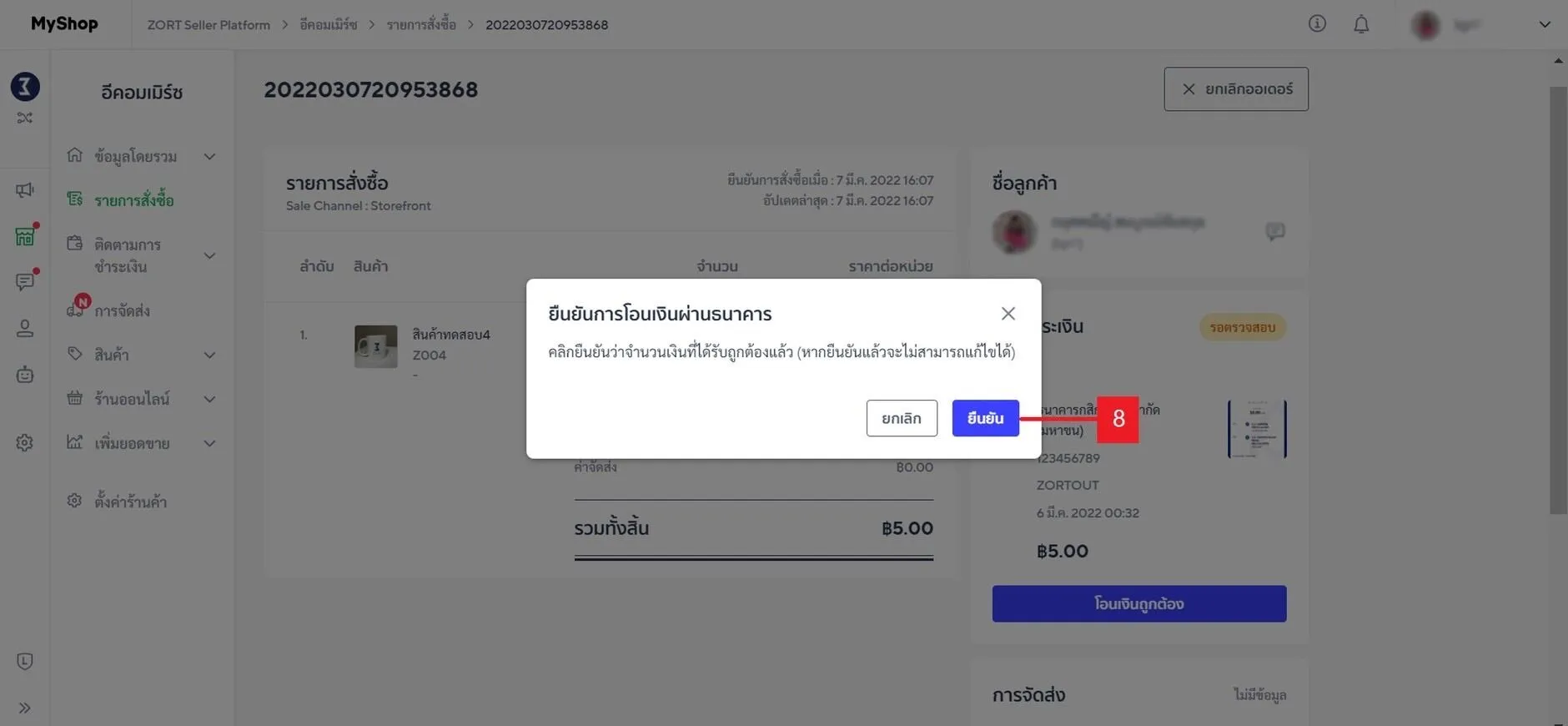
9. The payment status will change to “Paid.”
10. Log into the ZORT system and go to the “Sales” menu.
11. Select the “View Sales” menu.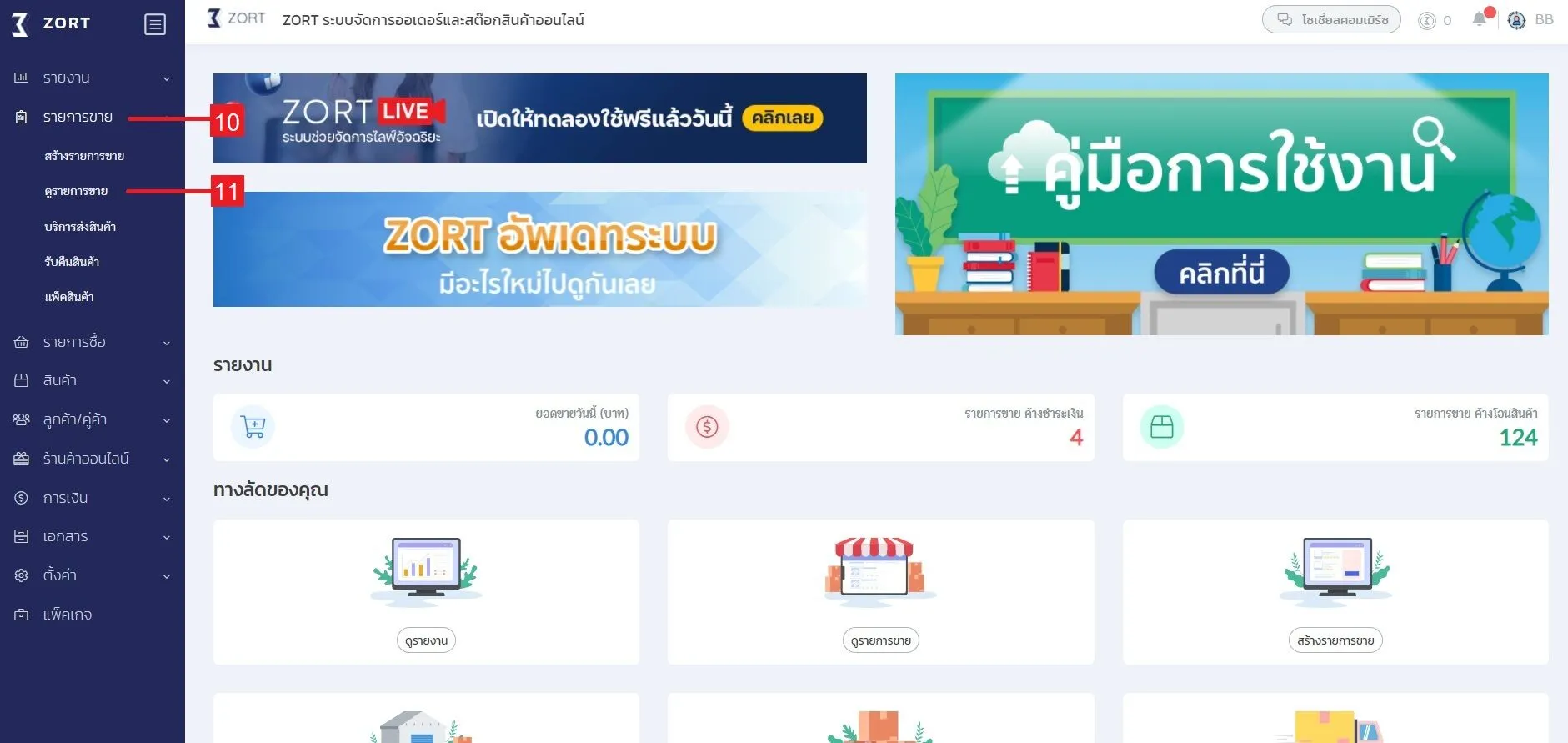
12. The “Payment” menu will show as “Paid.”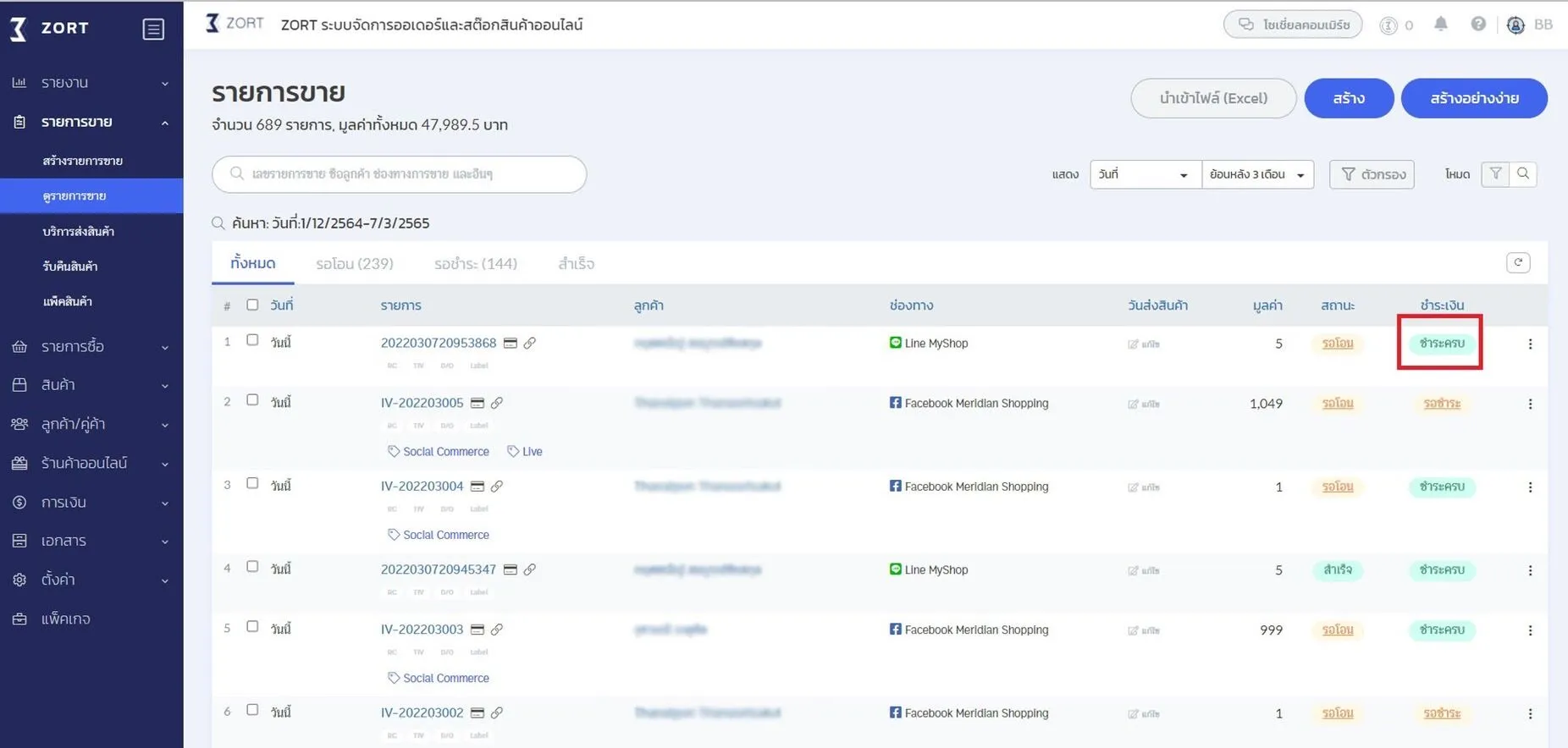
Managing MyShop Stock on ZORT in Real-Time
Eliminate the hassle of adjusting stock across multiple channels. The store can update stock from MyShop and other channels simultaneously in one place with the following steps:
1. Select the “Pending” Status.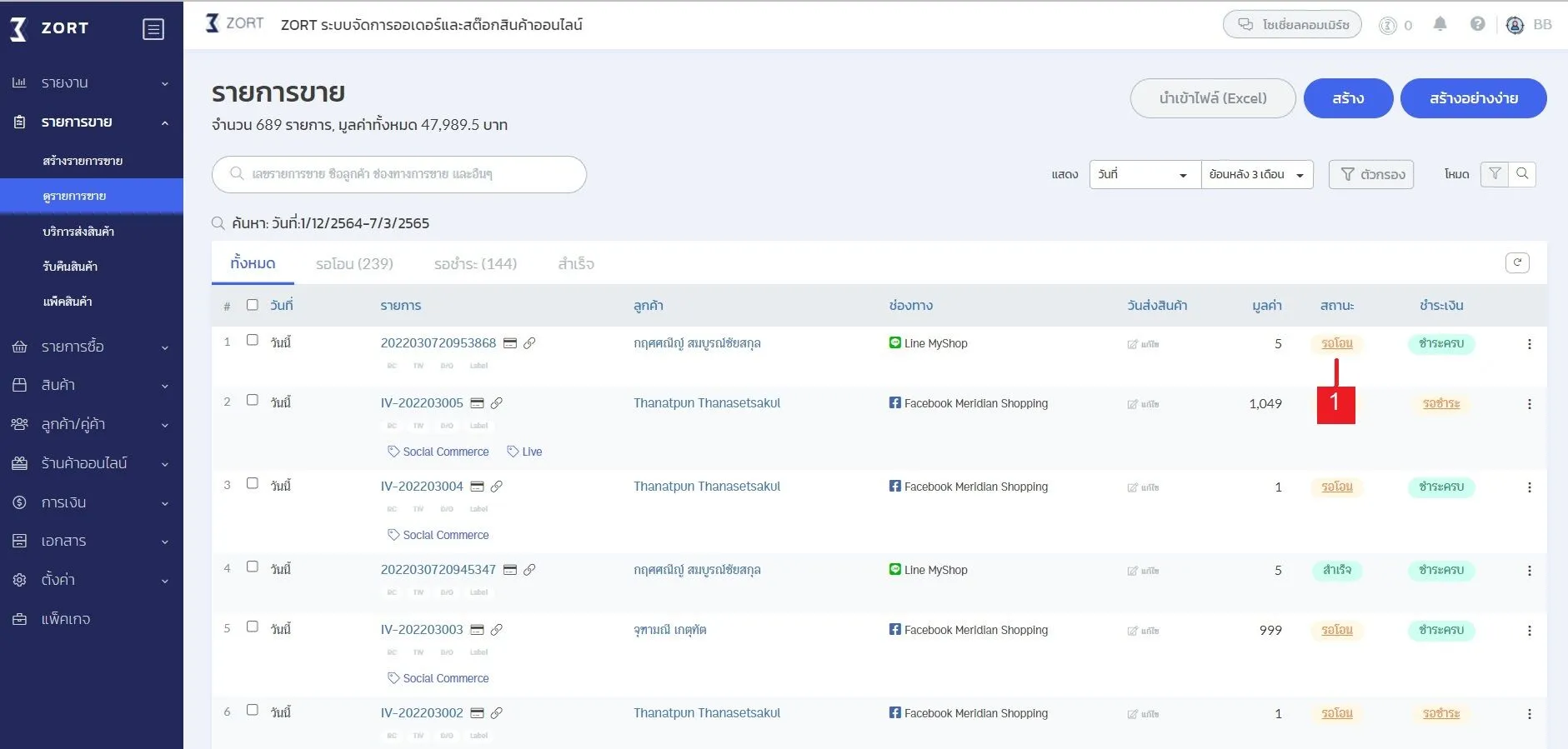
2. Click the “Save” button. The orders status will change to “Completed.”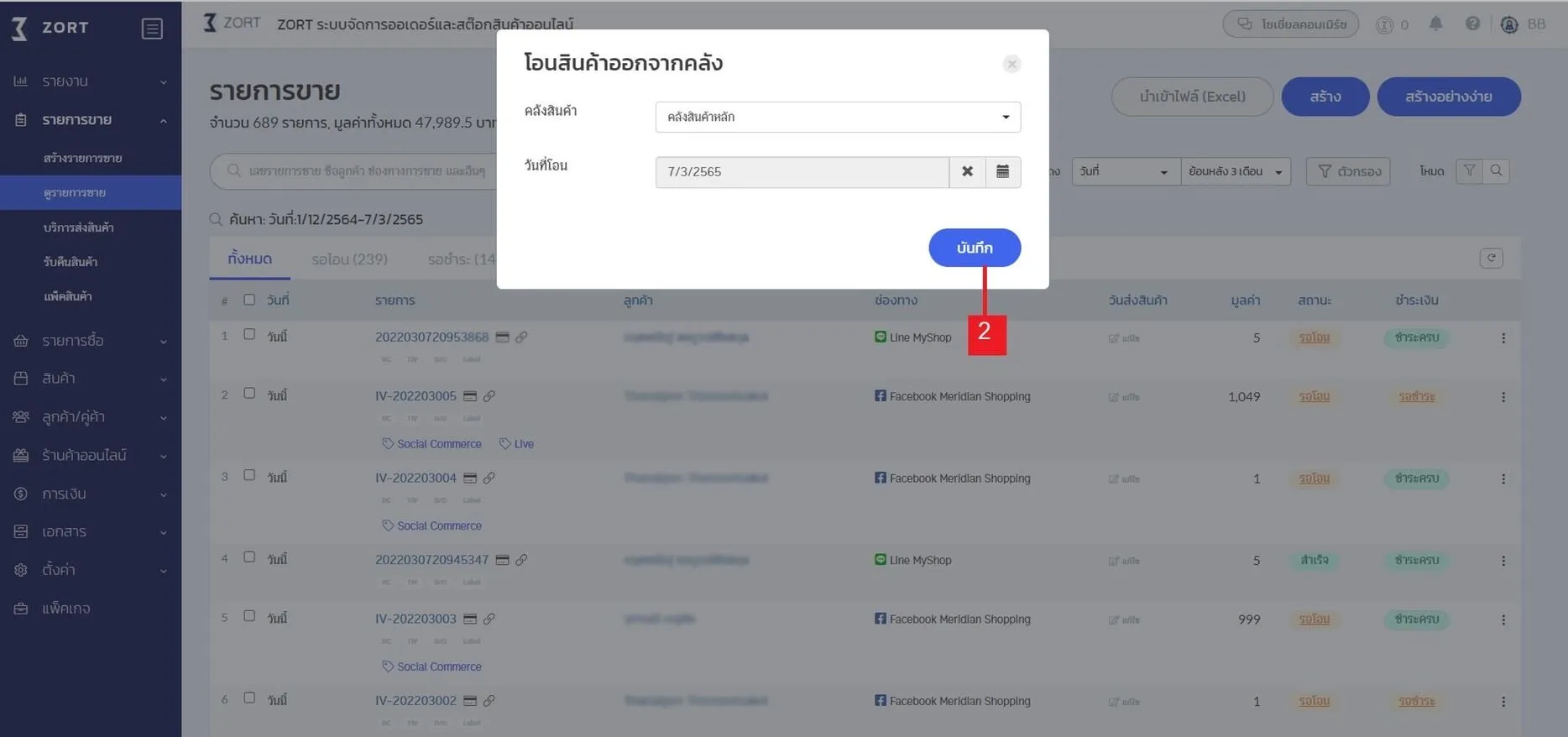
3. Return to the ZORT website and select the “Orders” category.
4. Choose the “Orderss” menu to check the remaining and available stock in the ZORT system.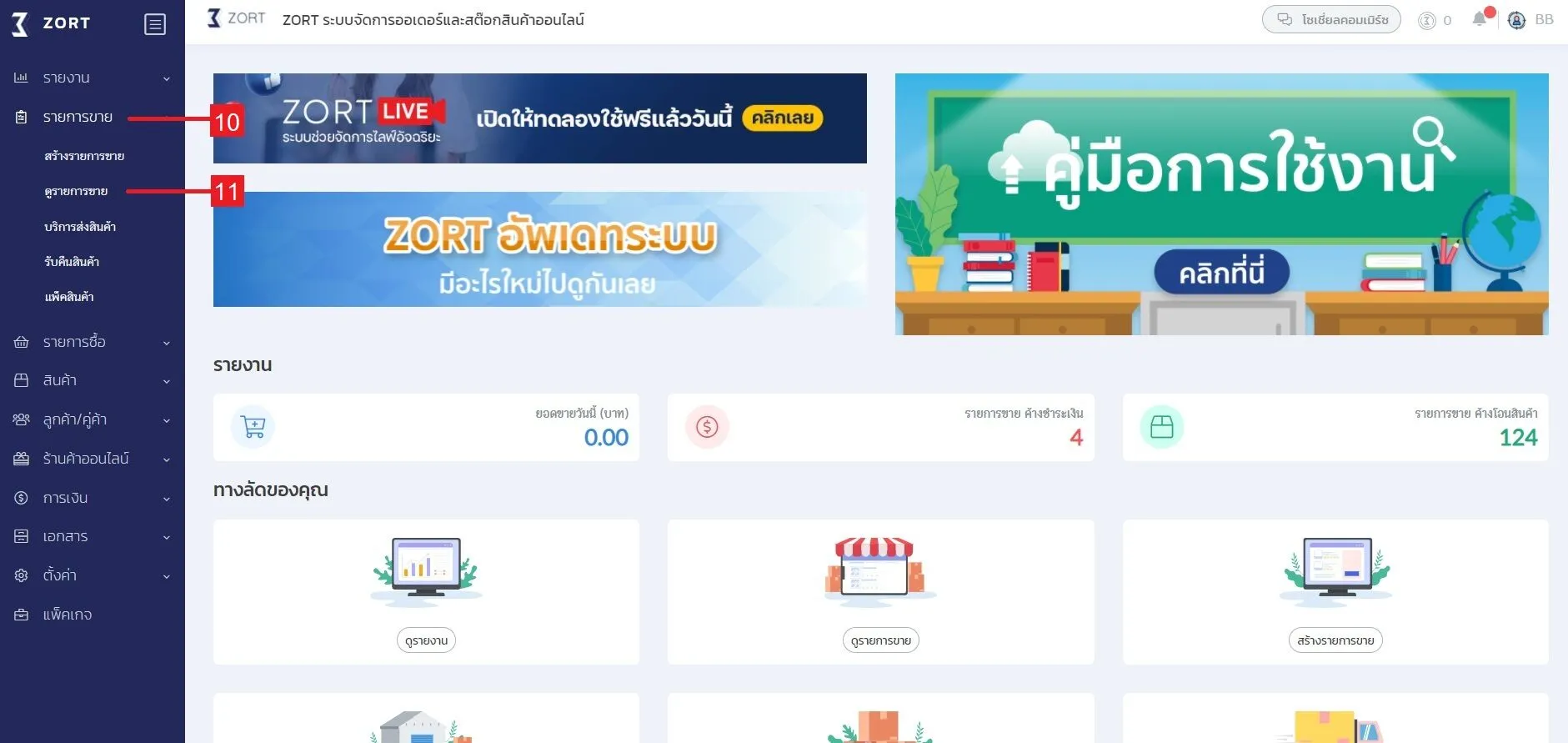
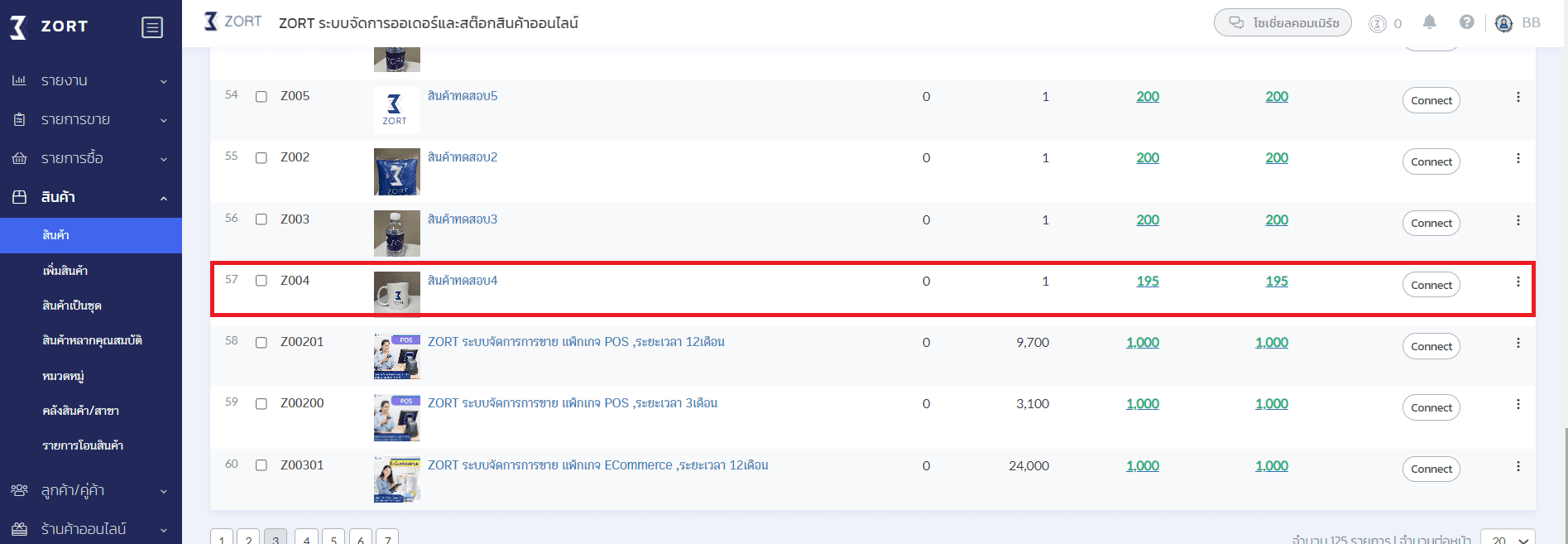
5. Return to the MyShop website and click the “Confirm.”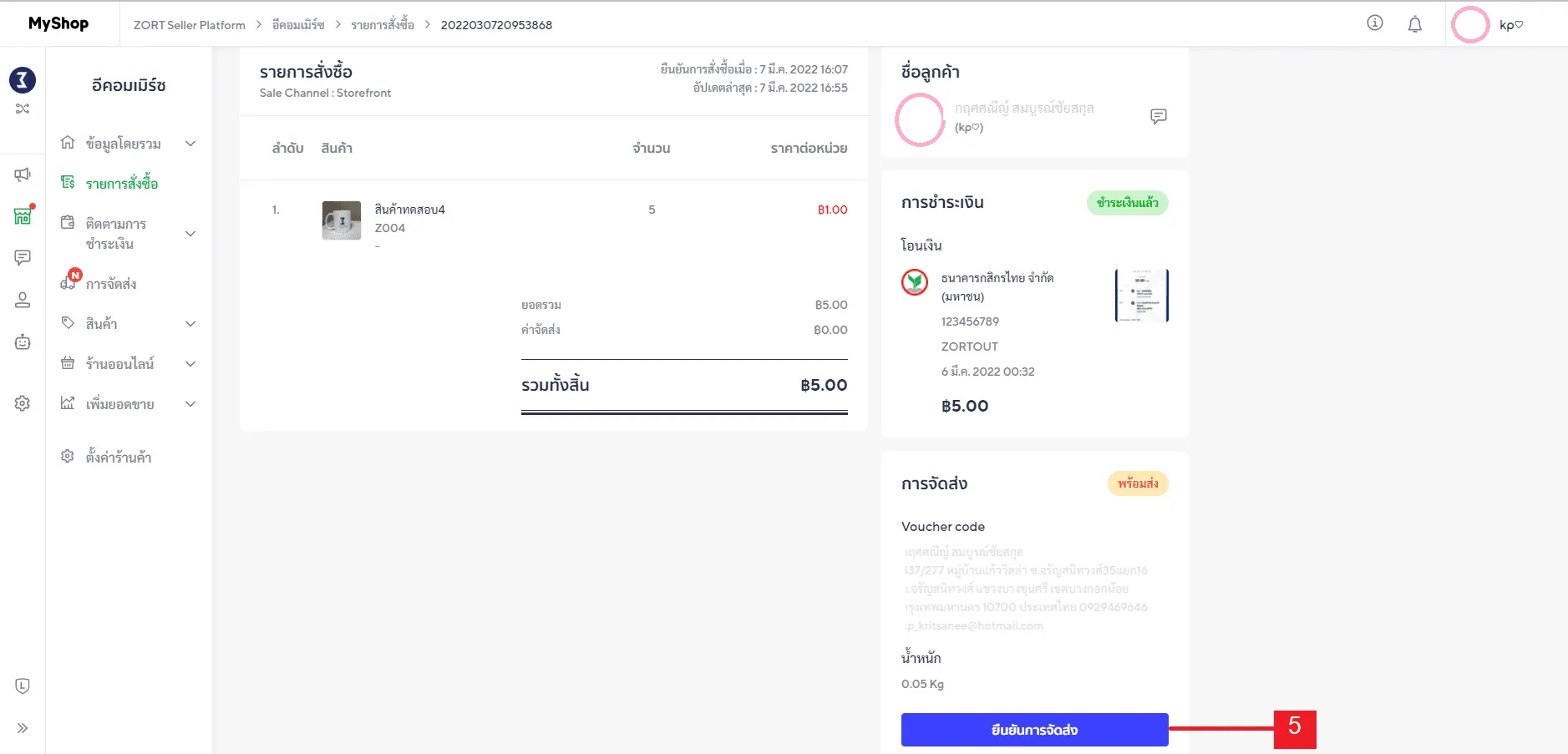
6. Enter the tracking number (if available), and then click the “Confirm” button again. The shipment status will show as “Completed.”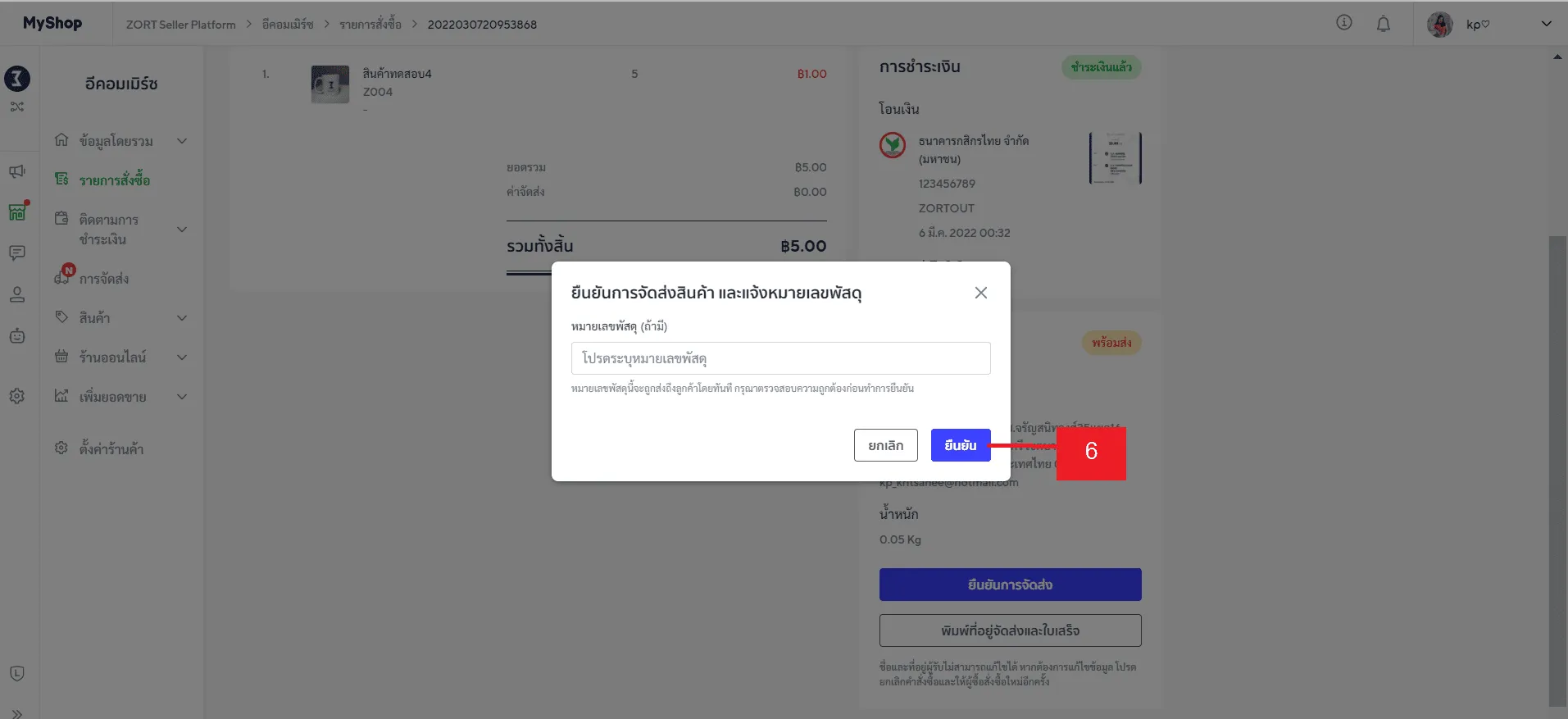
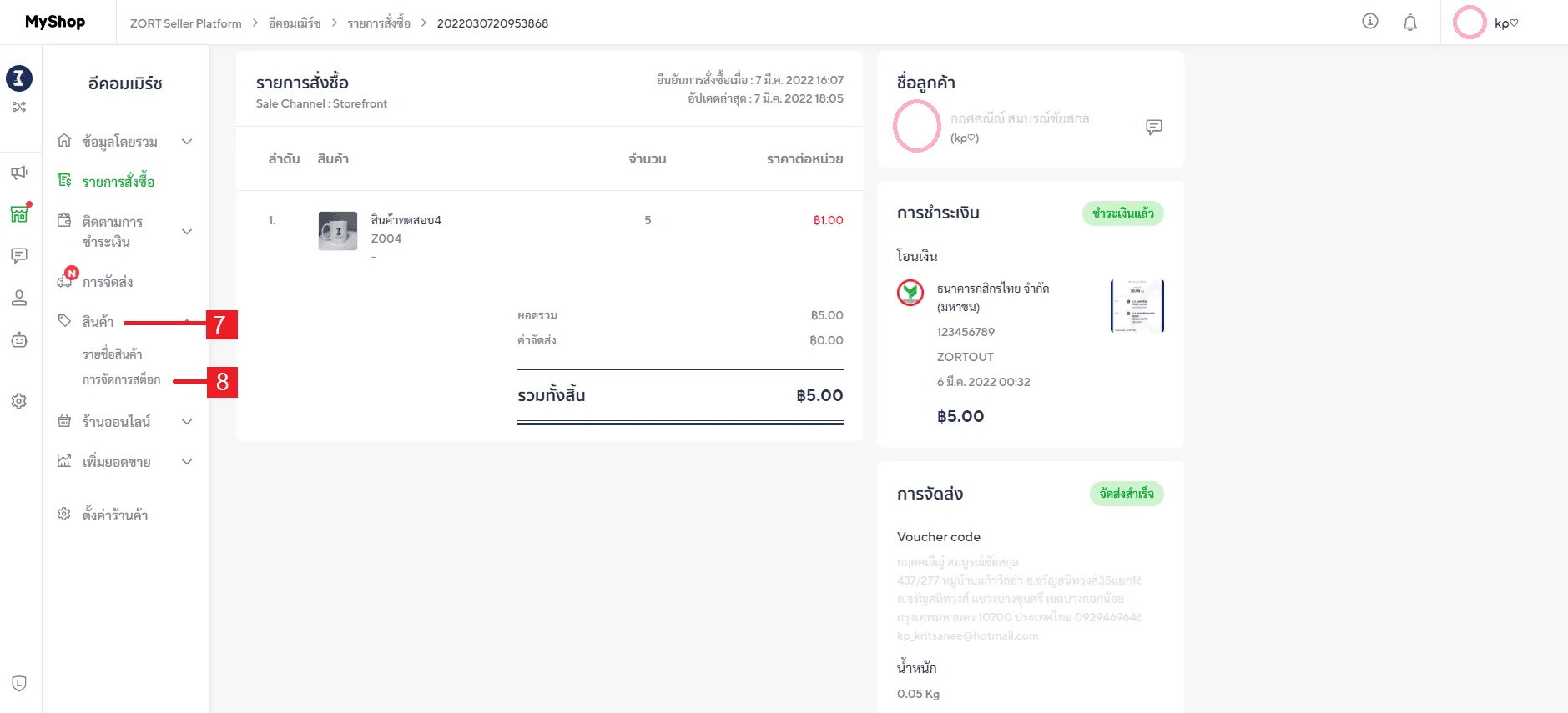
7. Go to the “Products” menu.
8. Select “Stock Management” to verify the remaining and available stock in MyShop. If the stock levels in MyShop match those in ZORT, the sales process is considered complete.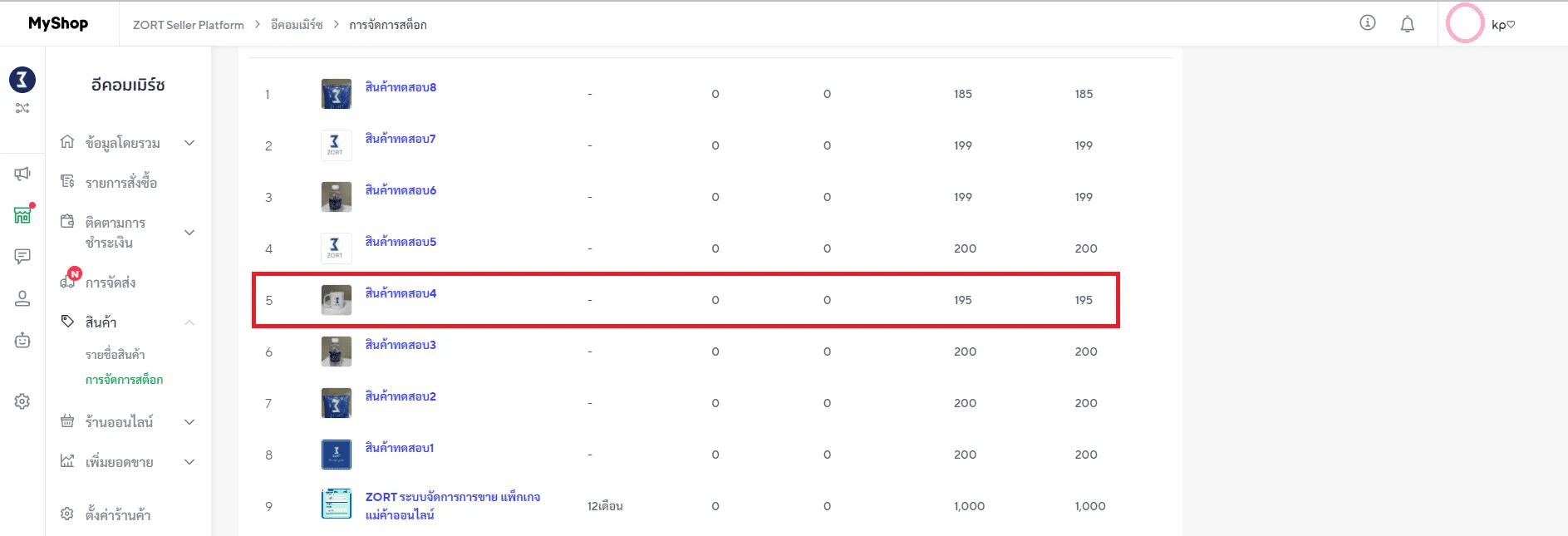
If you are interested in utilizing our comprehensive store management system,
we encourage you to reach out for further information.
Please do not hesitate to contact us at:
Phone: 02-026-6423
Email: support@zortout.com
LINE: @zort






