Payment notification via link can be done easily as follows:
1. Setting Up Customer Payment Approval
1. Go to the “Settings” menu and select “Organization”
2. Click “Program”

3. If “Automatic payment approve” is selected, uncheck it to manually approve payments.
4. Click “Save.”
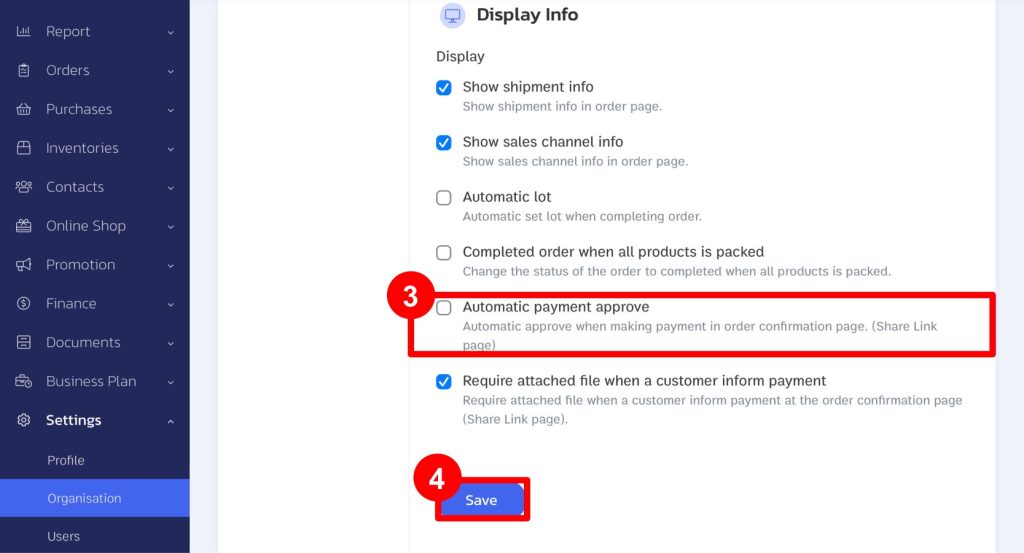
2. How to Send the Payment Link to the Customer
1. Go to the “Orders” menu and select “Orders”
2. Select the order for sed to the customer to submit the payment details.
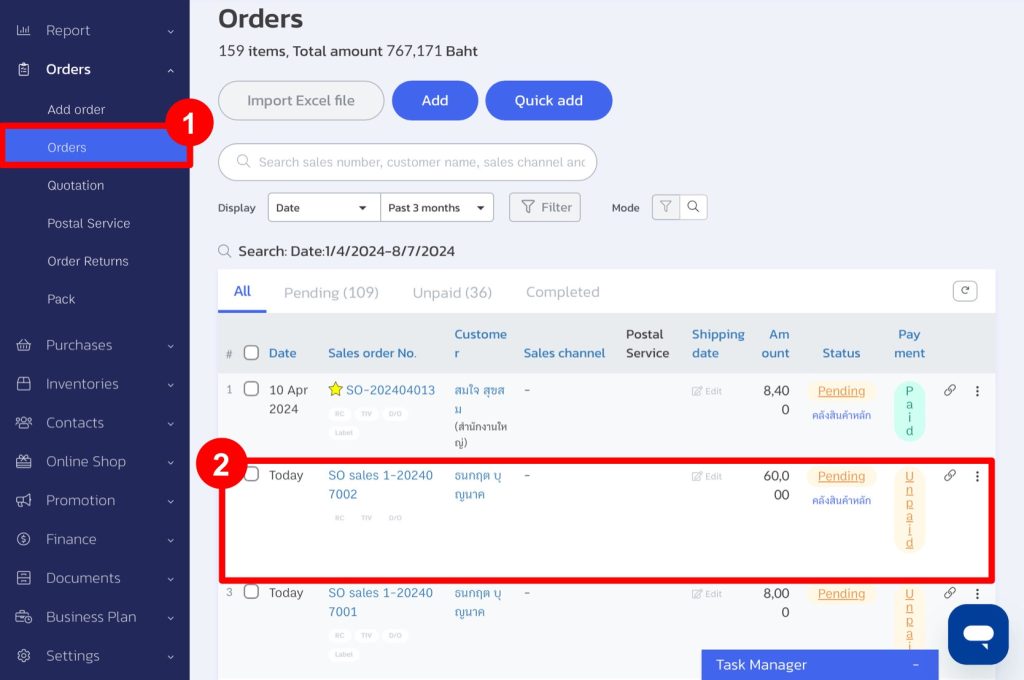
3. Click “Share Link.”
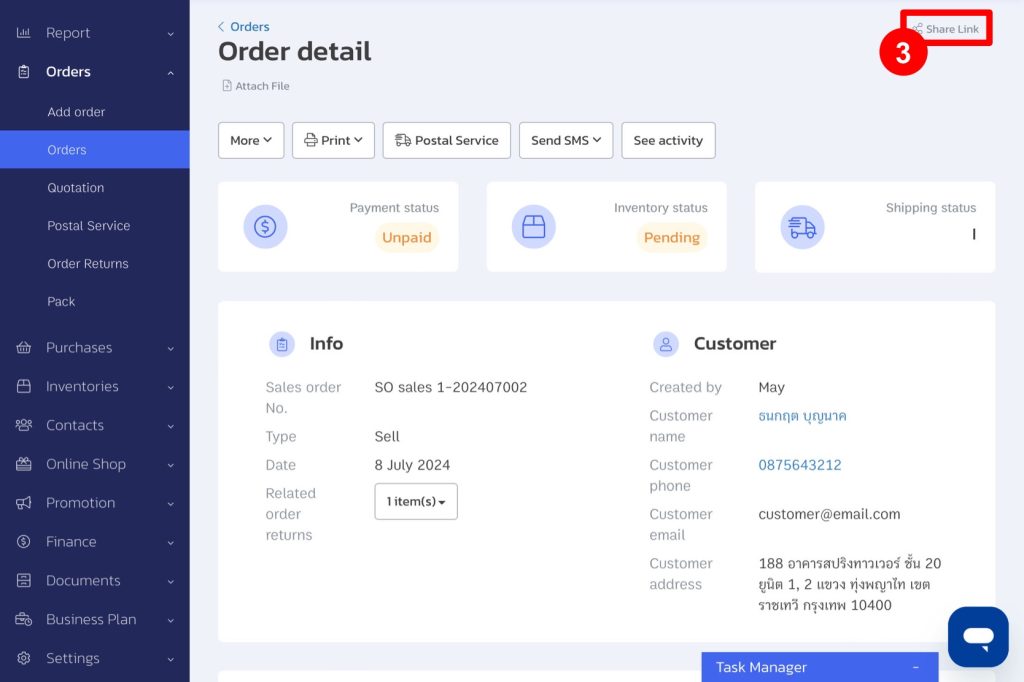
4. Copy the link and send it to the customer.
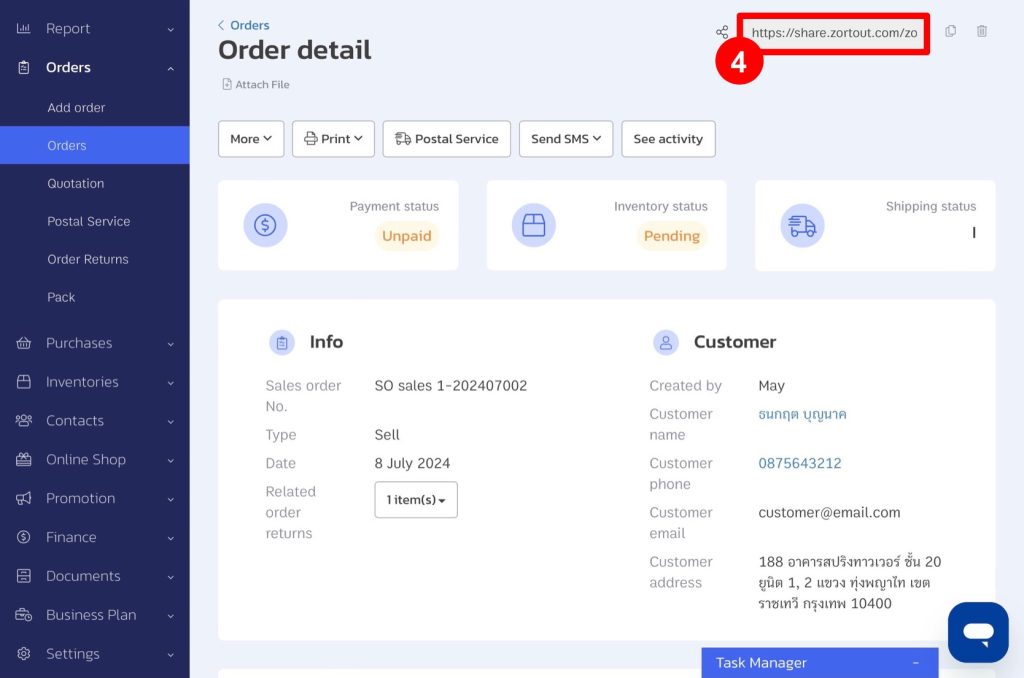
5. When the customer opens the link, they will see the sales page and they can notify the payment immediately.
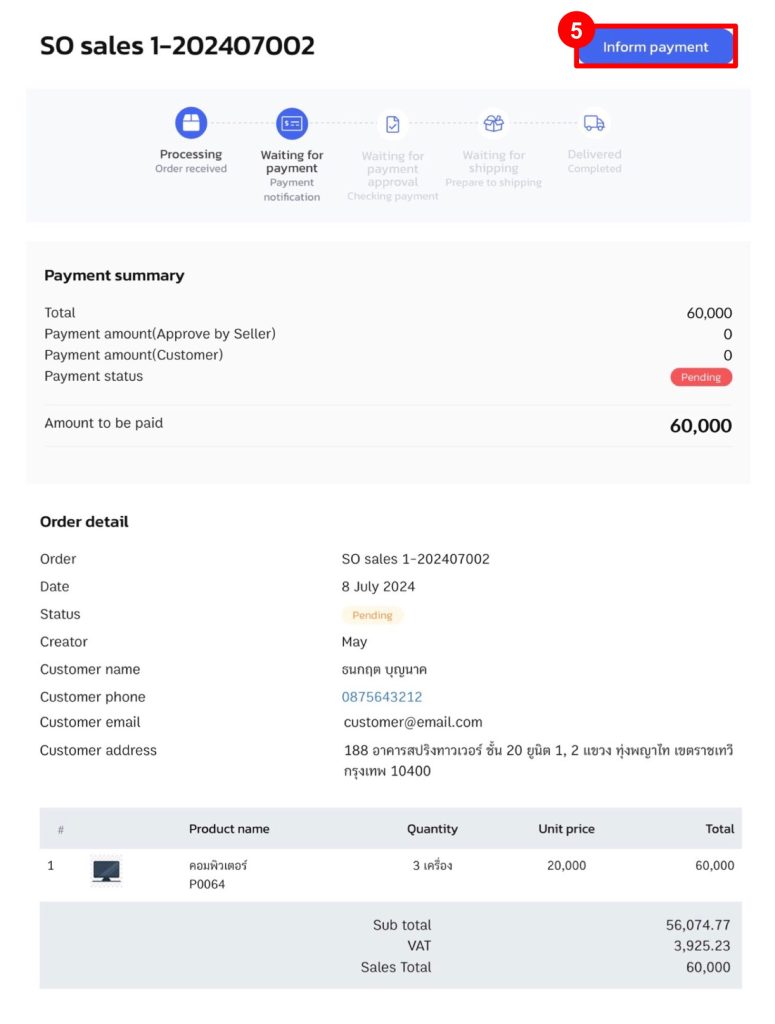
6. The customer can choose the payment method and attach the slip.
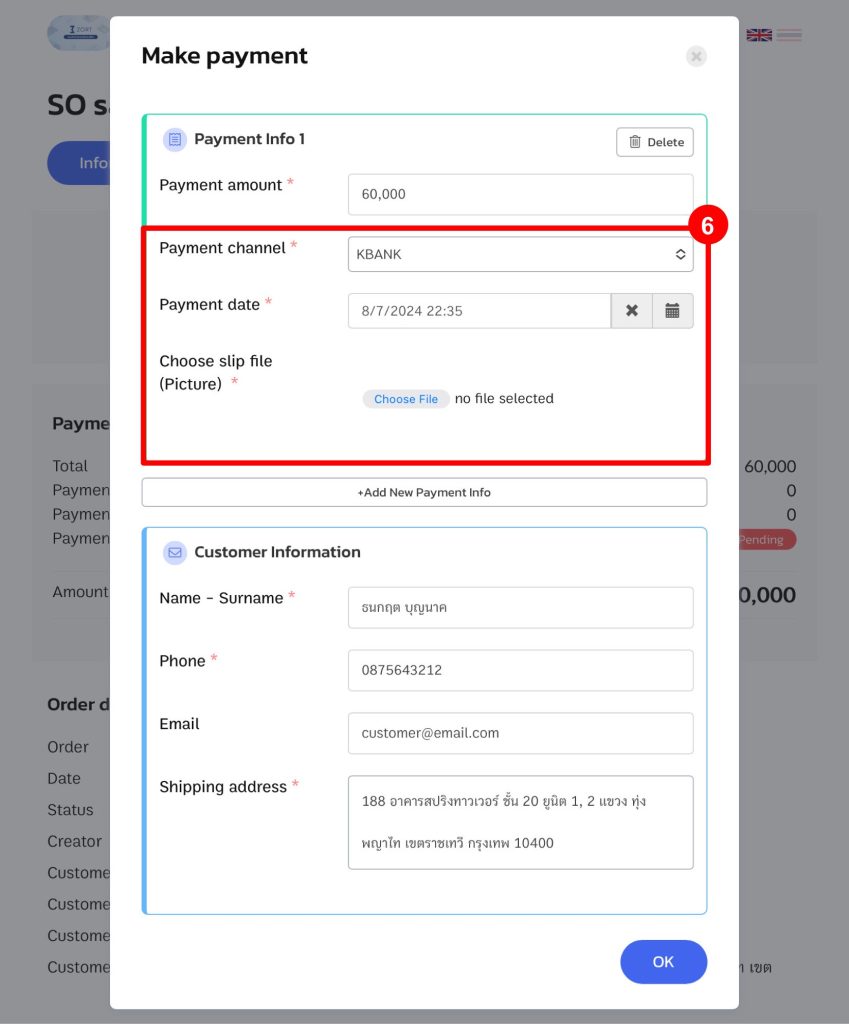
3. Payment Notification Approval from the Customer
1. When a customer informed payment, an email and notification will be sent to the store owner.
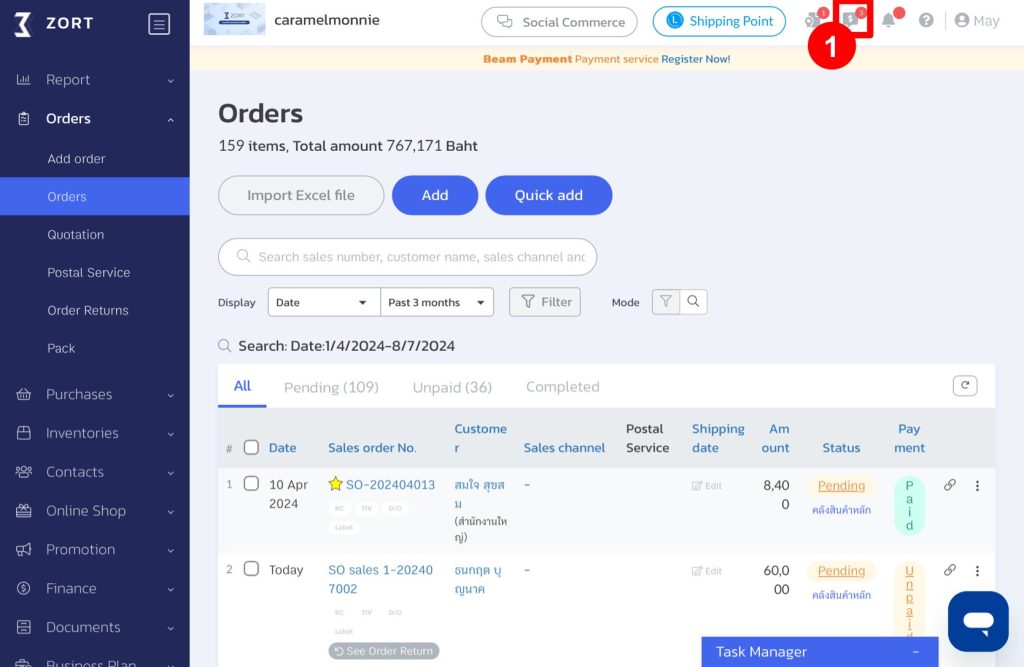
2. You can review the slip and approve the payment if the amount is correct.
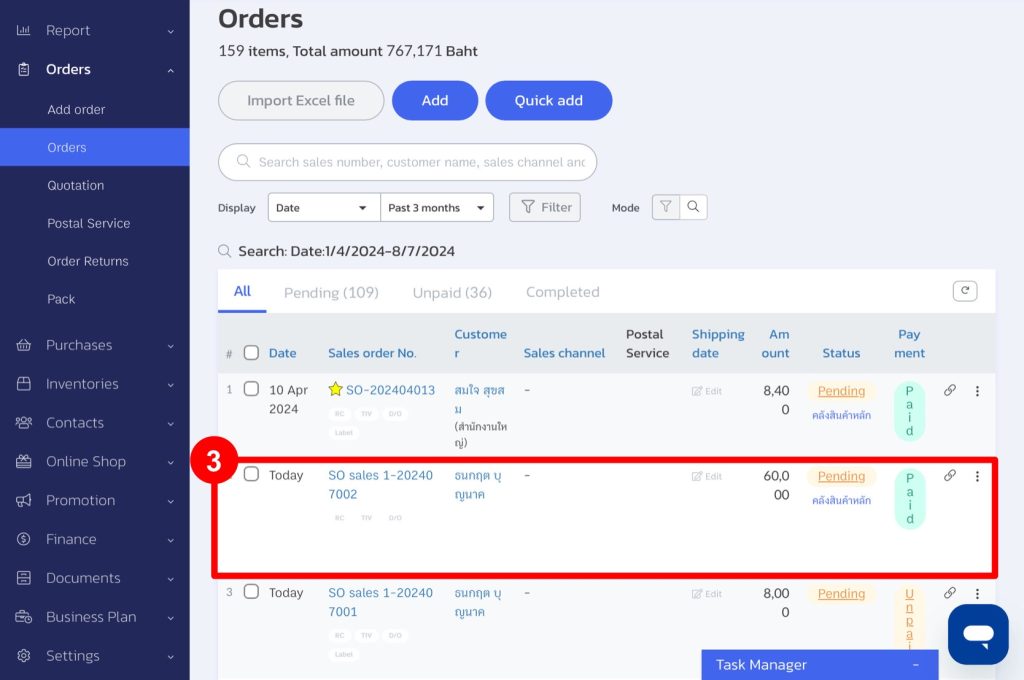
3. Check the payment status on the orders.
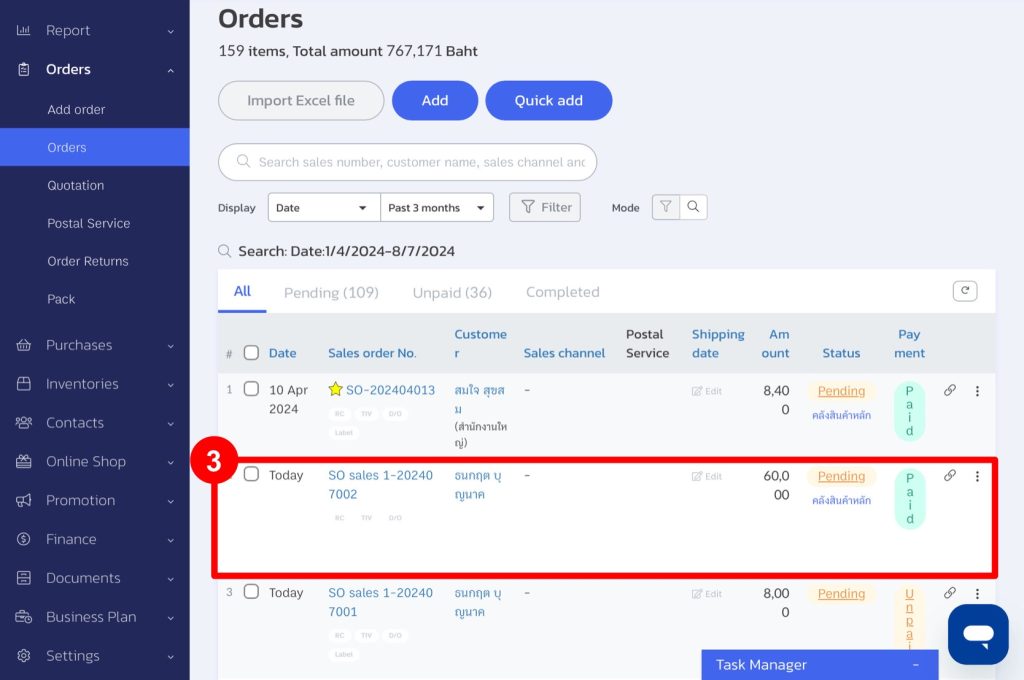
4. Setting Up Payment Channels to Accounts
For easier customer payments, follow these steps:
1. Go to the “Finance” menu and select “Wallets.”
2. Click “Add Wallet.”
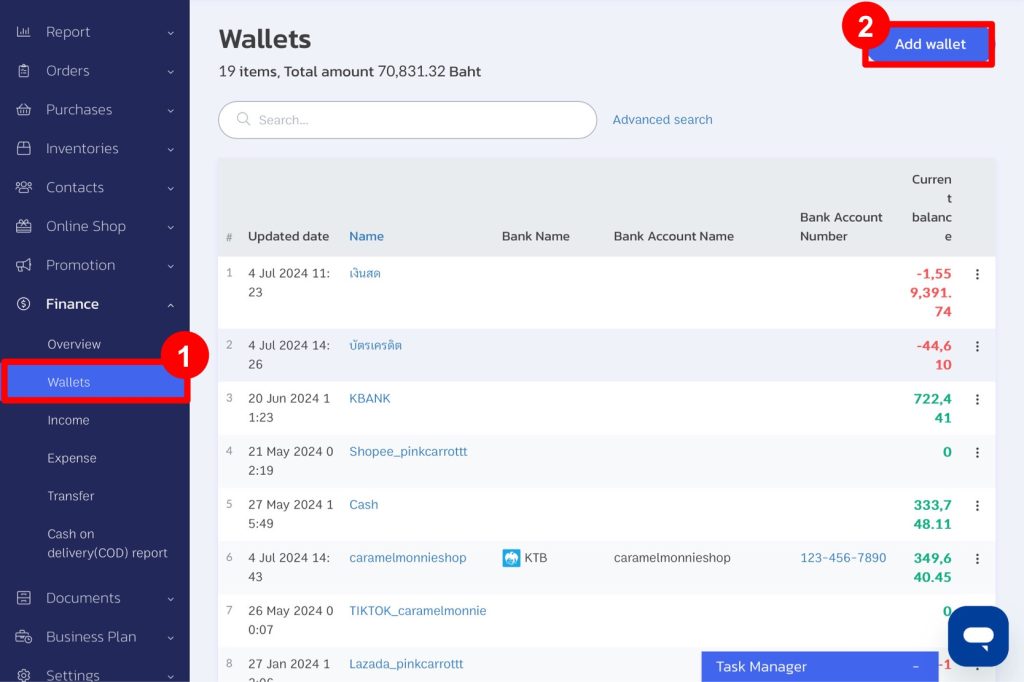
3. Fill in the wallet details, select “Show in transaction page” and “Show in purchase page and sales page,” then click “OK.”
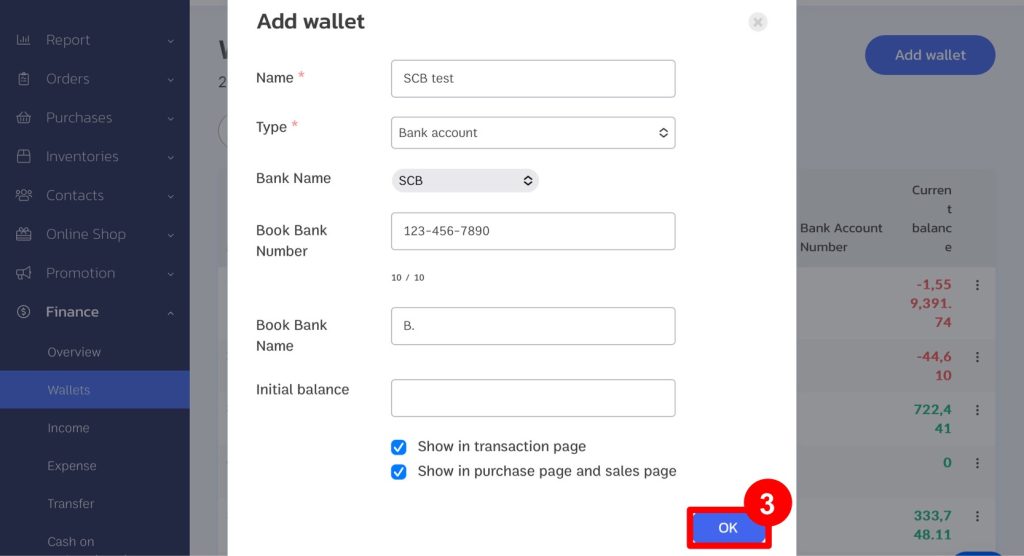
4. Go to “Add order” and select “Add Payment.”
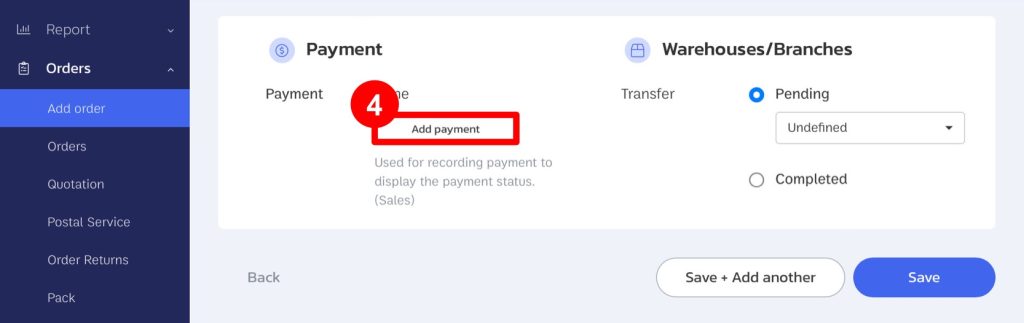
5. Choose the payment channel.
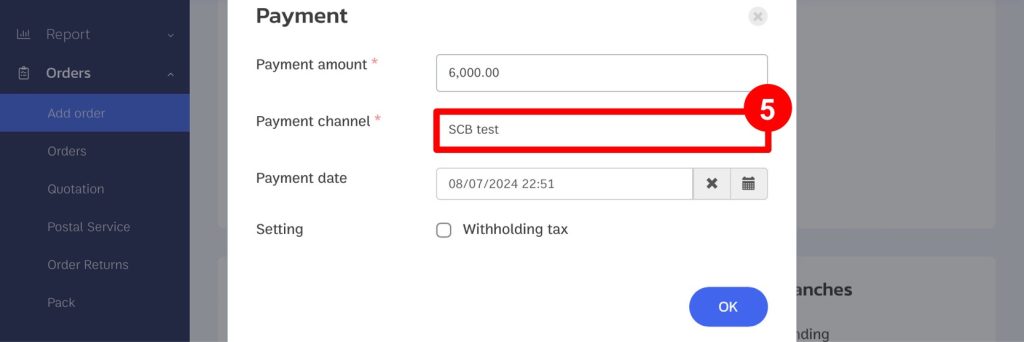
If you are interested in utilizing our comprehensive store management system,
we encourage you to reach out for further information.
Please do not hesitate to contact us at:
Phone: 02-026-6423
Email: support@zortout.com
LINE: @zort






