Currently, ZORT has developed a function for requesting tax invoices, allowing buyers to directly request a tax invoice through the shared link. This means customers no longer need to message or reply to an email to request a tax invoice from the seller. Additionally, this feature reduces the workload for both buyers and sellers. The steps to use this feature are simple as follows:
Customers can request a tax invoice by:
- Ordering from the checkout page
- Using the shared sales order link
- Using the tax invoice request link (from the document settings page)
Example for requesting a tax invoice on the checkout and shared sales order link pages,
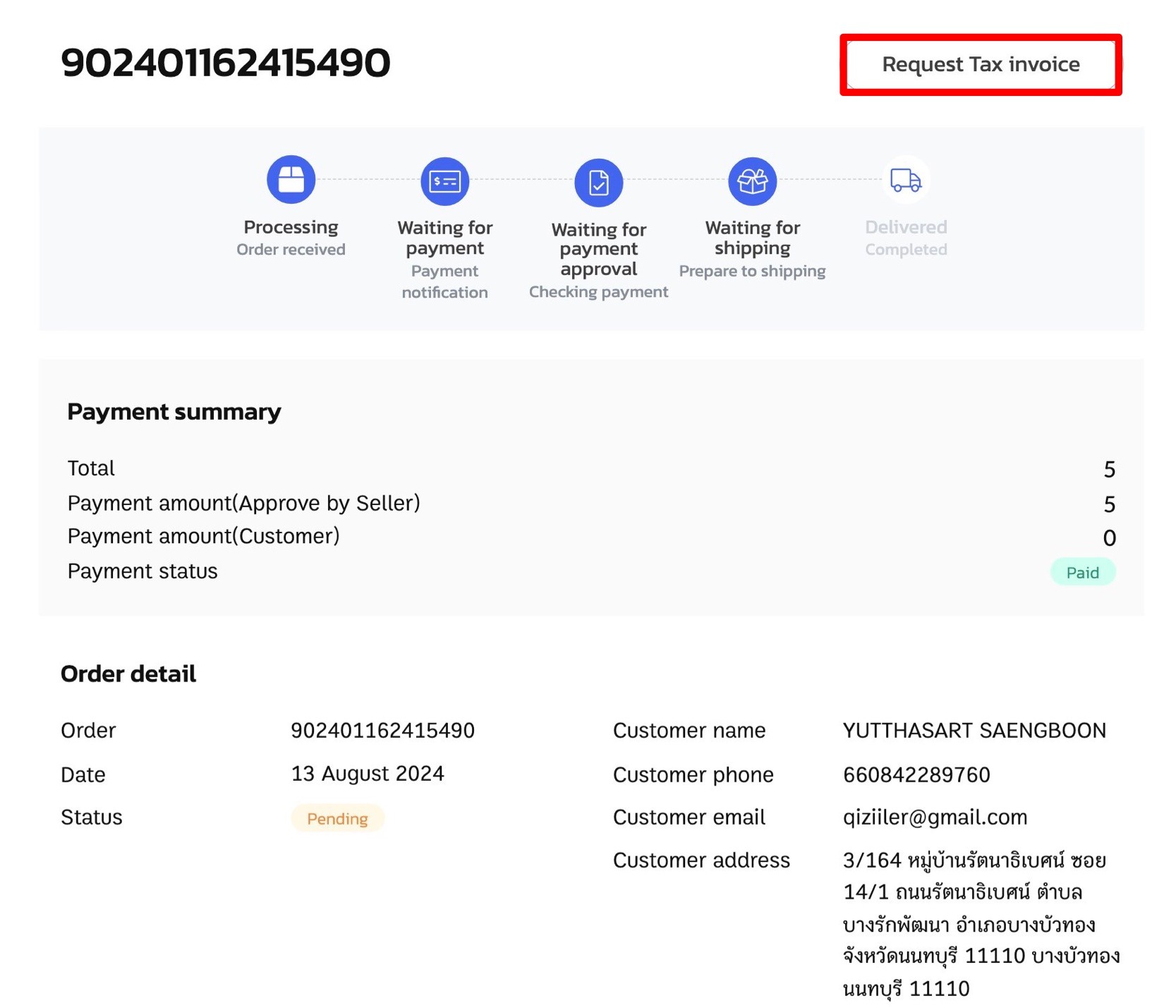
Example for the tax invoice request link on the document settings page

Setting Up the Tax Invoice Request Function
1. Go to the “Settings” menu and select “Organisation.”
2. Choose “Document.”

3. In the “Tax Invoice Request” section, set the following details:
A. Tax Invoice Request: Toggle to enable/disable tax invoice requests on the shared link page.
B. Tax Invoice Request Link: A link for sellers to send to customers for tax invoice requests.
C. Issue Backdated Tax Invoice (days): Set the period for requesting backdated tax invoices.
D. Remarks: Enter any additional information to display on the checkout page.
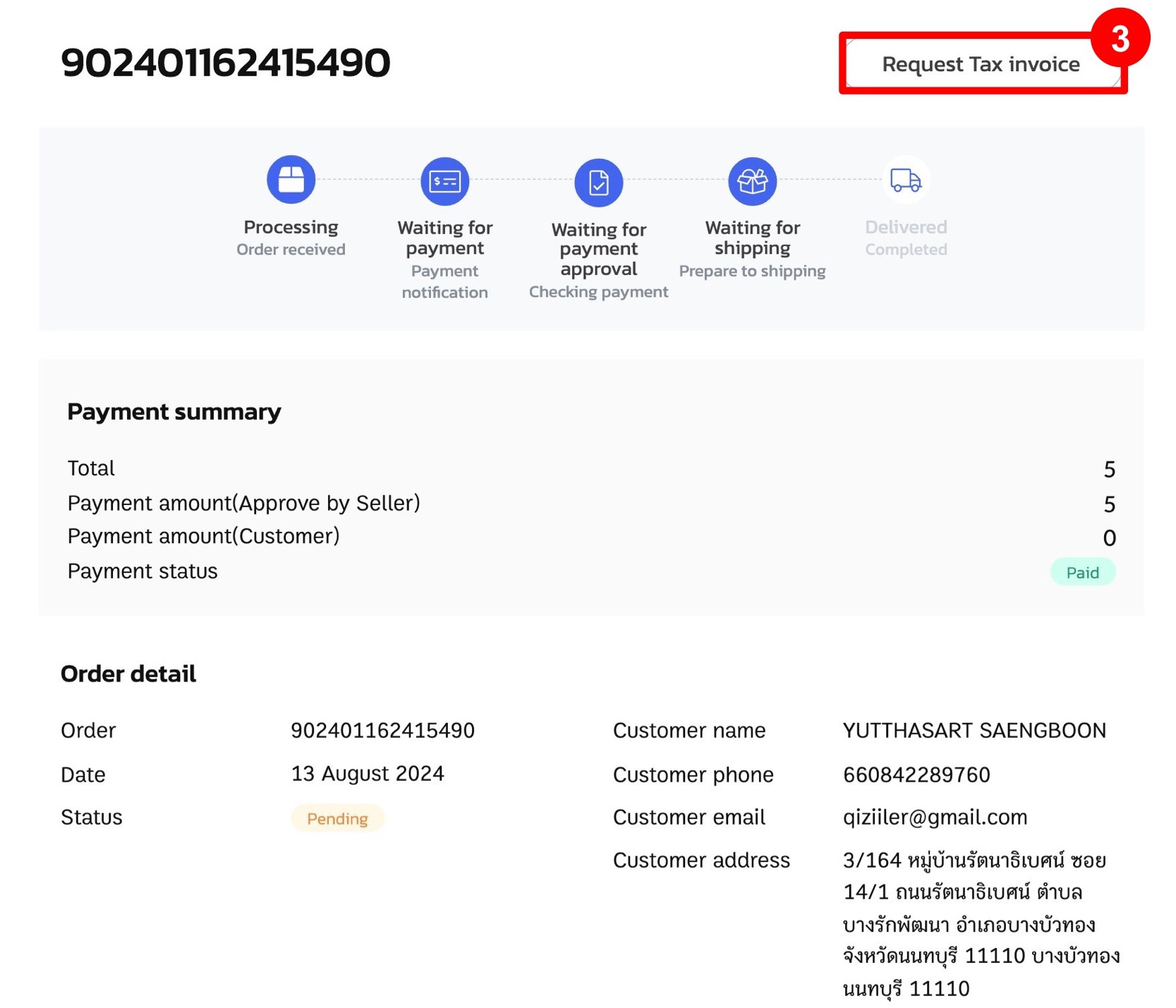
Requesting a Tax Invoice from the Share Link Page
1. Go to the “Orders” menu and select “Orders”
2. Click the icon behind the desired sales order to copy the shared link for the customer.
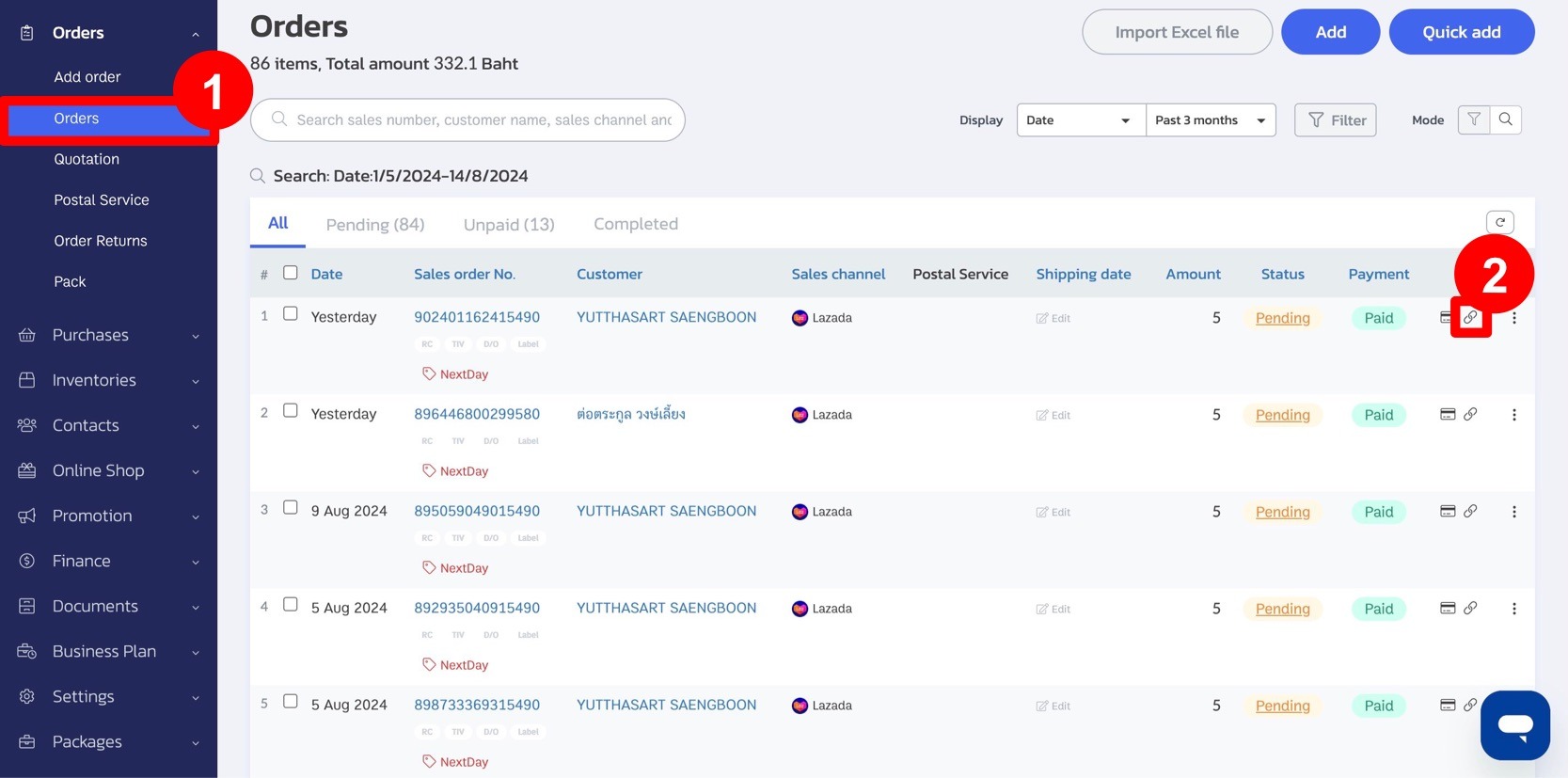
3. After the customer places an order and completes payment, they can request a tax invoice (available for partially paid, fully paid, or successfully shipped orders only).
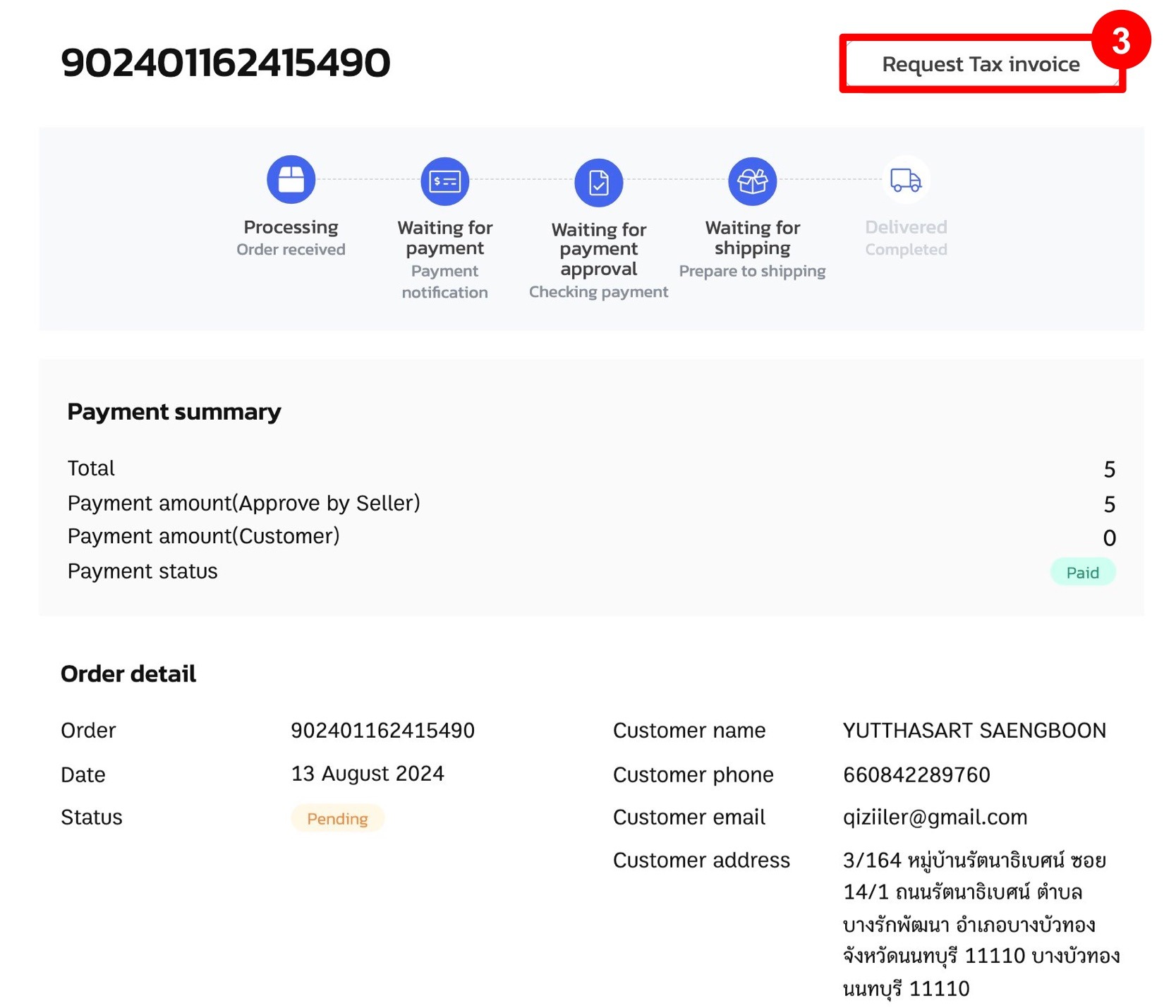
4. Customers can fill in their details to request a tax invoice.
5. Click “Request Tax Invoice.”
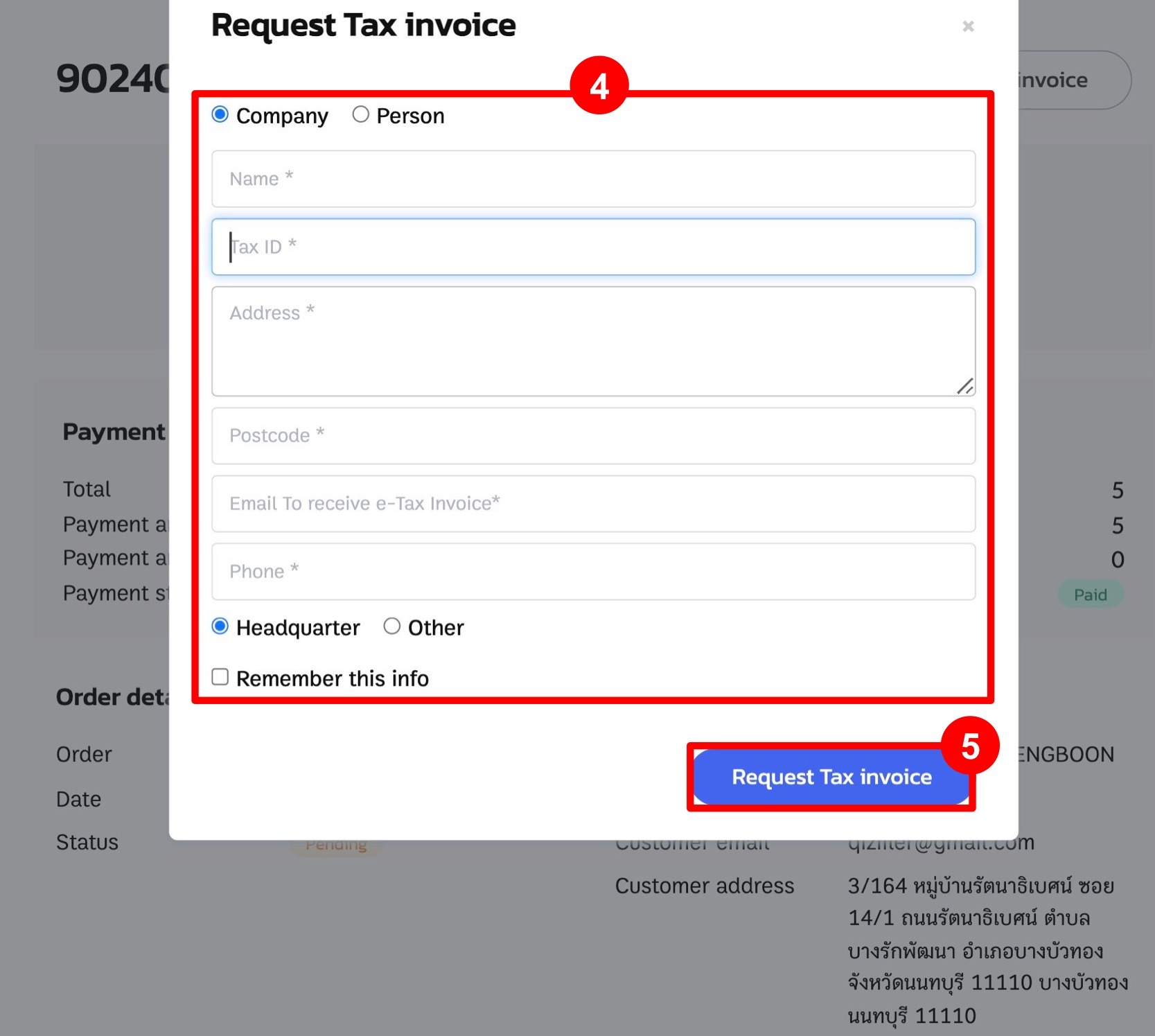
6. After the customer requests a tax invoice, the system will display the requested tax invoice details and tag it as requested.
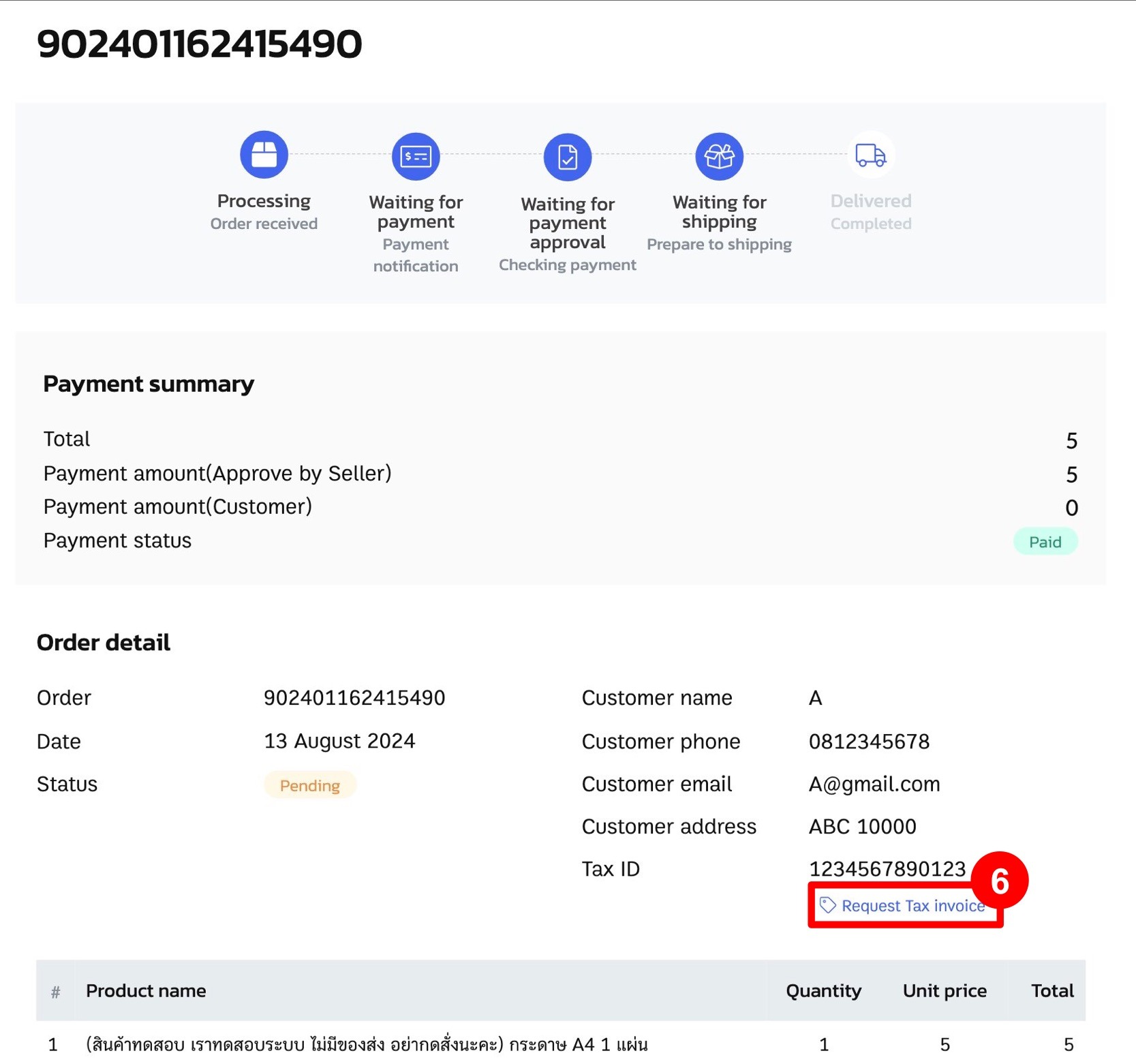
7. The seller can check if the customer has requested a tax invoice on the “Orders” page, with a “TaxInvoice” tag displayed.
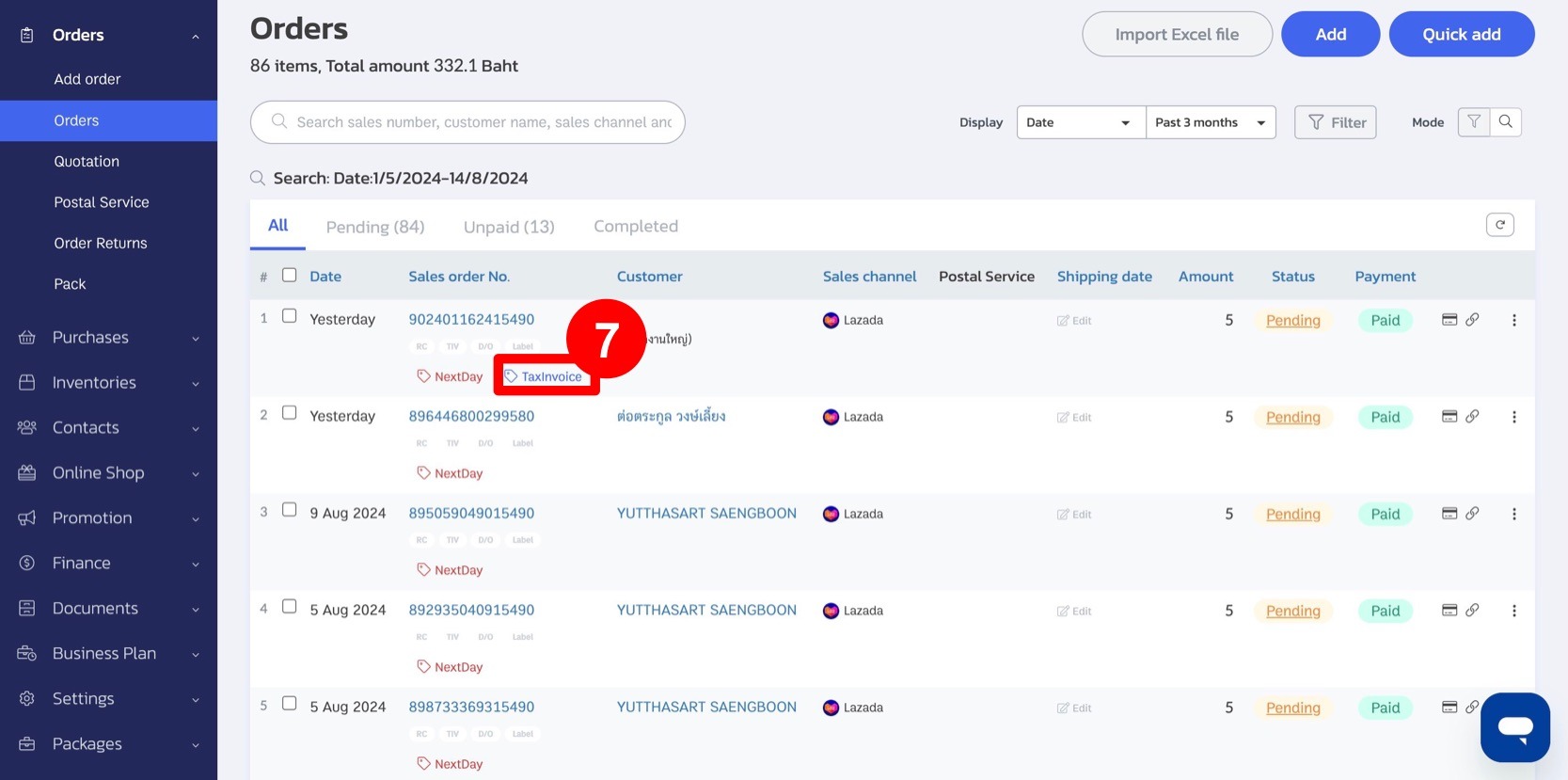
This allows the seller to easily track and issue tax invoices to customers.
If you are interested in utilizing our comprehensive store management system,
we encourage you to reach out for further information.
Please do not hesitate to contact us at:
Phone: 02-026-6423
Email: support@zortout.com
LINE: @zort






