Follow these steps to set up commission calculations in ZORT:
1. Go to the “Contacts” menu and select “Agents”.
2. Click on “Commission Structure”.
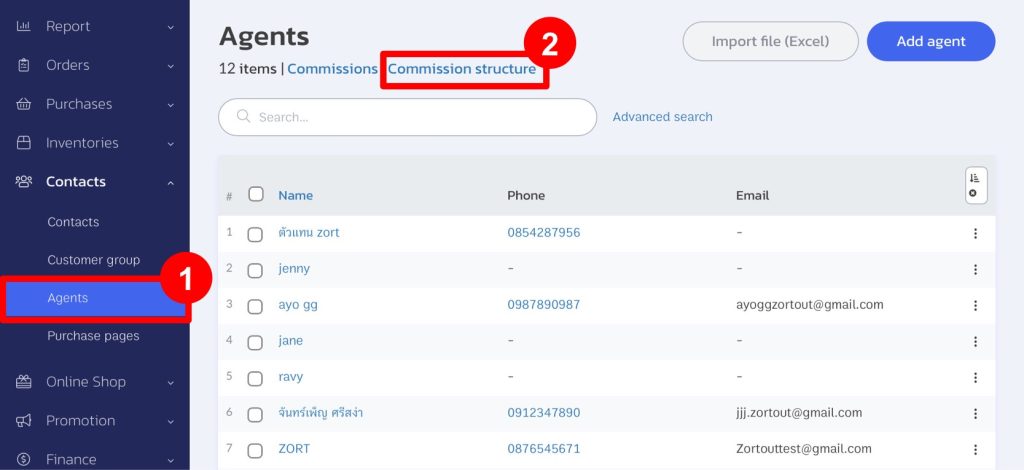
3. Click the “Add Commission Template” button.
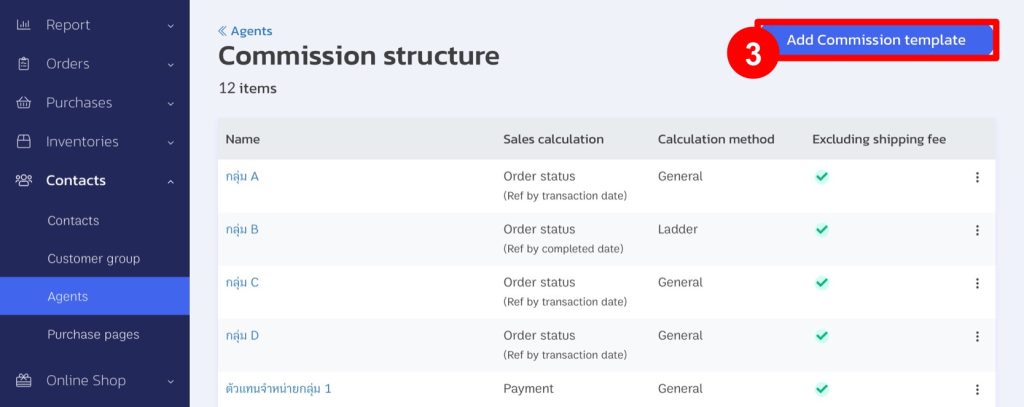
4. Enter the name of the commission model as desired. The commission calculation can be set as follows:
4.1 Choose the sales calculation method:
- By Order Status: Calculate sales from the date of stock reduction, shipping date, or order entry date.
- By Payment: Calculate sales from the date the customer made a payment or the order entry date.
4.2 Commission Calculation Methods:
- General Method: For example, if the sales amount is 9,500 THB:
- Set the commission rates as follows:
0-1,000 THB gets 5% commission
1,001-10,000 THB gets 10% commission
- Sales of 9,500 THB will get a 10% commission.
5. Click the “Save” button.
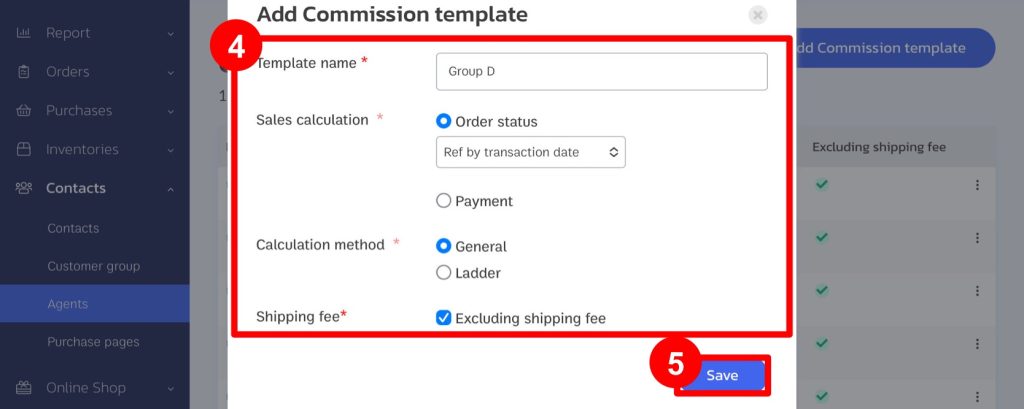
6. Once saved, click on the format name to set the commission range.
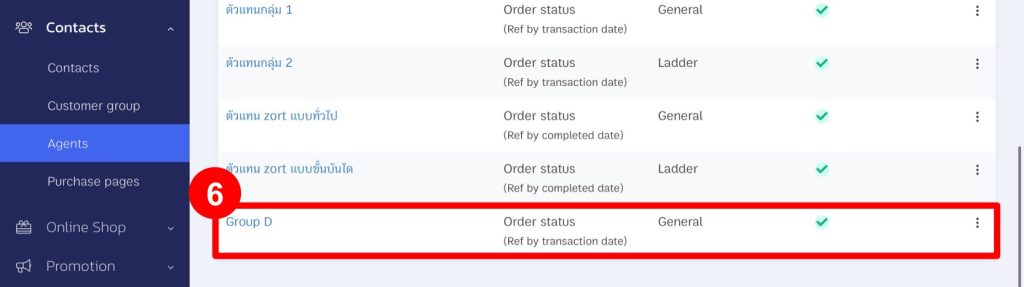
7. Click the “Add Sales Range” button.
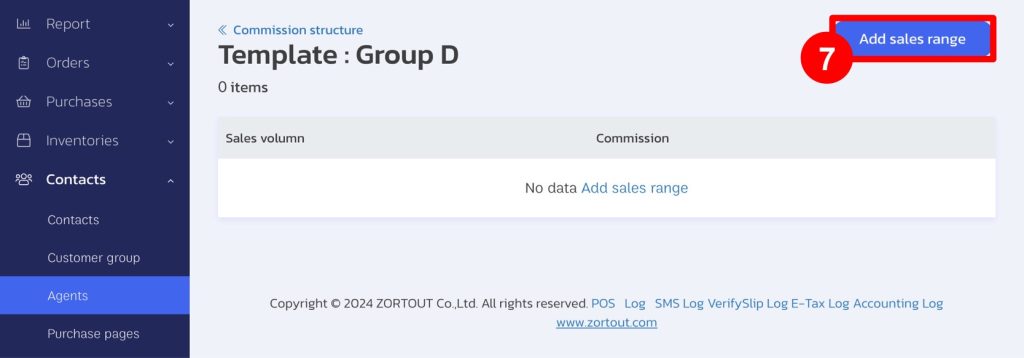
8. Enter the sales amount and commission. The system will calculate it as a percentage only.
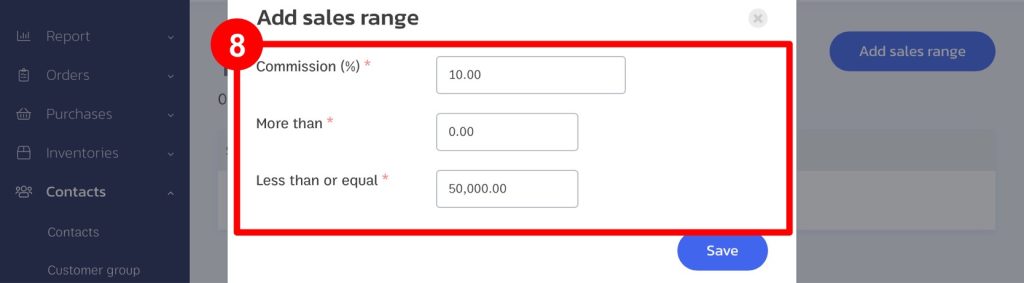
9. Set the range to cover the sales amount because if the sales amount does not match the range, the system will not calculate the commission.
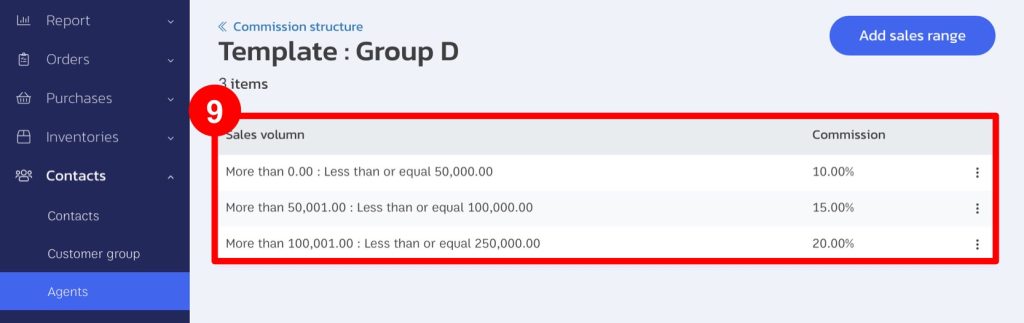
10. Once the commission is set, to have the system calculate the commission, click the three dots next to the agent’s name.
11. Select “Create Payment Bill.”
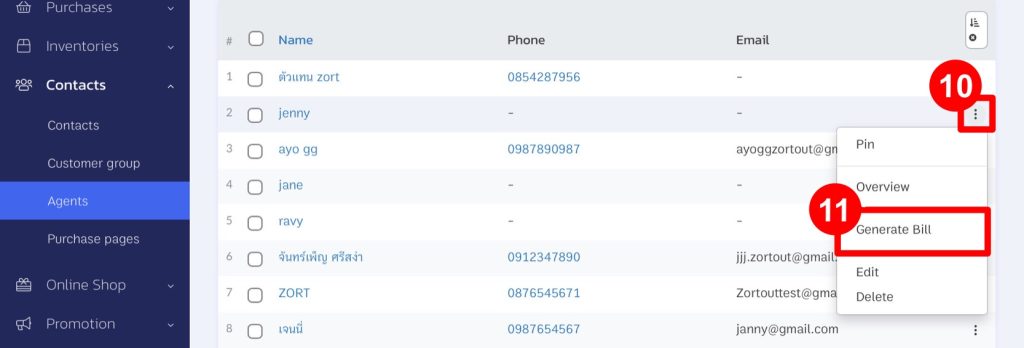
If you are interested in utilizing our comprehensive store management system,
we encourage you to reach out for further information.
Please do not hesitate to contact us at:
Phone: 02-026-6423
Email: support@zortout.com
LINE: @zort






