For the stores using the purchase page to sell products through various channels and needing to specify product discounts specifically on that order page, you can easily configure the information with the following steps:
How to Set Up Initial Discounts
1. Go to the “Contacts” menu and select “Purchase Page”.
2. Click on “Add Purchase Page”.
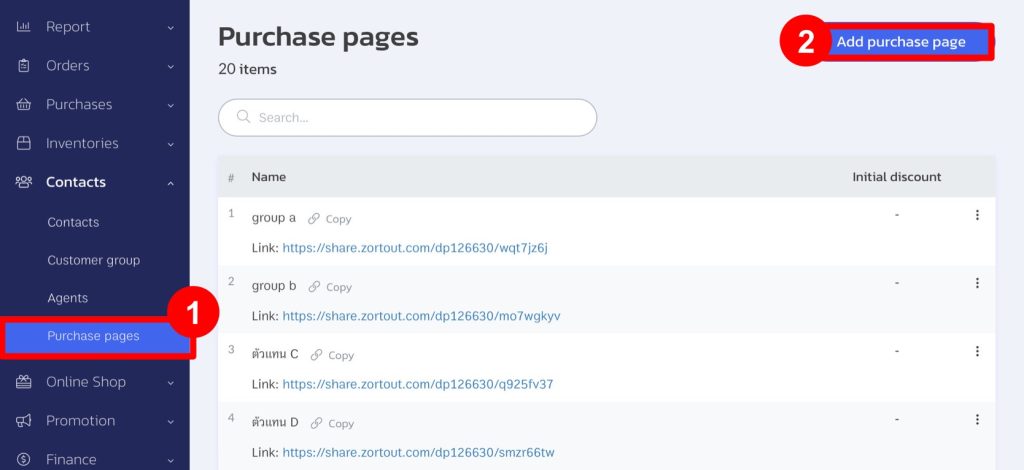
3. Go to the “Initial Discount” section and enter the discount you want to apply.
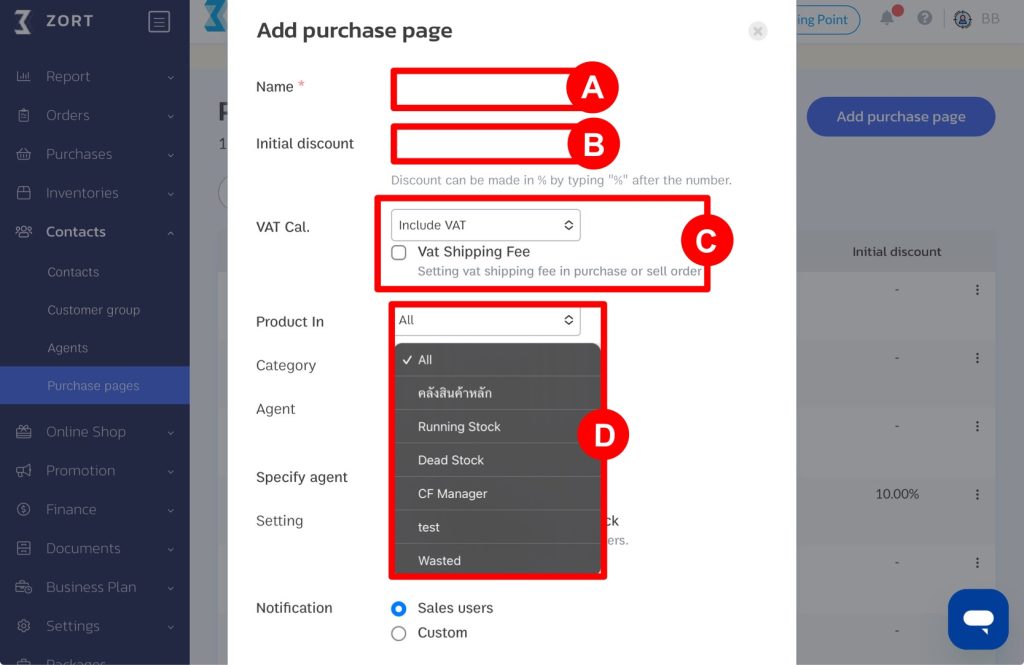
4. After setting other necessary information, click “Save”.
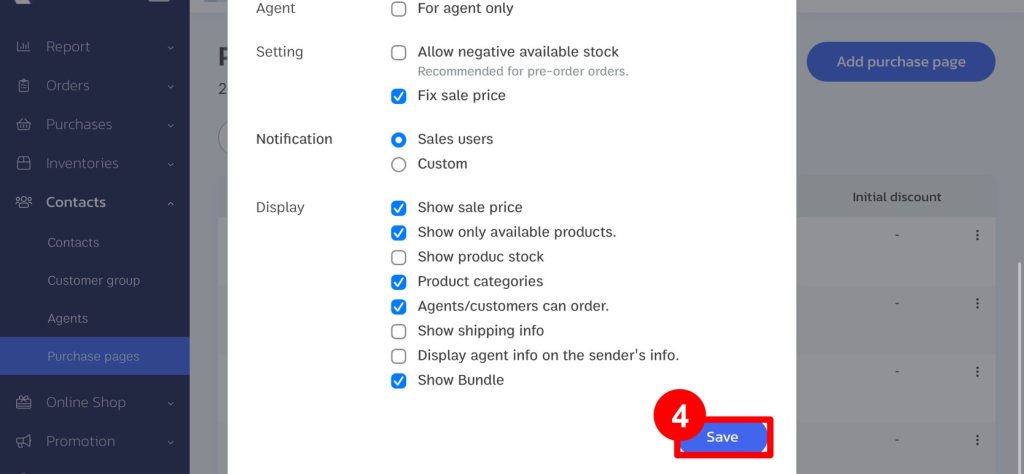
When customers open the order page, the system will display the sale price and the original price before any discounts are applied, as shown in the example below.
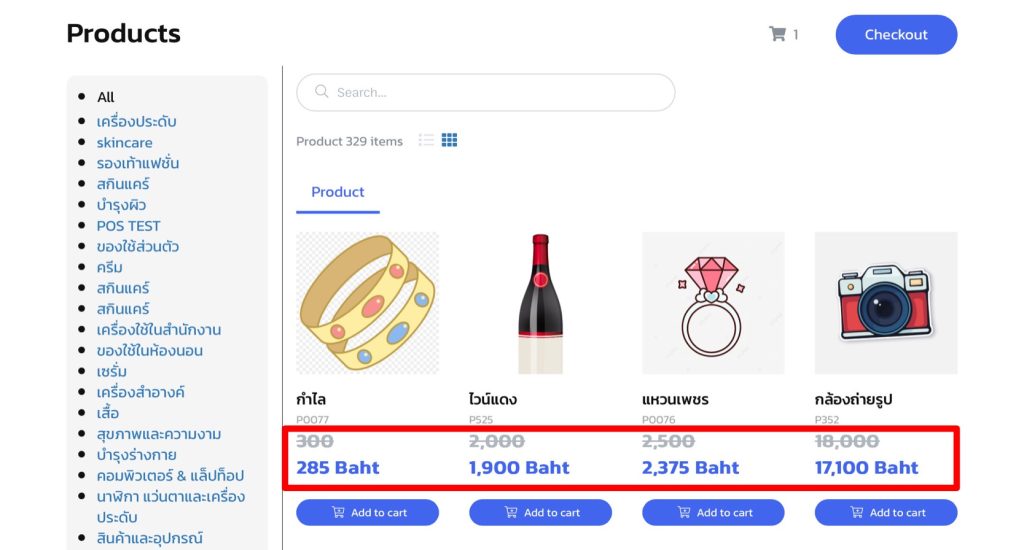
Example of Displaying Discounts in the Summary of Products to Be Ordered
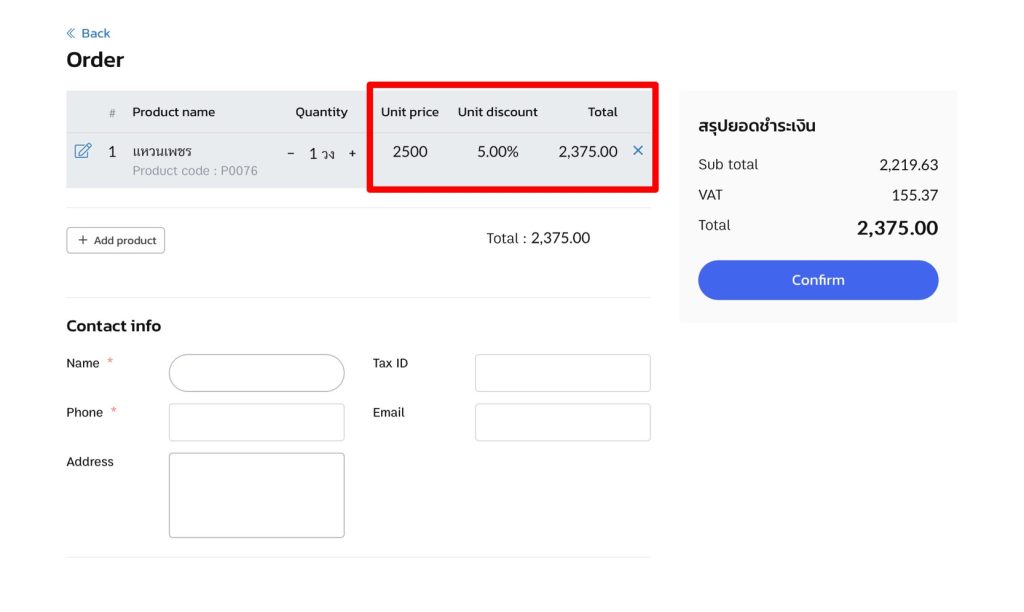
1. Go to the “Contacts” menu and select “Purchase Page”.
2. Click on the three dots (…) behind the order page you want.
3. Choose “Tier Price”.
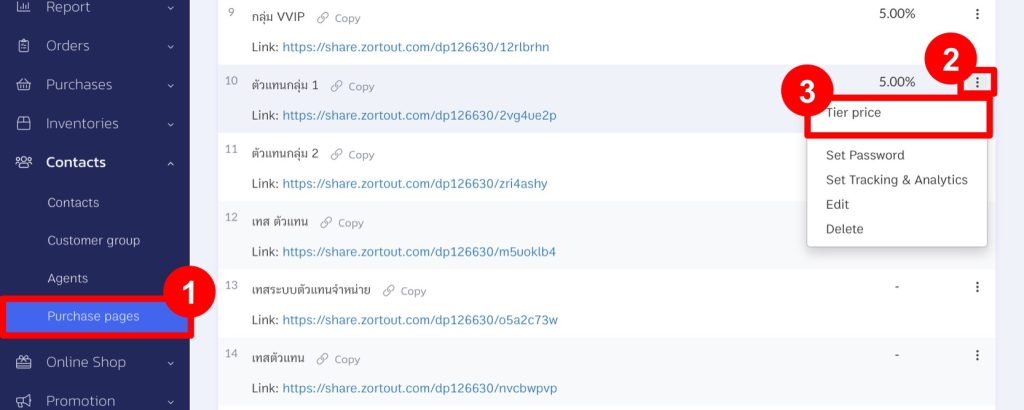
4. Click “Adjust”.
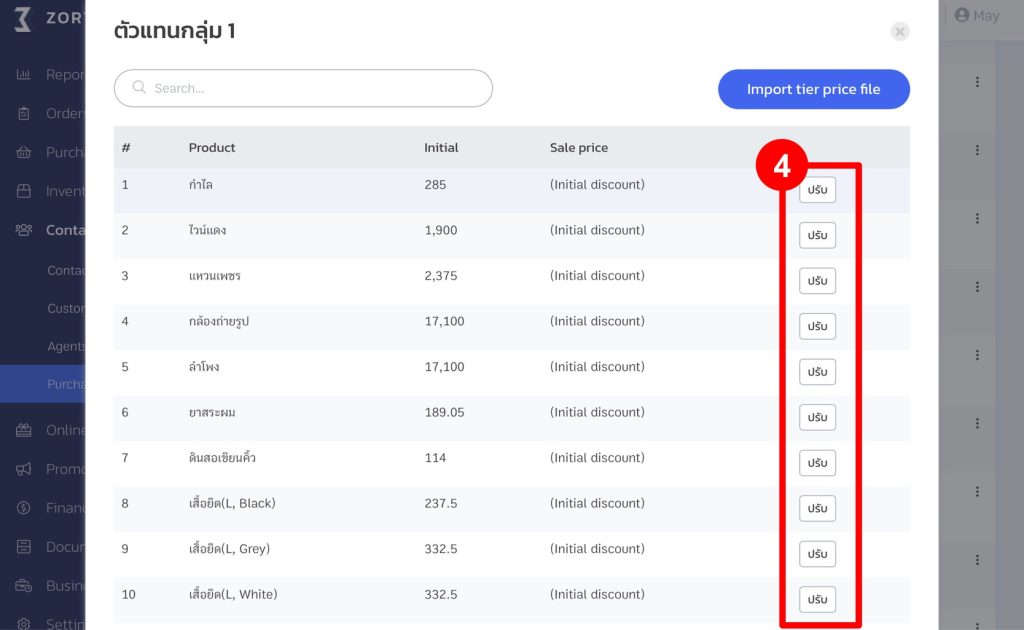
5. Select the sale price configuration you want.
6. Click “Save”.
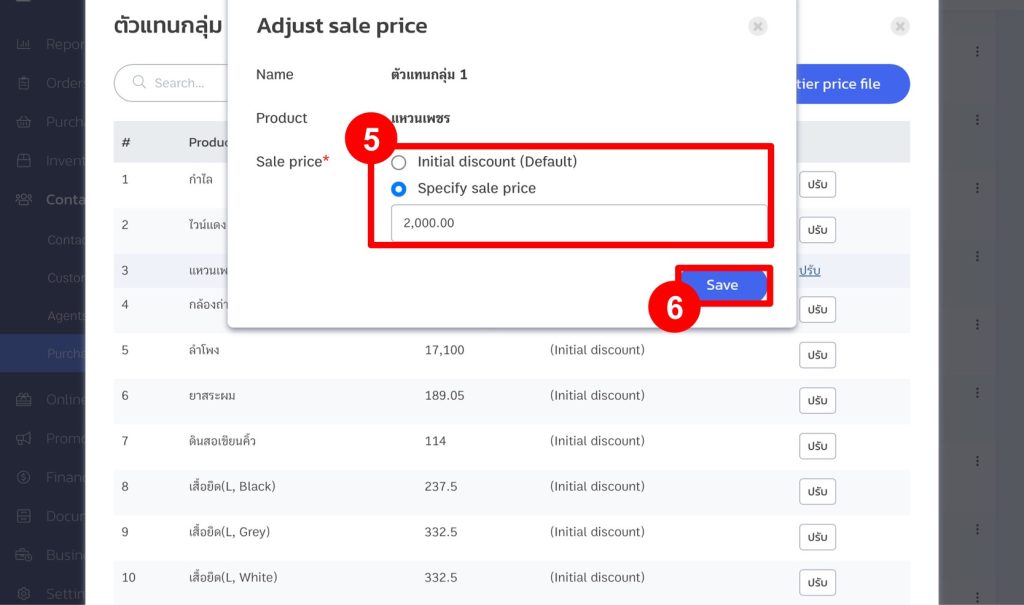
When customers open the order page, the system will display the sale price and the original price before any discounts are applied, or the new sale price, as shown in the example below.
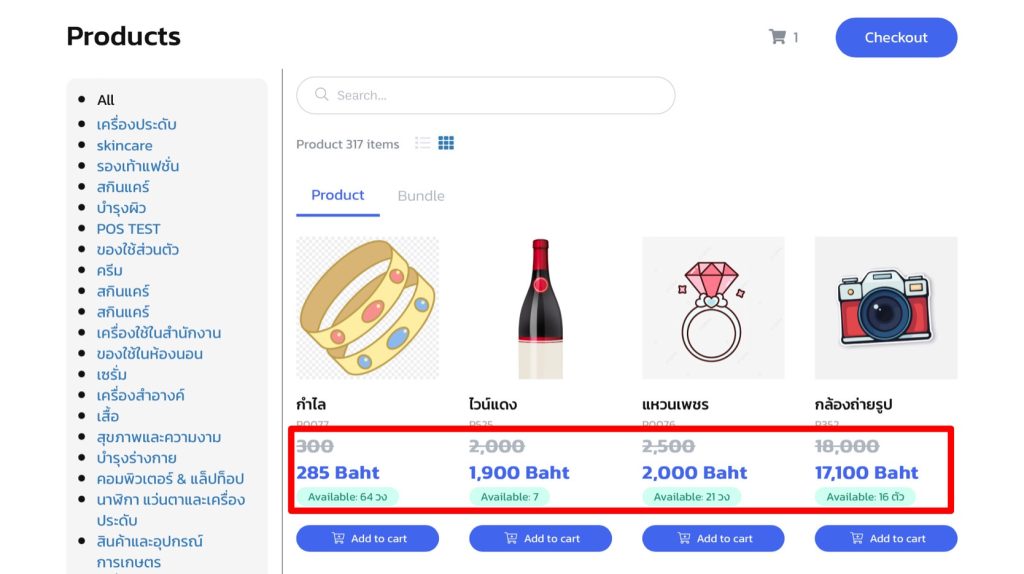
Example of Displaying Discounts in the Summary of Products to Be Ordered
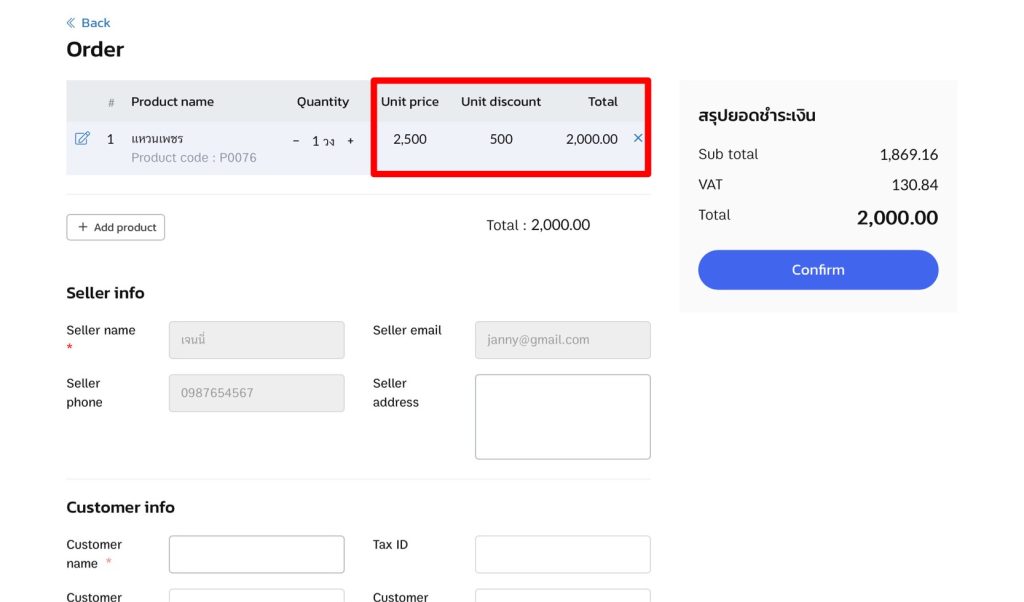
In cases where a store sets a higher sale price than the original price, the system will only display the new sale price on the order page.
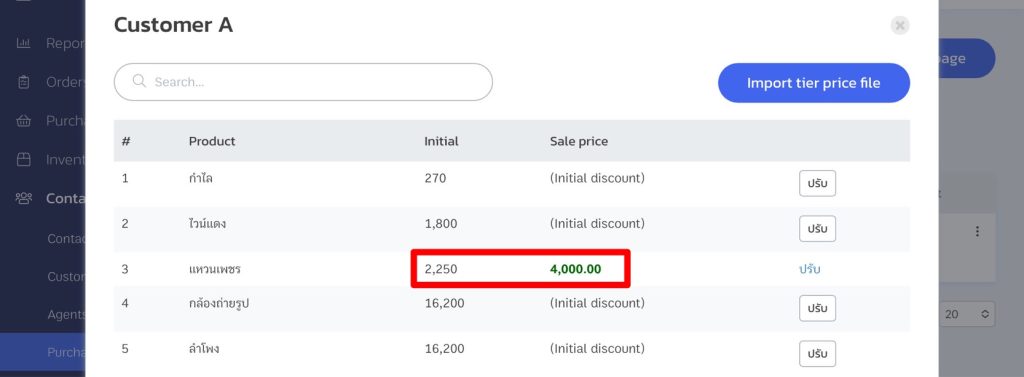
This setup allows businesses to have an order page with the desired discounts already applied.
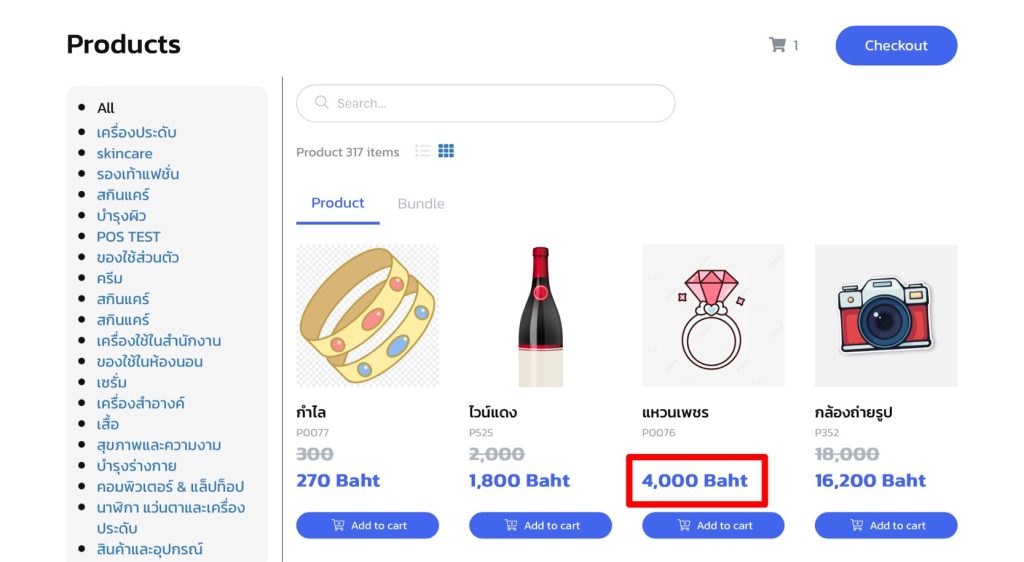
If you are interested in utilizing our comprehensive store management system,
we encourage you to reach out for further information.
Please do not hesitate to contact us at:
Phone: 02-026-6423
Email: support@zortout.com
LINE: @zort






