For stores who want to connect Shopee with ZORT and have a large number of products that need updating to match ZORT, follow these steps:
1. Log in to the Shopee Seller Center and go to the “My Products” menu.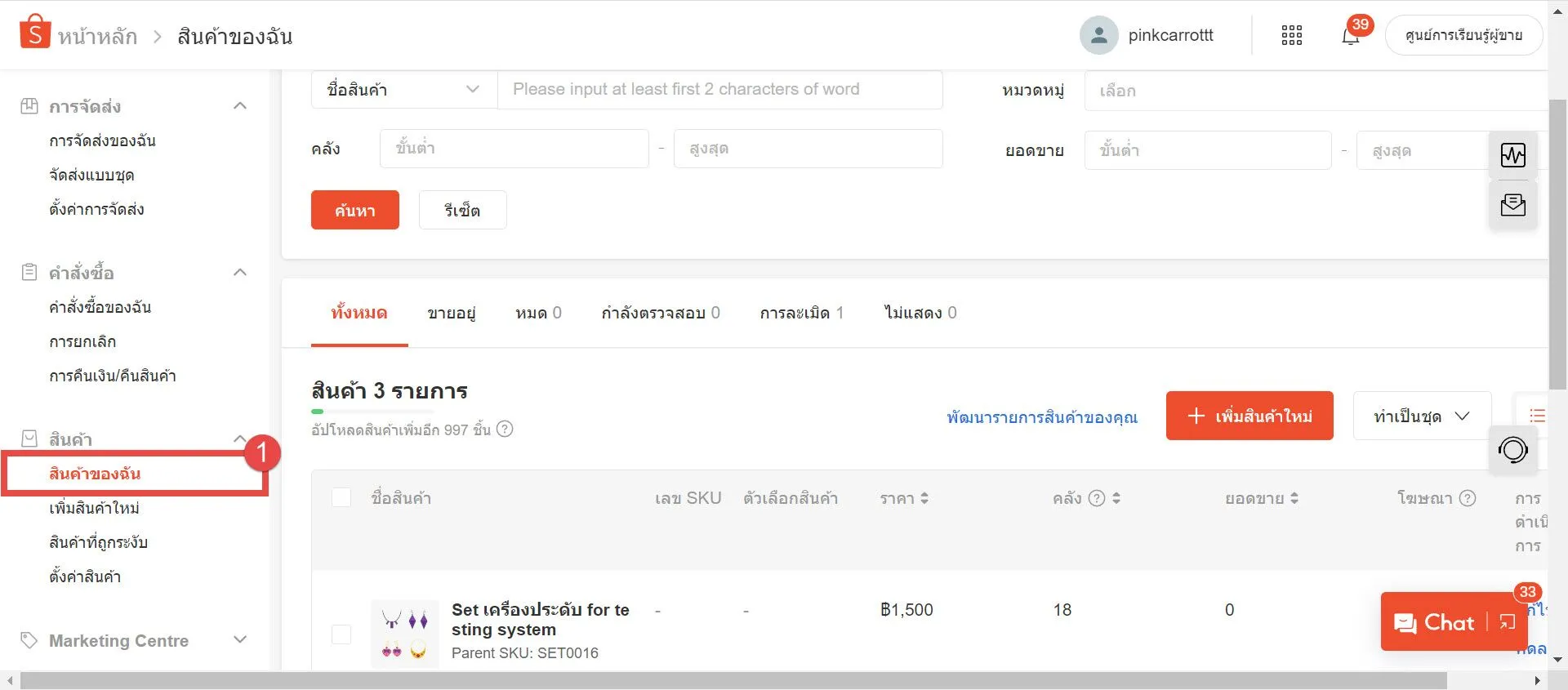
2. Click the “Batch Actions” button.
3. Select “Edit Products in Batch.”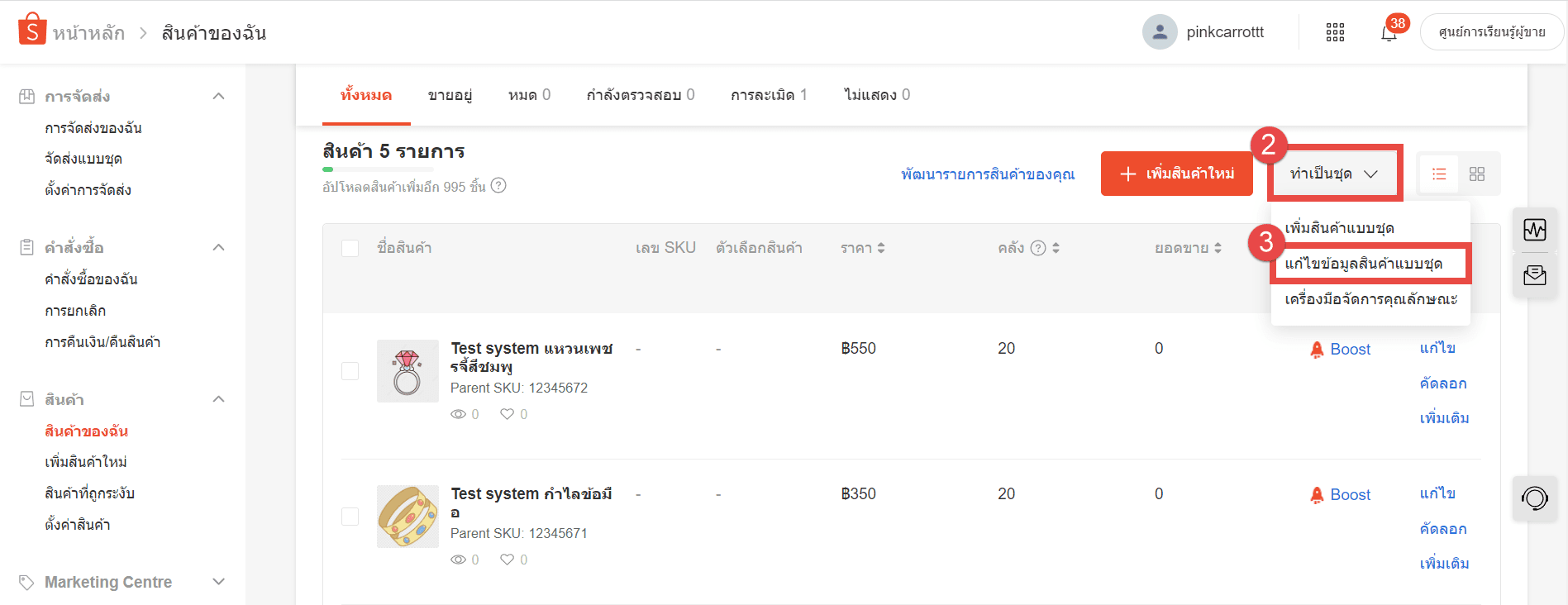
4. Choose the “Download” tab.
5. Under the “Create Form” section, click “Edit Products.”
6. Click the “Create” button.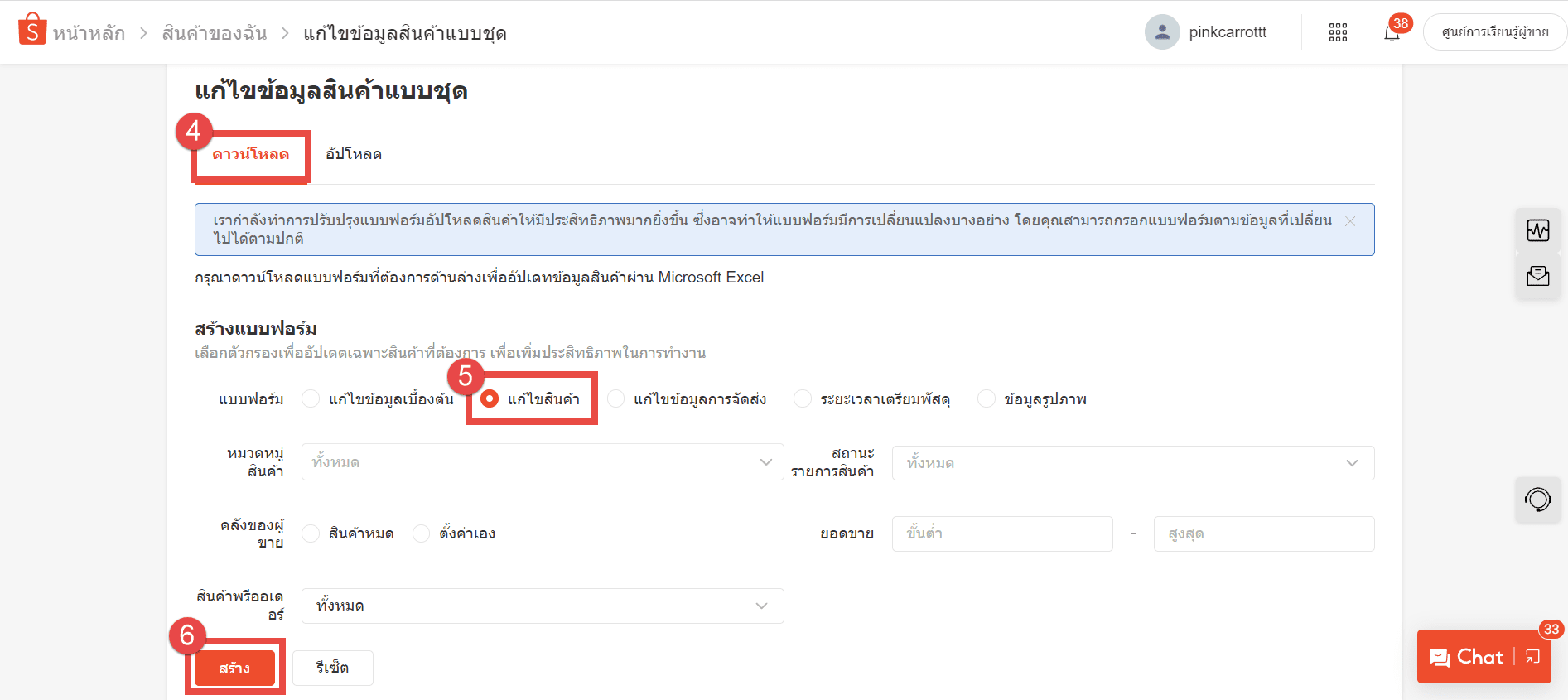
7. In the “Upload History” section, locate the file you just created and click “Download.”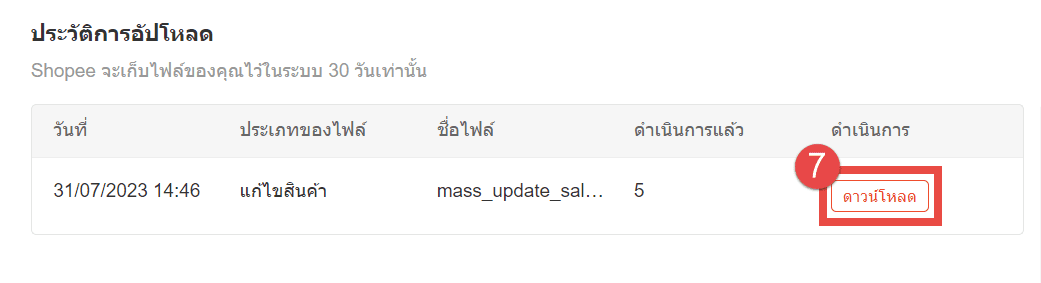
8. Open the downloaded Excel file. Edit the product codes in the “Parent SKU” and “SKU” columns to match ZORT. For products without options, edit the “Parent SKU”
column; for products with options (color, size, etc.), edit the “SKU” column.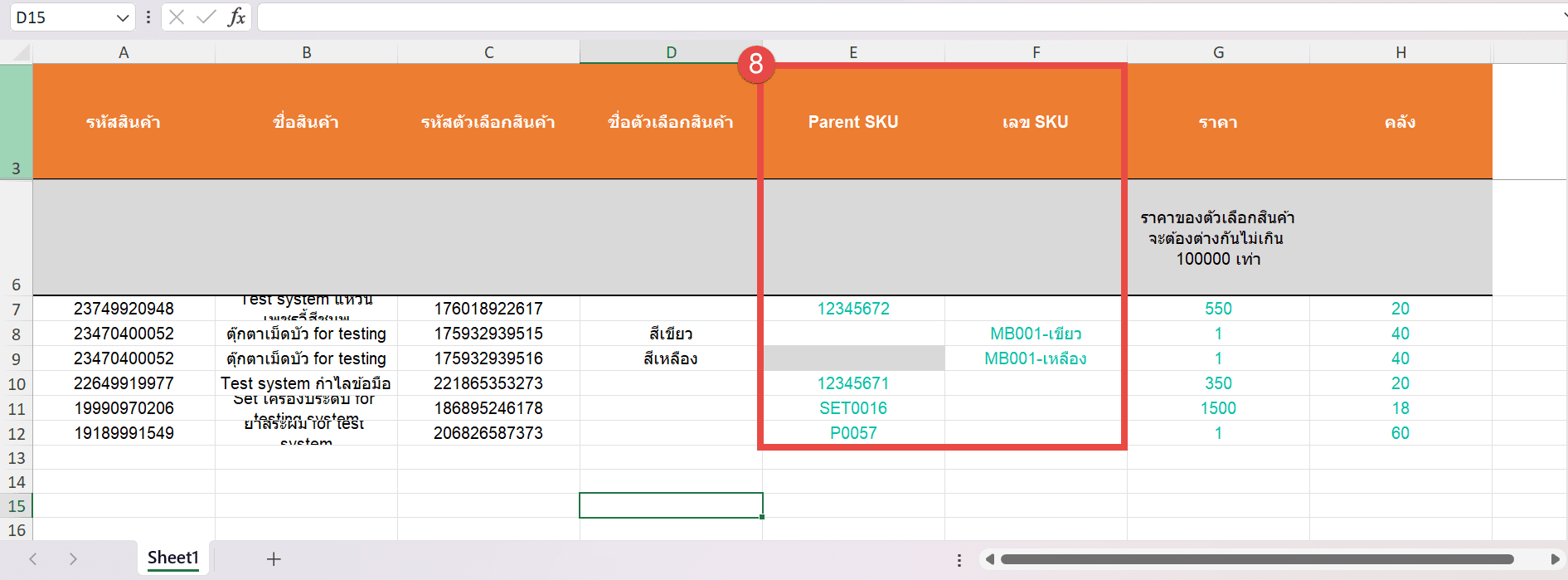
9. Save the updated Excel file and return to the “Edit Products in Batch” page. Go to the “Upload” section.
10. Click “Select File” to upload the updated product codes to Shopee. 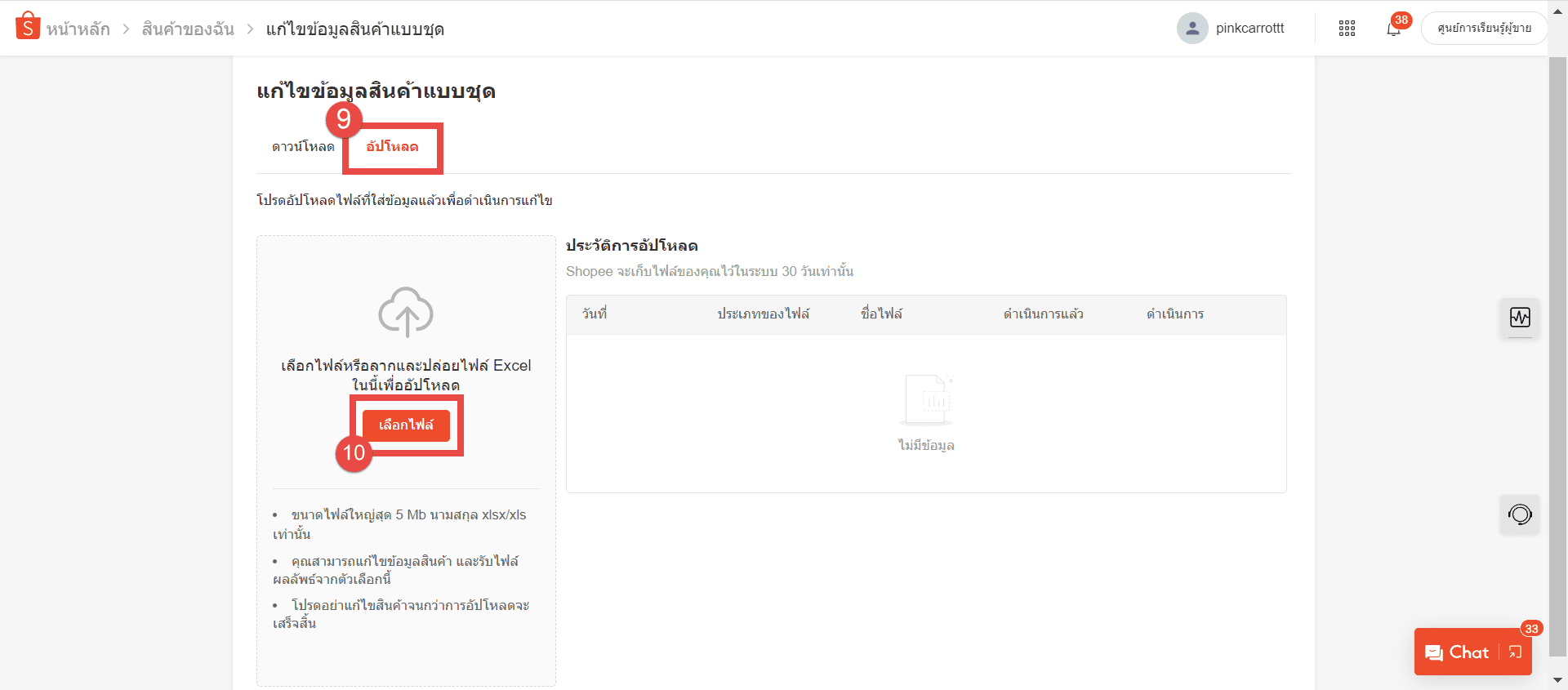
Example of products with updated codes in Excel: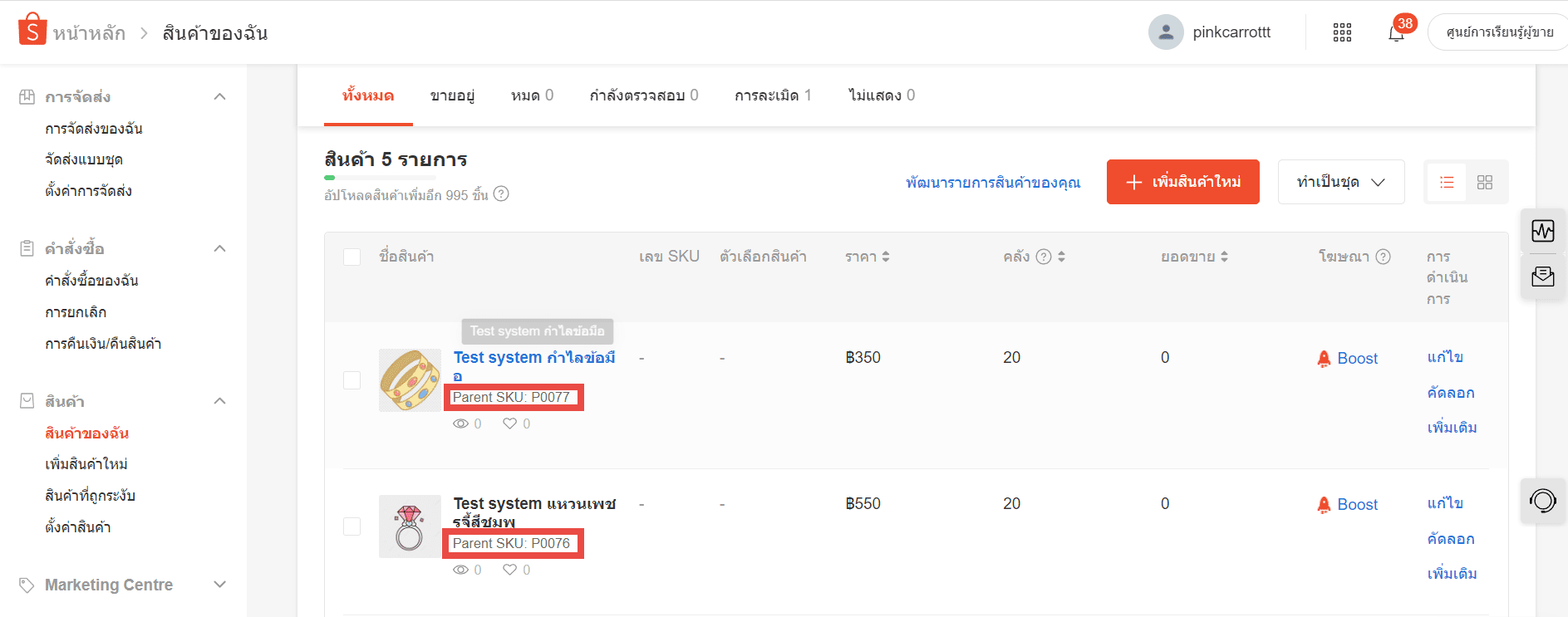
If you are interested in utilizing our comprehensive store management system,
we encourage you to reach out for further information.
Please do not hesitate to contact us at:
Phone: 02-026-6423
Email: support@zortout.com
LINE: @zort






