The Advanced Document feature in the system allows for the automatic generation and management of various documents related to sales transactions.
How to Use
1. Go to “Orders” and create a new orders. Click “Save” to record the transaction.
2. The system will generate the document as follows:
- If Payment is Paid First: The system will first generate a receipt. When the products are shipped, the system will then issue a Delivery Note/Invoice. Example: If a customer places an order and makes a payment immediately, the status changes from “Pending” to “Paid”. The system will generate a receipt. Once the store ships the products, the status changes from “Pending” to “Completed”. The system will then issue a Delivery Note/ Tax Invoice.
- If Products are Shipped First: The system will first generate a Delivery Note/Tax Invoice. After payment is received, the system will then issue a receipt. Example: If a customer orders products and opts to pay later while requesting immediate shipment, the store ships the products. The status changes from “Pending” to “Completed”, and the system generates a Delivery Note/Invoice. Once payment is received, the status changes from “Pending” to “Paid”, and the system will issue a receipt.
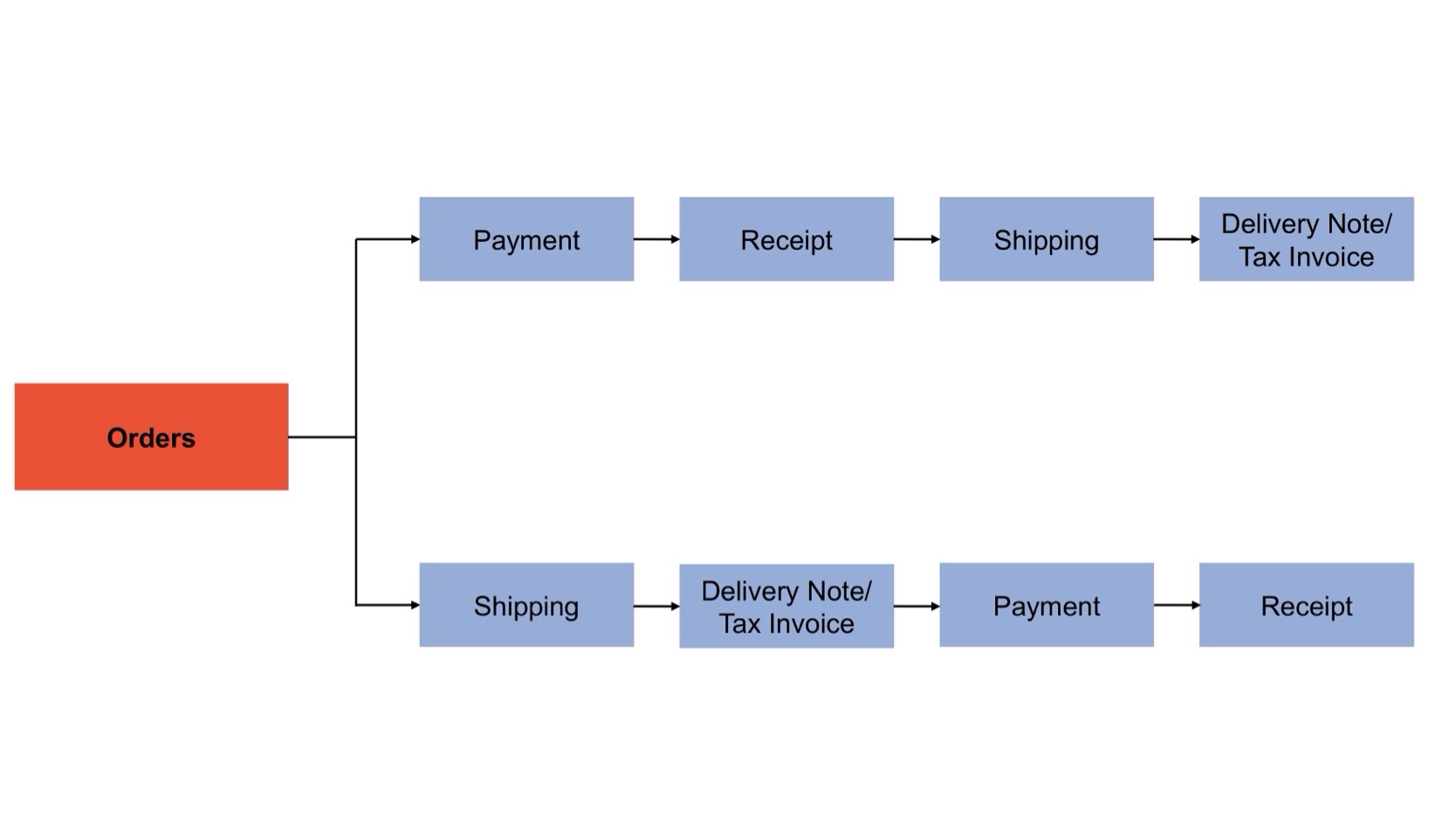
How to Verify Documents
Once documents are printed and saved, you can check them as follows:
1. Go to “Orders” and select “Orders”.
2. Choose the order.
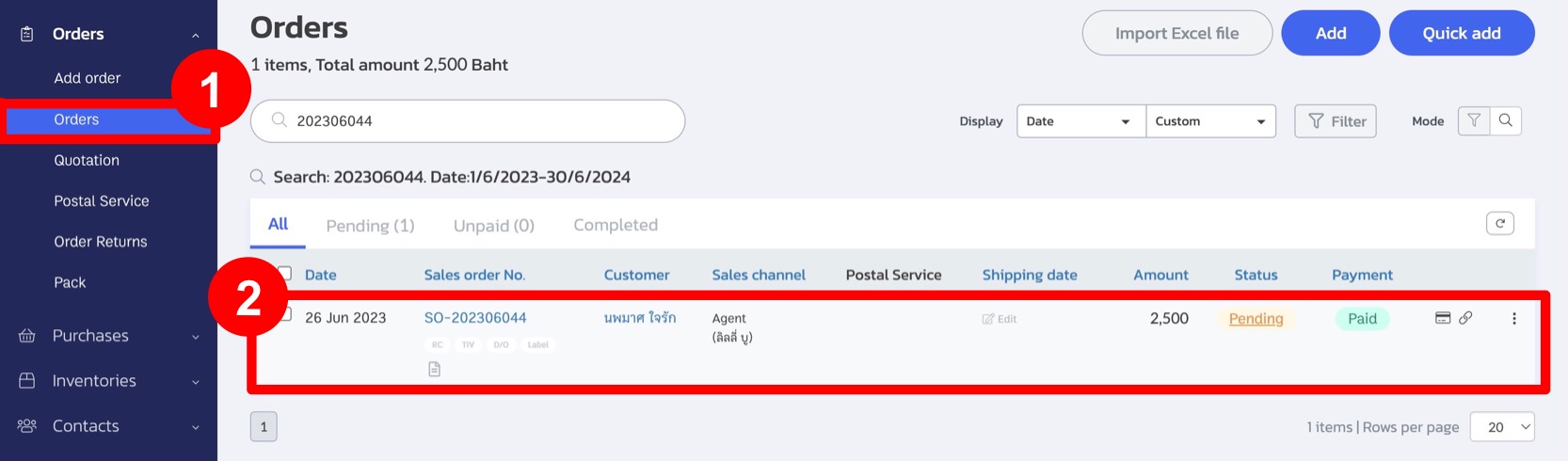
3. In the upper-left corner, click the “Documents” button to view the available documents.
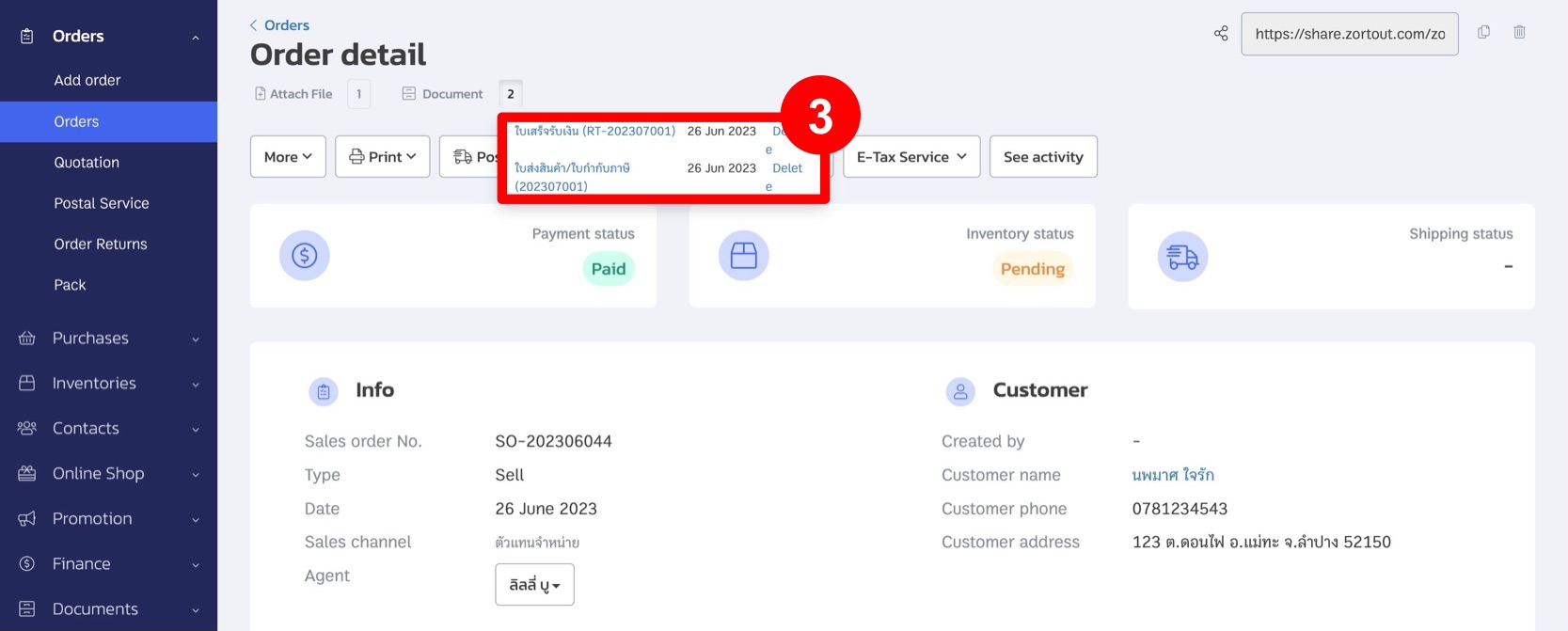
4. Go to the “Documents” menu and select “Accounting.”
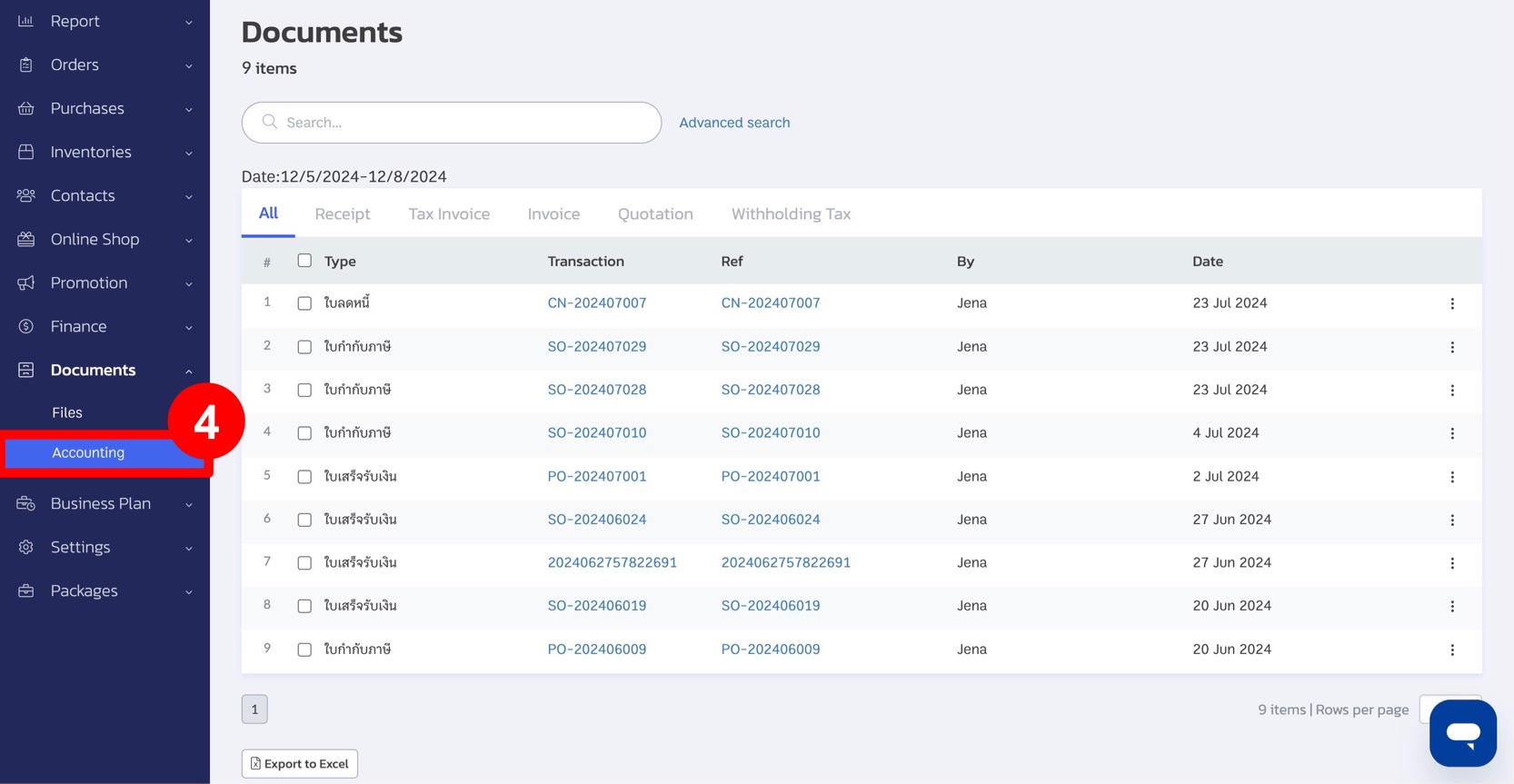
These steps will help you manage and verify documents efficiently in the system, ensuring accurate and automated document handling for your sales transactions.
If you are interested in utilizing our comprehensive store management system,
we encourage you to reach out for further information.
Please do not hesitate to contact us at:
Phone: 02-026-6423
Email: support@zortout.com
LINE: @zort






