For stores with consignment sales can be challenging, especially if consigning to multiple places without proper management. Issues such as not knowing which location sells well and which does not, and difficulties in planning future consignments arise. End-of-month summaries for billing can also be hectic.
Consignment management is divided into four main parts:
1. Creating Warehouses/Branches for Consigned Goods
1. Go to the “Inventories” menu, then “Warehouses/Branches”.
2. Click “Add Warehouse/Branche”.
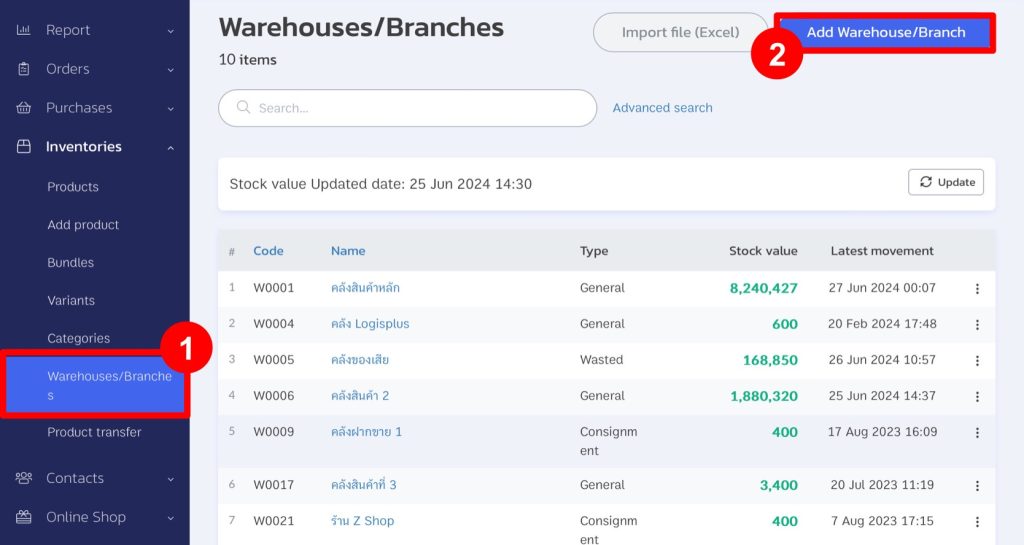
3. Enter the warehouse name where you are consigning the goods, select the type “Consignment”, and choose the contact details for the consignment location.
4. Click “Save”.
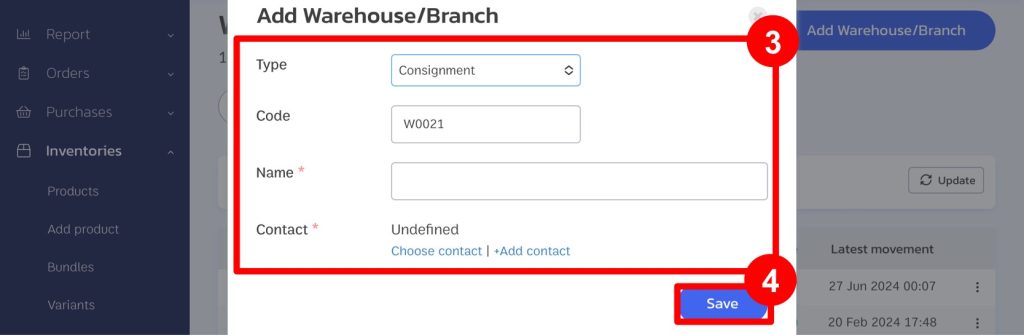
2. Transferring Products from the Main Warehouse (Distribution) and Printing Delivery Notes
1. Select the main warehouse (the stock with you) and click on the “three dots” menu.
2. Click “Transfer from”.
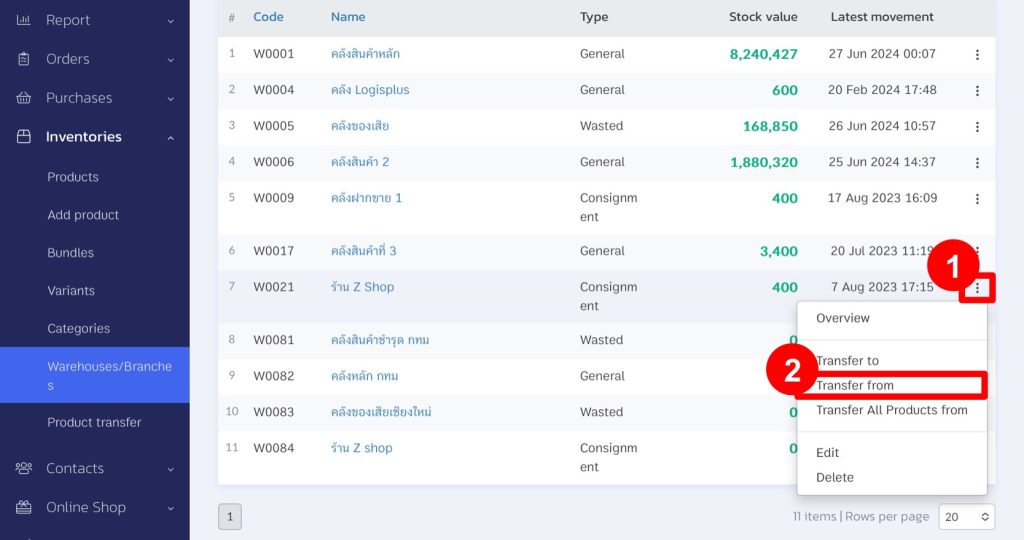
3. Choose the warehouse where you are consigning products (the contact details will appear on the right).
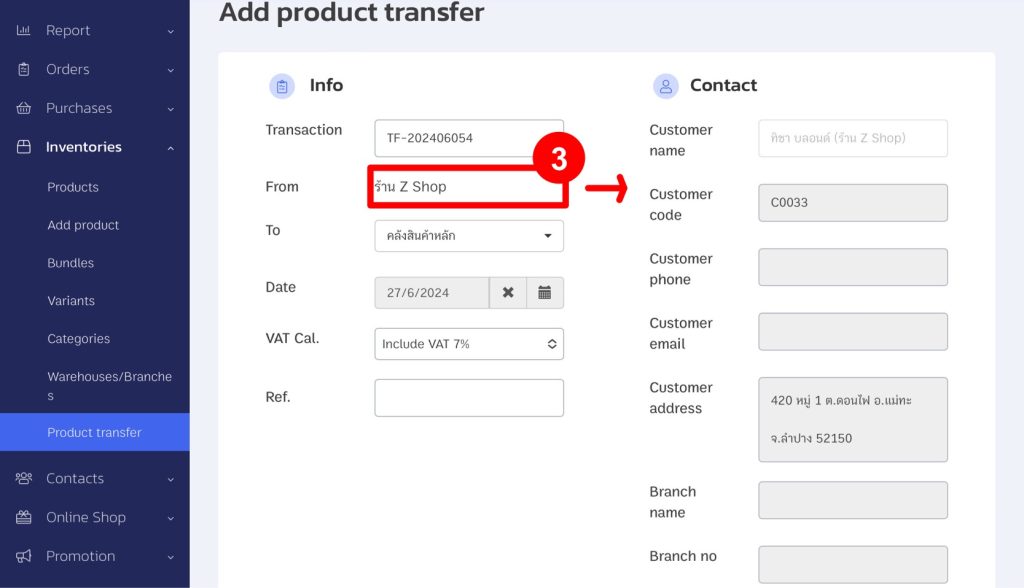
4. Select the products/quantity to consign.
5. Click “Save”.
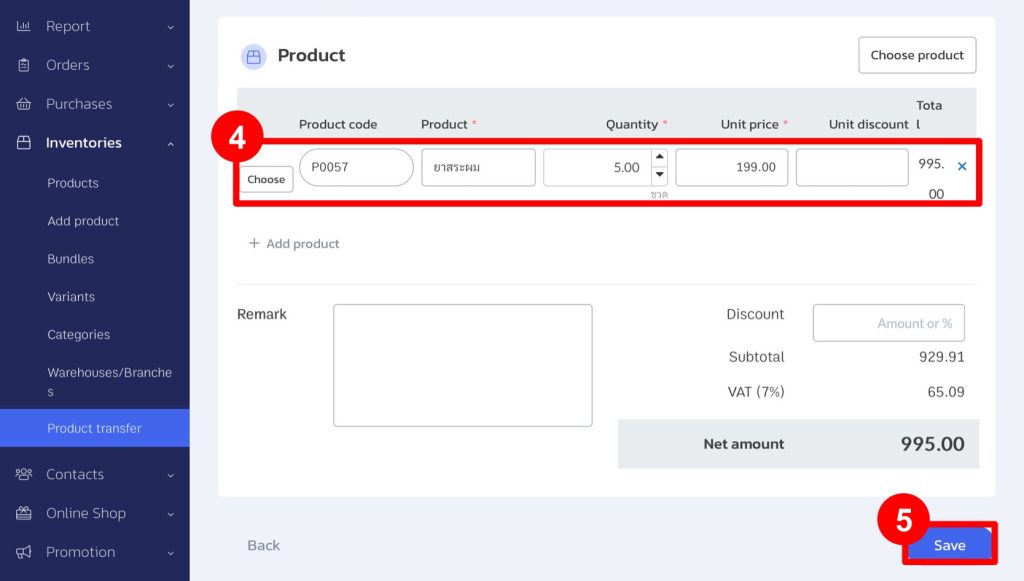
6. Click the “Print”.
7. Choose “Delivery Note”.
8. Click “Print”.
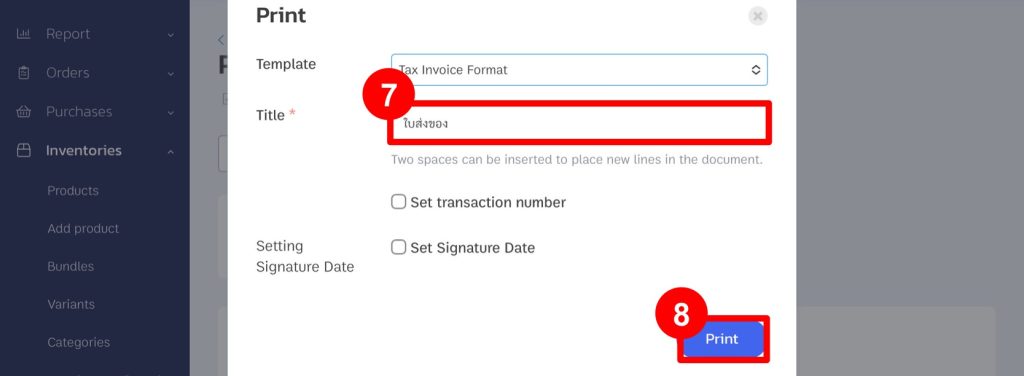
9. The delivery note with a TF number will be generated as shown below.

3. Issuing Invoices for Collection
1. When the store returns the sales report, go to the “Orders” menu and select “Add Order”.
2. Set the sales channel as a consignment.
3. Enter the customer information for the consignment store.

4. Select the products and quantity according to the report.
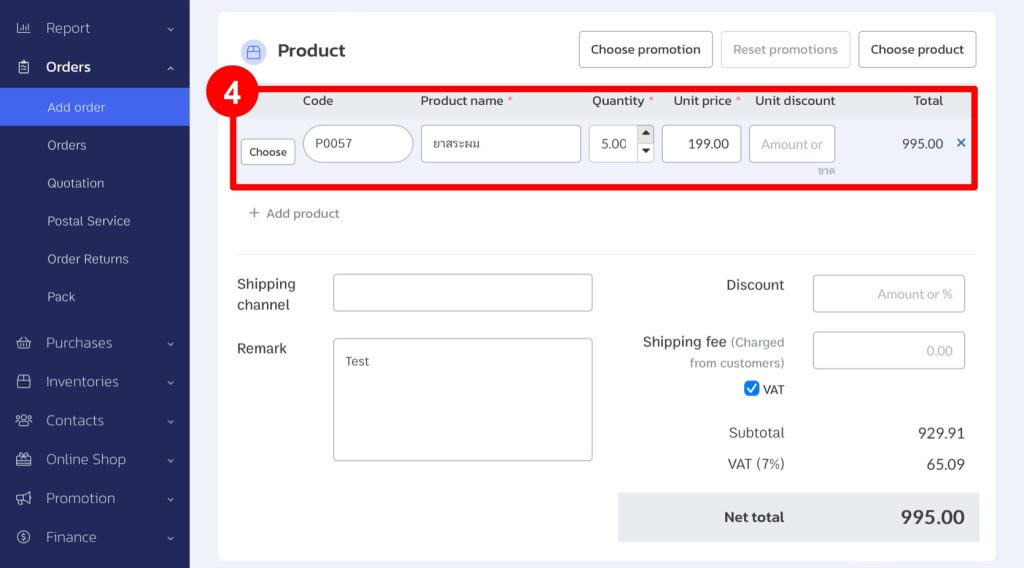
5. Choose “Complete” and select the consignment warehouse.
6. Click “Save”.
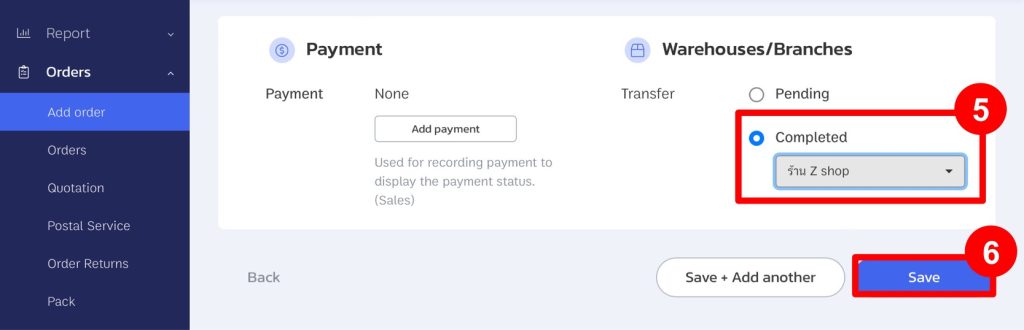
4. Viewing Sales Reports
1. Go to the “Report” menu, then “Sales”.
2. View sales reports by warehouse/branch.
3. You can see the overview from this page or export the summary to an Excel file by clicking the Export button at the bottom.
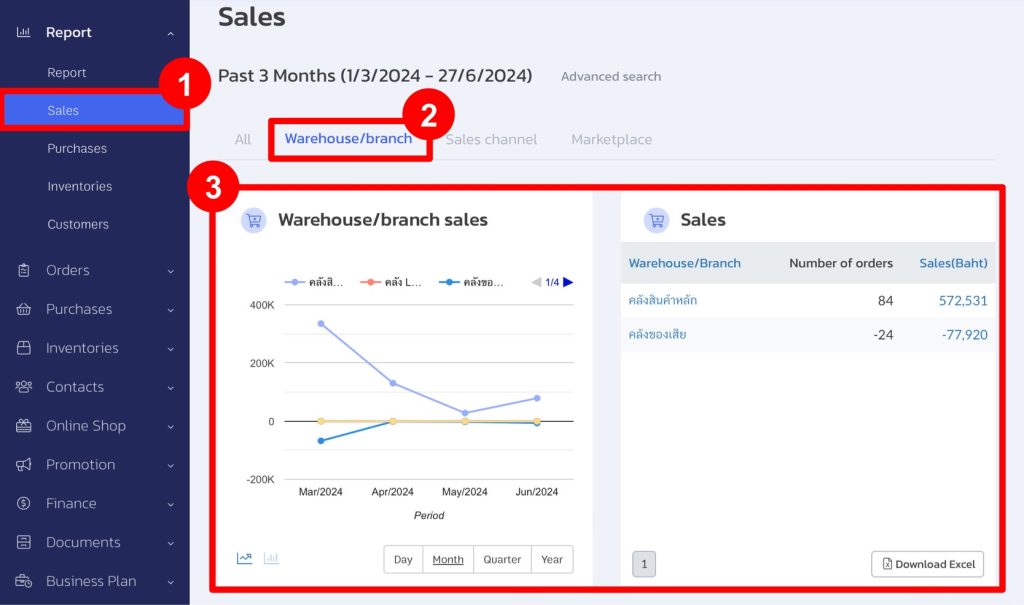
If you are interested in utilizing our comprehensive store management system,
we encourage you to reach out for further information.
Please do not hesitate to contact us at:
Phone: 02-026-6423
Email: support@zortout.com
LINE: @zort






