Announcement Regarding the Closure of Shopee Customer
Dear Customers,
Due to Shopee’s update to their buyer privacy measures, sales data extracted from Shopee to ZORT, and sales data from Shopee that need to be sent to PEAK, will no longer display buyer information or will have certain information concealed on receipts and tax invoices, as shown in the example below.

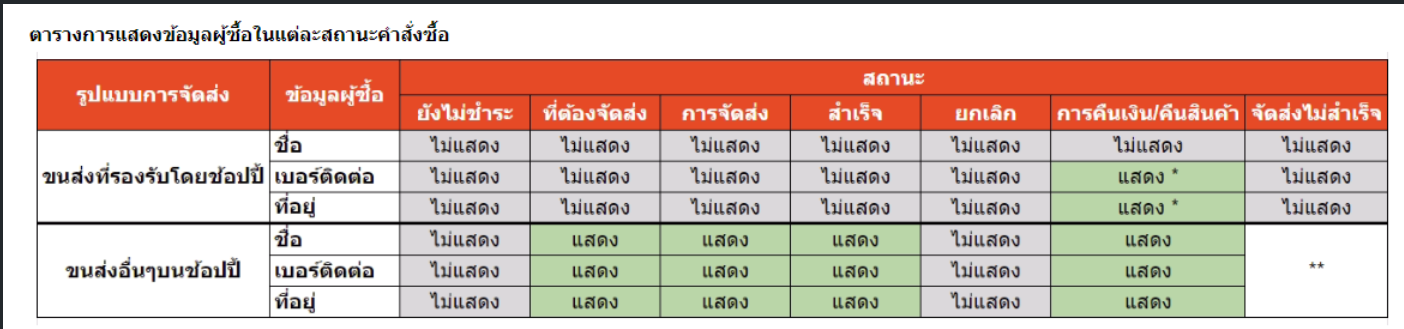
Changes:
Original: Shopee displayed the customer’s name for orders in the “To Ship” status, which ZORT’s system could retrieve from this section.
New: Shopee has closed the display of all customer names, so the names shown in ZORT’s system will be **.
Affected Data Examples: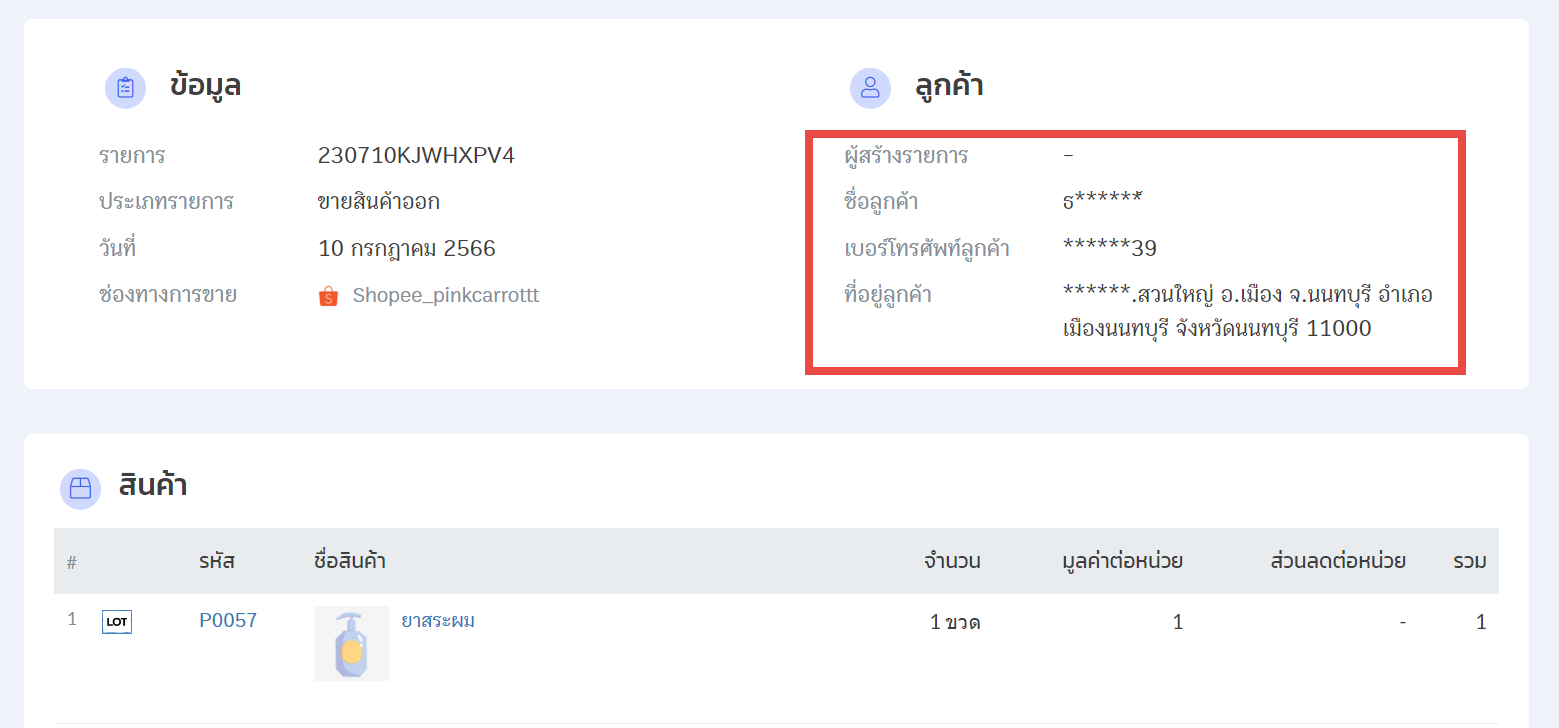
These changes will impact two areas:
1. Documents printed on ZORT, such as receipts and tax invoices.
2. Sales data, specifically the customer name section sent to PEAK.
Users can adjust settings to ensure ZORT retains customer information by dividing the adjustments into two parts:
1. Connecting Shopee to ZORT
2. Sending Sales Data to PEAK
1. Connecting Shopee to ZORT
Stores can set the customer name display in two ways:
- For stores as individuals or without requesting a Tax Invoice on Shopee.
- For stores as legal entities or with a Tax Invoice request on Shopee. It is recommended to set the customer data as follows: >> Set Customer Data >> Define Data Yourself >> Select All (This is a recommendation; stores may choose whether or not to set this).
How to Set It Up
1. Go to the “Settings” menu under “Integration”.
2. Click the three dots next to the connector.
3. Select “Edit”.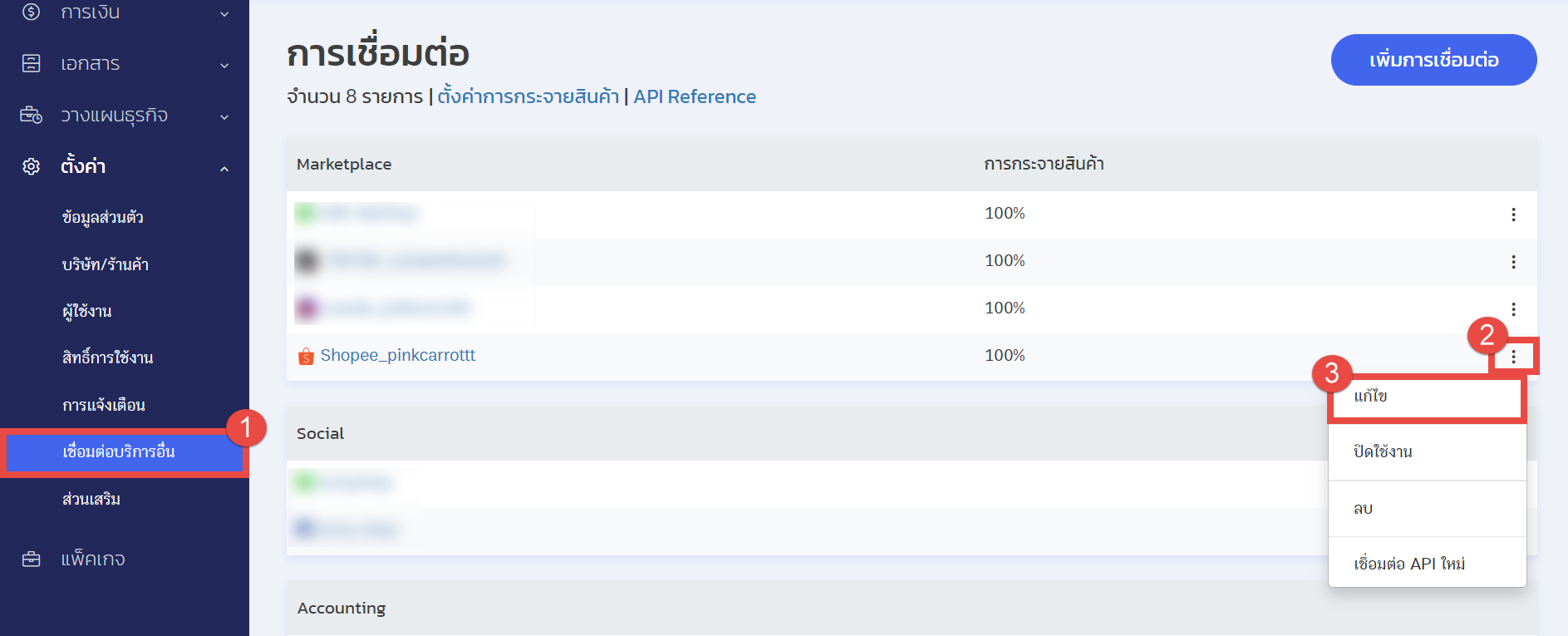
4. Go to the “Customer Settings” section and enter the customer details.
- Names of customers from Shopee will display according to the settings.
- For customers who requested a tax invoice, their names will display according to the requested tax invoice.
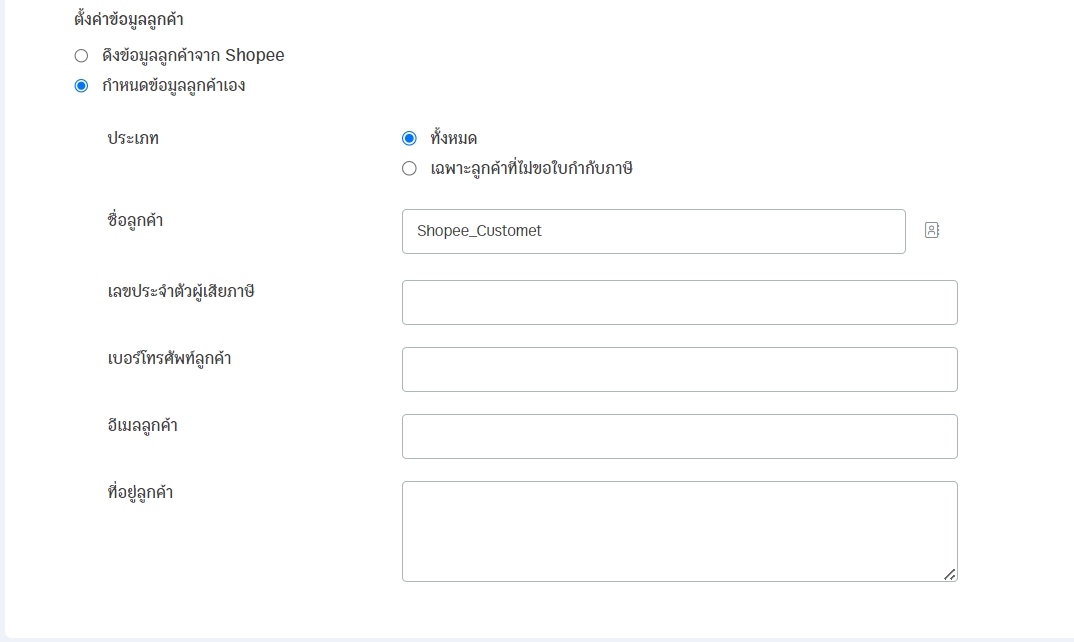
Example of Shopee Sales Data Setting: Define Data Yourself (Buyer did not request a tax invoice)
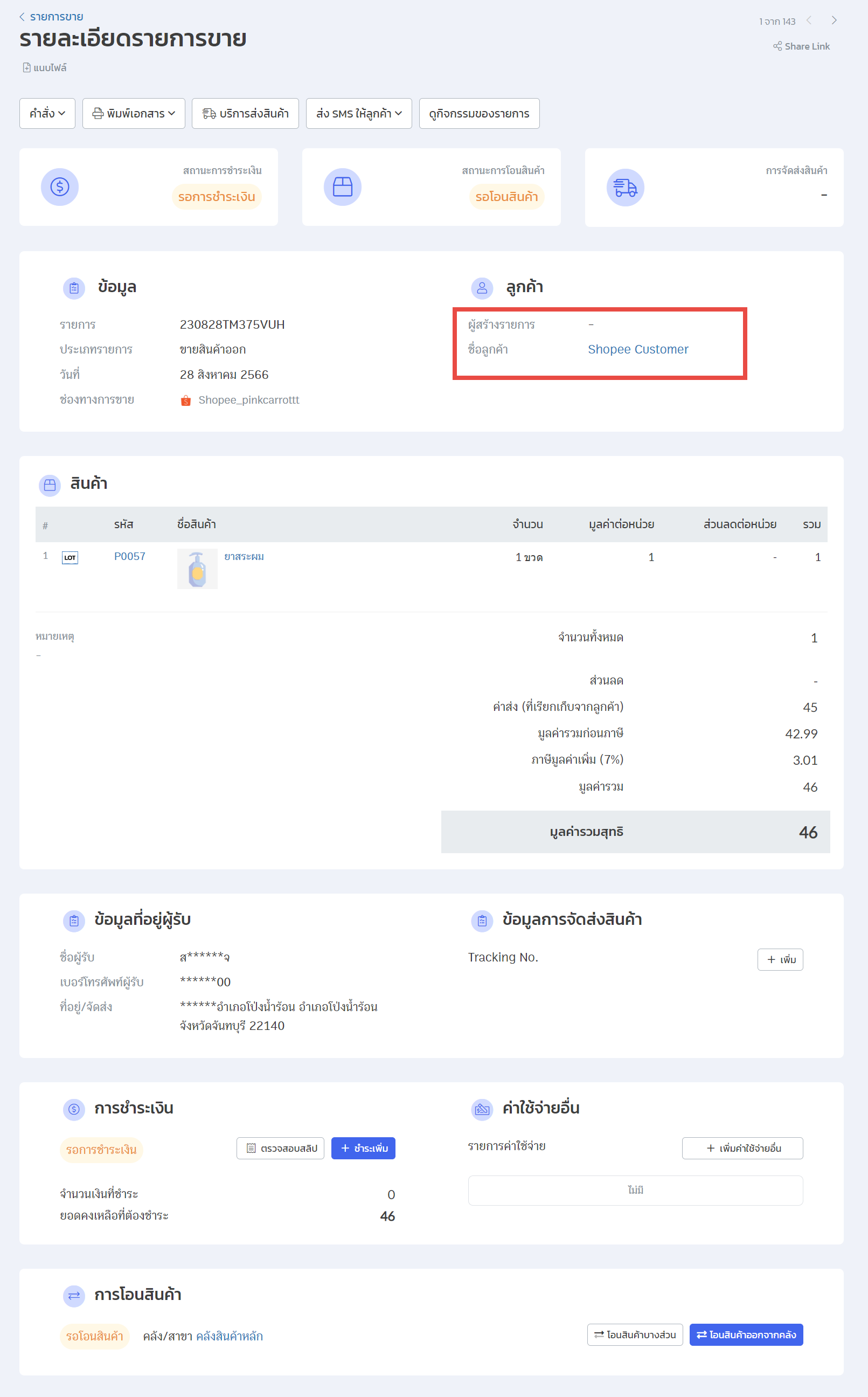
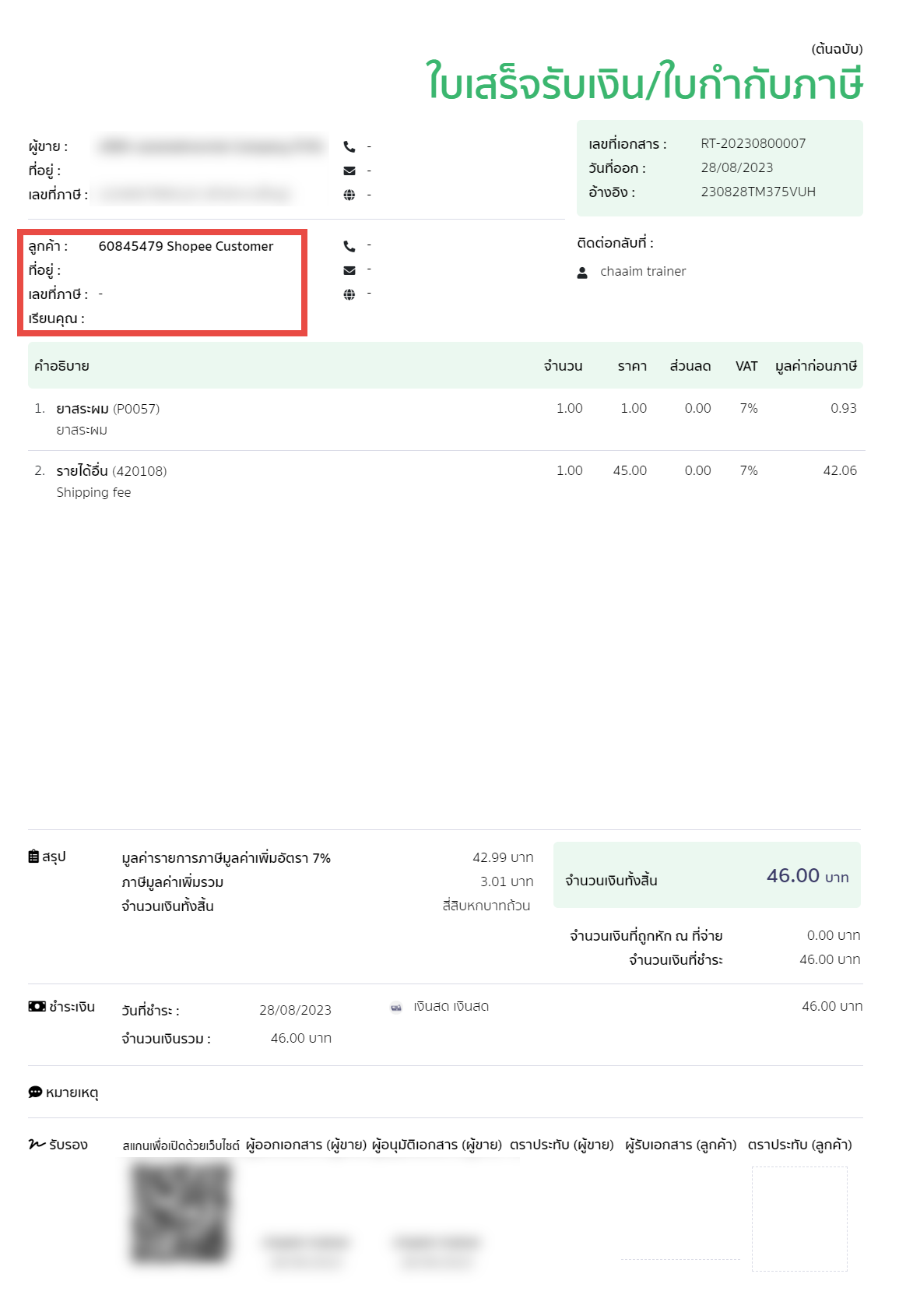
2. Setting Up Data Transfer to PEAK
1. Select “Integration”.
2. Choose Accounting “PEAK”.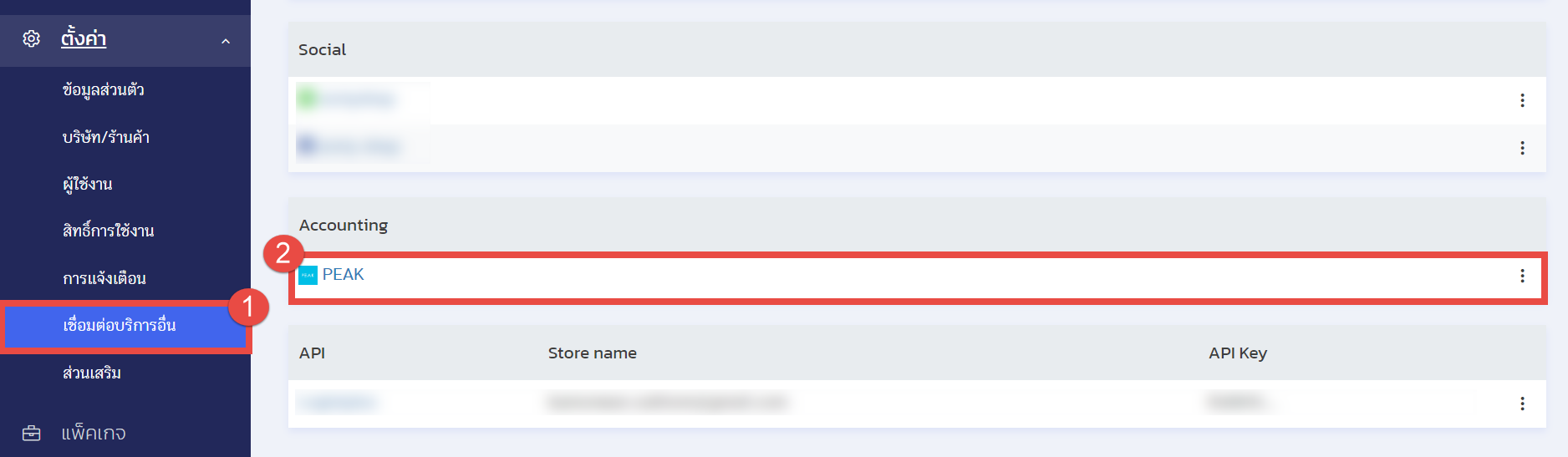
3. Select “Edit”.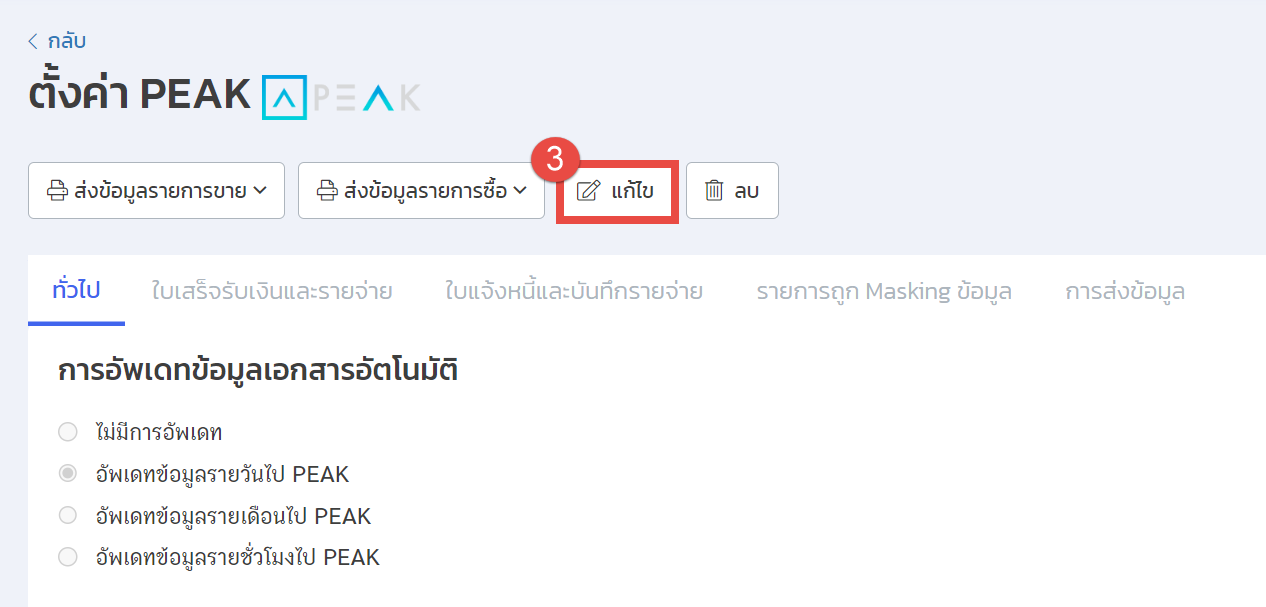
4. Click the “Masked Data” tab.
5. Go to “Update Data to (Shopee)” and enter the customer ID and name as desired (when sales data is sent to PEAK, the customer’s name will display according to the settings).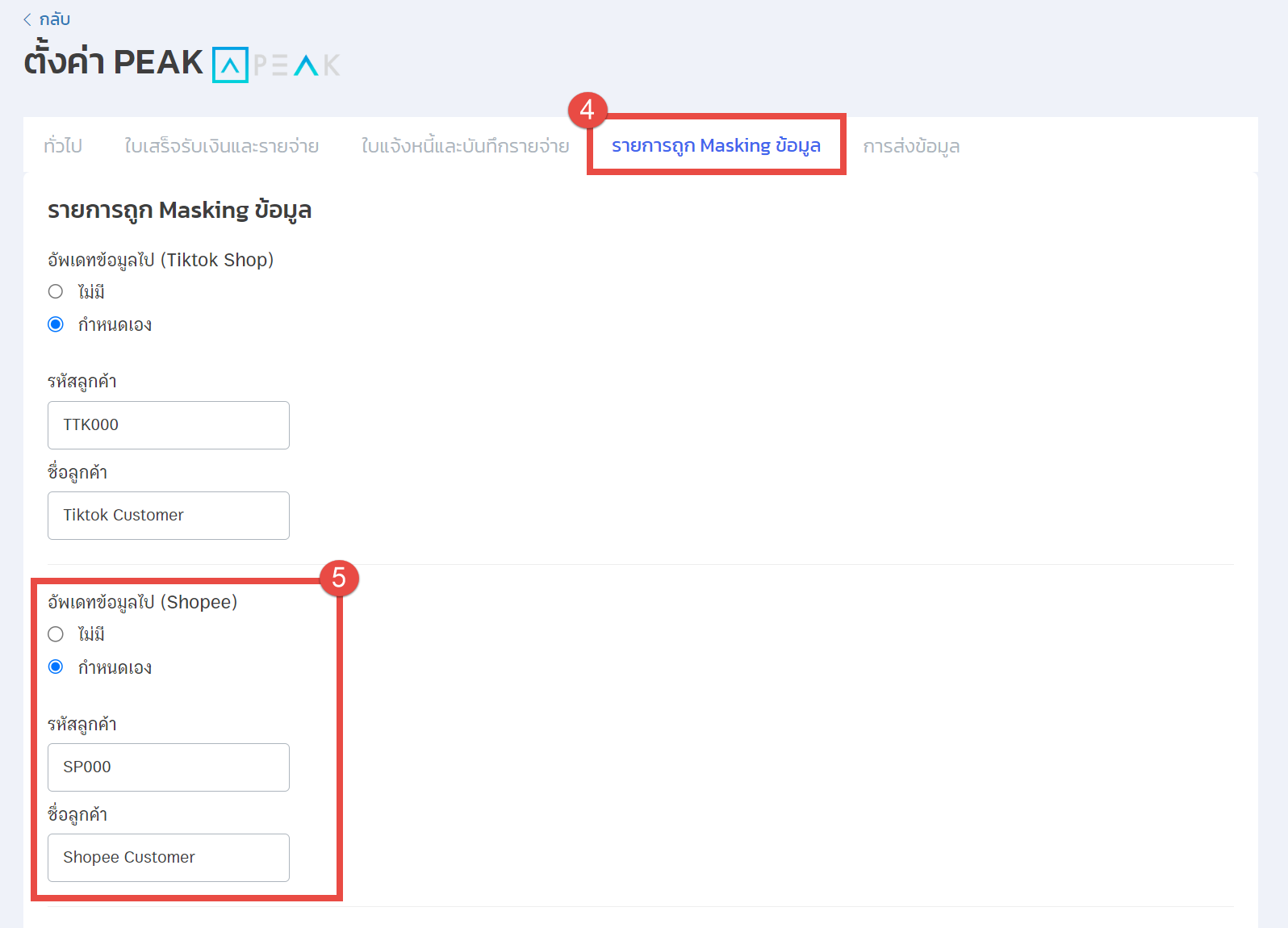
Example of Shopee Sales Data Setting: Data Masked (Buyer did not request a tax invoice)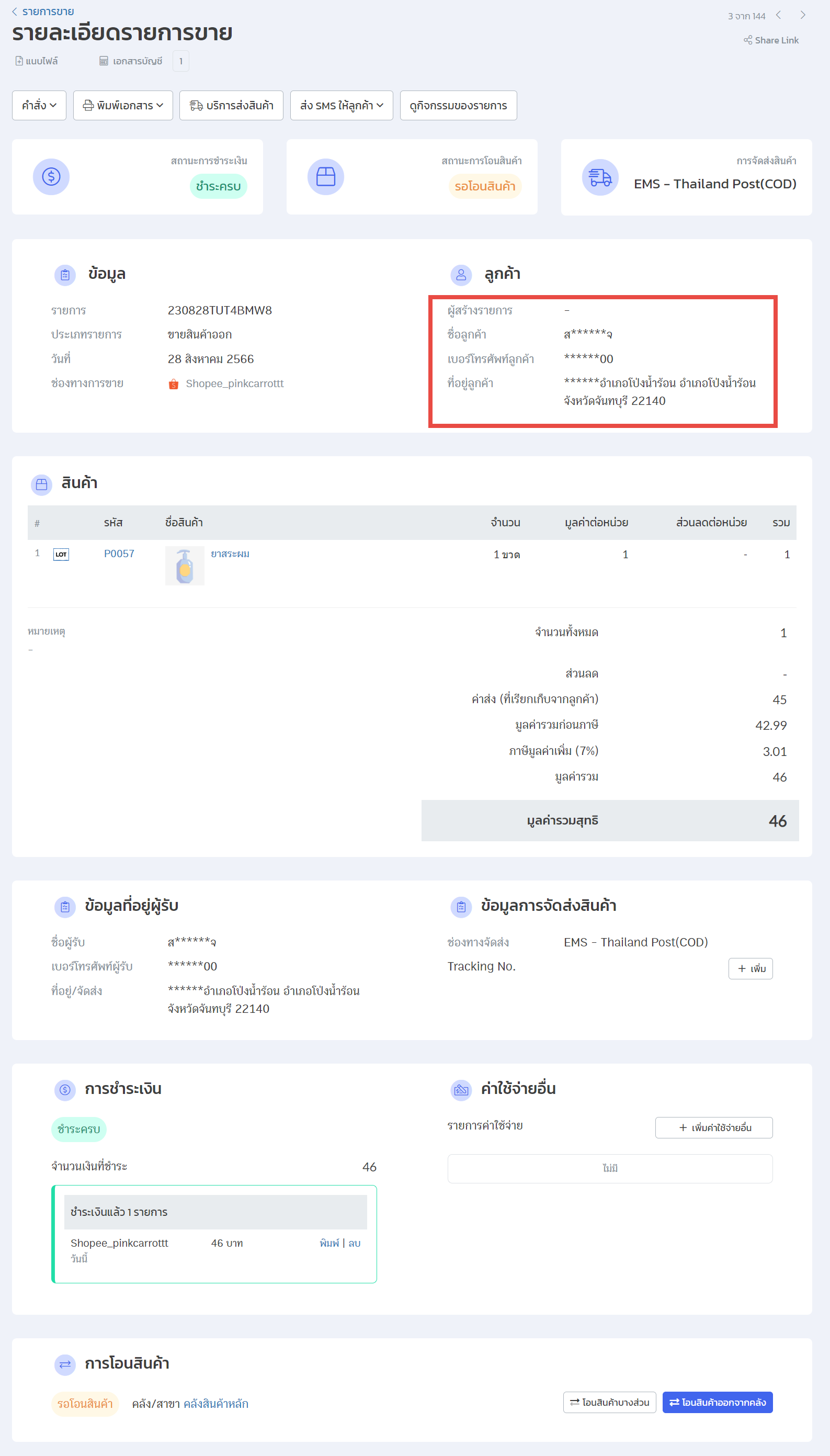
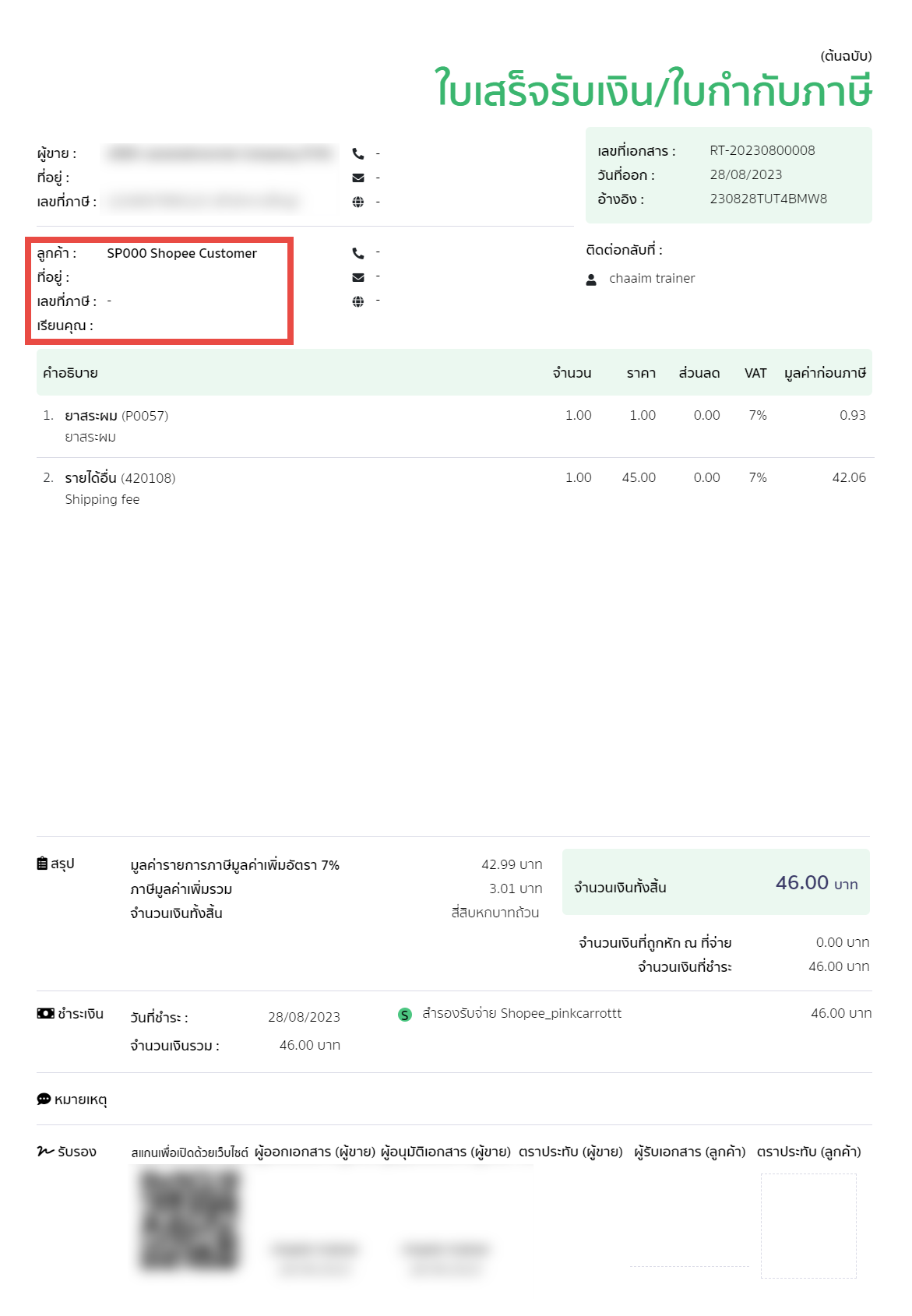
If you are interested in utilizing our comprehensive store management system,
we encourage you to reach out for further information.
Please do not hesitate to contact us at:
Phone: 02-026-6423
Email: support@zortout.com
LINE: @zort






