Creating Orders on ZORT
1. Go to the “Orderss” menu and select “Add Order.”
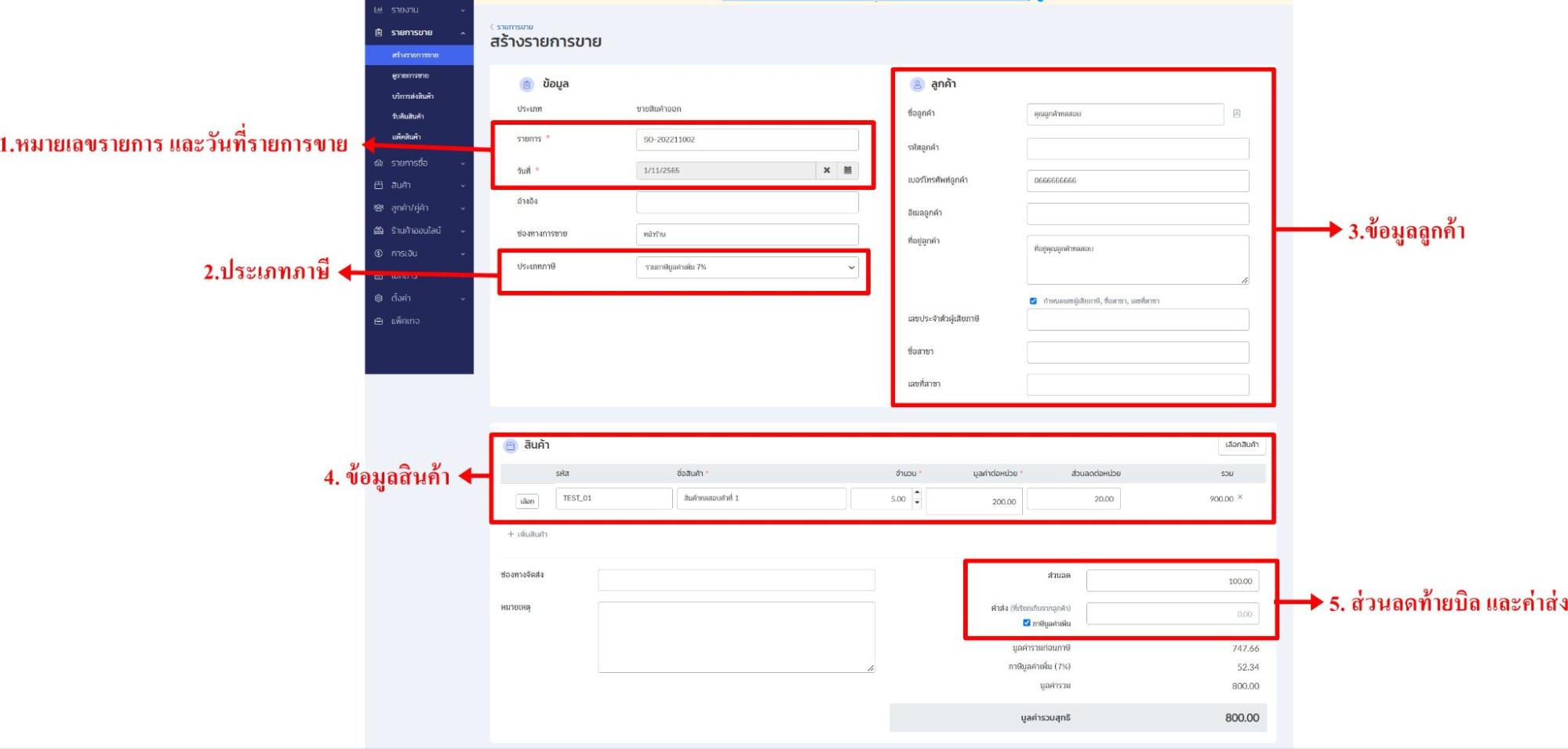
Order Details:
1. Orders Number and Date:
- Sales Number: ZORT automatically generates the sales number. You can choose to use either ZORT’s sales number or PEAK’s sales number when sending documents to PEAK.
- Sales Date: This is either the date the record is created or the date the customer orders the product. If the store is set to “Awaiting Transfer” and payment has not been received, the date on the PEAK document will be this sales date.
2. Tax Type: You can choose from three options:
- No Tax: The sale will not include tax.
- Inclusive Tax: The product price includes VAT.
- Exclusive Tax: The product price does not include tax; the system will add tax on top of the listed price.
3. Customer Information: (Required for sending data to PEAK)
Provide customer details such as name, contact number, address, or tax ID as needed for the document or for sending information to PEAK.
4. Product Information: Include details of the sold products such as quantity, sale price, and discount per item.
5. Bill Discount and Shipping Costs: Enter any discounts applied to the bill and shipping costs charged to the customer.
How to Connect Products
- If using both PEAK and ZORT: Ensure product codes match between the two systems for data integration.
- Products in ZORT can be created on PEAK automatically or manually using Excel if needed.
- If products are already on PEAK, you will need to create them on ZORT as well.
- Bill Discount and Shipping Costs: Enter any discounts and shipping charges collected from the customer.
Payment and Stock Adjustment
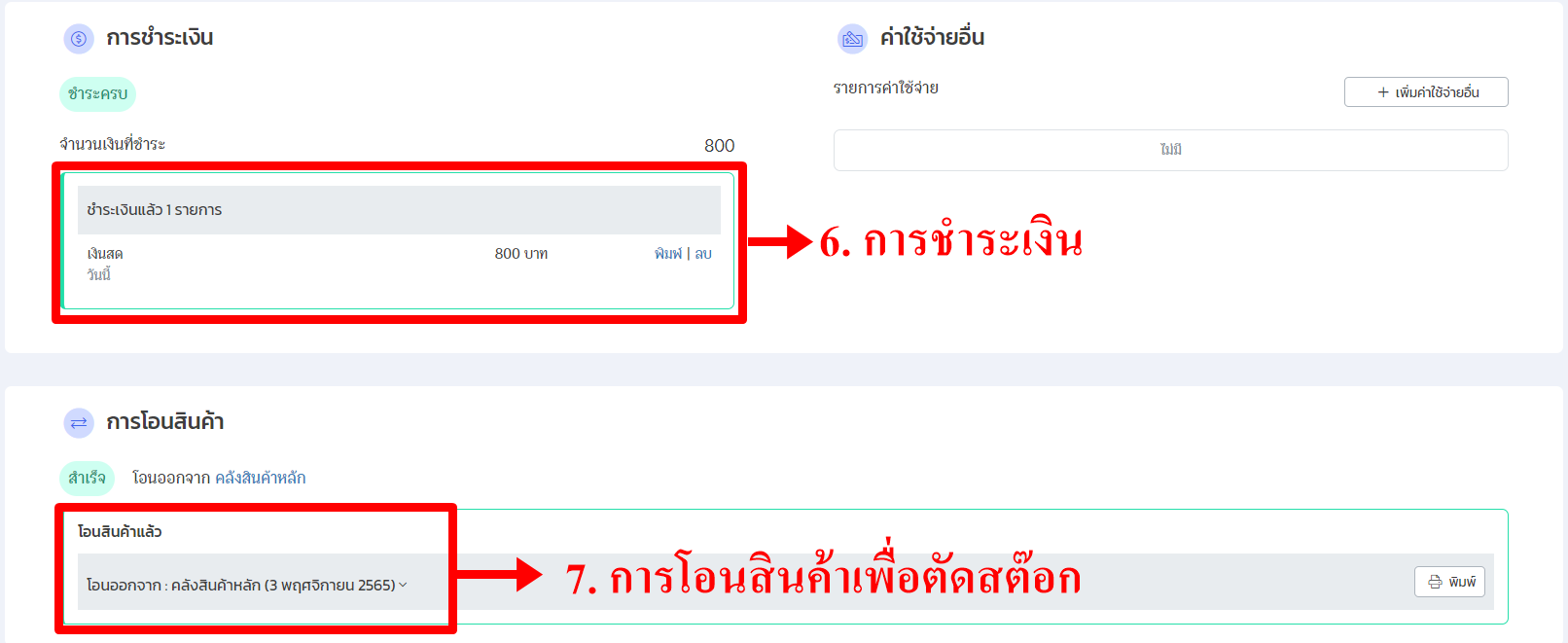
6. Payment: When a customer pays for the product, you can record the payment, select the payment method, and enter the payment date. The document date on PEAK will reflect this payment date.
7. Stock Adjustment: When packing or shipping products, you can select the shipment date. If the store is set to “Awaiting Transfer” and payment has not been received, the date on the PEAK document will be the shipment date.
Example of Offline Sales Data Sent to PEAK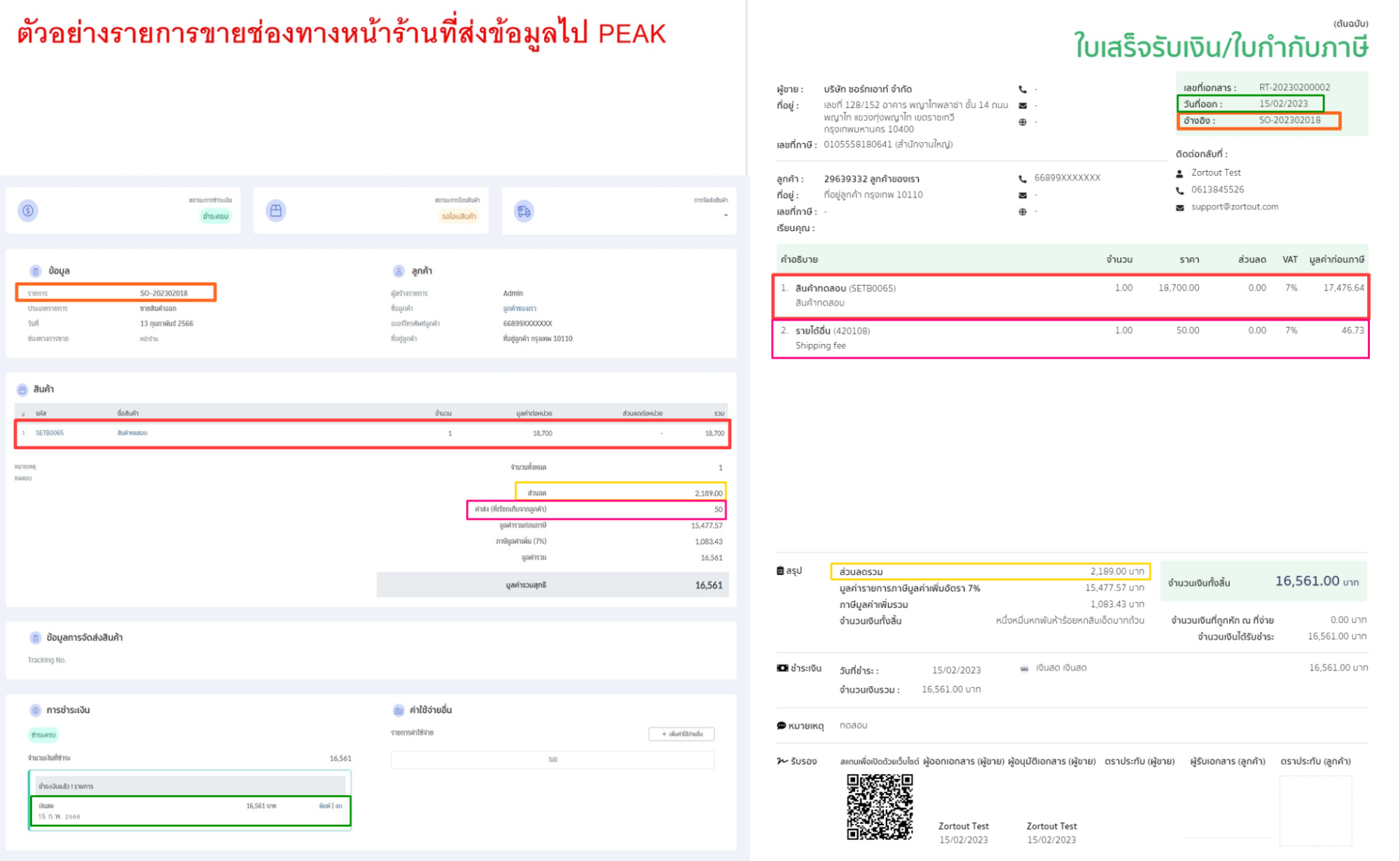
Additional: Example of In-Store Orders Sent to PEAK
Details:
- Orange: Use PEAK’s document number. The ZORT sales number will be sent as a reference in PEAK, while the document number will be PEAK’s number.
- Red: Product Name – The name used will be from the product menu (may differ from the sales name on PEAK). Display the unit price.
- Yellow: Discount – The discount applied to the sale will be included.
- Pink: Shipping Costs – The shipping amount paid by the customer.
- Green: The date on PEAK will match the payment date in ZORT.
Additional Configuration for Website Integration with PEAK
To set up website integration > Go to the “Settings” menu and select “Integration > Click on the three dots and select “Edit.”
You can set the tax settings for orders by selecting the option to include tax in the total amount.
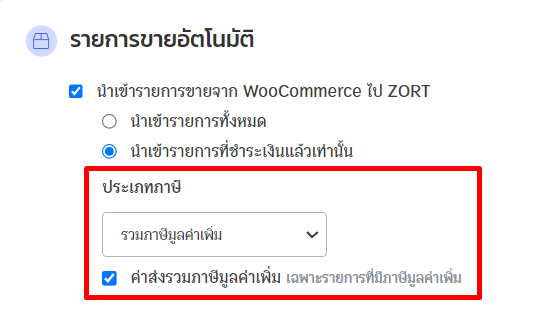
1. Payment Setting
- Retrieve Payment Method from Website: The system will use the actual payment method from the website.
- Set Payment Method: Specify the payment method directly in ZORT.
Note: For website transactions, it is recommended to set the payment method to automatic and define the payment method to simplify data and ensure easy transmission to PEAK.
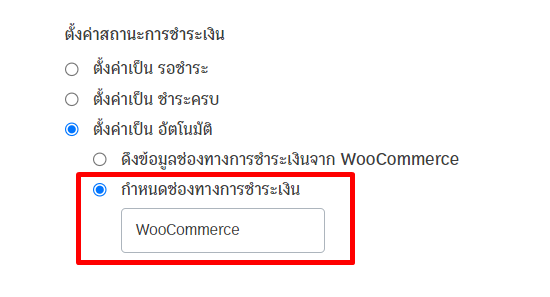
If you are interested in utilizing our comprehensive store management system,
we encourage you to reach out for further information.
Please do not hesitate to contact us at:
Phone: 02-026-6423
Email: support@zortout.com
LINE: @zort






