Creating product categories involves grouping products with similar characteristics or features, making it easier for stores to organize and find information. Product categories are divided into:
1. Main Categories: These cover broad topics or large groups with general meanings, such as the “Clothing” category.
2. Subcategories: These are more specific categories under the main categories to further differentiate and manage information in a detailed and systematic manner, such as “Clothing” >>> Kids’ Clothing/Women’s Clothing.
For stores wanting to create categories on the ZORT system, follow these steps:
Creating Main and Subcategories in the “Categories” Menu
1. Go to the “Products” Menu and Select “Categories”
2. Navigate to the “Products” menu.
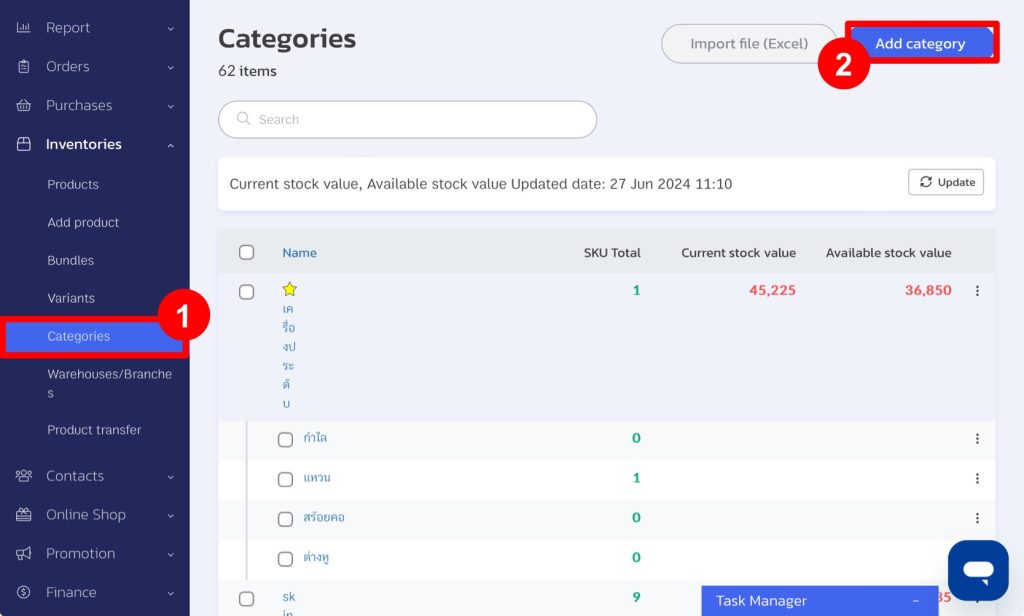
3. Enter the Main and Subcategory Names
- If you enter only the main category, the system will create only the main category.
- If you enter both the main category and subcategory, the system will create the main category (if it hasn’t been created yet) and add the subcategory under it.
- Do not use duplicate category names within the same main category.
4. Click “Save”.
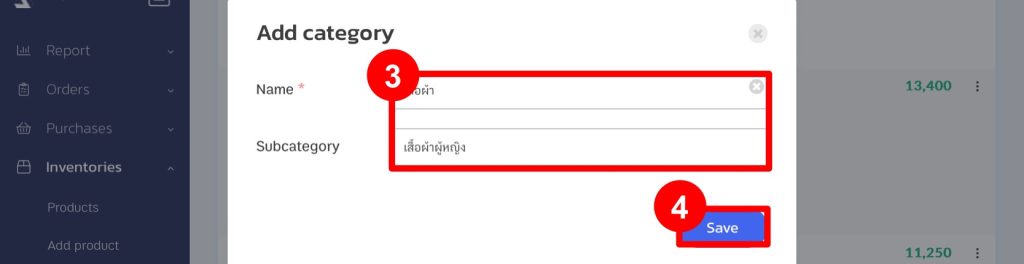
5. The system will create the categories as specified.

Creating Main and Subcategories in the “Inventories” Menu
1. Go to the “Products” Menu and Select “Products”
2. Navigate to the “Add product”.
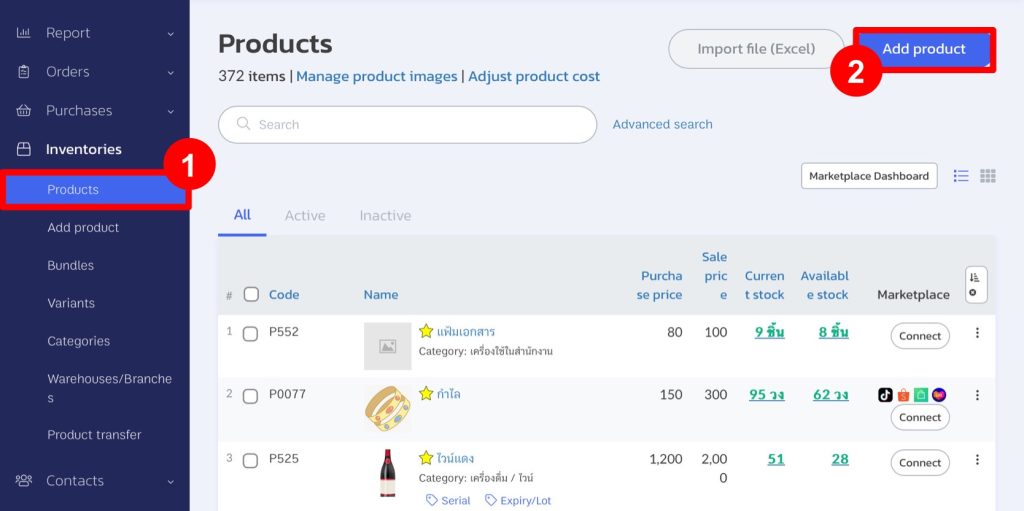
3. Enter the Product Information.
When entering a category, you can type the category name, and the system will display search suggestions to select from.
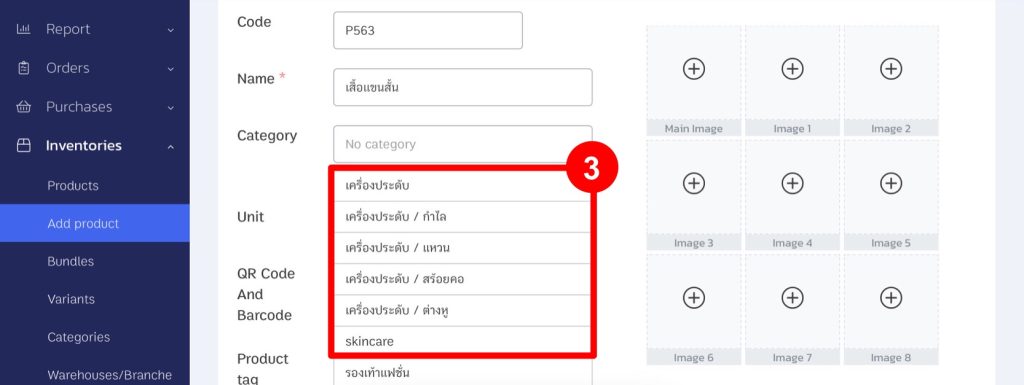
4. To Add a New Category, Click “Add Category”.
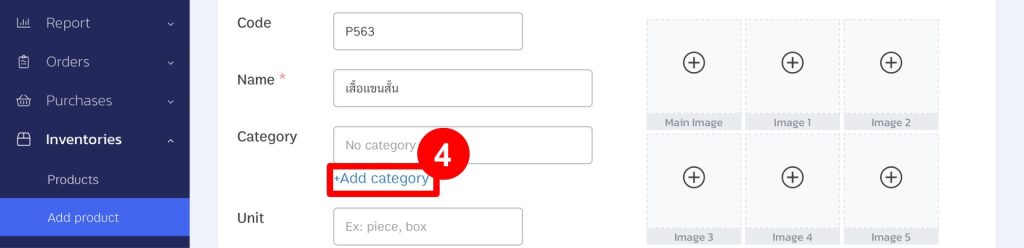
5. Enter the Desired Category Name.
6. Click “Save”.
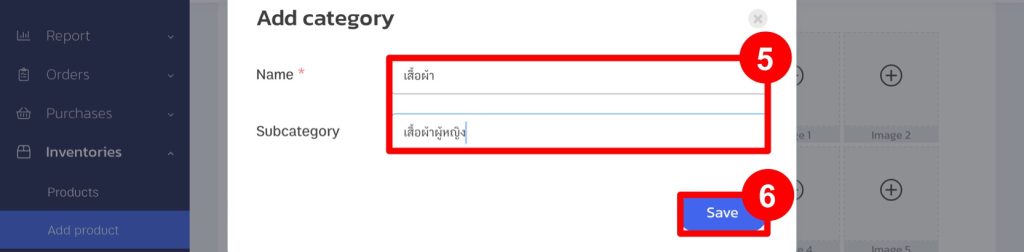
7. The system will display the product category.
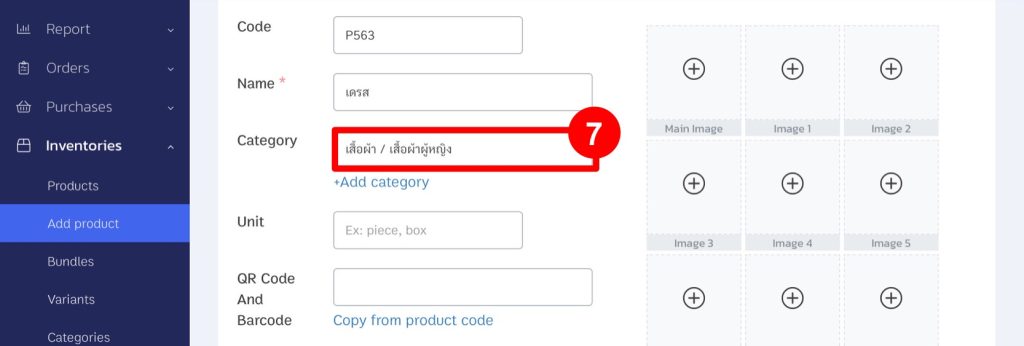
Adding Categories Using an Excel File
1. Go to the “Inventories” Menu and Select “Categories”.
2. Click “Import Excel File”.
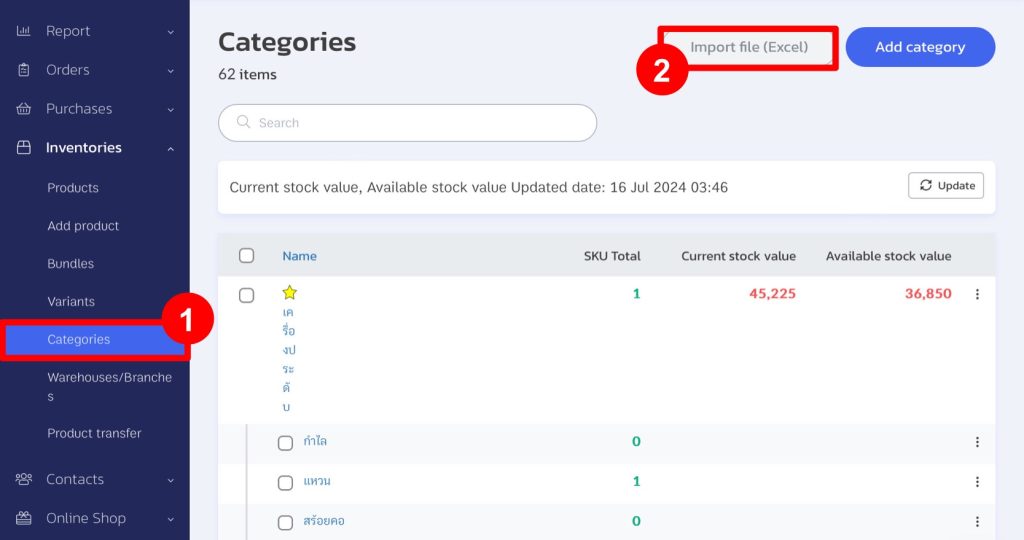
3. Download the Template File.
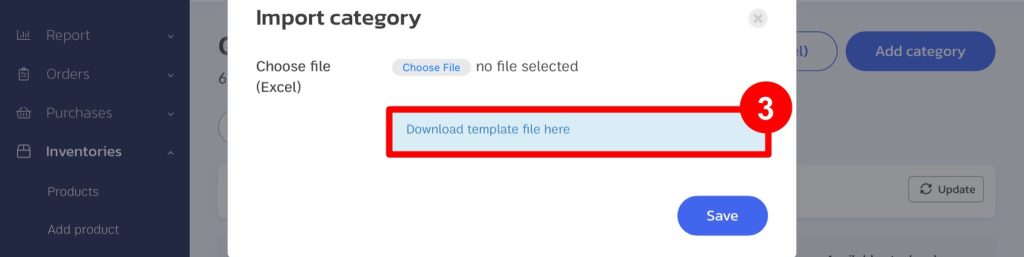
4. Fill in the Categories.
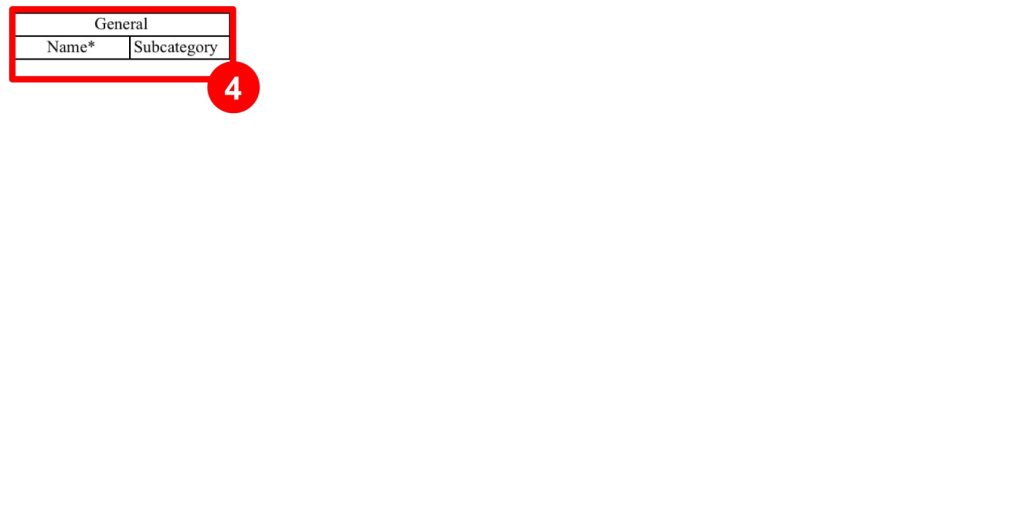
5. After filling in and saving the file, return to the ZORT system and select the file to import new categories.
6. Click “Save”.
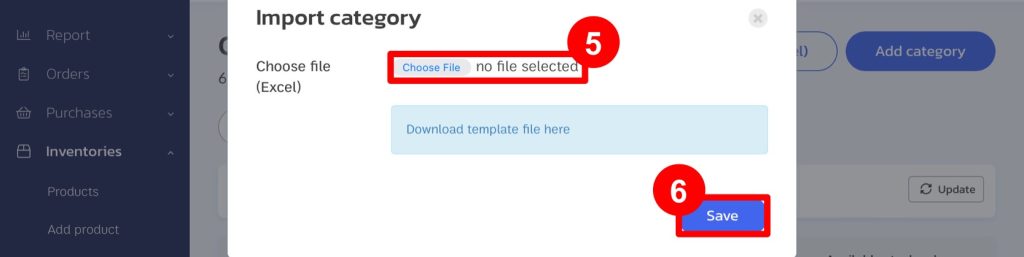
7. The system will create the categories as specified.
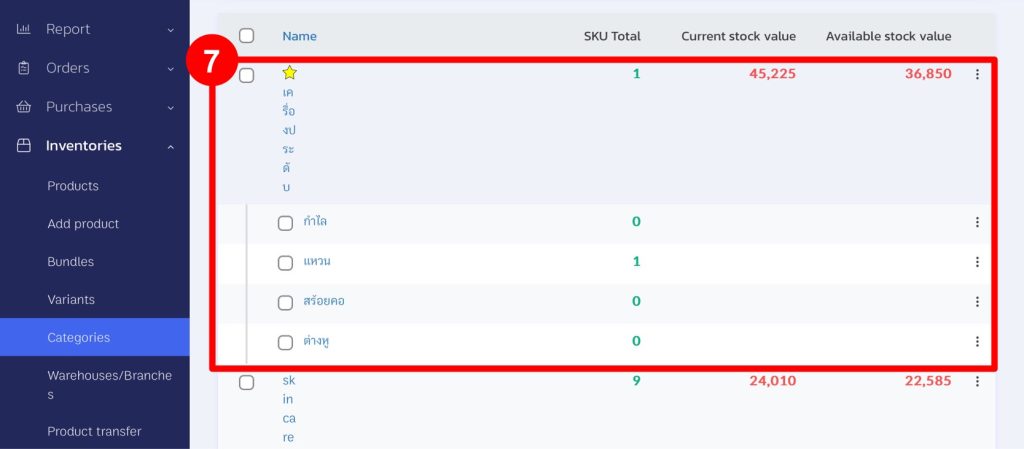
Verifying Products and Categories
1. Check in the “Products” Menu.
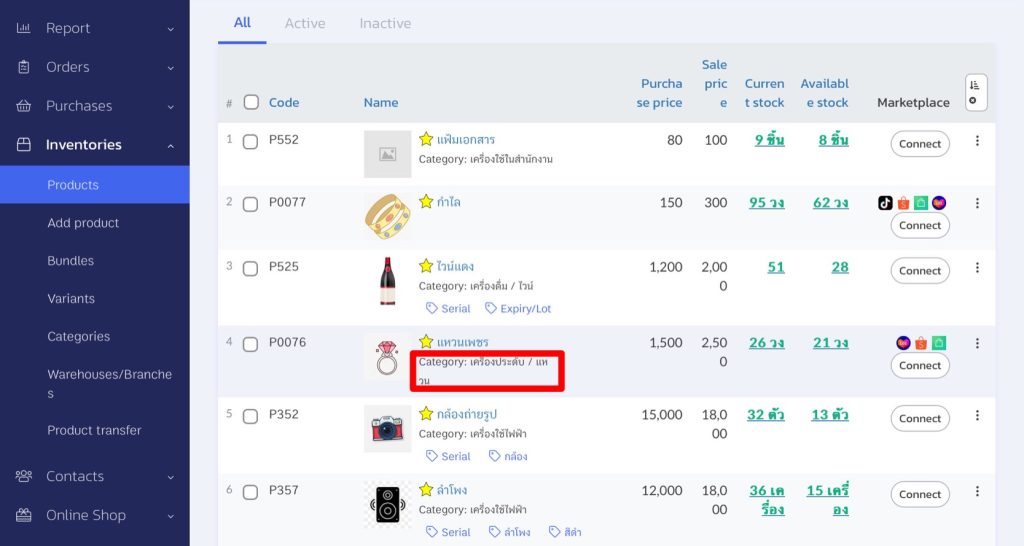
2. Check in the “Categories” Menu.
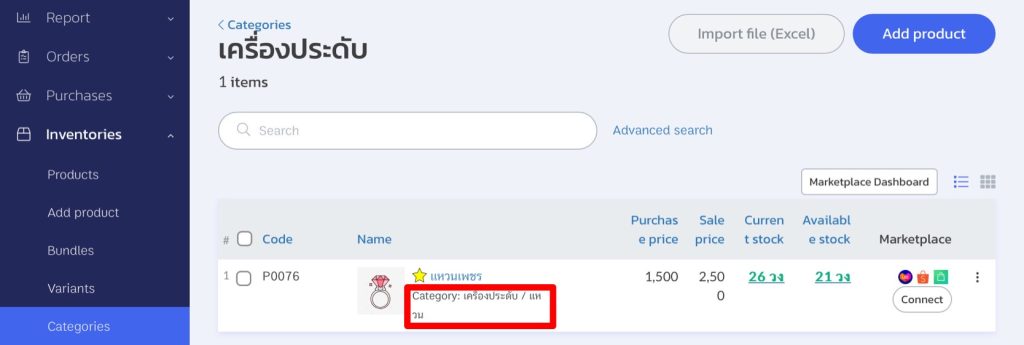
Following these steps, your store can create categories to organize product information efficiently.
If you are interested in utilizing our comprehensive store management system,
we encourage you to reach out for further information.
Please do not hesitate to contact us at:
Phone: 02-026-6423
Email: support@zortout.com
LINE: @zort






