1. Go to the Inventories menu and select Warehouse/Branch.
2. Click Add Warehouse/Branch.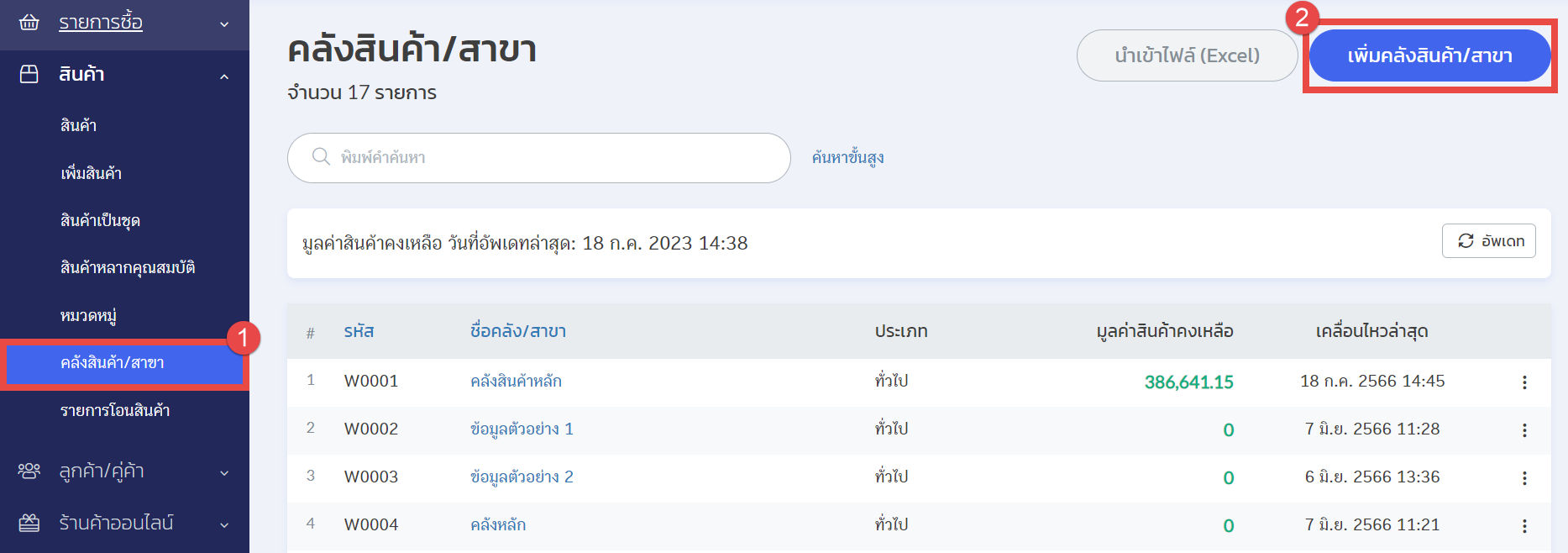
3. Enter the Logisplus warehouse code in the field as shown in the image (you can request the warehouse code from Logisplus).
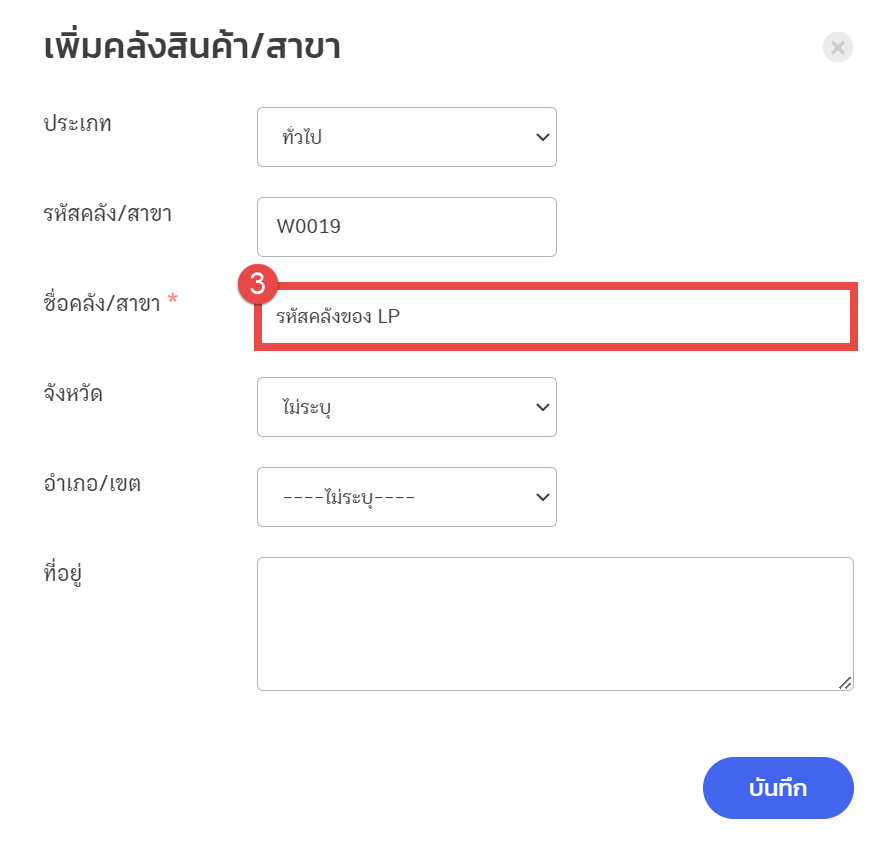
4. Go to the Settings menu and select Integration.
5. Click Add Integration.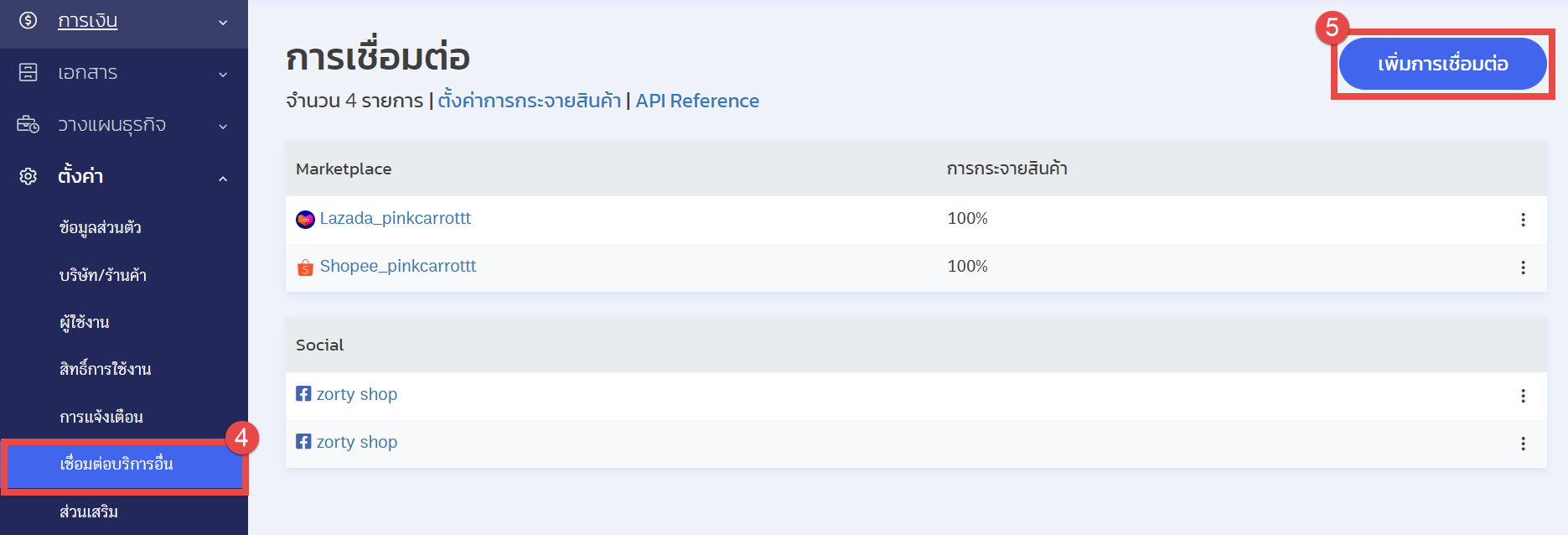
6. Go to Fulfillment.
7. Select Logisplus.
8. Choose the warehouse created in step 3.
9. Click Generate. The system will generate an API key. Provide this API key to Logisplus to complete the connection setup.
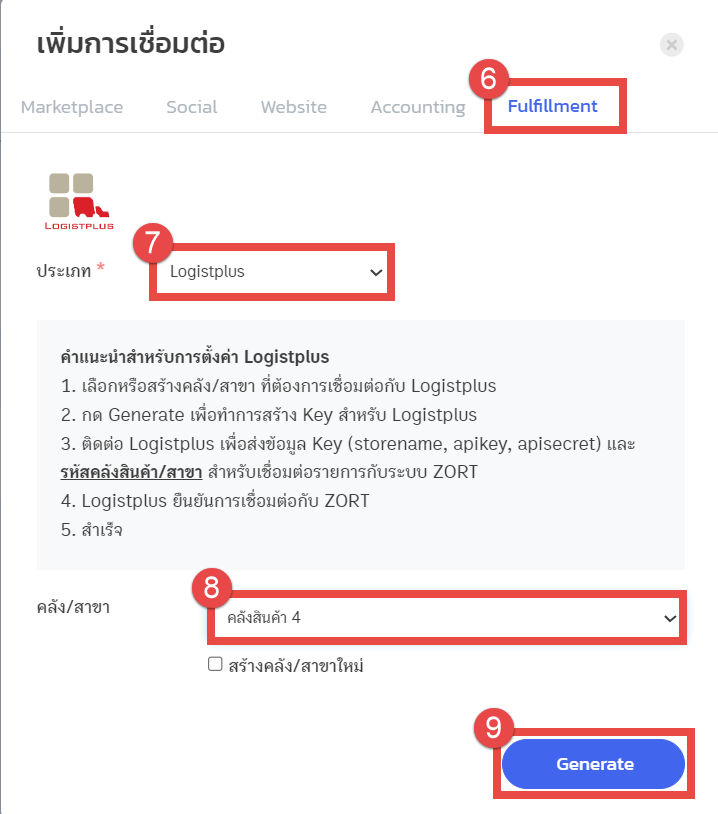
If you are interested in utilizing our comprehensive store management system,
we encourage you to reach out for further information.
Please do not hesitate to contact us at:
Phone: 02-026-6423
Email: support@zortout.com
LINE: @zort






