Documents can be saved in two ways:
1. Print and Save Documents Together
1. Go to the Orders menu and select Orders.
2. Choose the transaction you want to save.
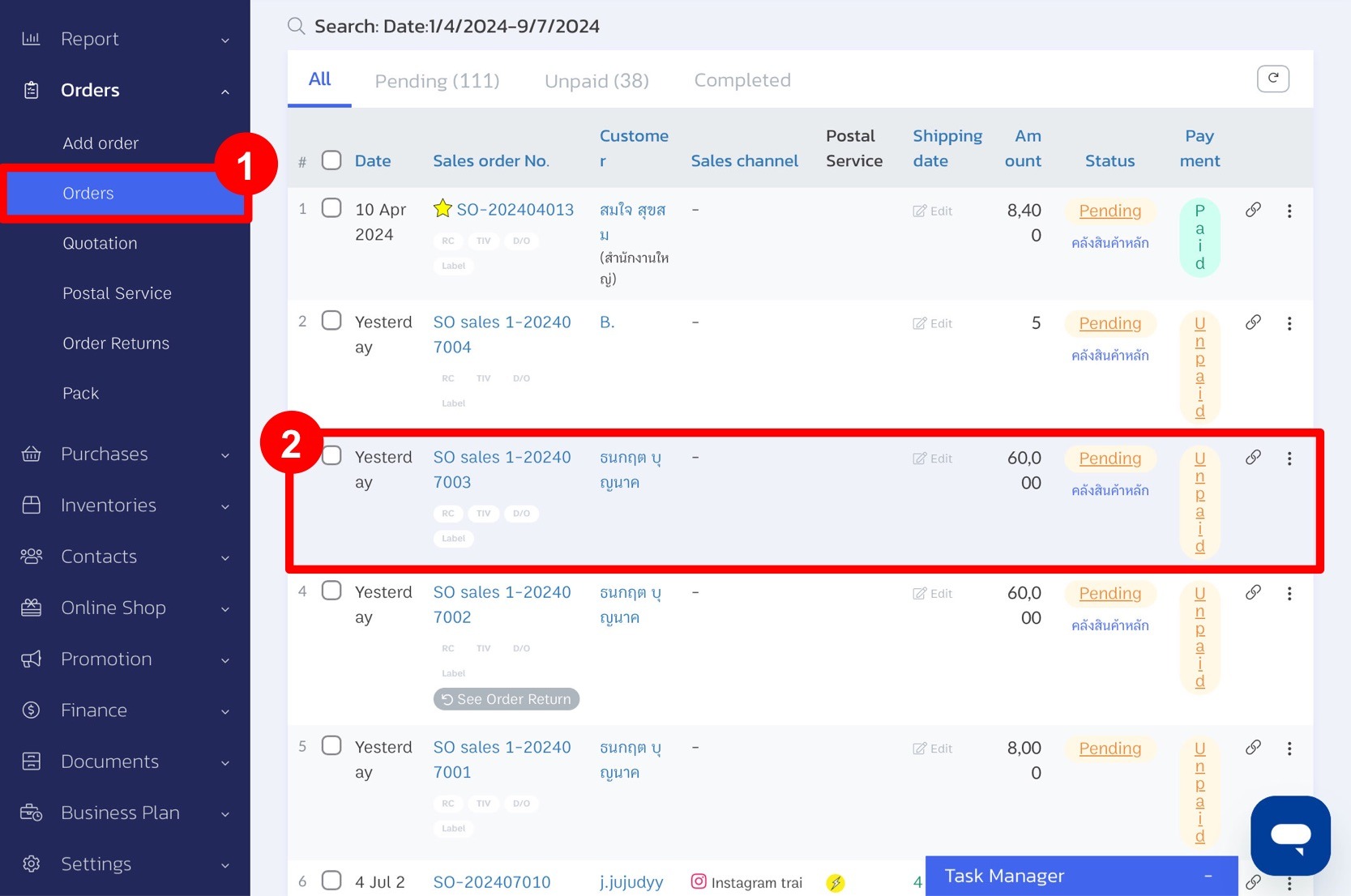
3. Click Print.
4. Select Print Document + Save.
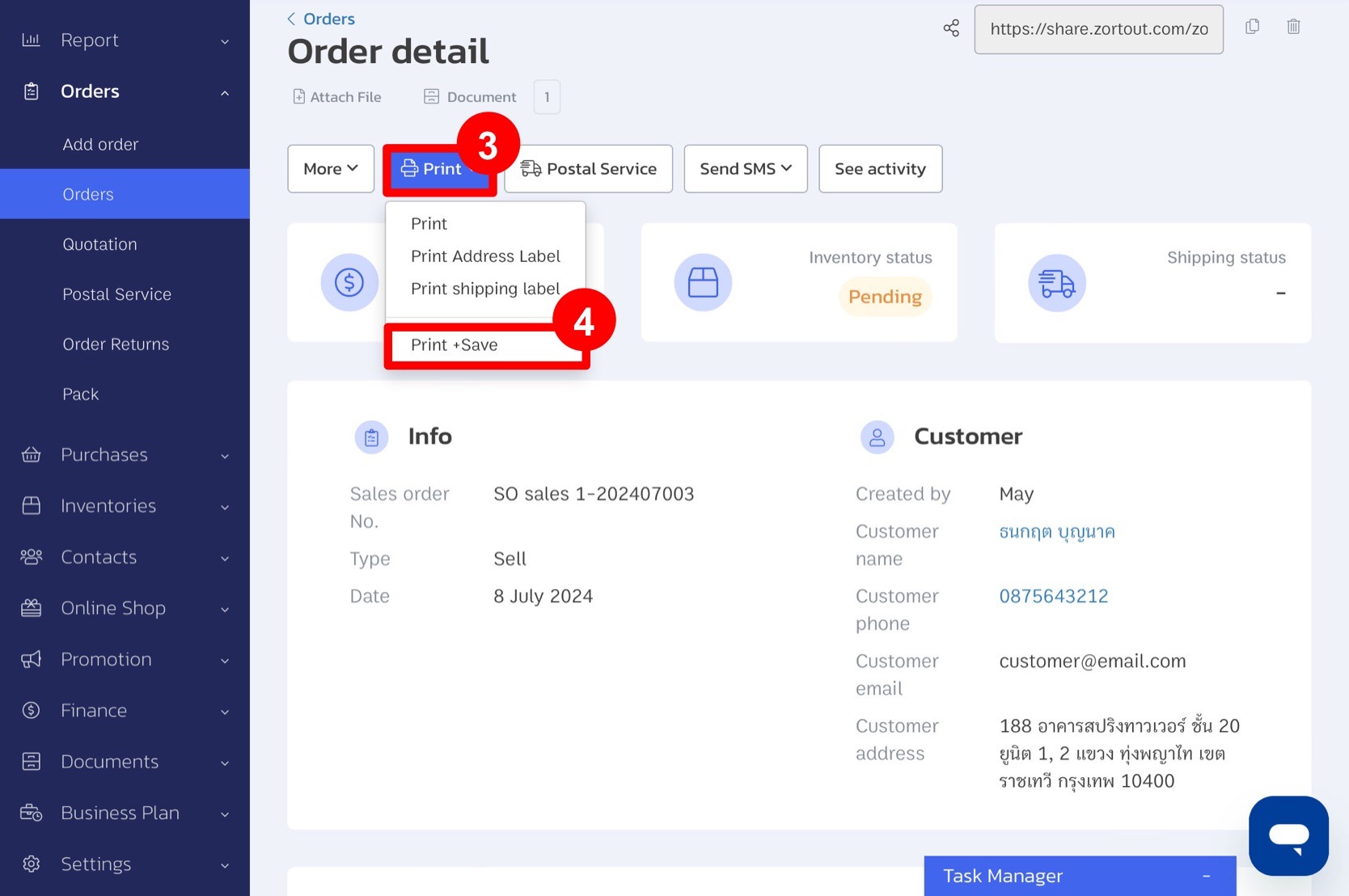
5. Choose the document type.
6. Click Print + Save.
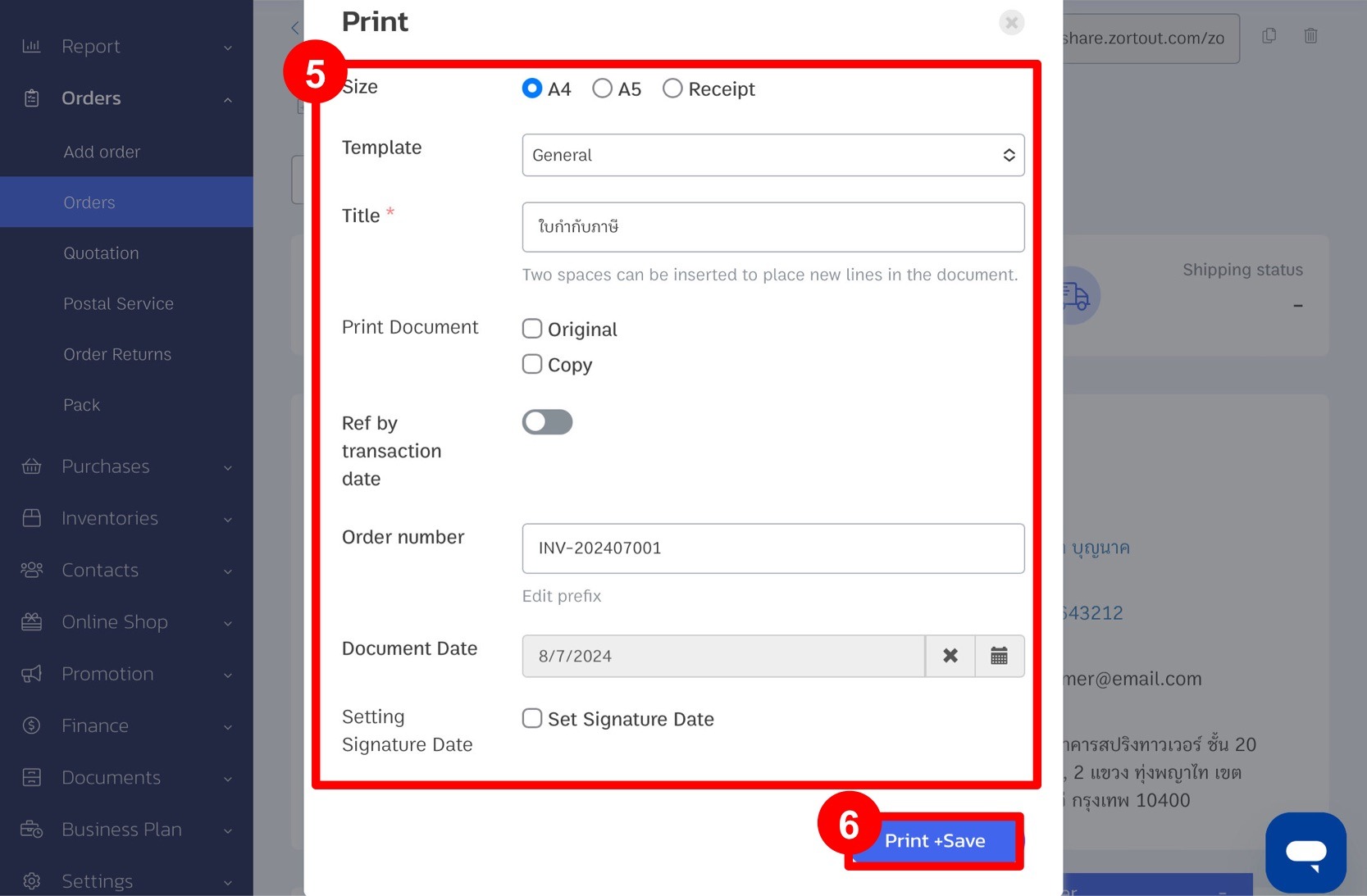
2. Save Documents after Printing
1. Go to the Orders menu and select Orders.
2. Choose the transaction you want to save.
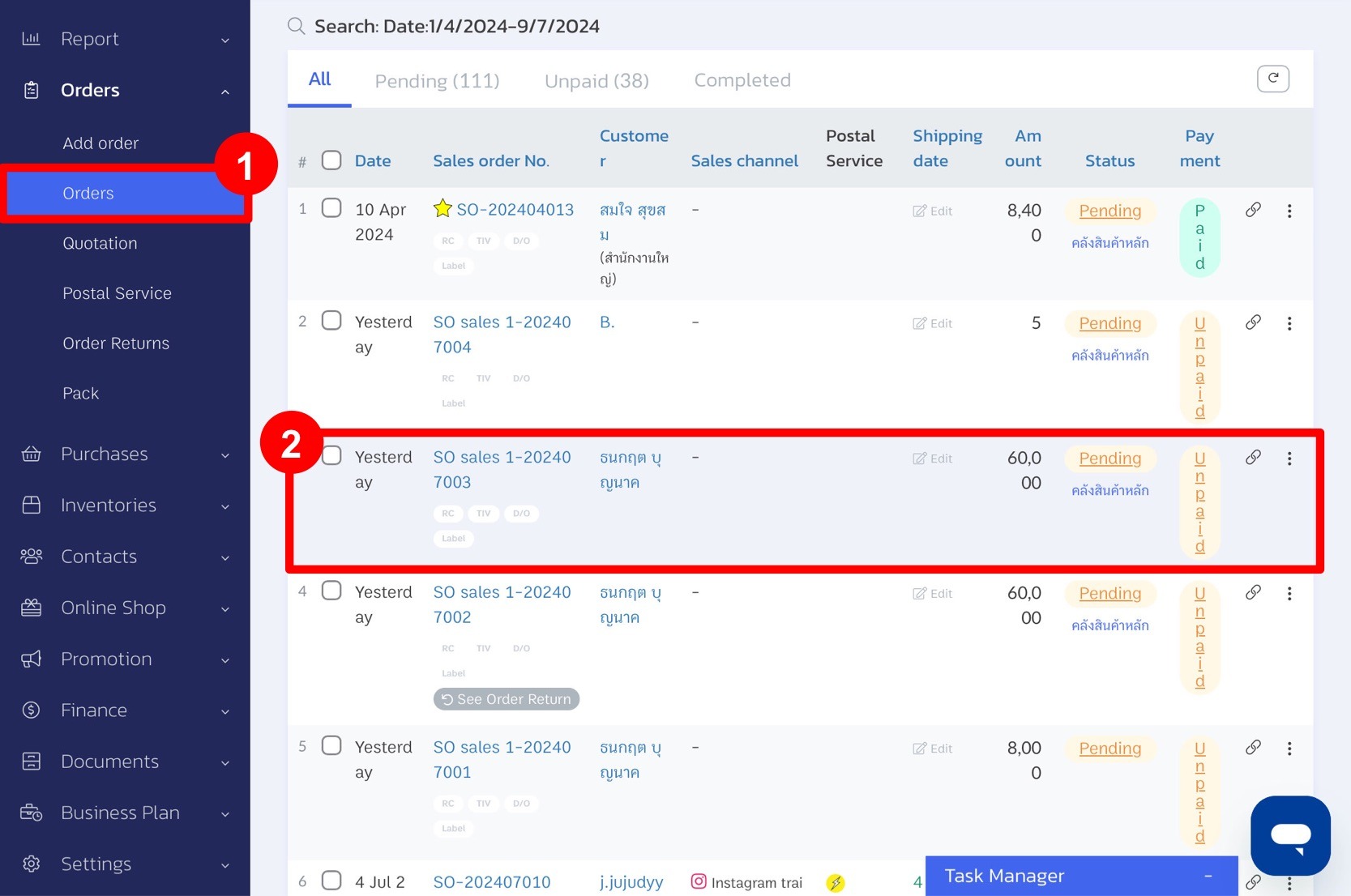
3. Click Print.
4. Select Print.
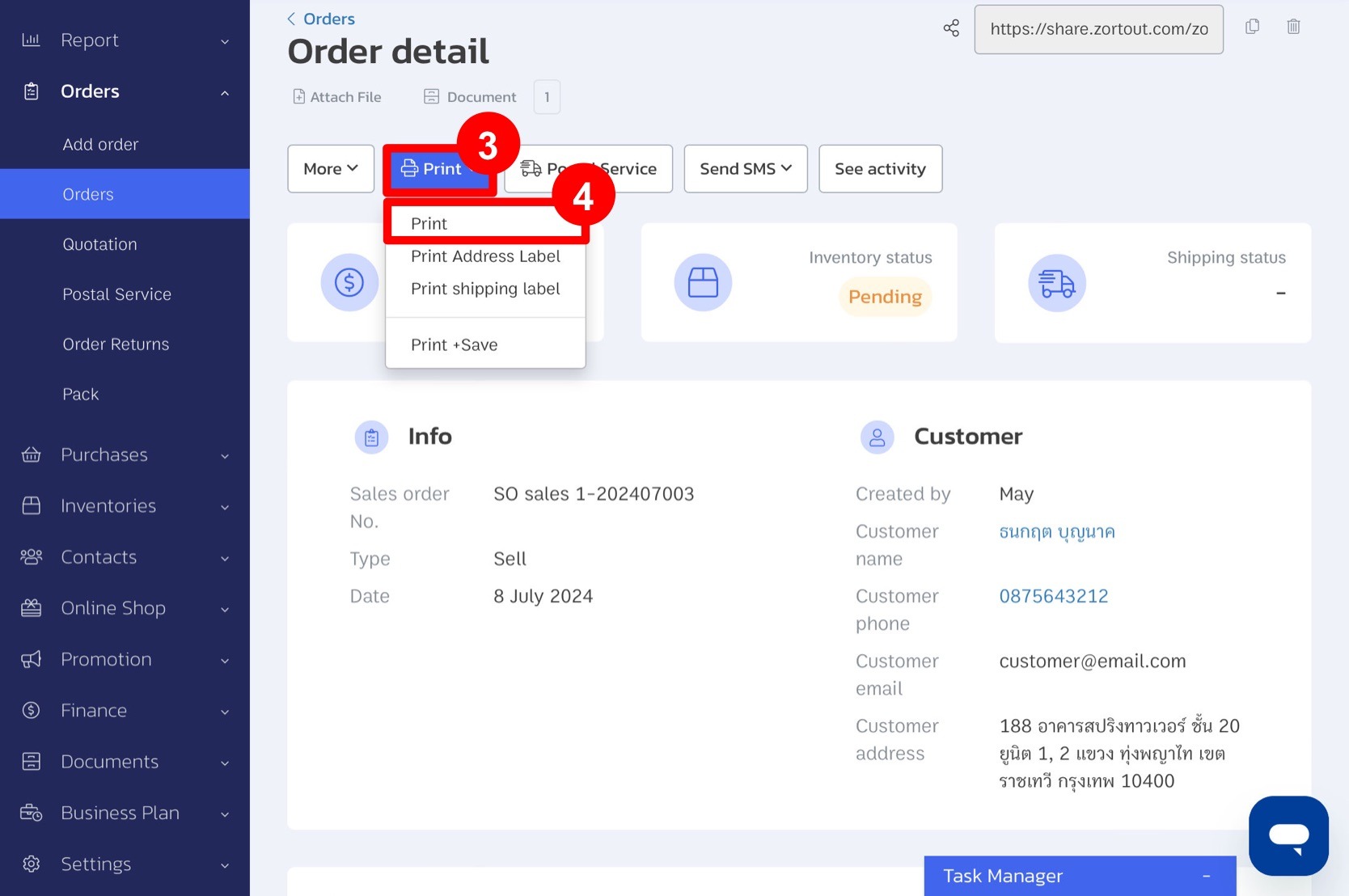
5. Choose the document type.
6. Click Print.
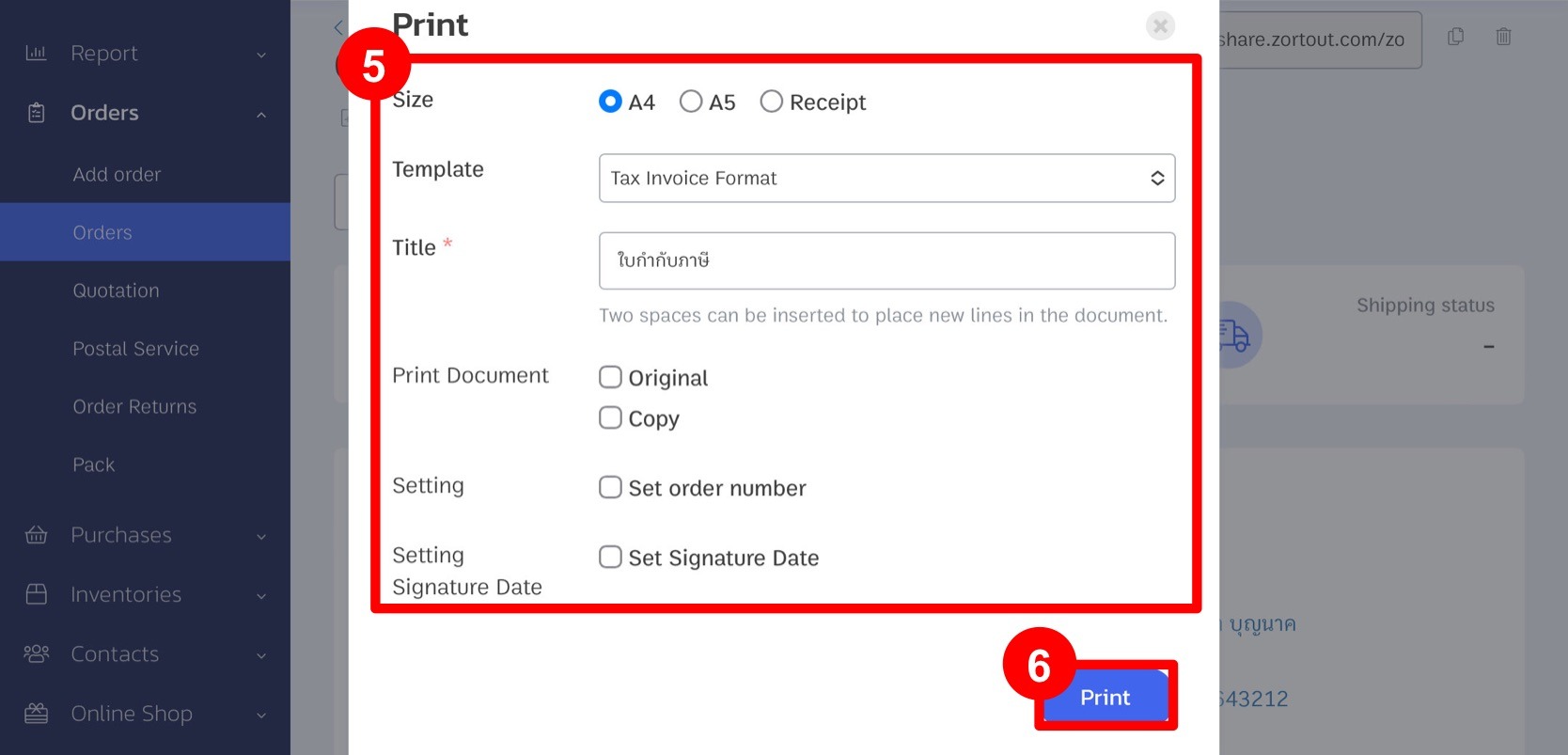
7. Click Save Document.

8. After saving, you can view the stored documents from the Documents menu under Accounting.
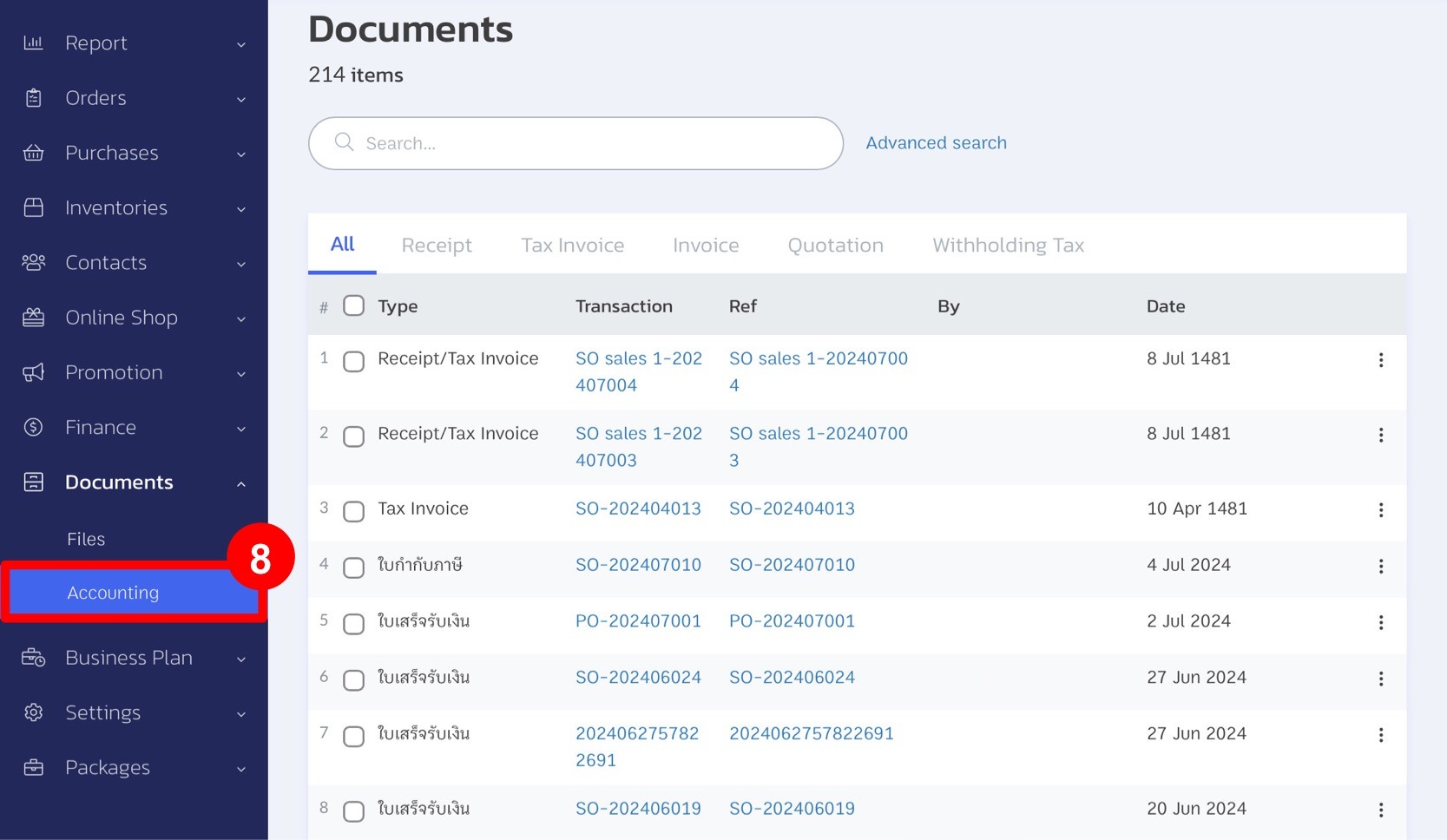
TIP: If you have accounting staff handling documents, they can view all documents here, check document numbers, and see who issued them.
If you are interested in utilizing our comprehensive store management system,
we encourage you to reach out for further information.
Please do not hesitate to contact us at:
Phone: 02-026-6423
Email: support@zortout.com
LINE: @zort






