Setting Up Payment Channels: Bank Account
1. Go to the “Finance” menu, under “Wallets.”
2. Click the “Add Wallet” button.
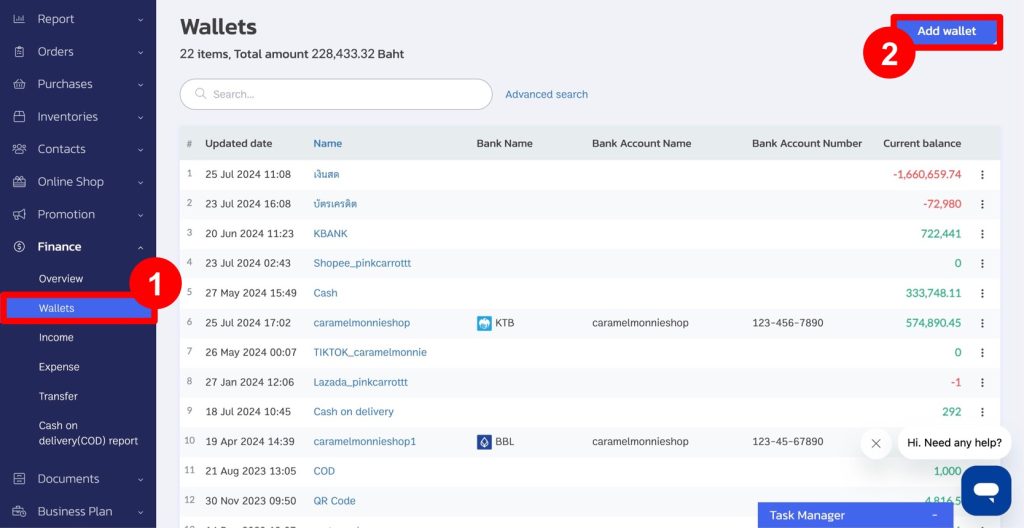
3. Fill in the information completely in the following order:
- Name: The name is displayed when selecting the payment method.
- Type: Select “Bank Account.”
- Bank Name: Choose the desired bank.
- Book Bank Number: Enter the store’s bank account number.
- Book Bank Name: Enter the bank account name.
- Initial Balance: The starting amount to be entered into the ZORT system.
- Show in Transaction Page: The wallet will appear when making payments on the sales page.
- Show in Purchase and Sales Page: The wallet will be displayed when sending the payment link to customers on the share link page, order page, or sales page.
4. Click “Save.”
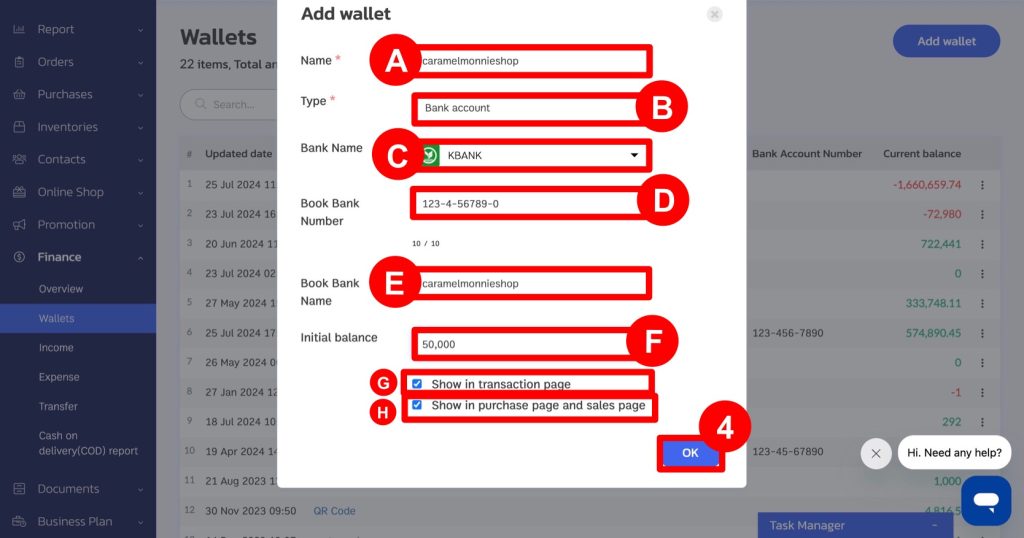
5. If the store already has payment channels, click the three dots next to the wallet name.
6. Select “Edit” and modify the information as needed.
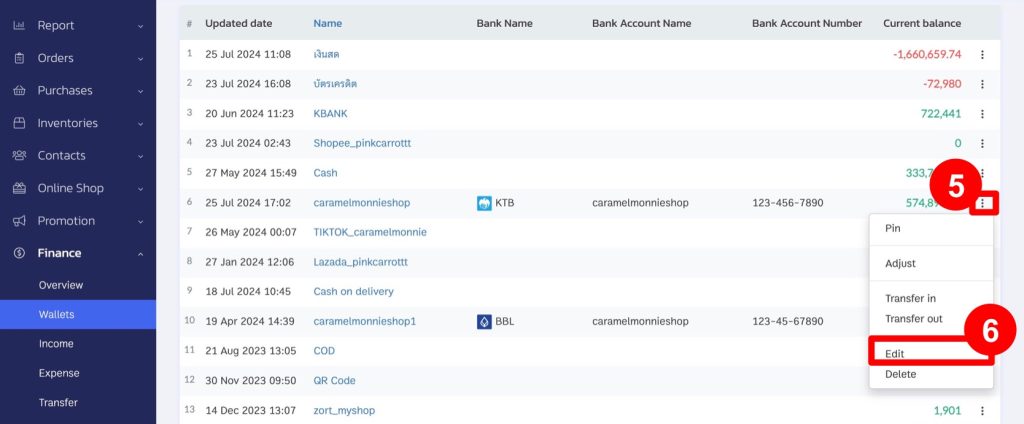
Setting Up Payment Channels: PromptPay and e-Wallet
1. Go to the “Finance” menu, and select “Wallets.”
2. Click the “Add Wallet” button.
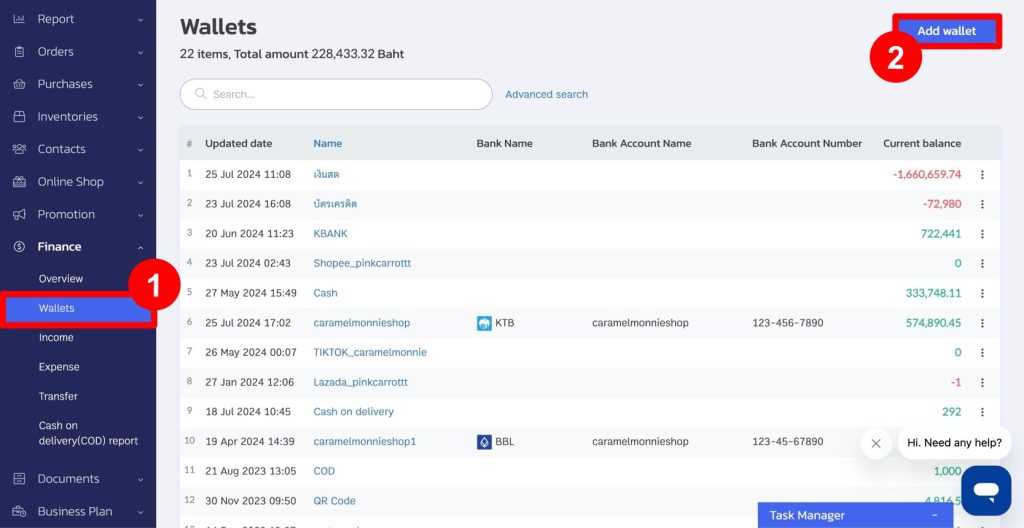
3. If selecting “PromptPay,” fill in the information as follows:
- Name: Choose the desired wallet.
- Type: Select “PromptPay.”
- PromptPay Name: Choose to enter a phone number or ID card number.
- PromptPay Number: Enter the PromptPay number.
- Name-Lastname: Enter the name and surname.
- Initial Balance: The starting amount to be entered into the ZORT system.
- Show in Transaction Page: The wallet will appear when making payments on the sales page.
- Show in Purchase and Sales Page: The wallet will be displayed when sending the payment link to customers on the share link page, order page, or sales page.
4. Click “Save.”
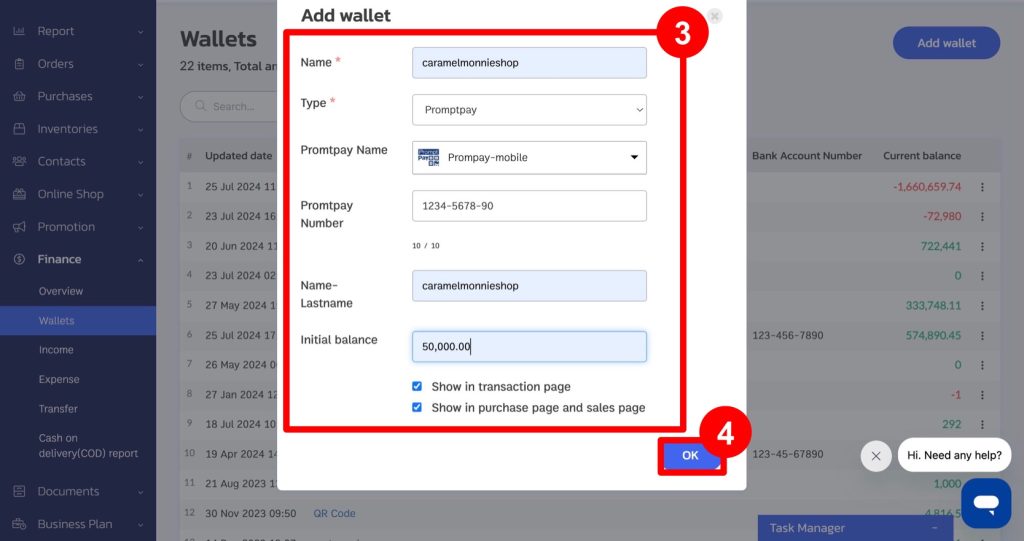
5. If selecting “e-Wallet,” fill in the information as follows:
- Name: Choose the desired wallet.
- Type: Select “e-Wallet.”
- E-Wallet Name: Choose “e-Wallet.”
- E-Wallet Number: Enter the 15-digit e-Wallet number.
- Name-Lastname: Enter the name and surname.
- Initial Balance: The starting amount to be entered into the ZORT system.
- Show in Transaction Page: The wallet will appear when making payments on the sales page.
- Show in Purchase and Sales Page: The wallet will be displayed when sending the payment link to customers on the share link page, order page, or sales page.
6. Click “Save.”
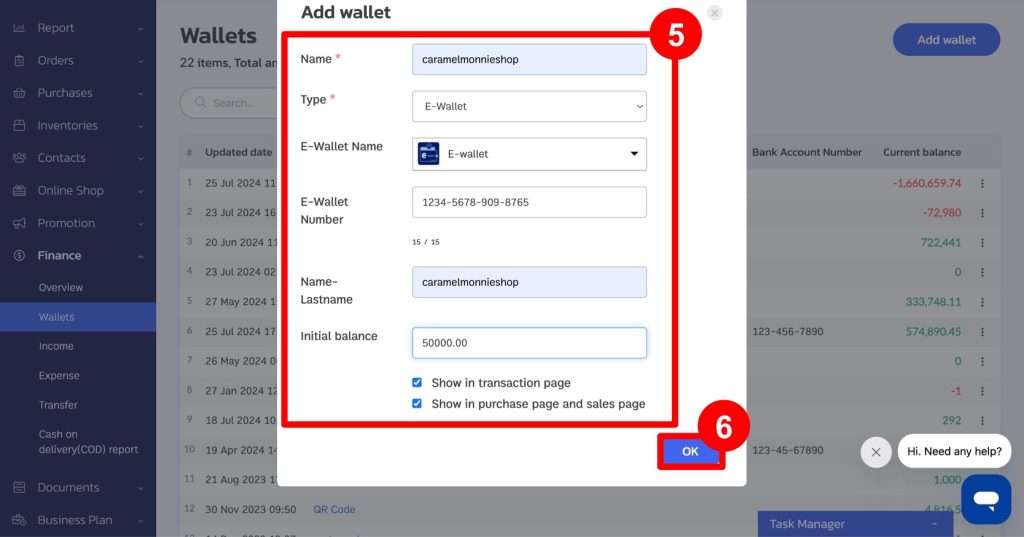
If you are interested in utilizing our comprehensive store management system,
we encourage you to reach out for further information.
Please do not hesitate to contact us at:
Phone: 02-026-6423
Email: support@zortout.com
LINE: @zort






