Shipping with Shipping Points is a request for postal service on ZORT and pay the shipping fees directly to ZORT. The payment is made through credits that are topped up within the ZORT system, known as ‘Shipping Point.’ This enables stores to request shipments and make payments in a single menu.
General Conditions
1. The starting price for 1 kilogram is 18 THB.
2. An additional charge of 50 THB for remote areas.
3. Pick-up service is available in certain areas only (the system will notify which areas are excluded).
Example Notification

4. The cut-off time for pick-up is 11:00 AM.
5. No minimum for COD, maximum 36,000 THB.
6. The COD fee is 2.14%.
7. The COD transfer will be done 1-2 business days after the customer signs for the package.
8. The COD transfers are processed Monday – Friday, excluding weekends and public holidays.
How to Use Shopee Express Postal Service.
There are 2 methods for using Shopee Express Postal services
1. Non – COD
1. Go to the “Orders” menu and select “Orders.”
2. Choose the order.
3. Click “Postal Service.”
4. Select “1 Shipment” or “Each Shipment.”
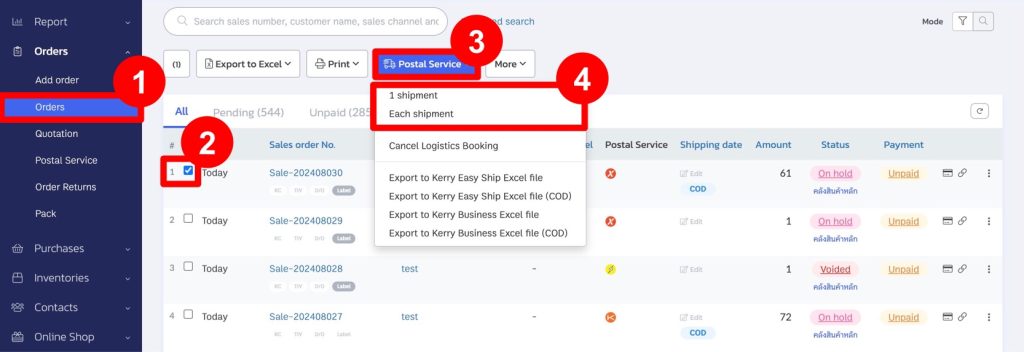
5. In the “Shipping Point” section, select “Shopee Express” as the carrier.
6. Choose the weight and size of the parcel. It is recommended to select the most accurate weight and size to ensure proper point deduction during the shipping call. (If the weight and size were already specified when creating the product, the system will automatically display this information.)
7. If all orders have the same weight and size, click the “Set Size and Weight for All Parcels” button to enter the information once.
8. Verify the sender’s and recipient’s addresses (addresses are referenced based on Shopee Express). Then, click “Next.”
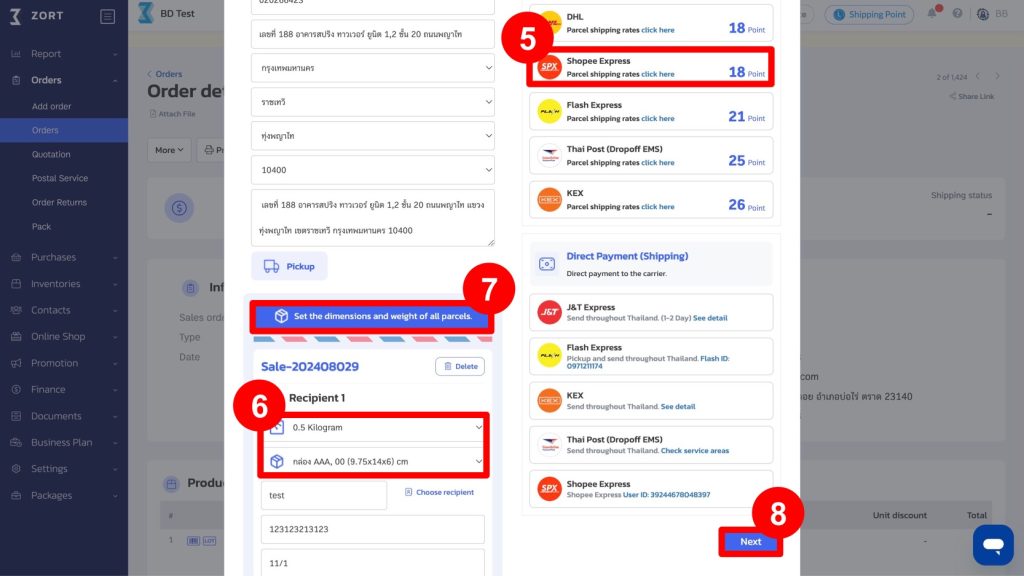
9. The system will display the number of points to be deducted, based on the selected weight and size.
10. Click “Confirm.”
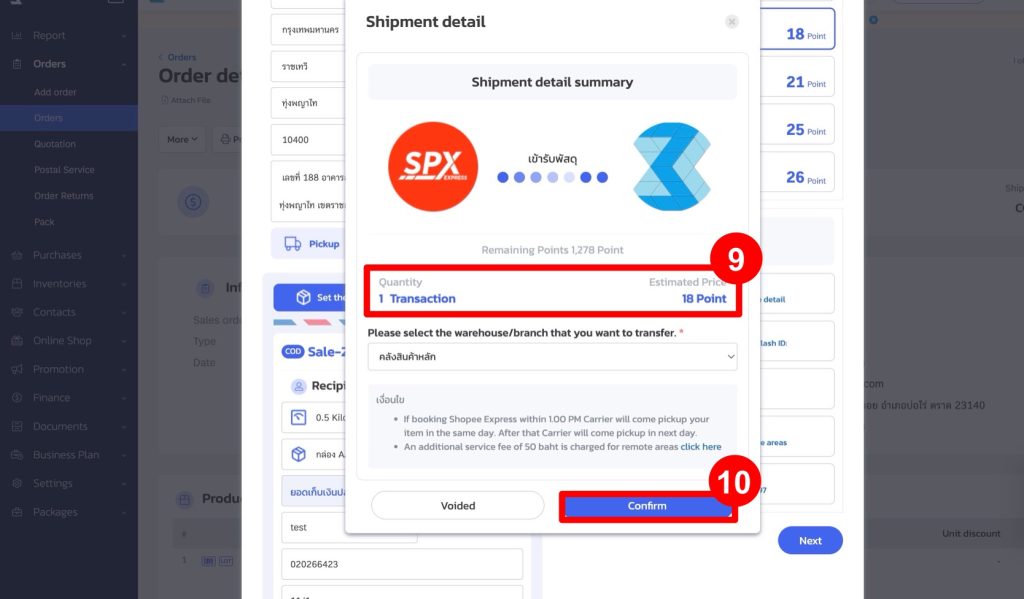
11. The system will generate a shipping label as shown below.

2. COD Shipping
1. Go to the “Shipping Point” section and select “Shopee Express” as the carrier.
2. Check the “COD Service” option.
3. Select the weight and size of the parcel.
4. Click “Next.”
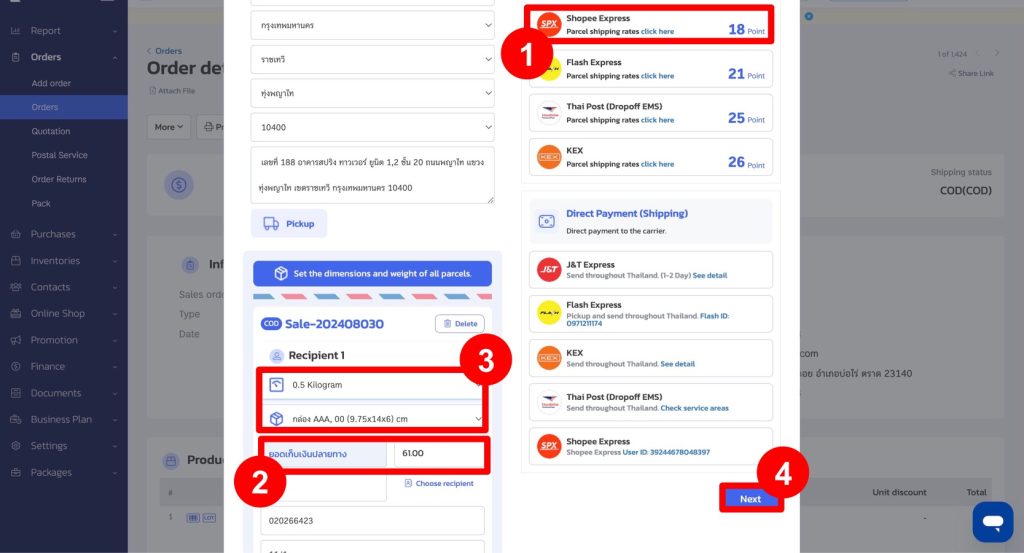
5. The system will display the number of points to be deducted, based on the selected weight and size.
6. Click “Confirm.”
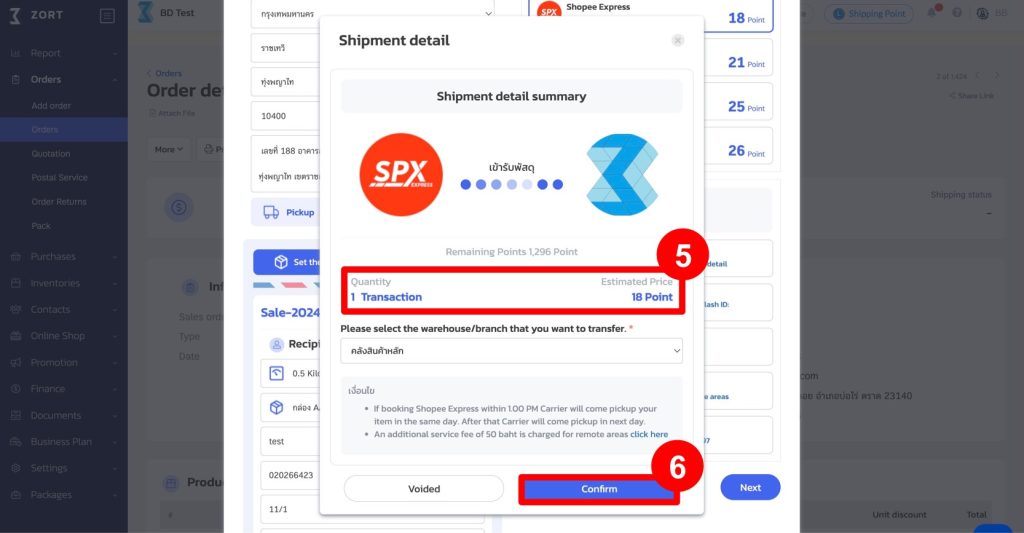
7. The system will generate a shipping label with a note indicating it is a COD order.

8. When you return to the order view, the order will be tagged as “COD.”
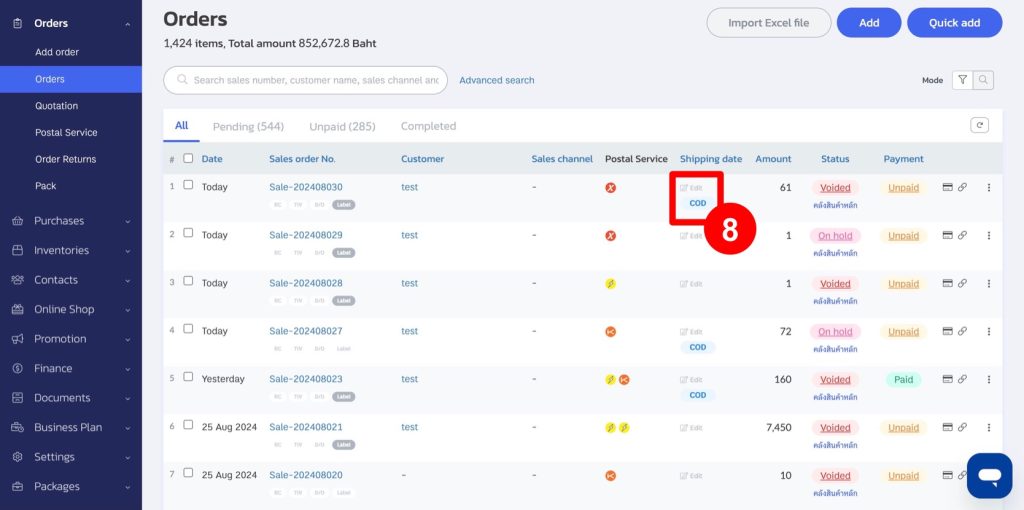
Shopee Express Postal Service in Special Area
Remote Area
For shipments to remote areas, for example, if the recipient’s address is in Tambon Thanto, Amphoe Thanto, Yala Province, 95120, the system will deduct an additional 40 points. A notification will also indicate that the address is in a remote area on the shipping page.
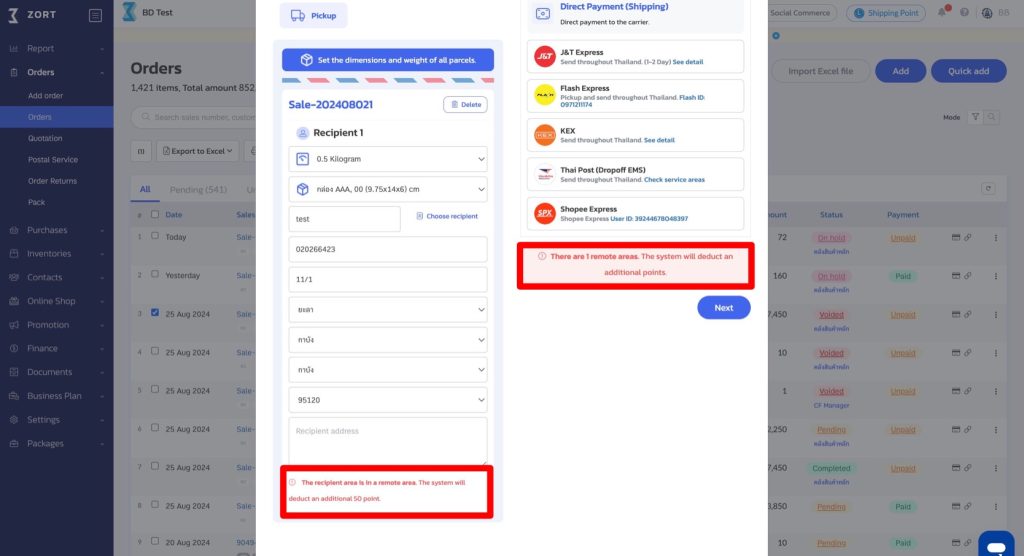
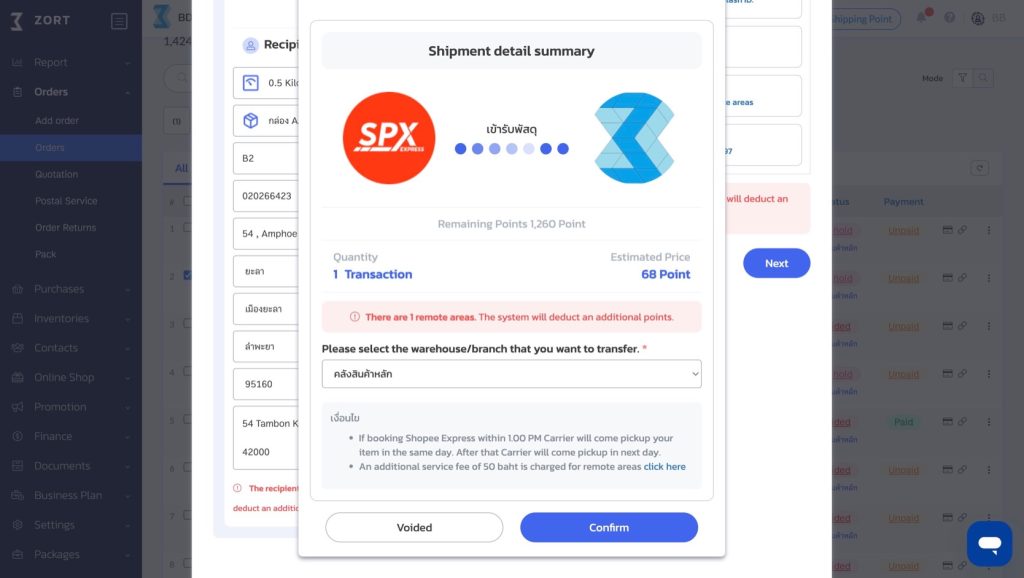
Cancelling a Shopee Express (via Shipping Point)
You can cancel in 2 ways:
Method 1
1. Go to the “Orders” menu and select “Postal Service.”
2. Click on the parcel number of the shipment you wish to cancel.
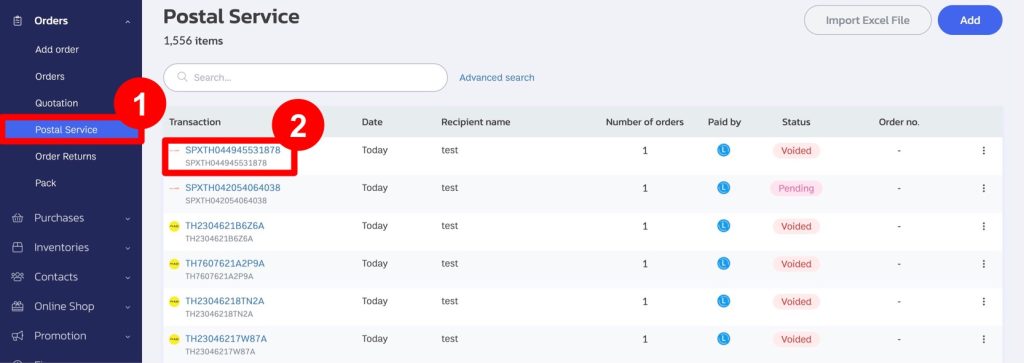
3. Click on the “More” button.
4. Select “Cancel order.”
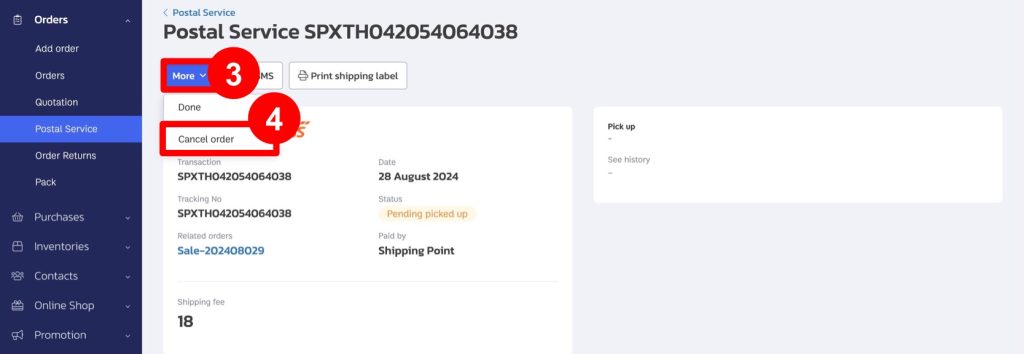
5. Click “Confirm” to cancel the shipment (If the shipping fee has already been paid, it cannot be refunded.
For payments made via Shipping Point, the system will refund the points within 7 days).
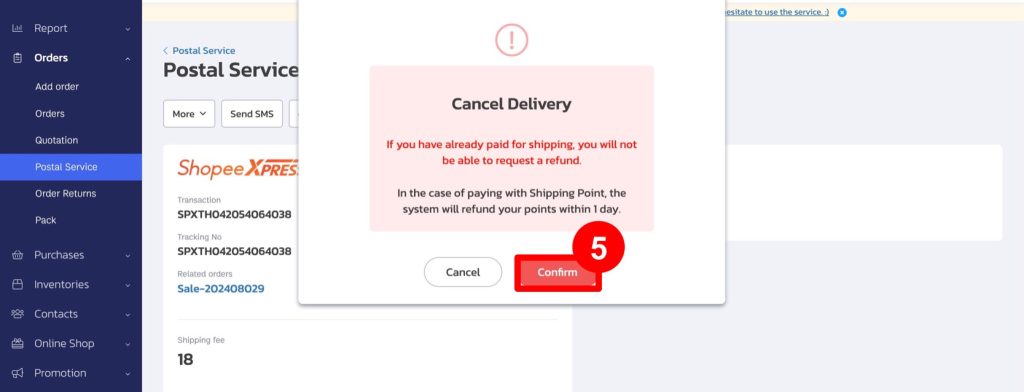
6. The system will change the status from “Pending Pickup Shipment” to “Failed Shipment.”
Example of an order status being updated to “Shipment Cancelled” on the Orders page.
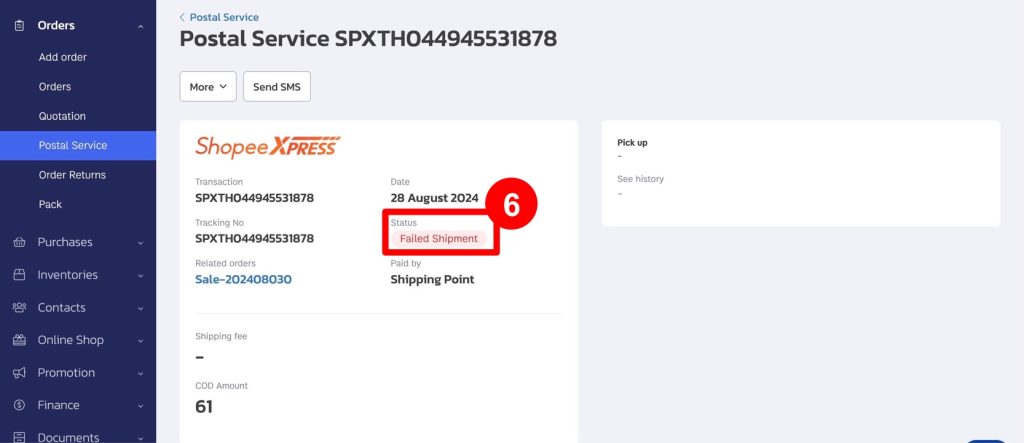
Method 2
1. Go to the “Orders” menu and select “Orders.”
2. Click on the parcel number of the shipment you wish to cancel.
3. Click on “Postal Services.”
4. Select “Cancel Logistics Booking.”
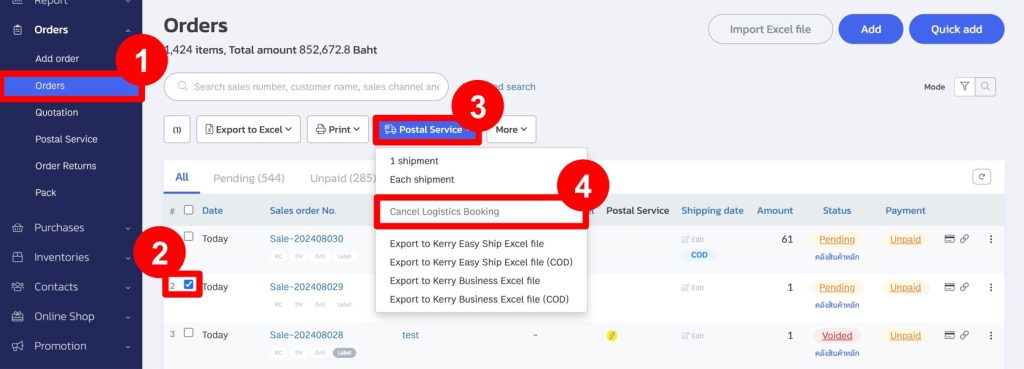
5. Click “Confirm” to cancel the shipment (If the shipping fee has already been paid, it cannot be refunded.
For payments made via Shipping Point, the system will refund the points within 7 days).
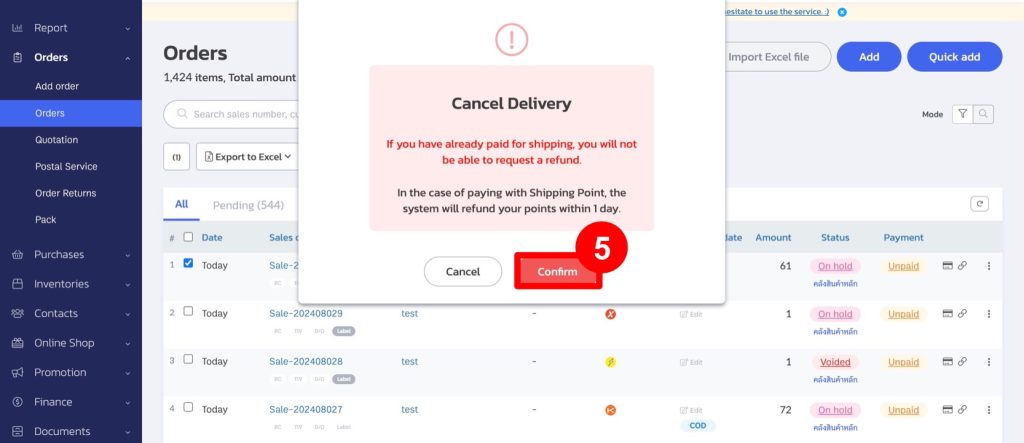
6. The system will change the status from “On hold” to “Voided.”
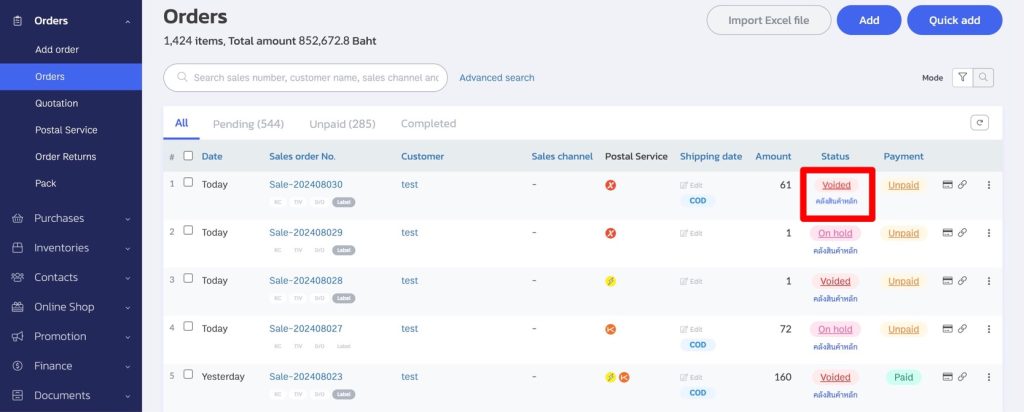
This allows stores to use Shopee Express Shipping with Shipping Point.
If you are interested in utilizing our comprehensive store management system,
we encourage you to reach out for further information.
Please do not hesitate to contact us at:
Phone: 02-026-6423
Email: support@zortout.com
LINE: @zort






