For stores that want to check a customer’s contact details or order history, follow these steps:
- Go to the “Contacts” menu and select the “Contacts” section.
- Click on the customer’s name you want to view.
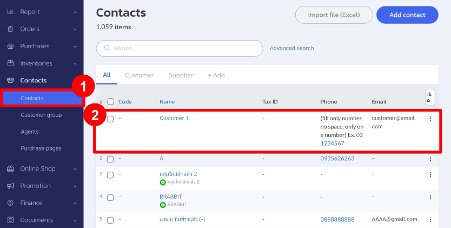
- The system will display the following information:
- A: Sales & Activity Buttons – Stores can click to purchase products, sell products, or view this customer’s transaction activities.
- B: Edit/Delete – Stores can edit or delete this customer’s information.
- C: Sales Amount/Outstanding Balance – The system displays this customer’s monthly and yearly sales, as well as any outstanding balance.
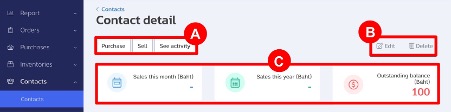
- D: Customer Information – The system shows this customer’s name, phone number, and address.
- E: Sales Data – Stores can view sales data by product or by category in percentage format.
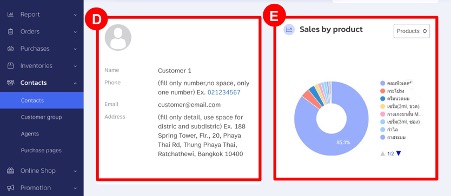
- F: Transactions – Stores can choose to view all purchase and sales transactions or all financial transactions.
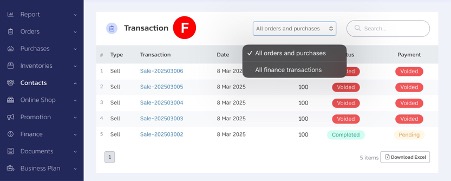
- G: Sales by Product – Stores can view sales by product based on selected dates and export the data to Excel.
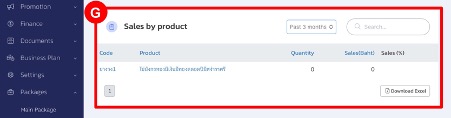
Interested in a Complete Store Management System?
For more information, contact us:
Email: support@zortout.com
Phone: 02-026-6423
Line: @zort




