The Multiple Barcodes feature allows you to assign multiple barcodes to a single SKU, which is useful for stores that need one product to be represented by several barcodes.
How to Use
1. Go to the “Products” menu. > Click the three dots next to the product you want to edit. > Select “Edit”.
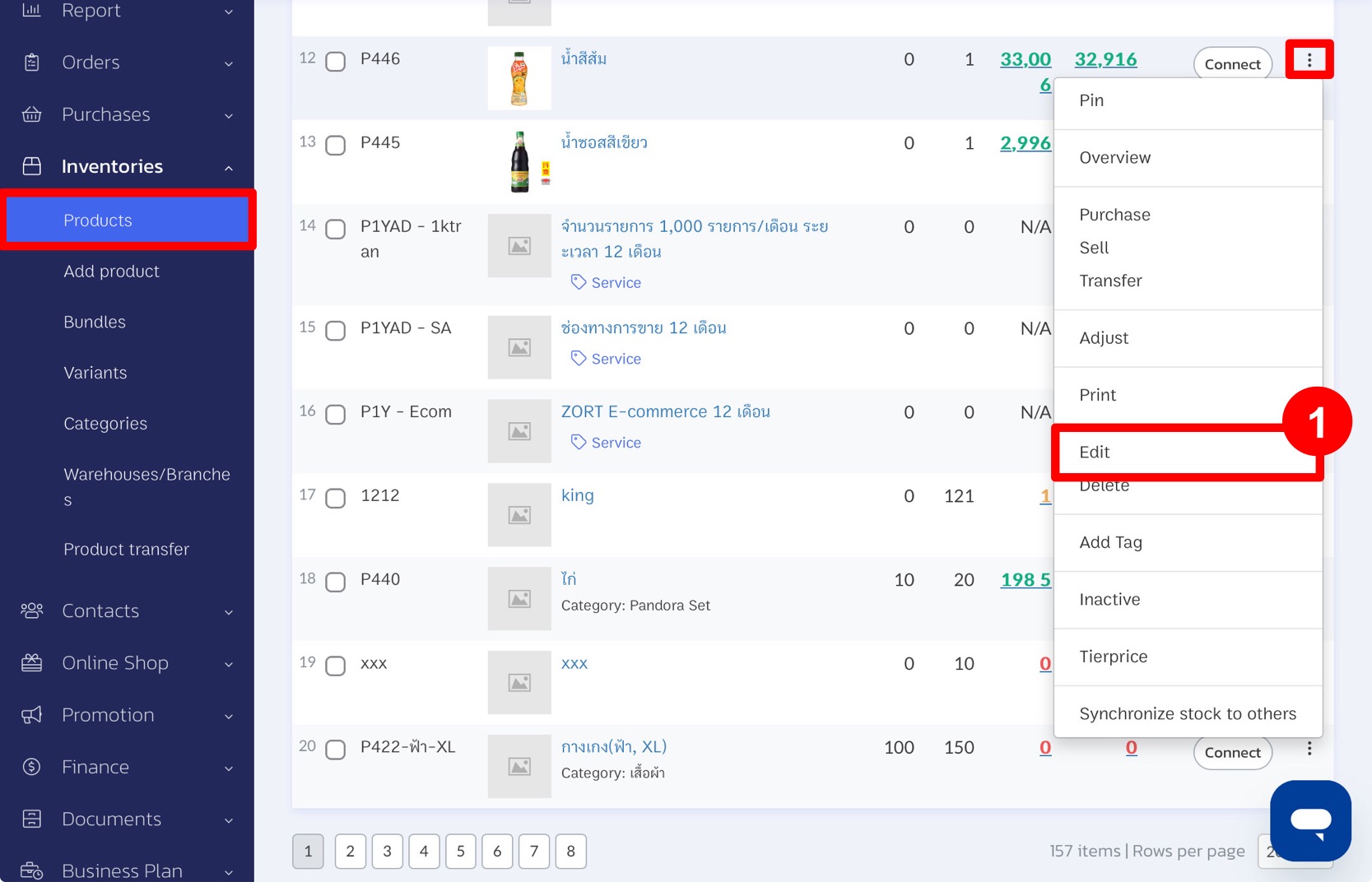
2. Choose the “Barcodes and QR Codes” tab and click “Add”.
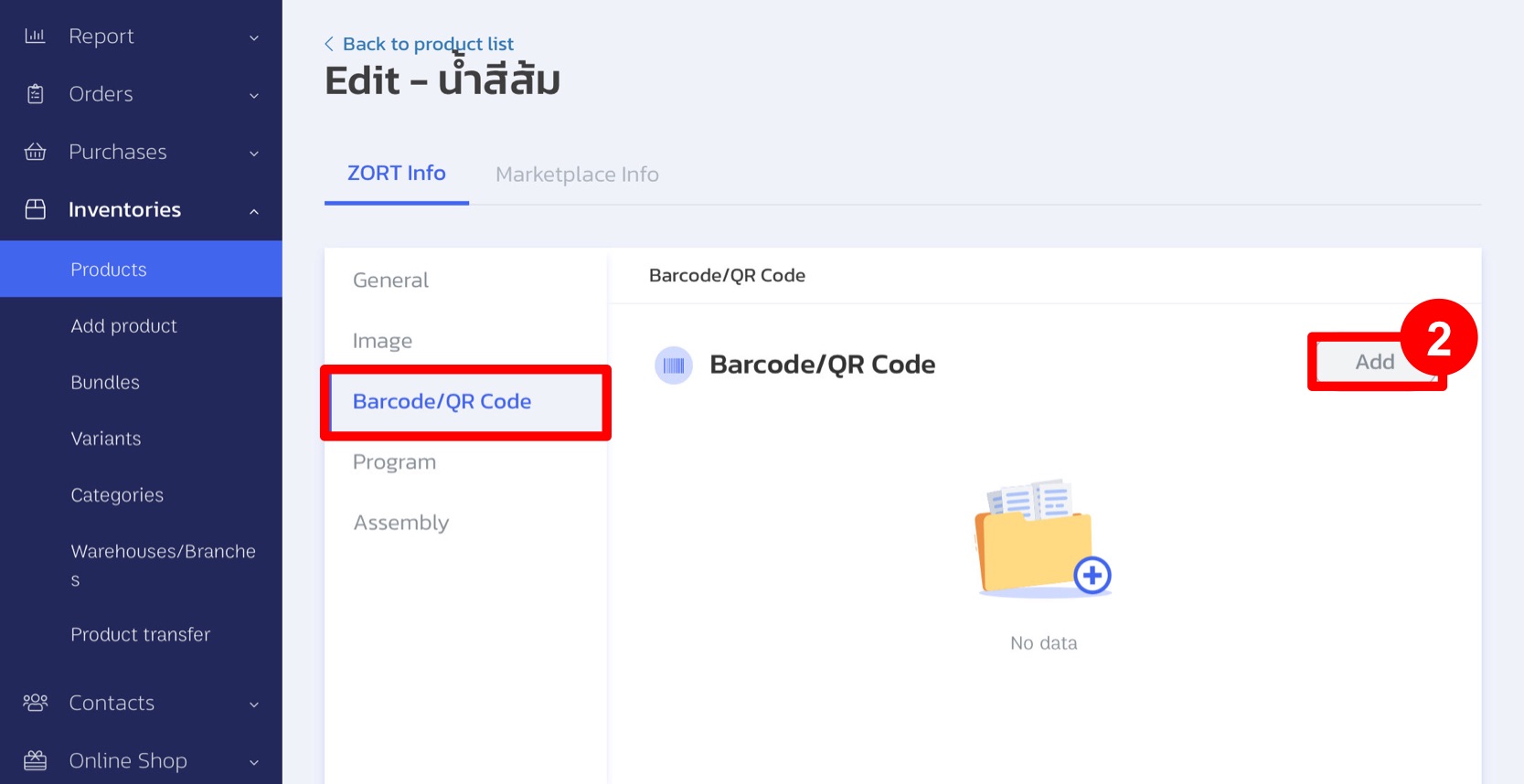
3. Input the desired barcode numbers, or you can copy them from the product code and click “Save” to record the barcodes.
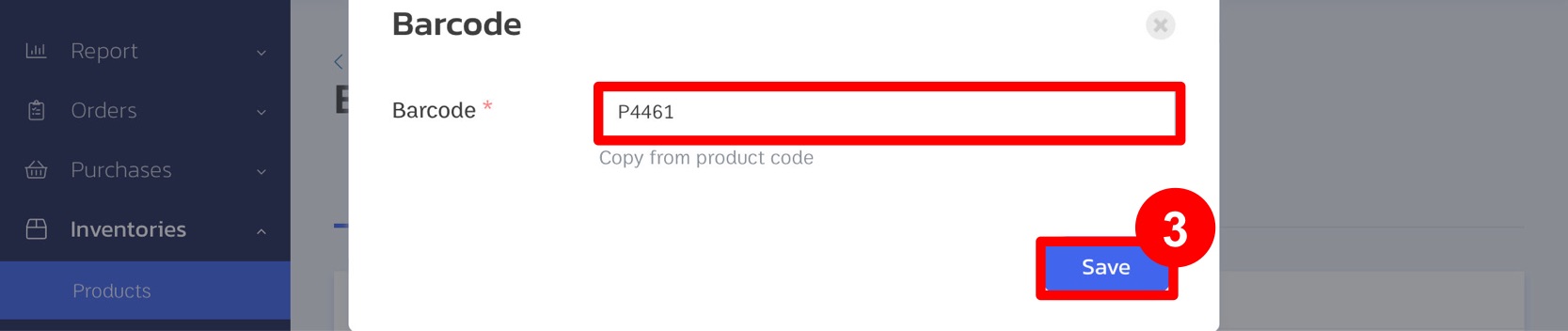
You can delete barcodes or set a specific barcode as the default.
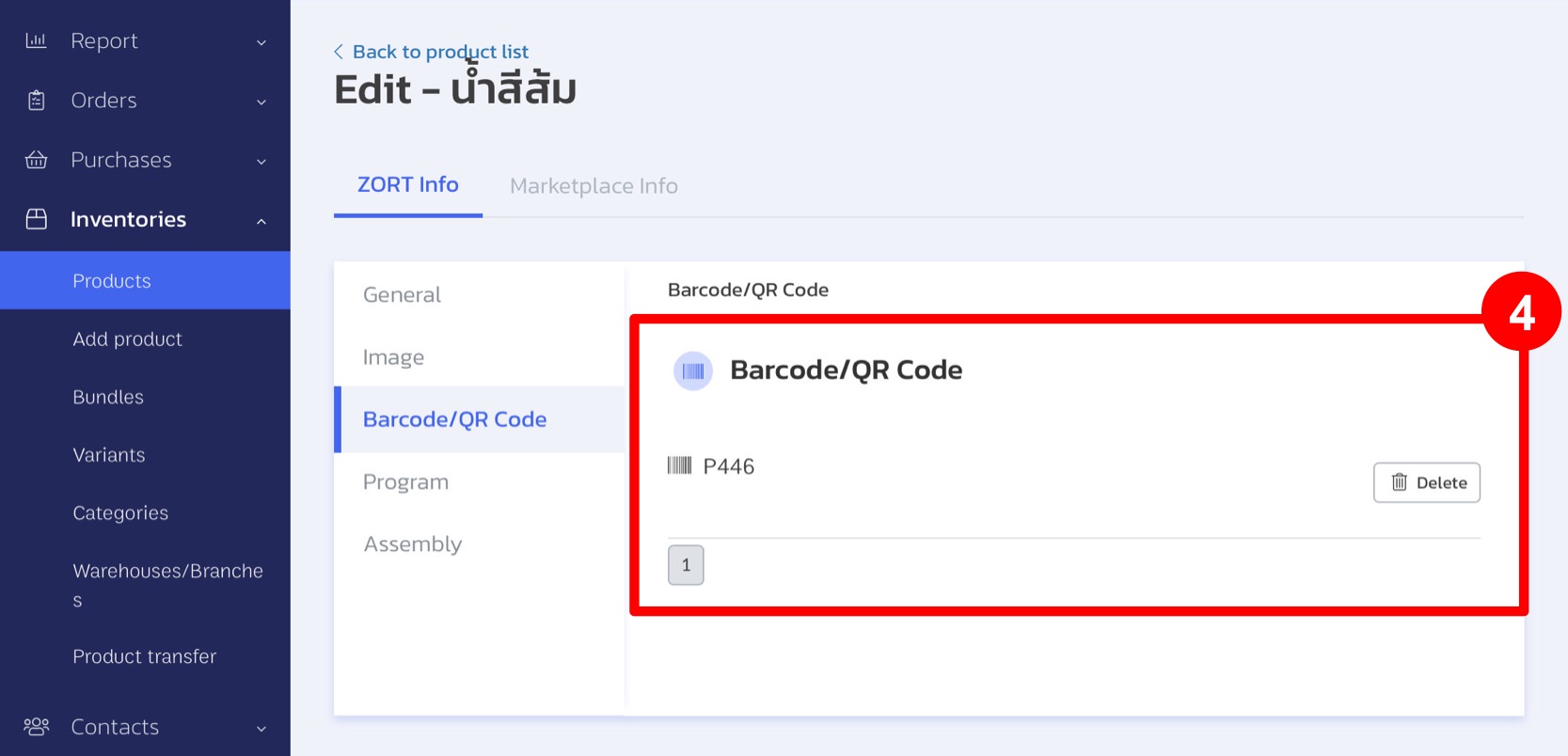
This functionality ensures that a single product can be scanned using various barcodes, improving flexibility and accuracy in product management.
If you are interested in utilizing our comprehensive store management system,
we encourage you to reach out for further information.
Please do not hesitate to contact us at:
Phone: 02-026-6423
Email: support@zortout.com
LINE: @zort






