To update the quantity of products from ZORT to NocNoc, follow these steps:
How to Set
1. On the NocNoc integration page within the ZORT system, scroll down to see the current configuration summary. To make changes, click the “Edit” button in the top right corner.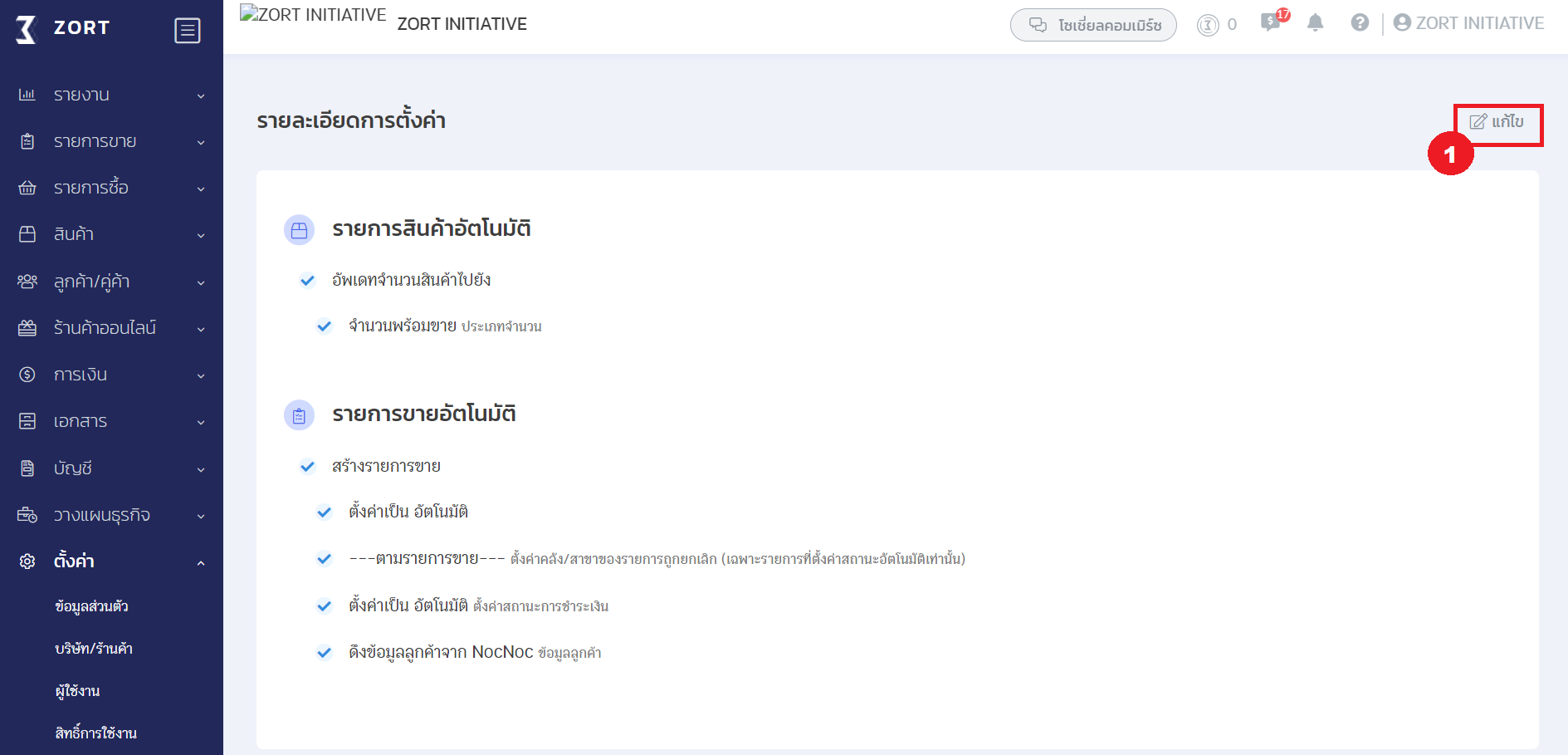
2. After clicking the “Edit” button, a configuration window will appear where you can adjust the settings as needed.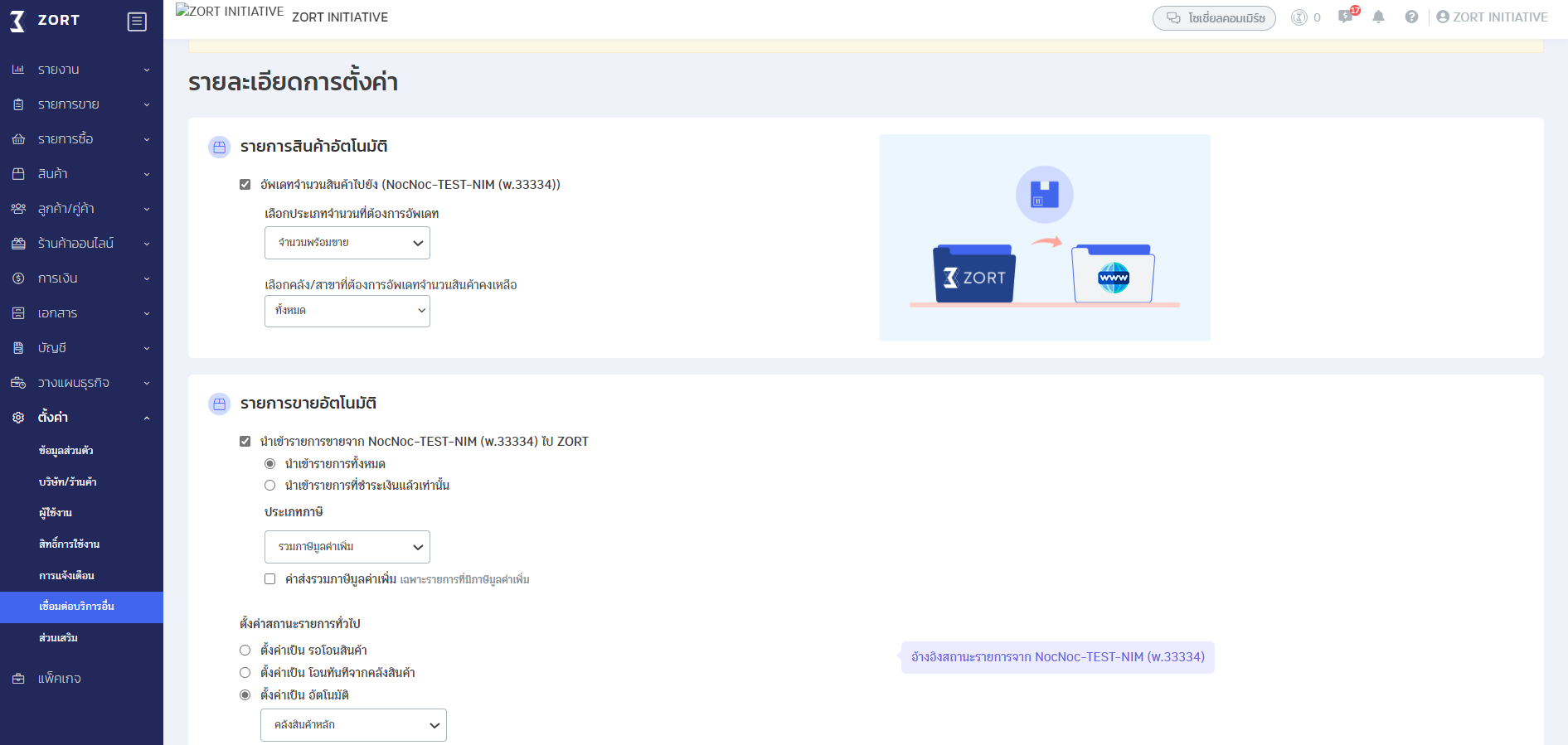
For Setting Product Quantity Updates from ZORT to NocNoc, the settings can be configured as follows:
- Update Quantity to NocNoc: This involves sending the quantity of products to the NocNoc system when there is a change in stock quantity on ZORT. You can select the type of quantity to send and the warehouse from which to update the stock.
Setting Order Status from NocNoc
You can configure the status of sale orders coming from NocNoc as follows:
- Importing Sale Orders from NocNoc: Once the connection between NocNoc and ZORT is established, you can import historical sale orders by choosing to import all historical orders or only those that are paid.
- Sale Order Status (General Sale Orders):When sale orders from NocNoc are imported into the ZORT system, you can configure the status as follows:
Pending Transfer: The sale order status will be “Pending Transfer,” and the store will need to manually change the sale order status in the ZORT system.
Immediate Transfer from Warehouse: The sale order status will be “Completed” immediately.
Automatic: The sale order status will be referenced from NocNoc.
- Canceled Items (Only for Automatically Set Status): When a sale order is canceled (in all cases), the system will return the product quantity to the specified warehouse.
- Payment Status: The payment status of sale orders where customers have paid through NocNoc’s system:
Pending Payment: The payment status will display as “Pending Payment,” and the store will need to manually change the payment status in the ZORT system.
Paid in Full: The payment status will display as “Paid in Full” immediately.
Automatic: The payment status will change according to NocNoc.
- Customer Information: If configured to pull customer data from NocNoc, customer information will be imported along with the sale orders.
After setting, click the “Save” button.
If you are interested in utilizing our comprehensive store management system,
we encourage you to reach out for further information.
Please do not hesitate to contact us at:
Phone: 02-026-6423
Email: support@zortout.com
LINE: @zort






