How to Set Up on Siam Outlet
Customers can log in to the Siam Outlet system here.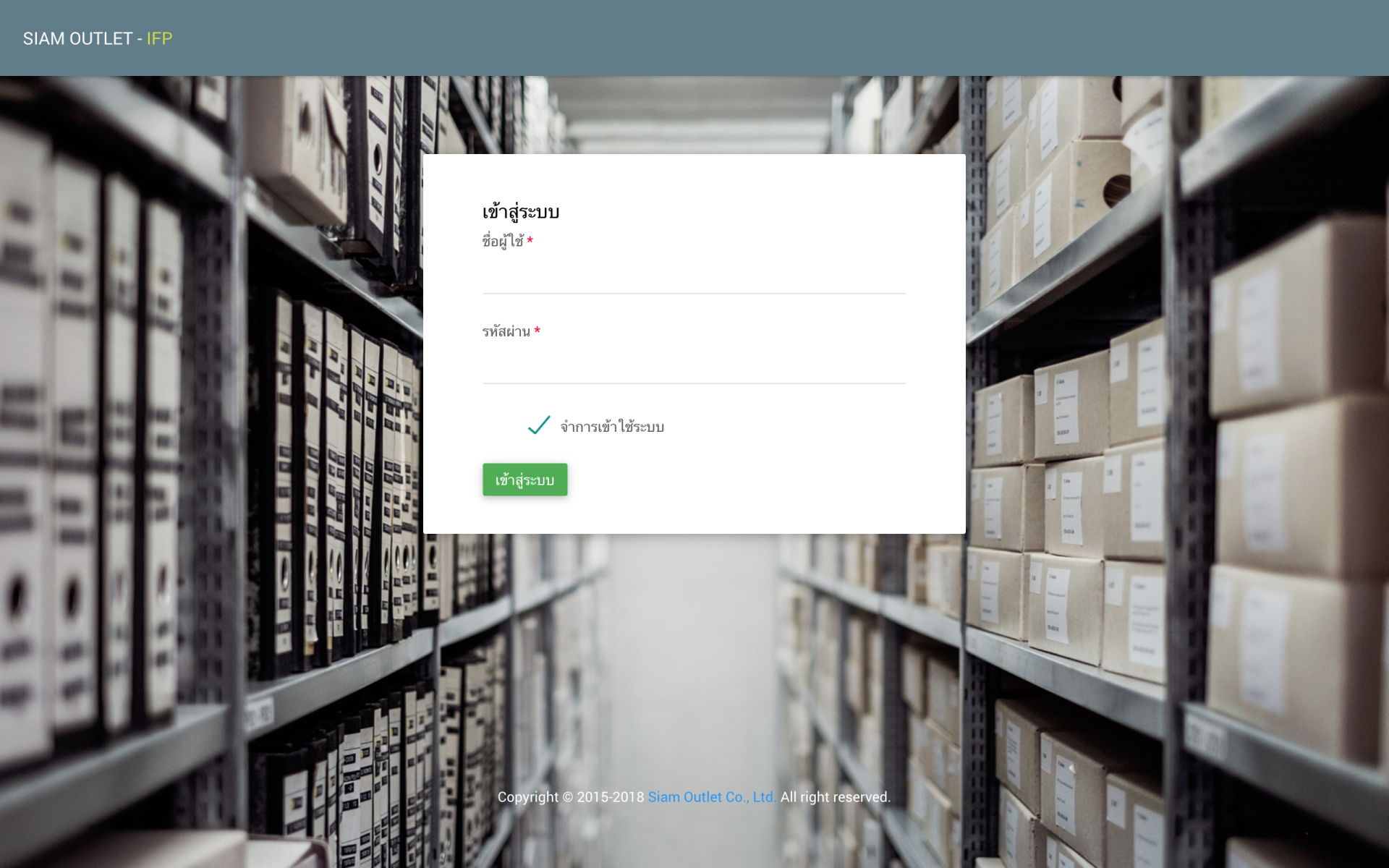
Once logged in, you can configure and create an API Key to connect with the ZORT system using the following steps:
1. Go to the Settings menu and select Applications.
2. Click Create Application.
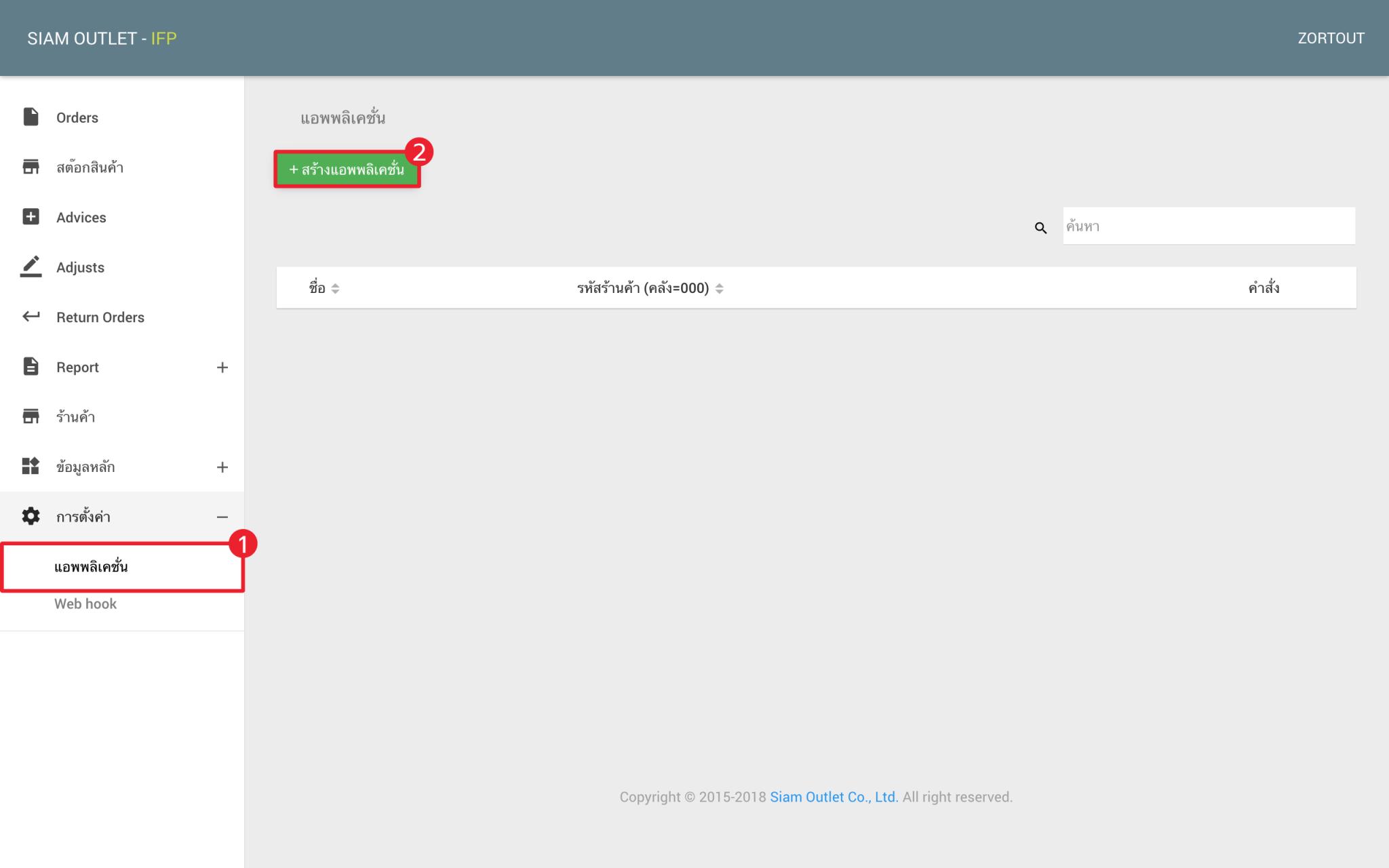
3. Enter the desired name for the application and click Save.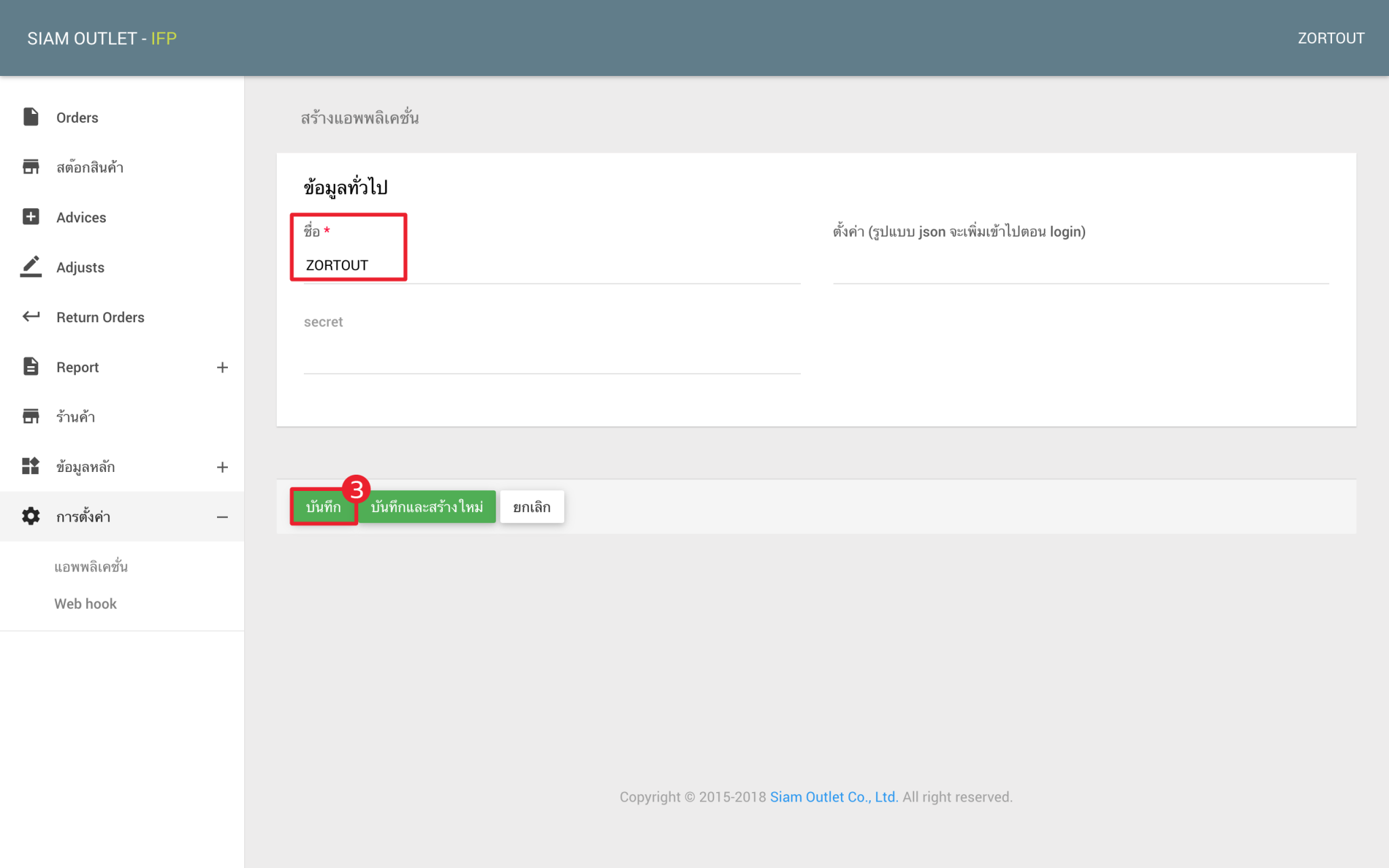
4. Click Edit on the created application.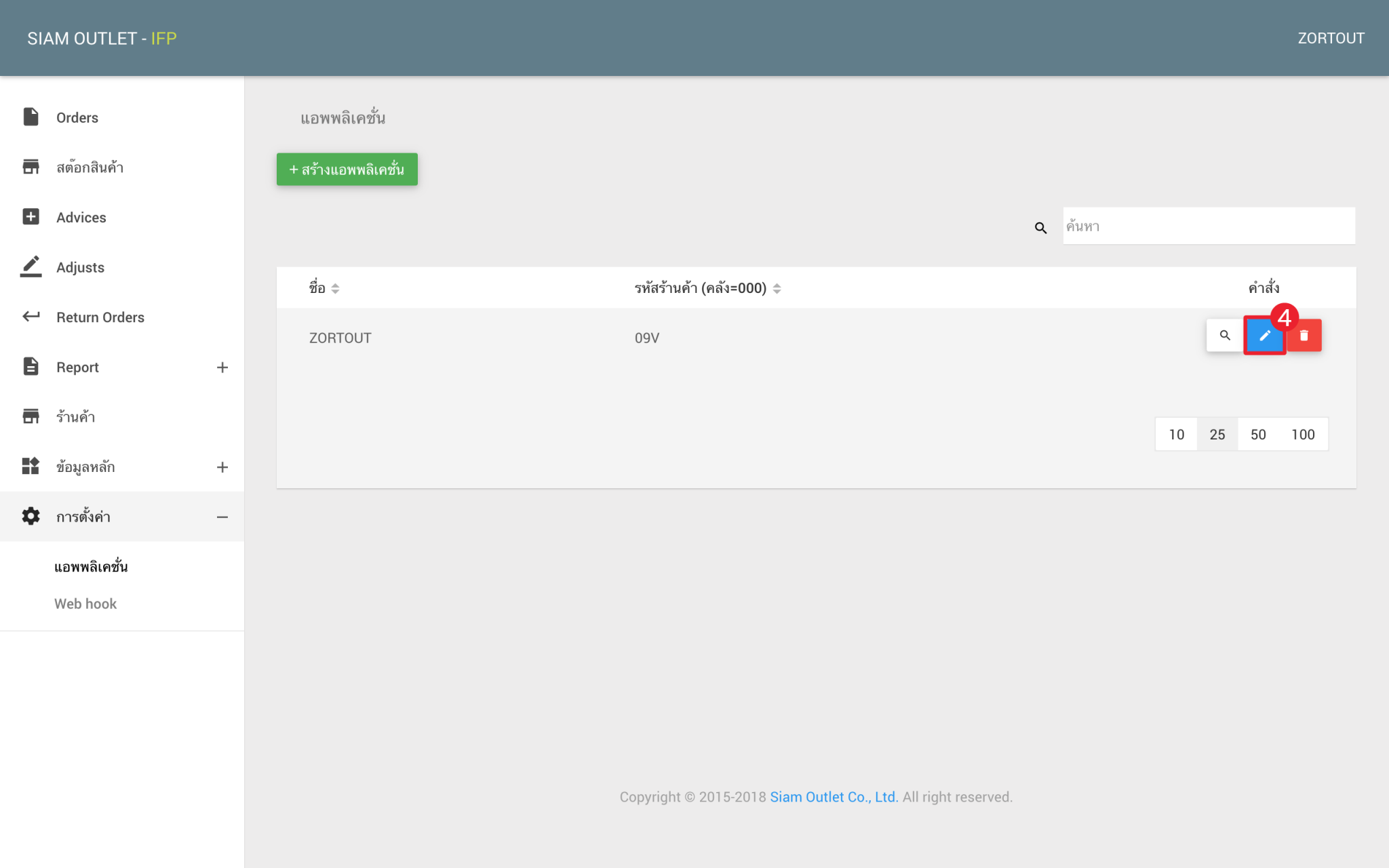
5. Click the Get Token button to request a Token (or API Key).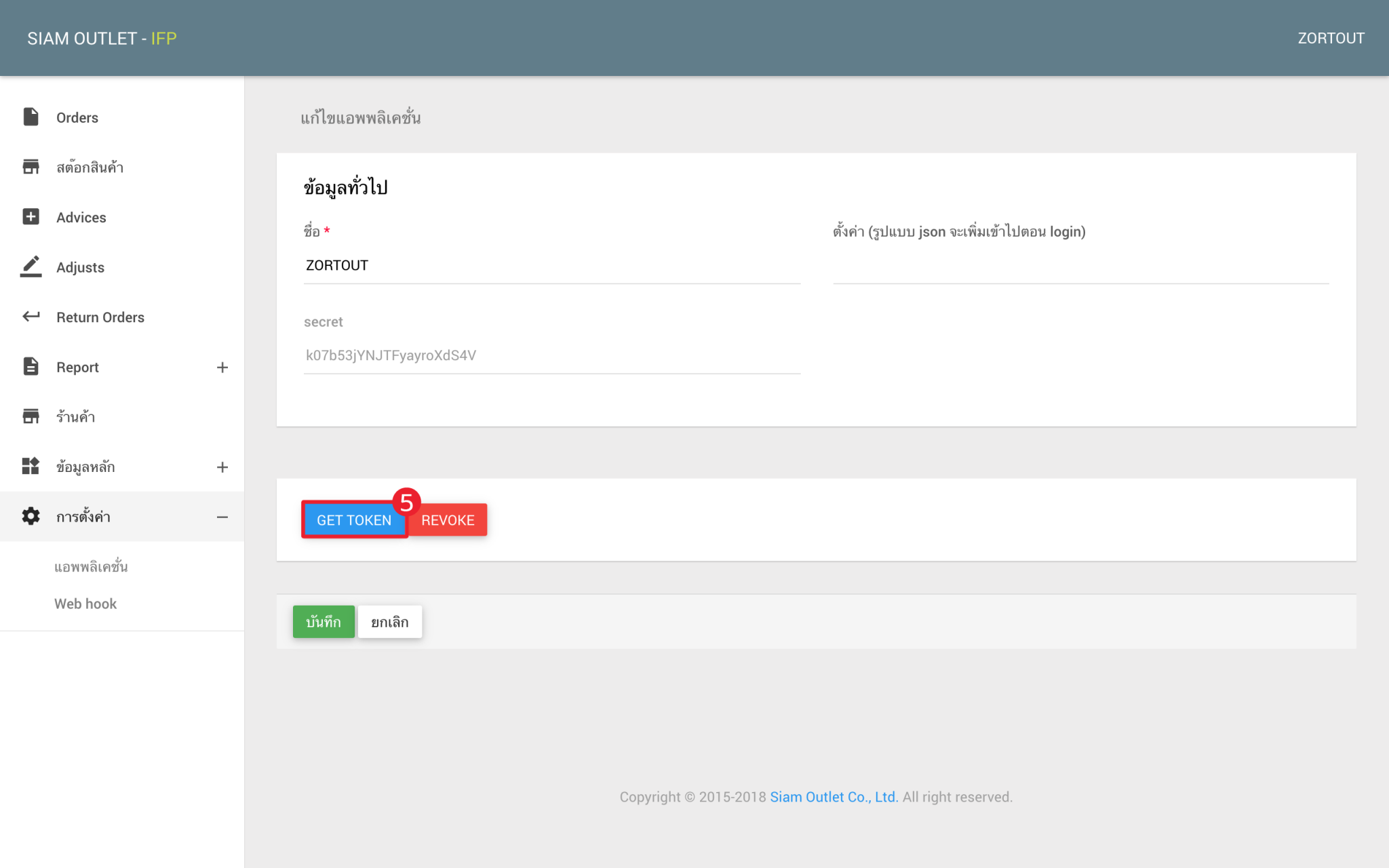
6. The system will generate an API Key, which should be entered into the ZORT system.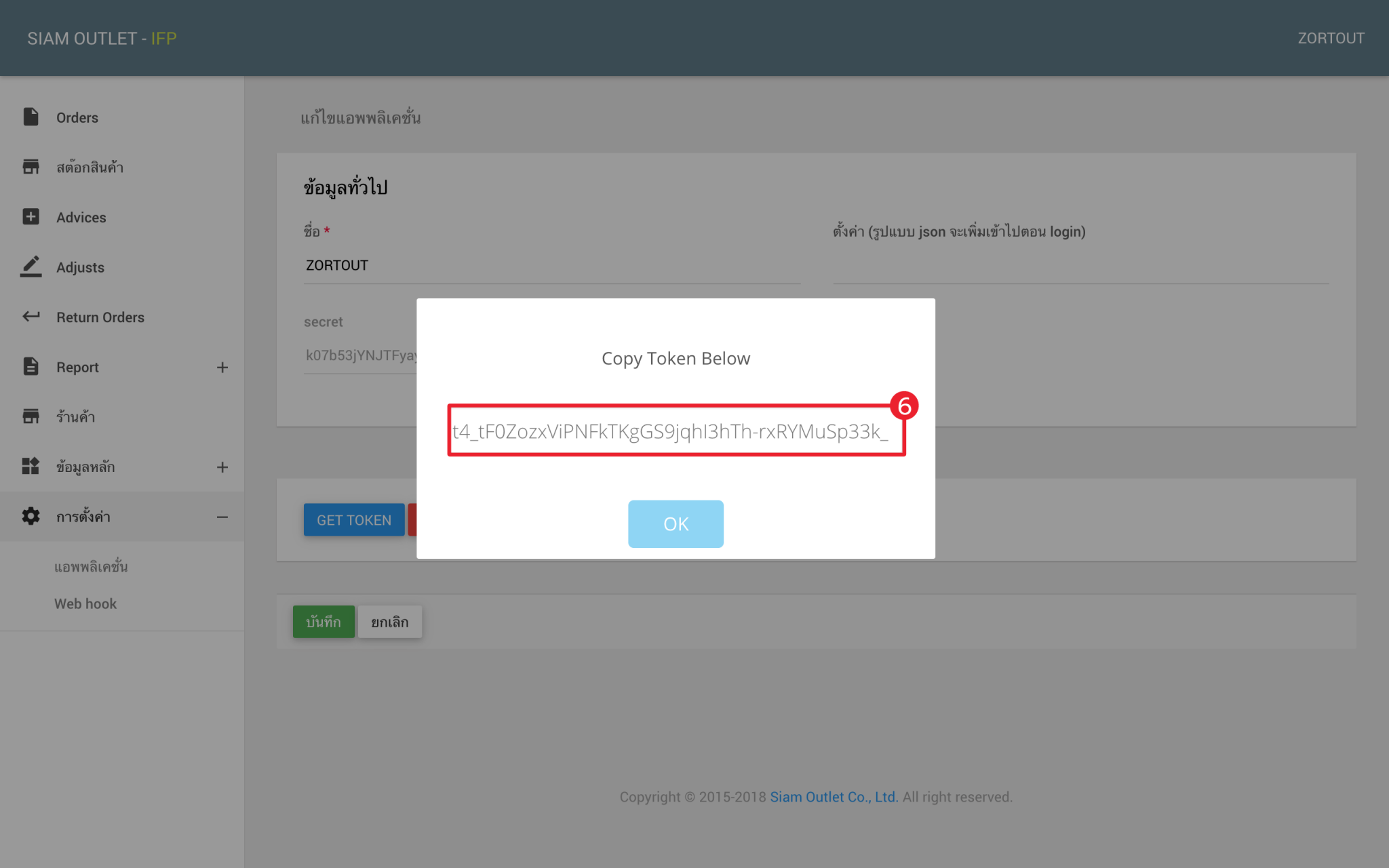
How to Set Up and Connect in ZORT
1. Go to the Settings menu and select Integration.
2. Click Add Integration.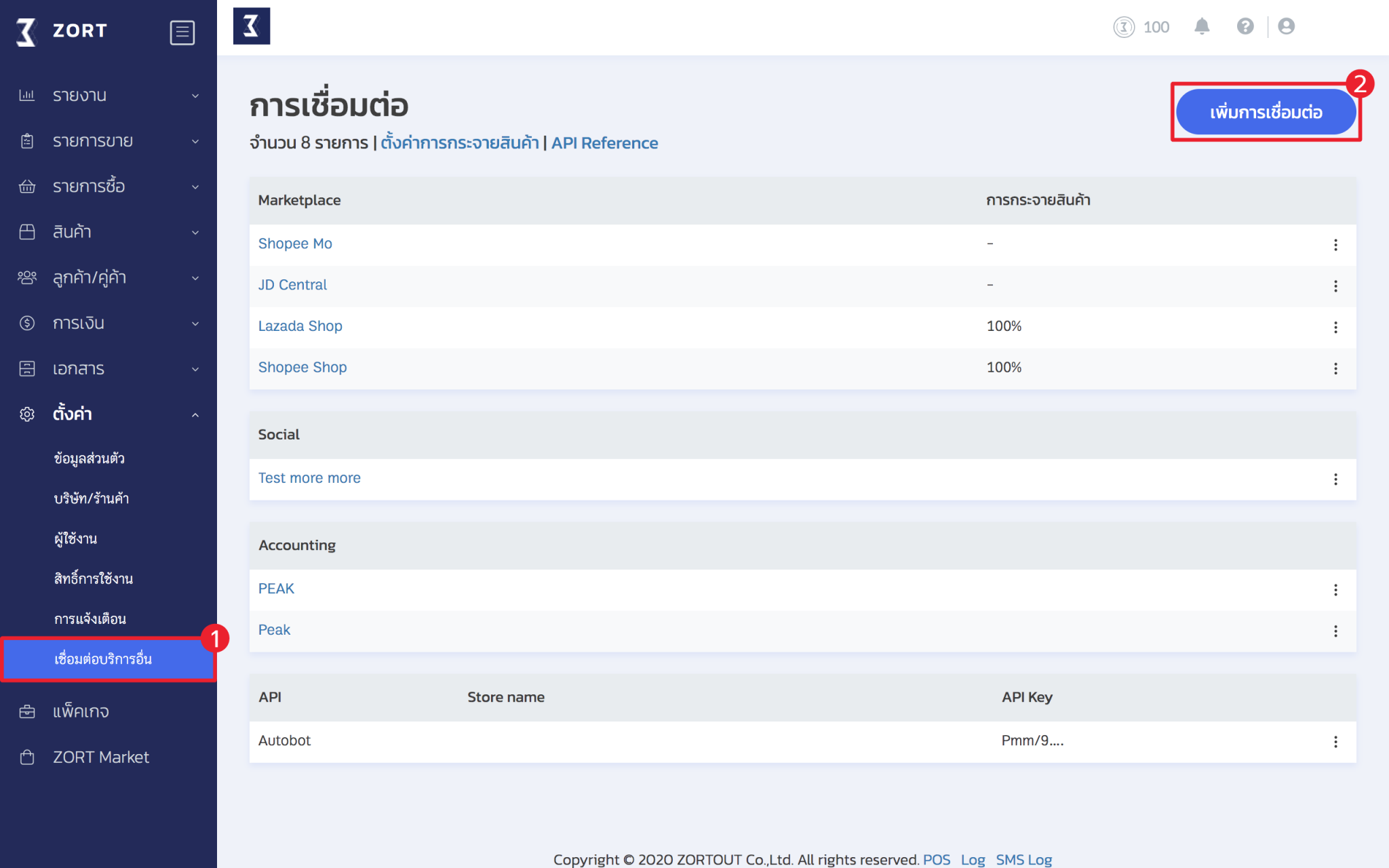
3. Choose the Fulfillment connection type and select Siam Outlet.
4. Fill in the connection details as follows:
- Name: Enter a name, such as Siam Outlet.
- API Key: Enter the API Key obtained from the Siam Outlet (item number 7).
- Select the warehouse for connecting to Siam Outlet:
- Create New Warehouse
- Select Existing Warehouse
5. Click Save.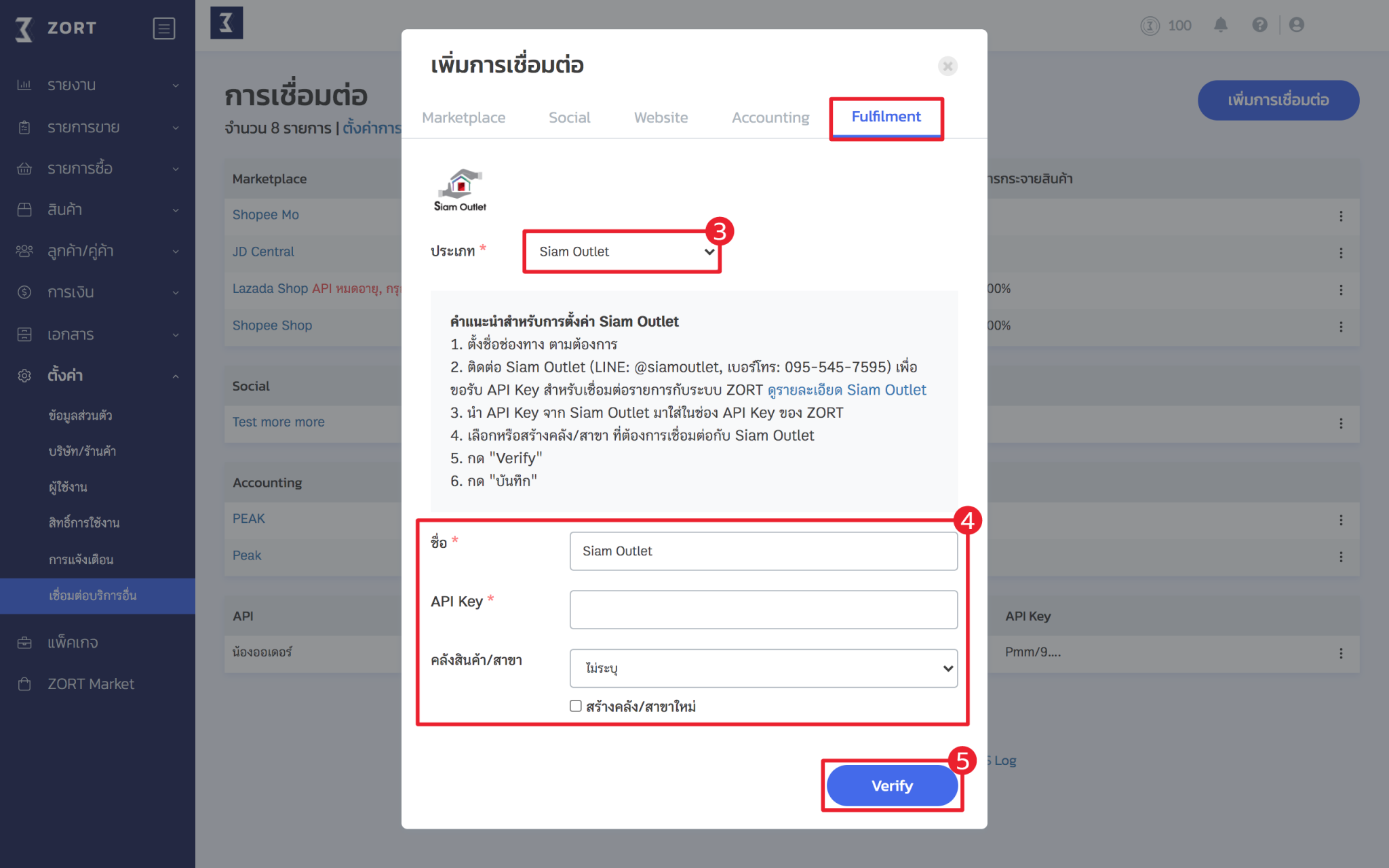
How to Set Up Data Transmission
1. Go to the Settings menu and select Connect to Other Services.
2. Click Siam Outlet Connection.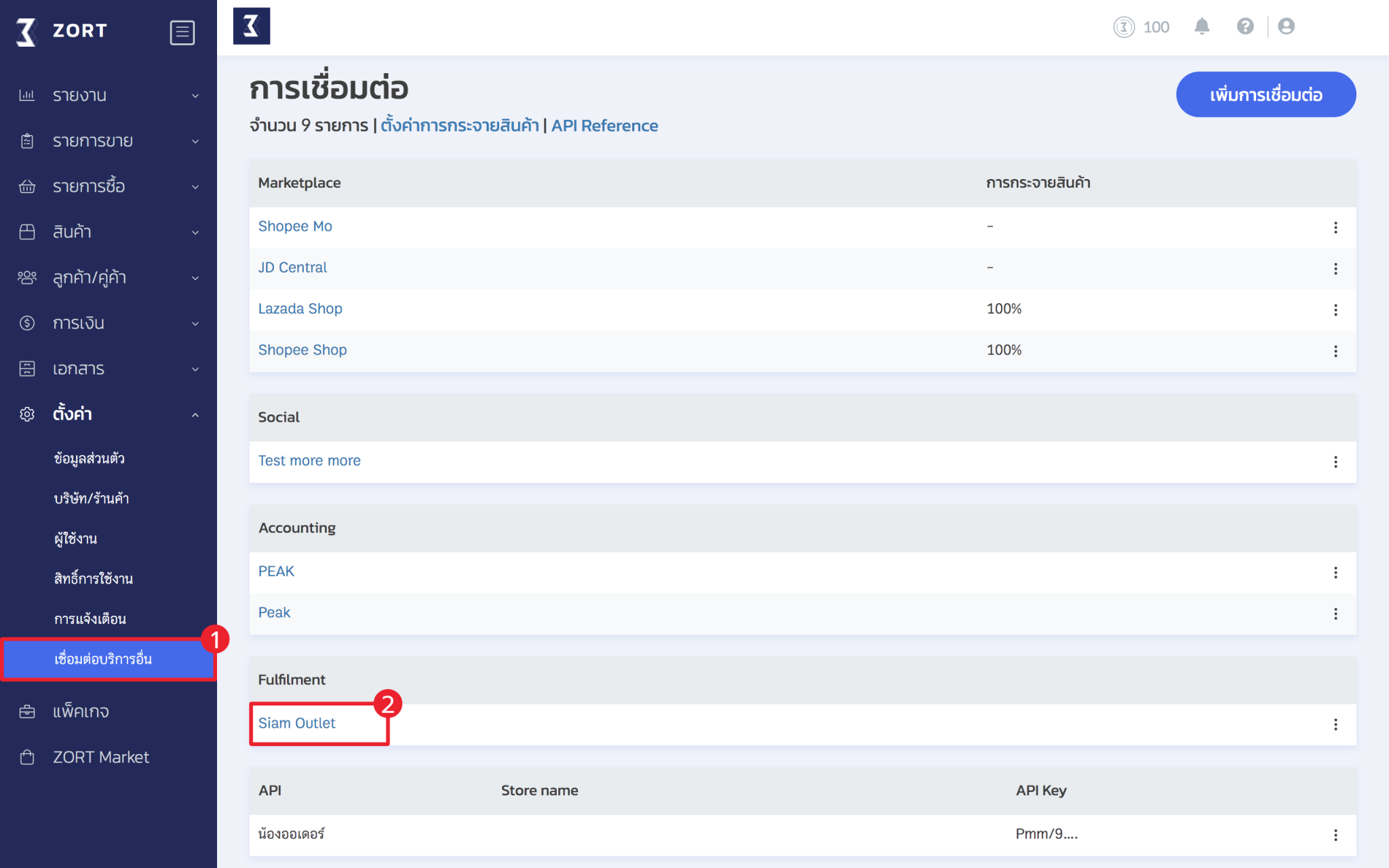
3. Click Edit.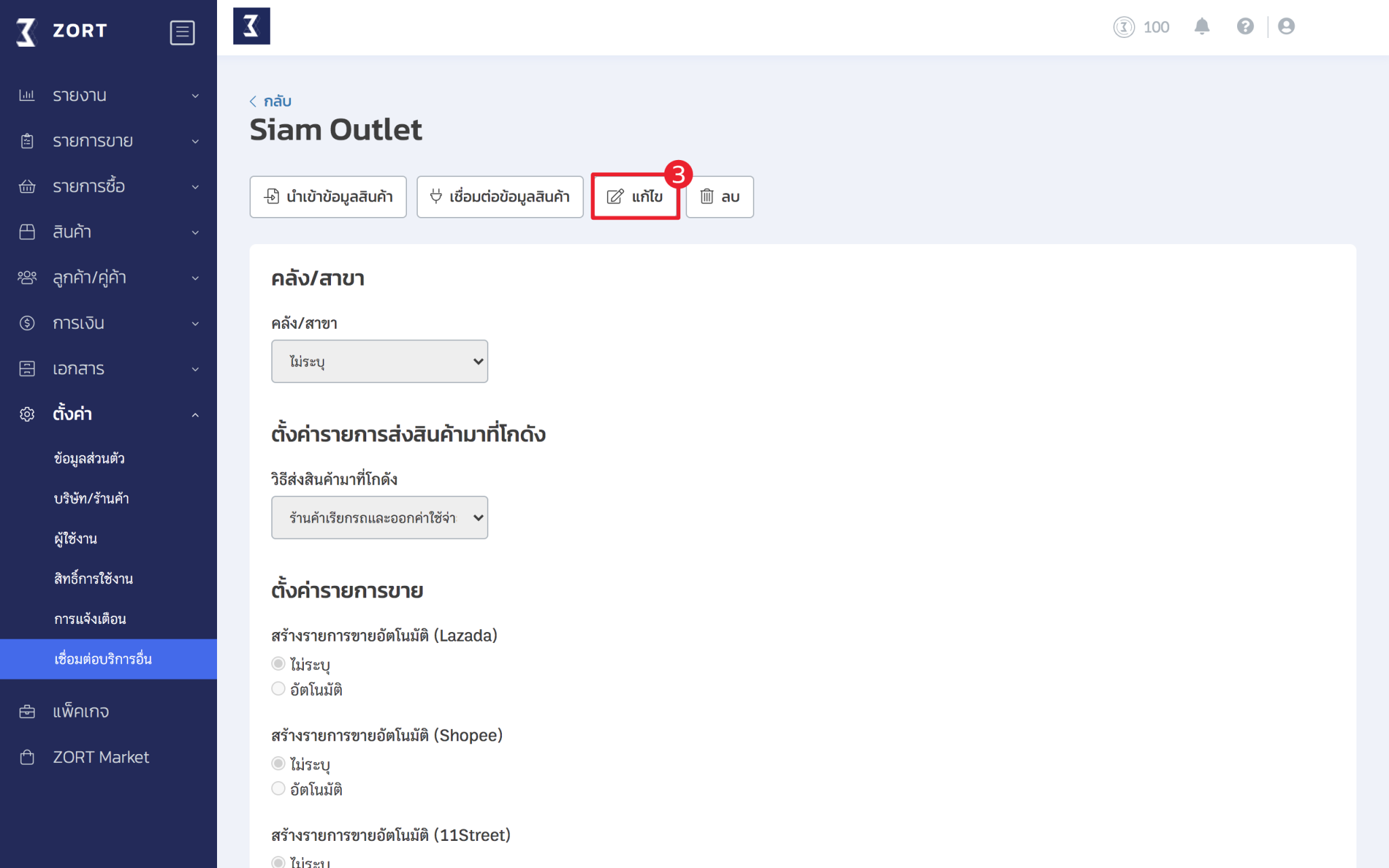
Configure the following settings:
- Warehouse/Branch: Select the warehouse branch for use with Siam Outlet.
- Shipping Method to Warehouse:
- Choose the shipping method for sending goods to the warehouse.
- Sales Item Settings (for sales items from other connection systems like Lazada):
- Do Not Specify: Sales items from connected channels will not be sent to Siam Outlet.
- Automatic: Sales items from connected channels will be automatically sent to Siam Outlet.
4. Click Save.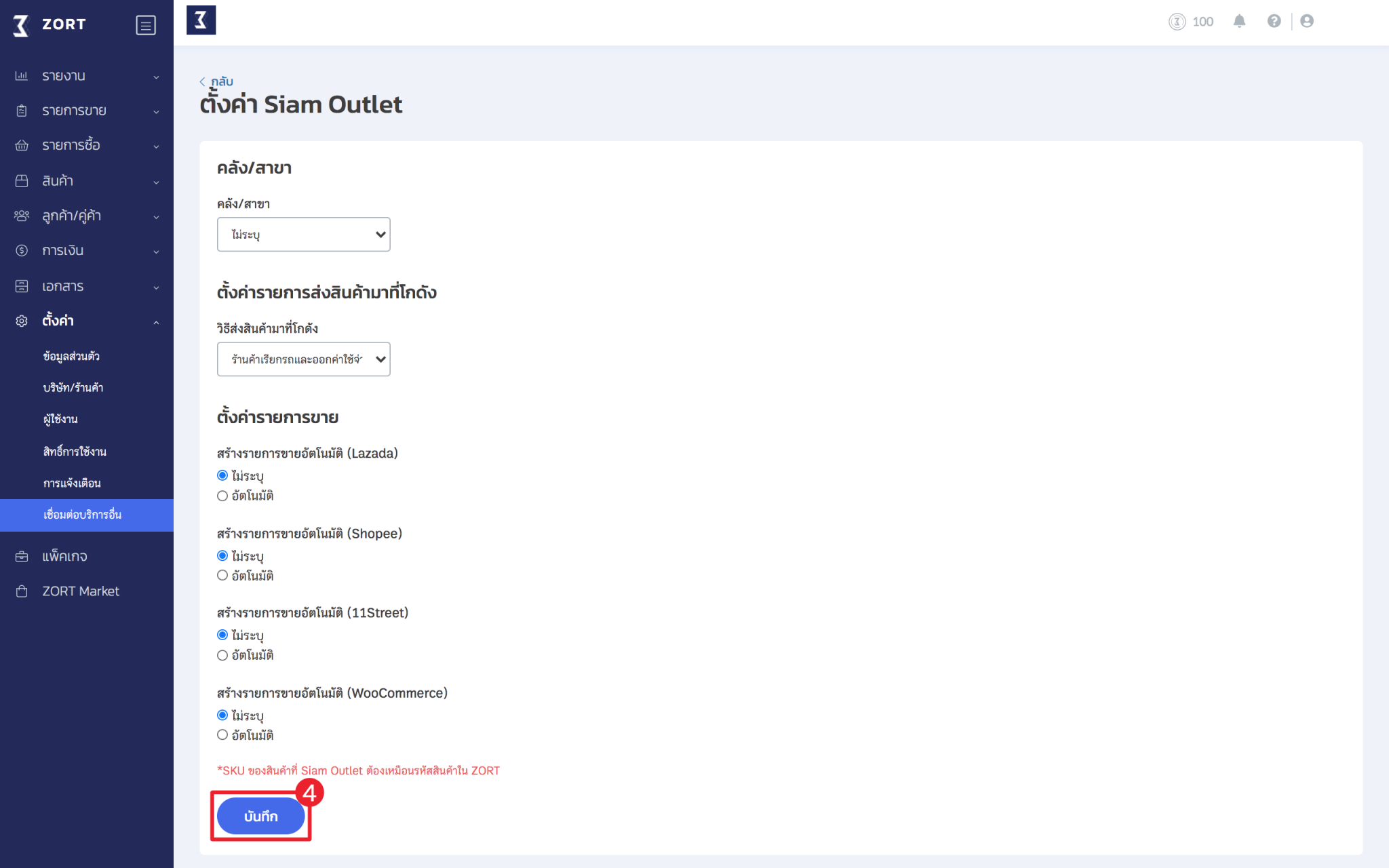
How to Set Up Siam Outlet Warehouses
1. Go to the Products menu and select Warehouse/Branch.
2. Click Add Warehouse/Branch.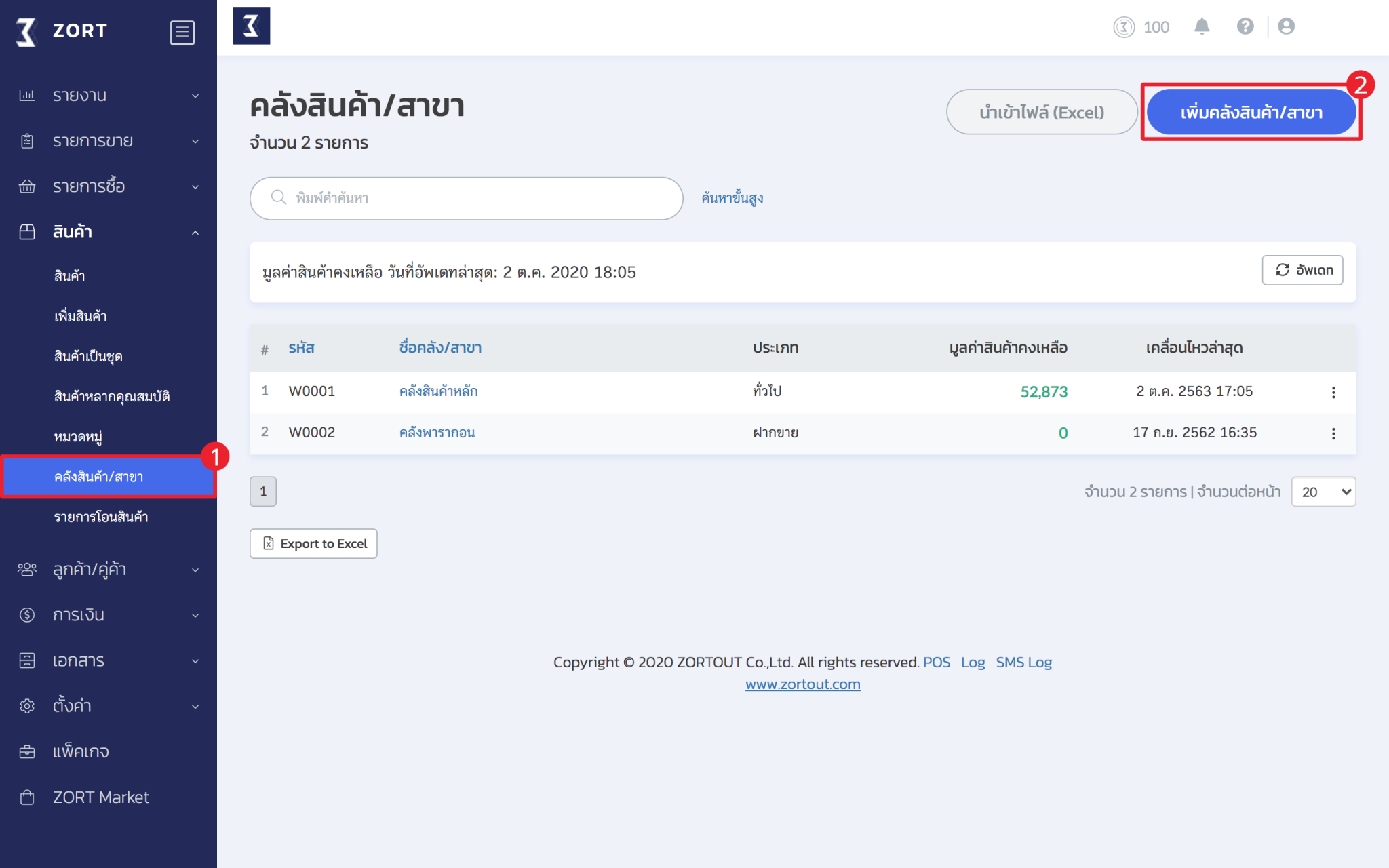
3. Enter the details and name of the warehouse/branch and click Save.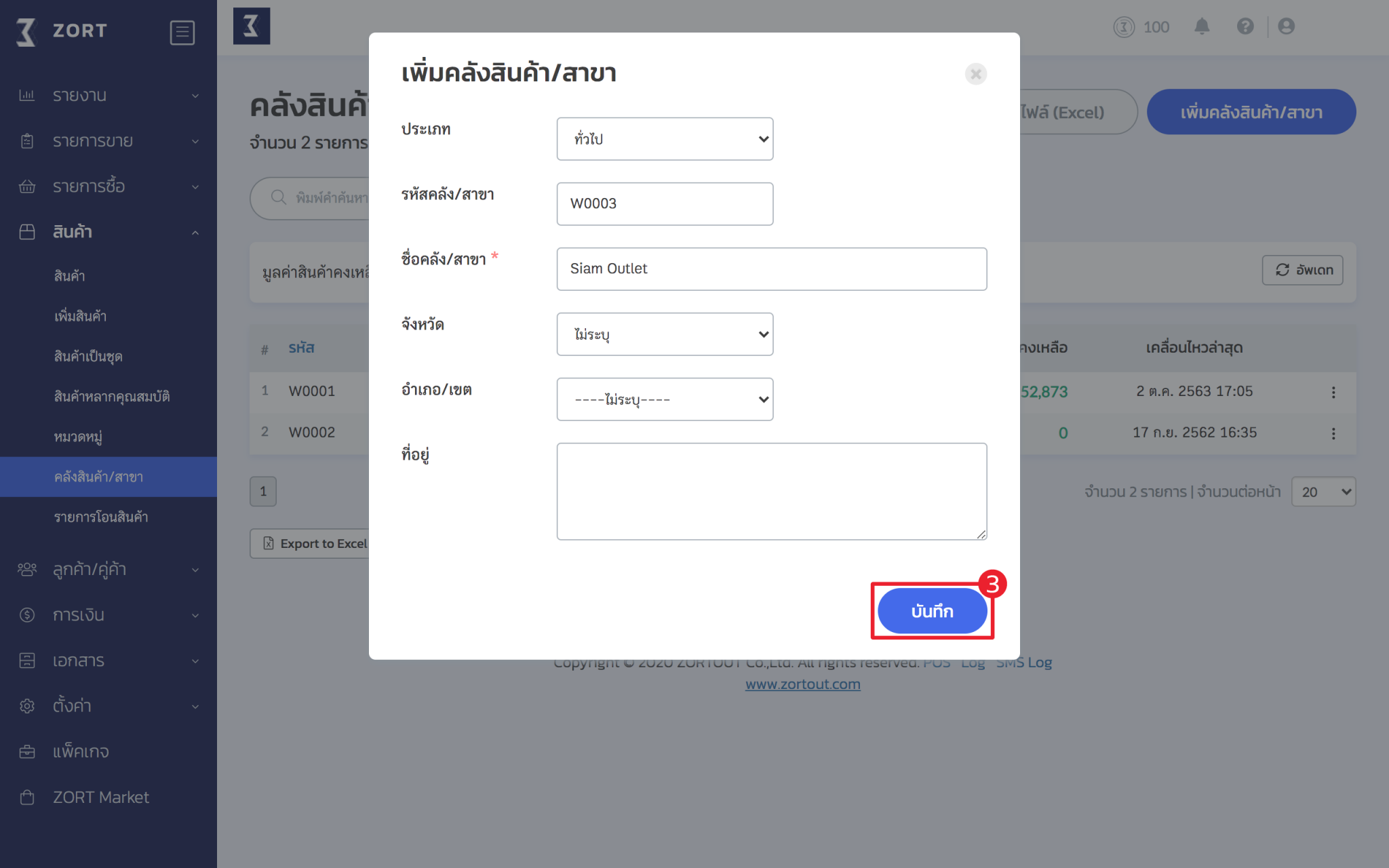
A new warehouse will appear as shown in the example below.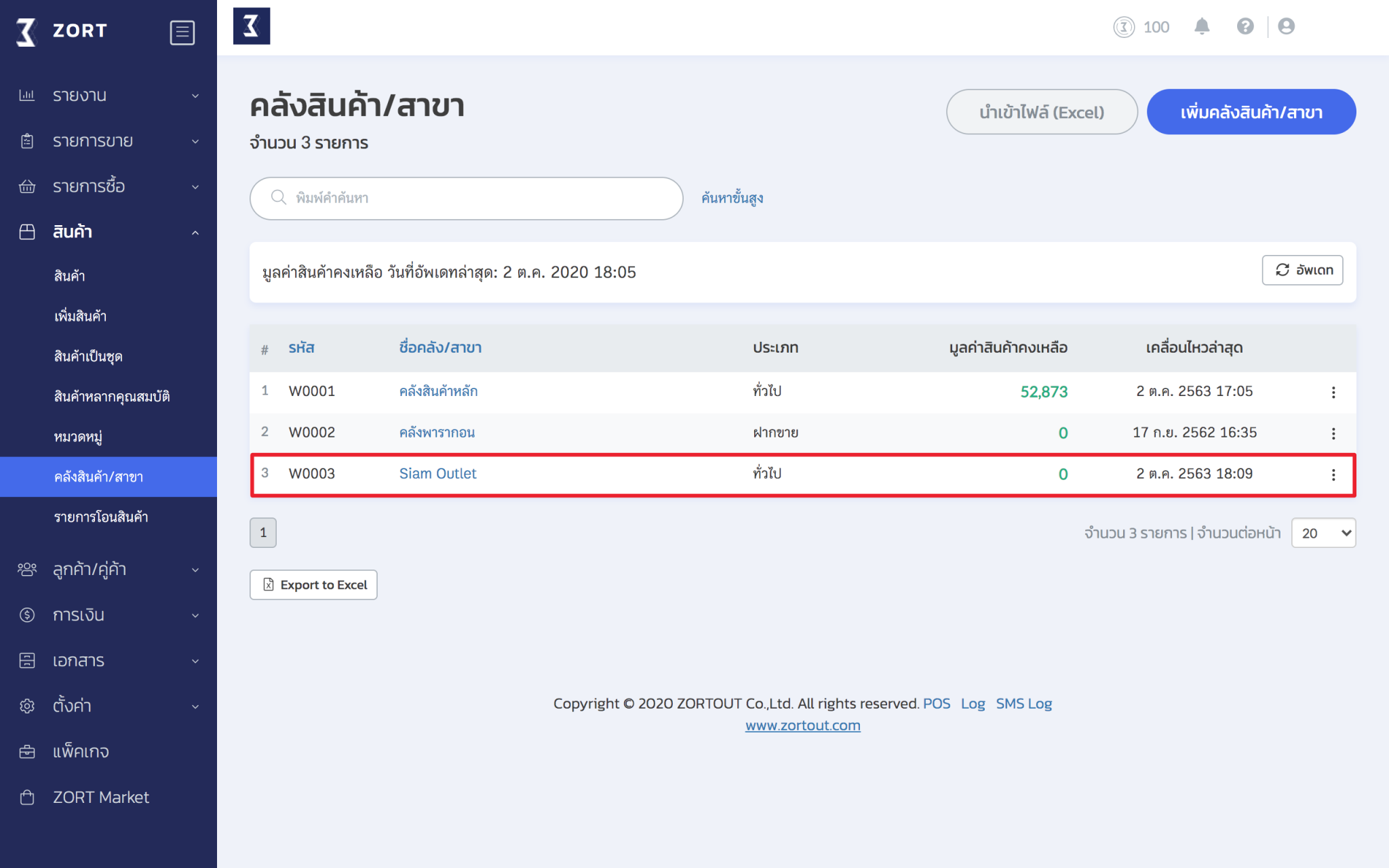
After adding the warehouse, you must configure the Siam Outlet connection as follows:
1. Go to the Settings menu and select Integration.
2. Choose Fulfillment connection type and select Siam Outlet.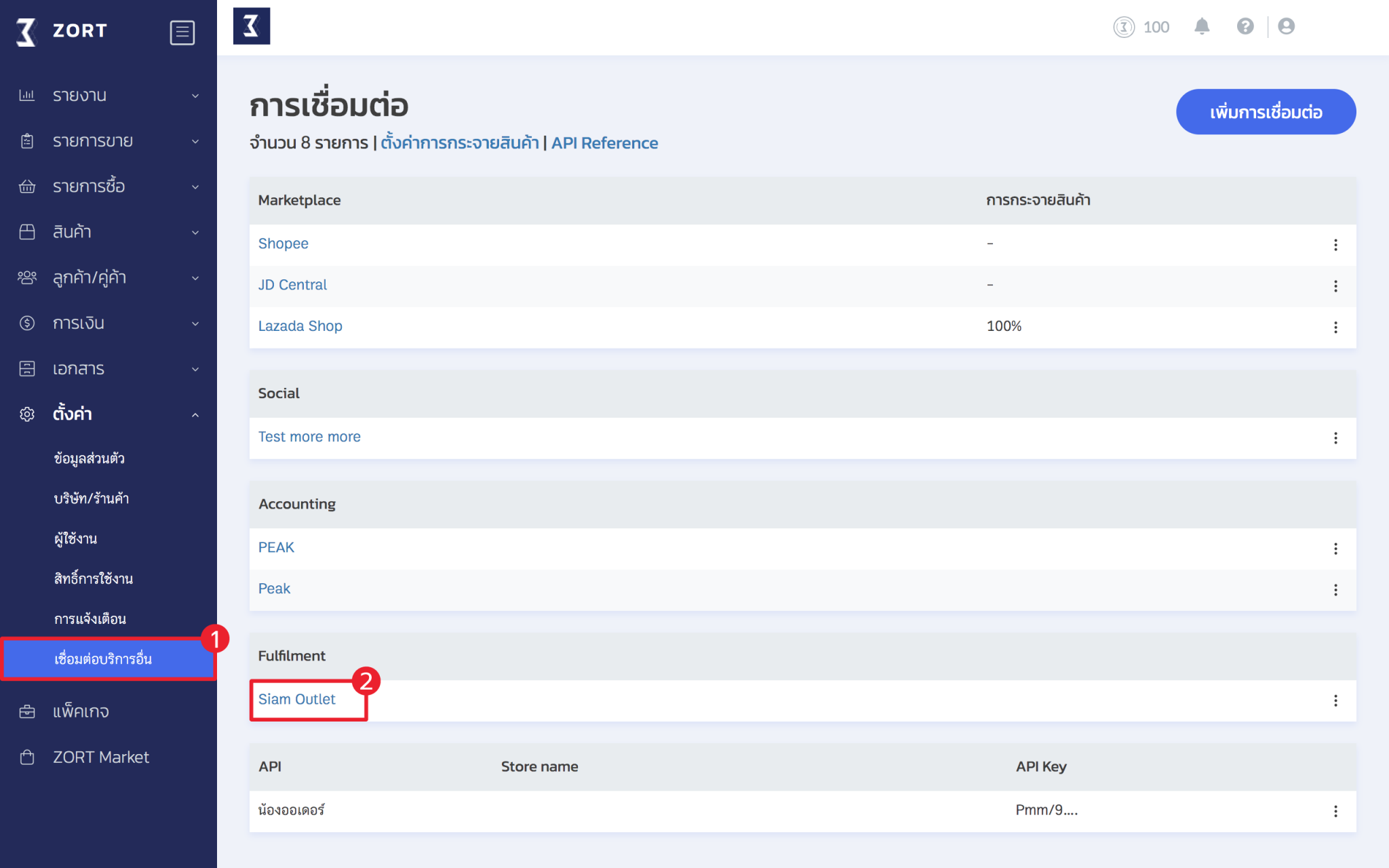
3. Click Edit.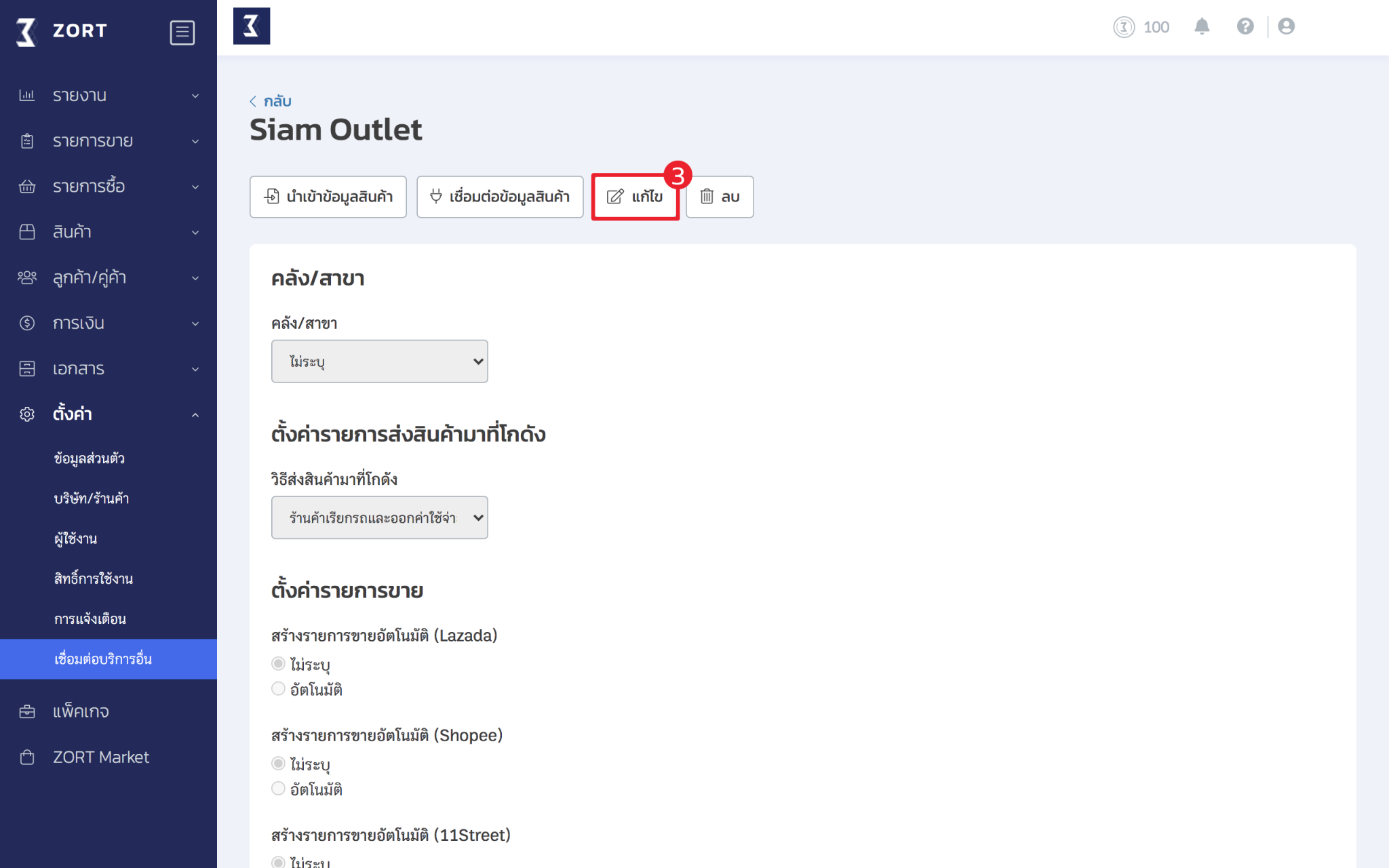
4. Select Warehouse/Branch Siam Outlet.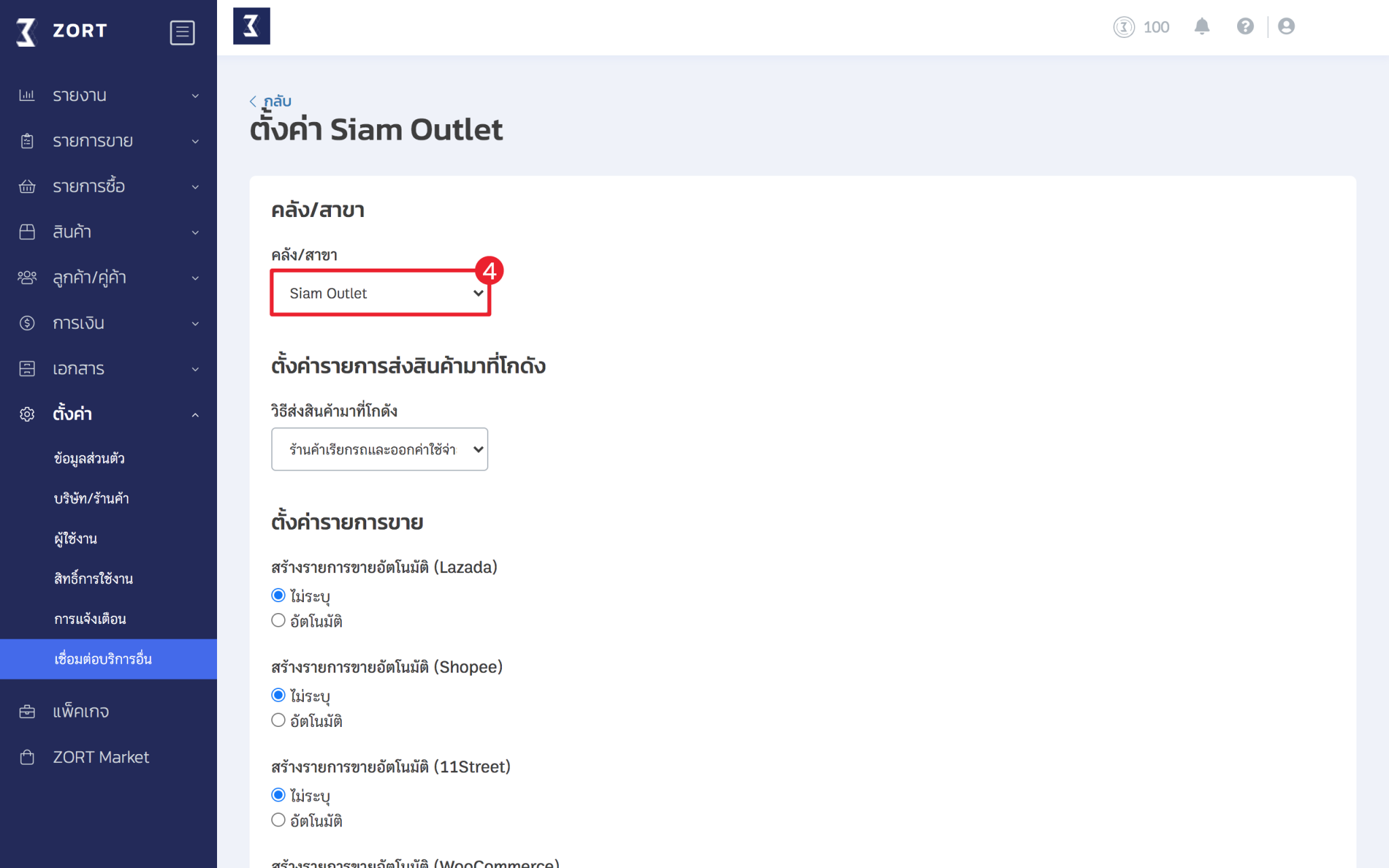
5. Set up orders and click Save.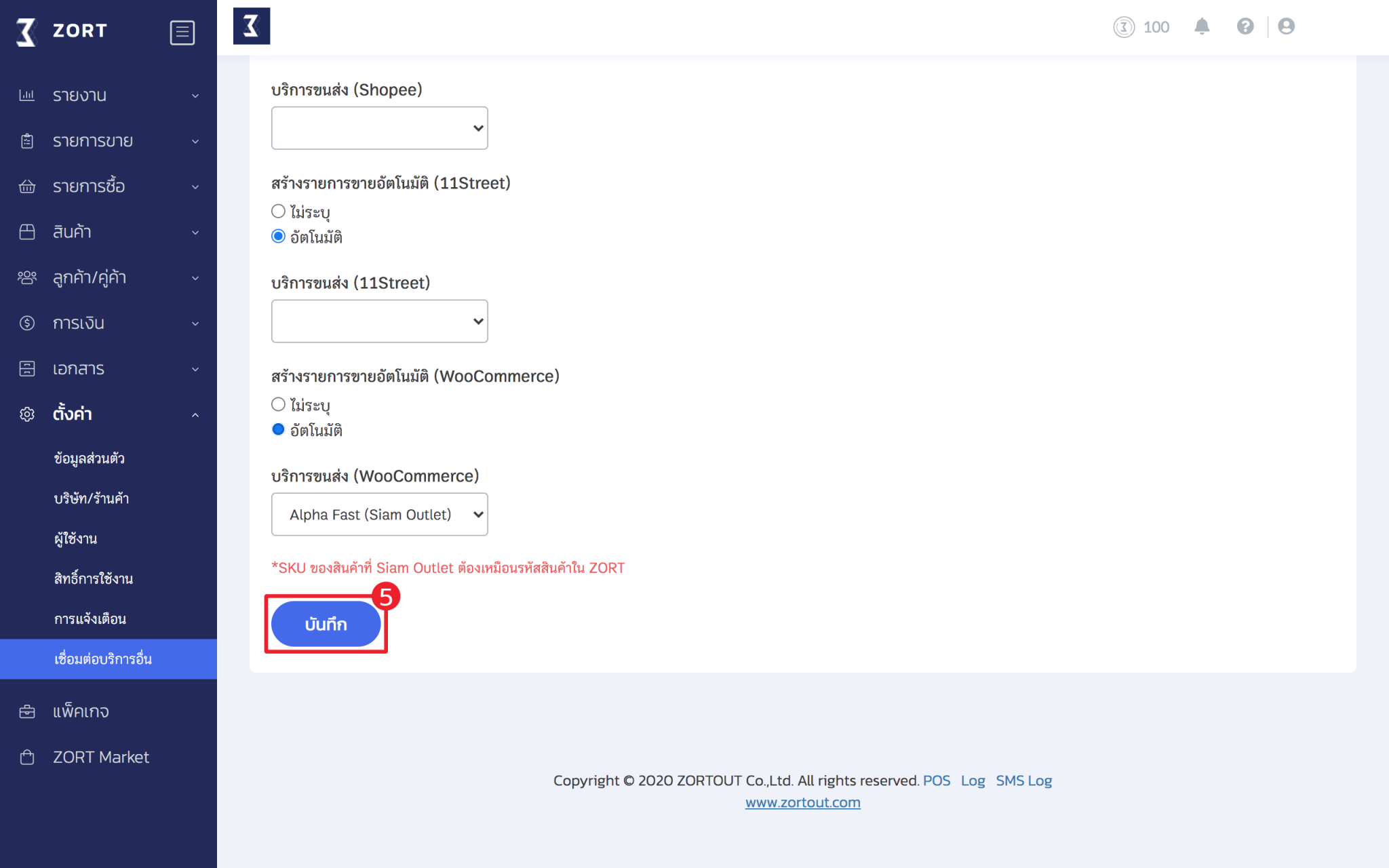
How to Create Orders in the ZORT
1. Go to the Sales Items menu and select Create Sales Item.
For sales items, you can select the warehouse service in two ways:
- Warehouse Service: If this option is chosen, the system will automatically send the sales item to Siam Outlet when payment is added.
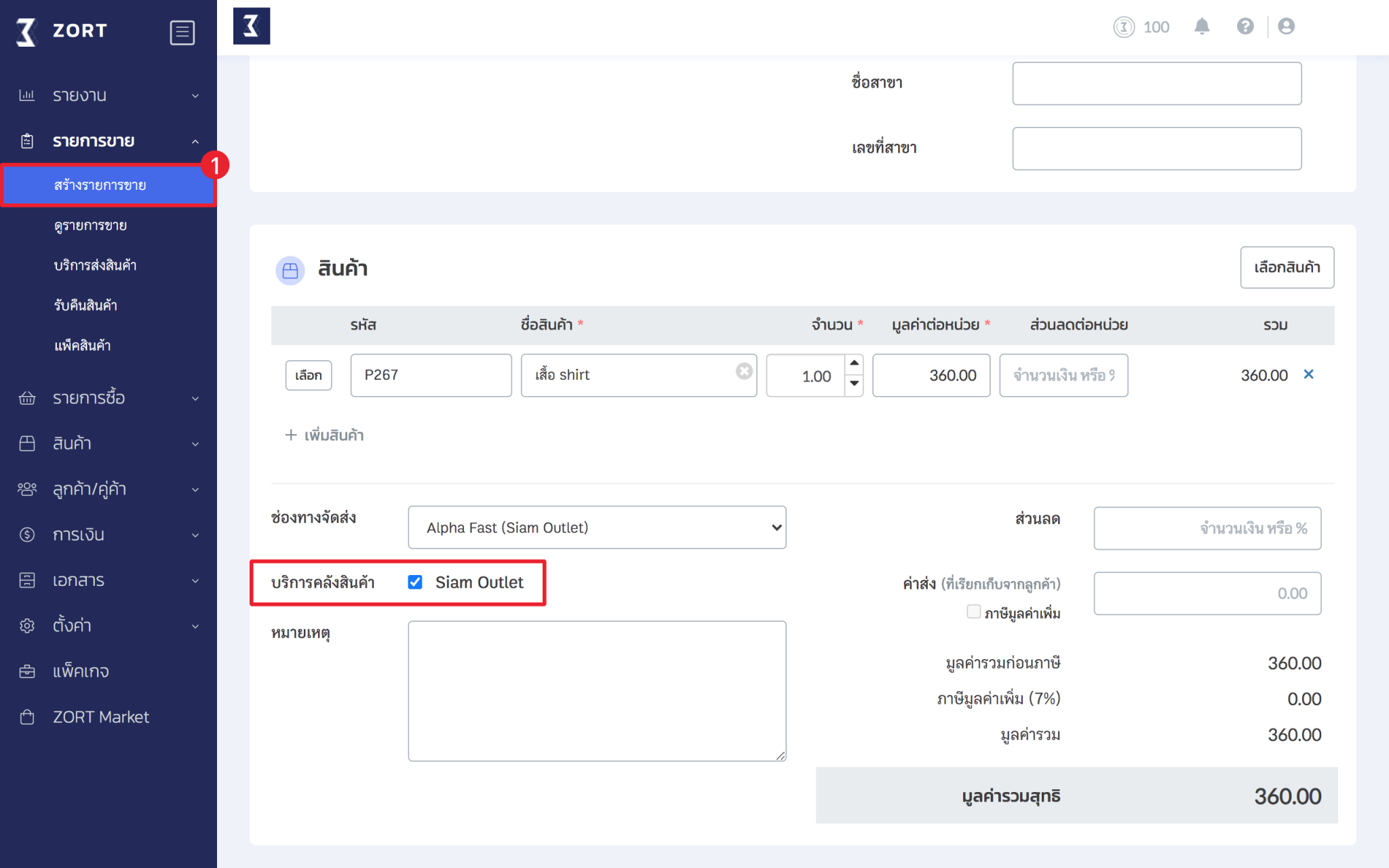
- Warehouse: For items with a “Pending Transfer” status, select the warehouse connected with Siam Outlet.
2. Click Save.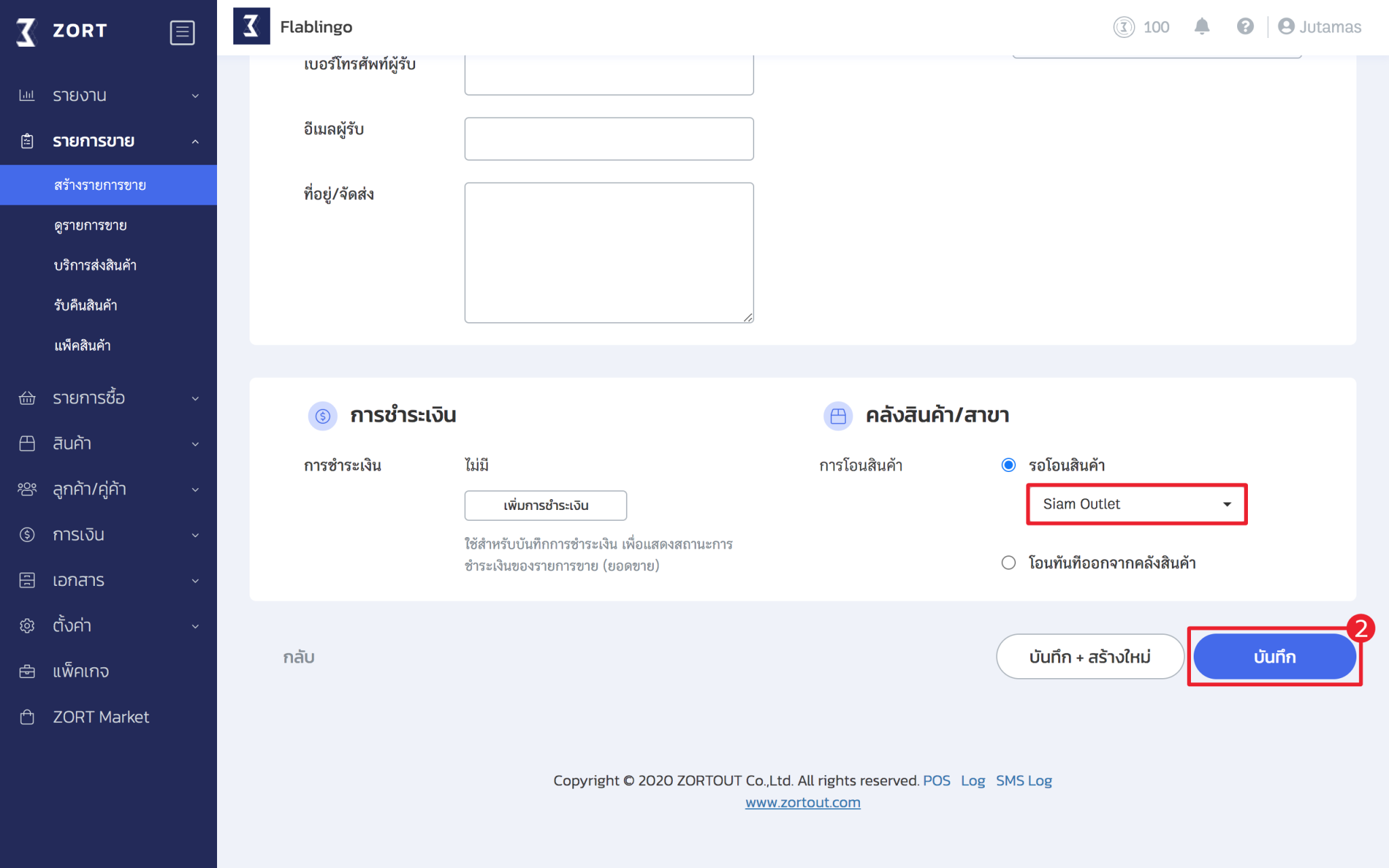
Shipping Goods via Siam Outlet
1. Go to the View Sales Items menu and select the sales item to be shipped.
2. Click Warehouse Service. If the sales item has not been sent yet, the button will display Send Item.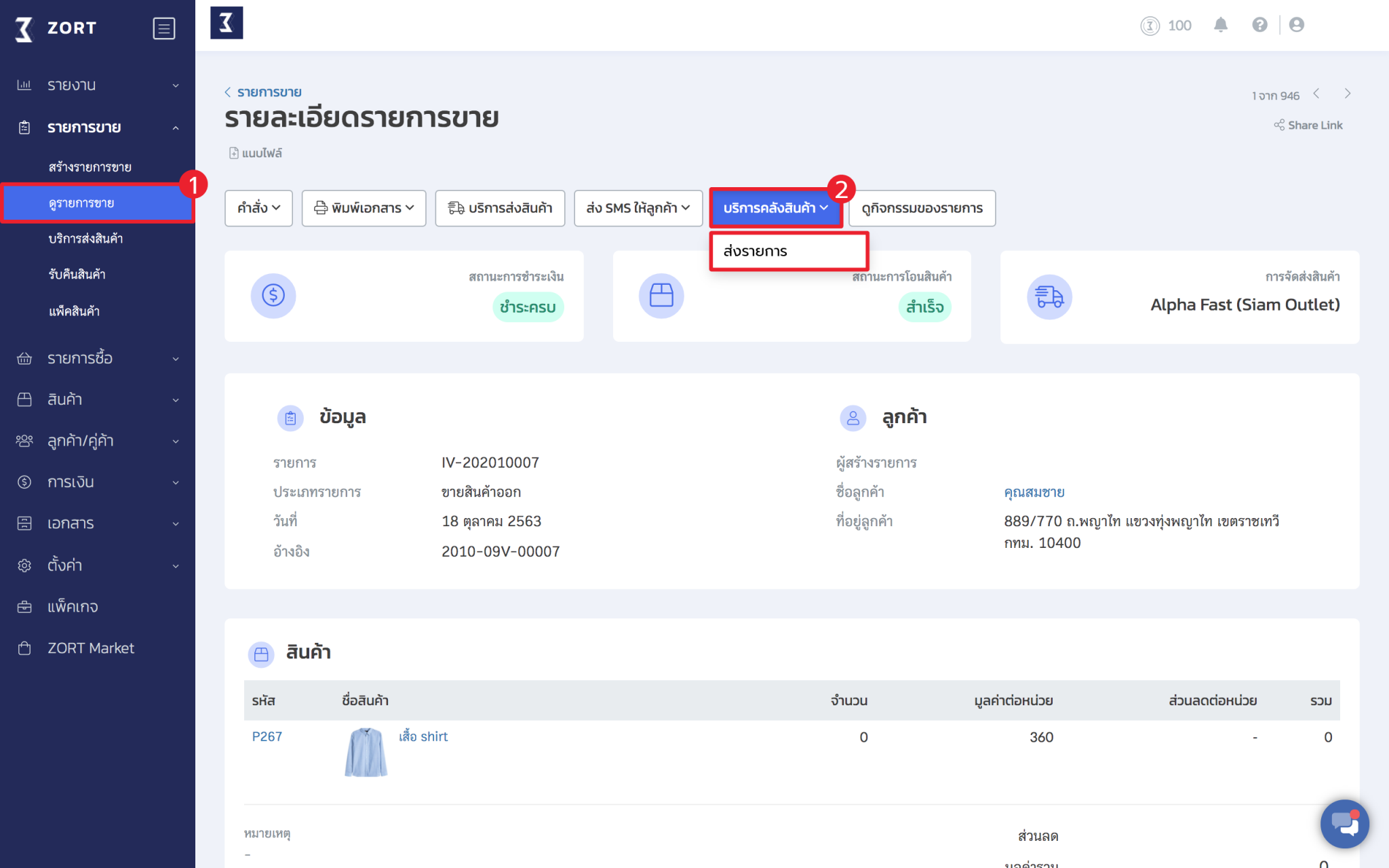
3. If the sales item has been sent to Siam Outlet, the button will display the Item Number.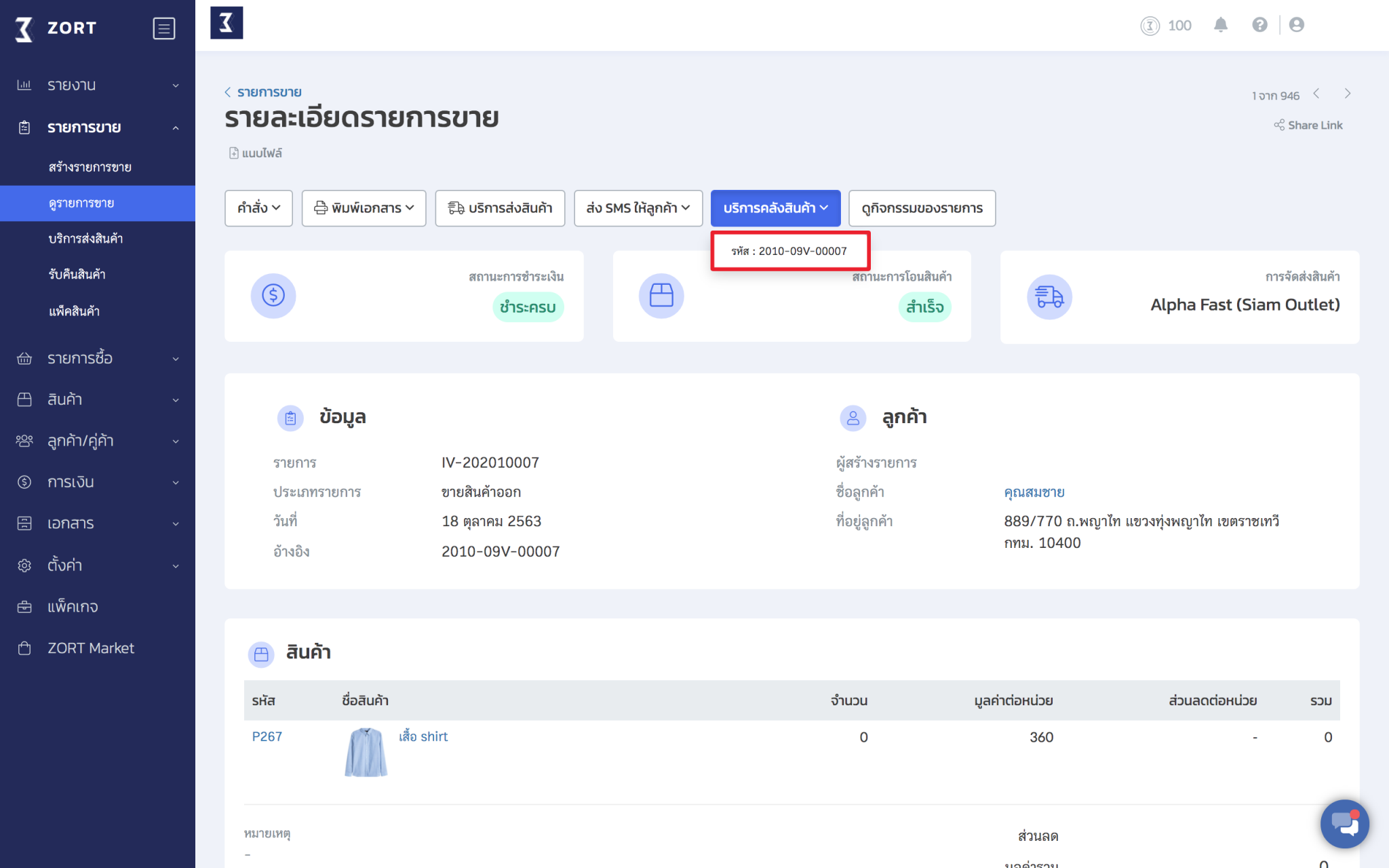
4. Check the status of the item in Siam Outlet under the Orders menu.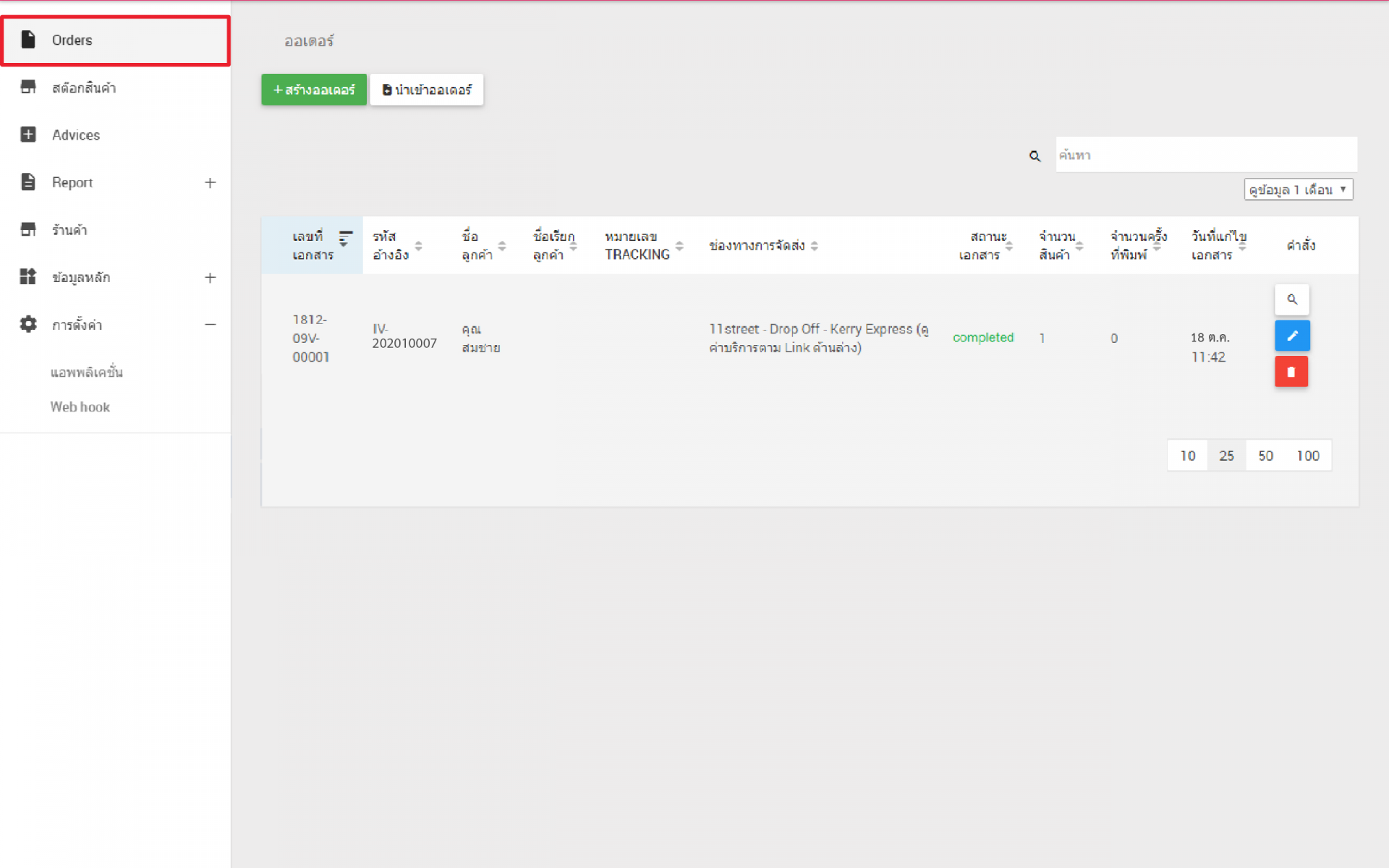
If you are interested in utilizing our comprehensive store management system,
we encourage you to reach out for further information.
Please do not hesitate to contact us at:
Phone: 02-026-6423
Email: support@zortout.com
LINE: @zort






