A stock card is a record of a product’s movement history, including purchases, sales, and transfers to different warehouses. It helps track the product’s current location and quantity. Many companies use stock cards as evidence for tax purposes. Follow these steps to create stock cards:
Creating Multiple Stock Cards at Once
1. Go to the “Inventories” menu and select “Products”.
2. Select the products you want to print stock cards for (multiple products).
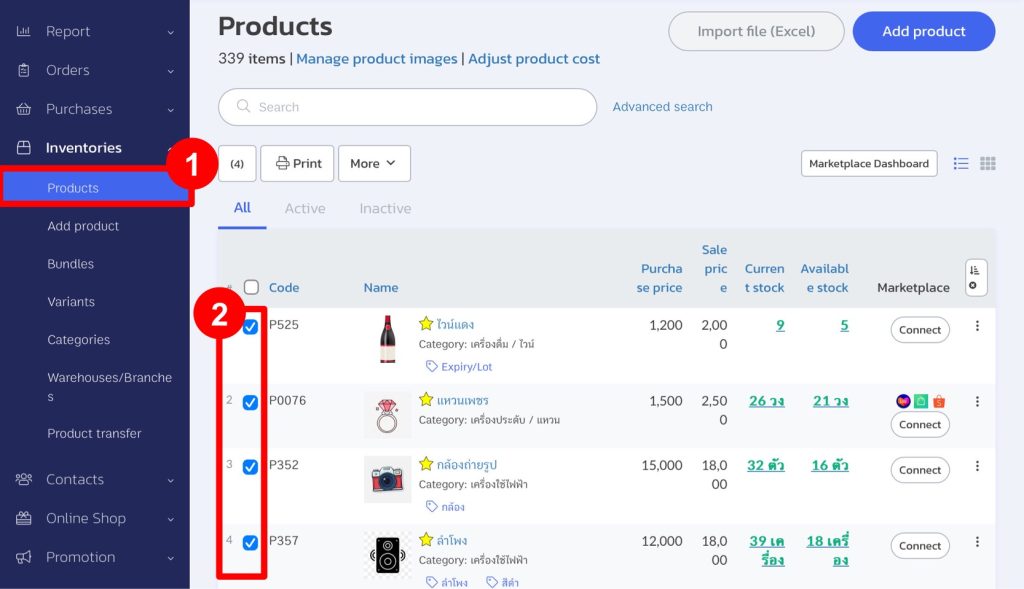
3. Click on “More”.
4. Choose “Export Stock Card To Excel”.
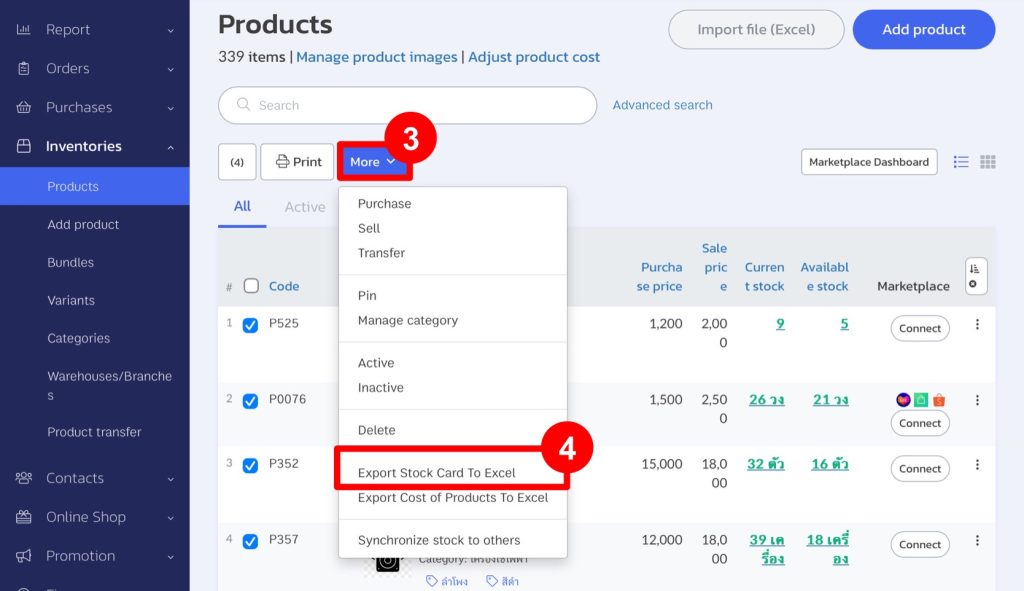
5. Select the period and click “OK”.
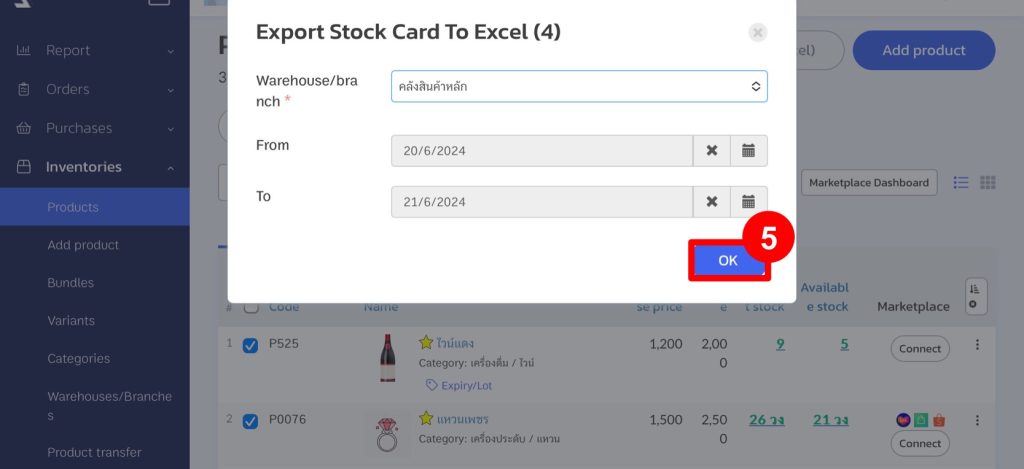
Creating a Single Stock Card
1. Go to the “Inventories” menu and select “Products”.
2. Select the product you want.
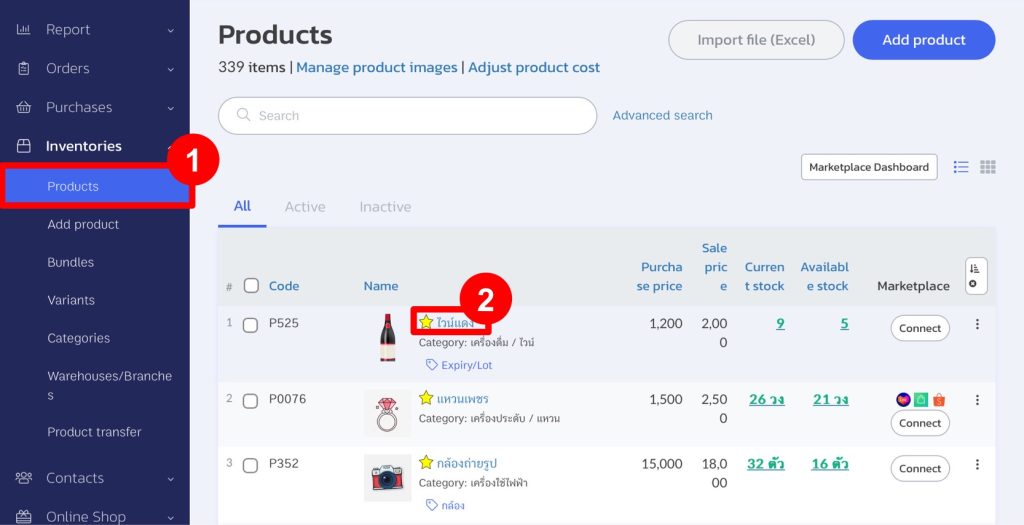
3. Choose “Export Stock Card To Excel”.
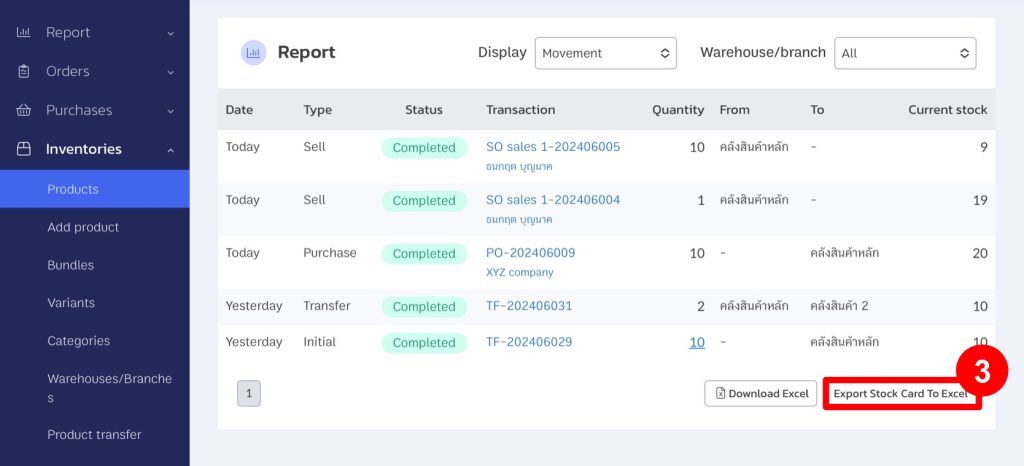
4. Select the period and click “Confirm”.
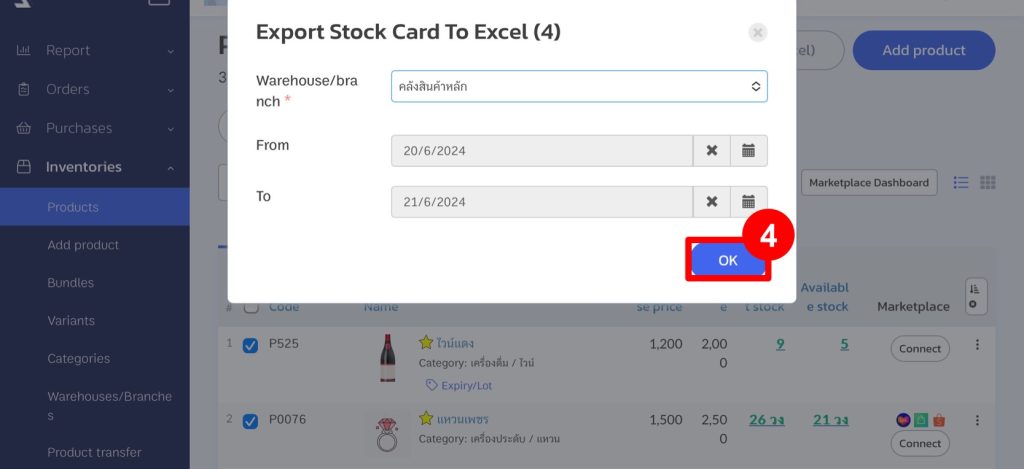
5. The stock card information will be generated in an Excel file.
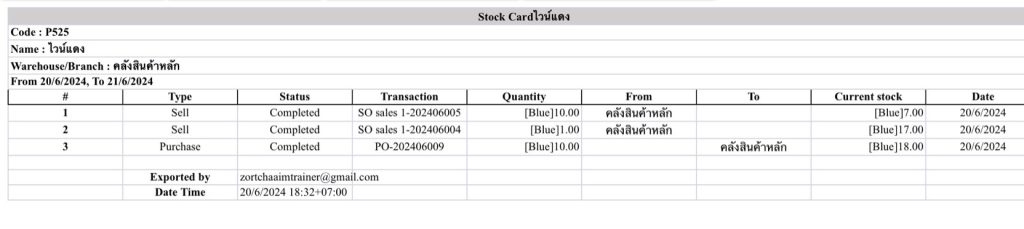
By following these steps, you will be able to generate stock cards for one or multiple products, providing detailed records of their movements and current status.
If you are interested in utilizing our comprehensive store management system,
we encourage you to reach out for further information.
Please do not hesitate to contact us at:
Phone: 02-026-6423
Email: support@zortout.com
LINE: @zort






