Setting up entry prefixes allows you to configure the starting characters for purchase and sales order numbers. For example, a sales order number might appear as SO-202401001, where “SO” is the prefix. You can also assign prefixes based on users, which is useful for differentiating sales numbers by user or branch. Follow these steps to set up prefixes:
Example
1. If you set the sales order prefix to “SO” in the “Document Settings” menu, the system will generate sales orders with numbers like “SO-202401001.”
2. If you set the sales order prefix to “SO” and assign “SO-USER1” to User 1, then User 1 will have sales order numbers like “SO-USER1-202401001.” Other users will have numbers like “SO-202401001.”
How to Set Up Prefixes
1. Go to the “Settings” menu and select “Users.”
2. Click on the name of the user you want to configure.

3. Click “Edit” to modify the prefix settings.
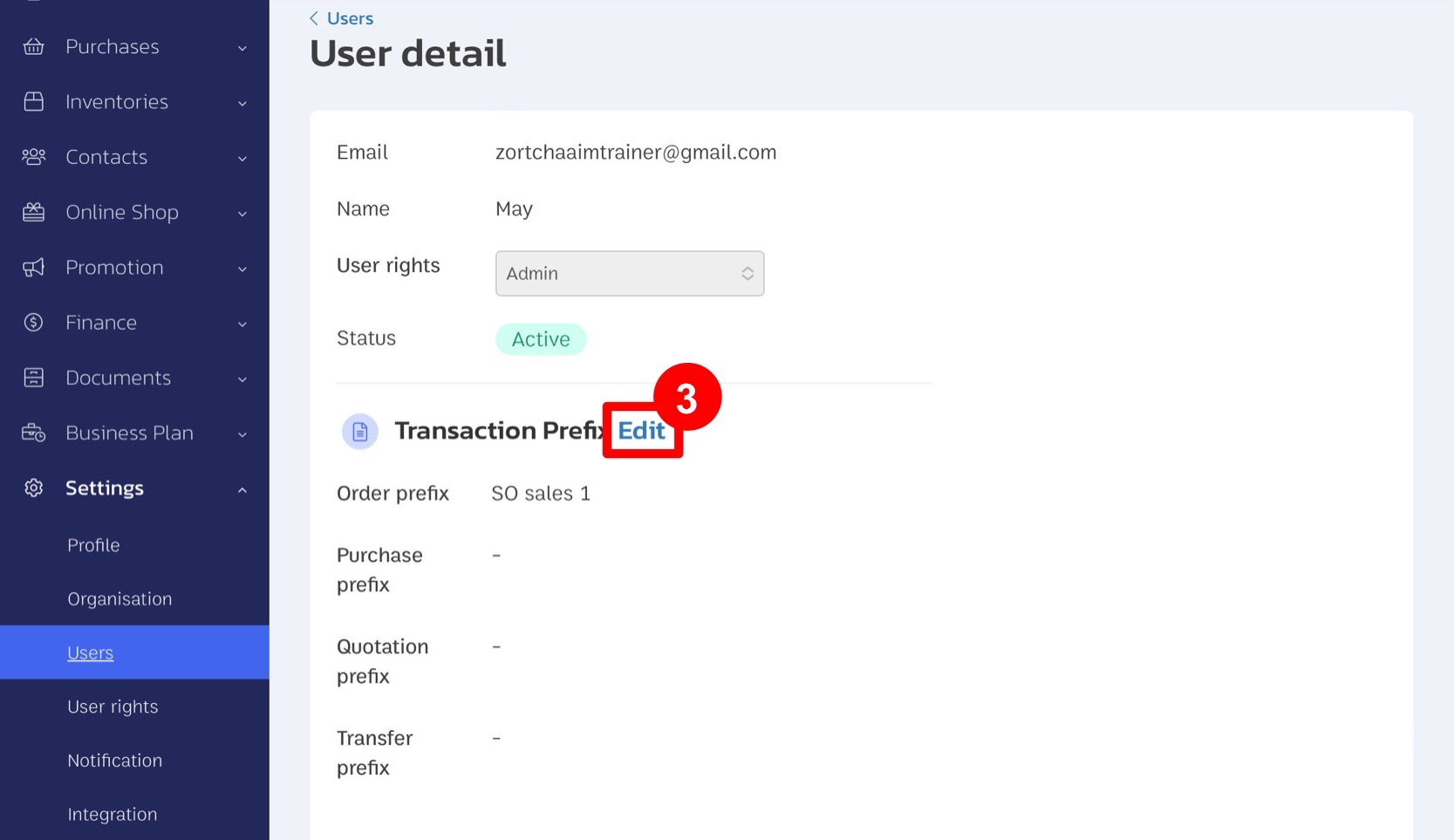
4. Input the desired prefix for the entry. For example, if you are setting a prefix for sales orders, enter it accordingly.
5. Click “Save” to apply the new prefix settings.
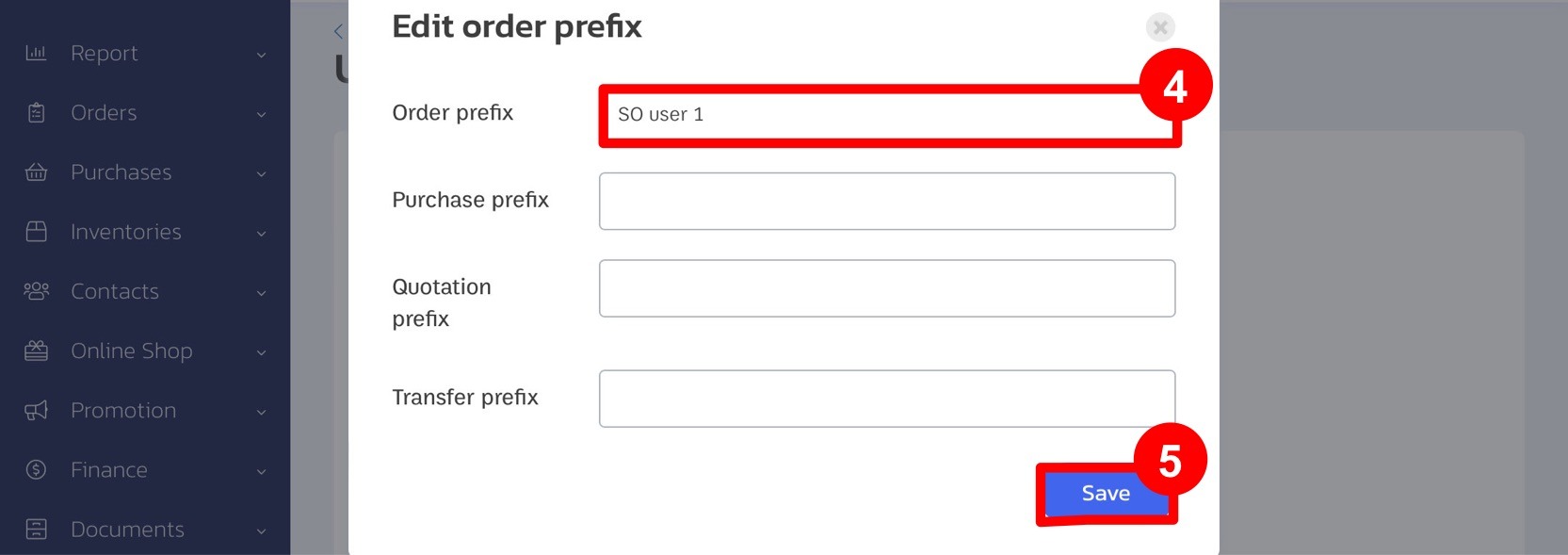
6. When creating a new sales order, the system will apply the prefix settings as configured.
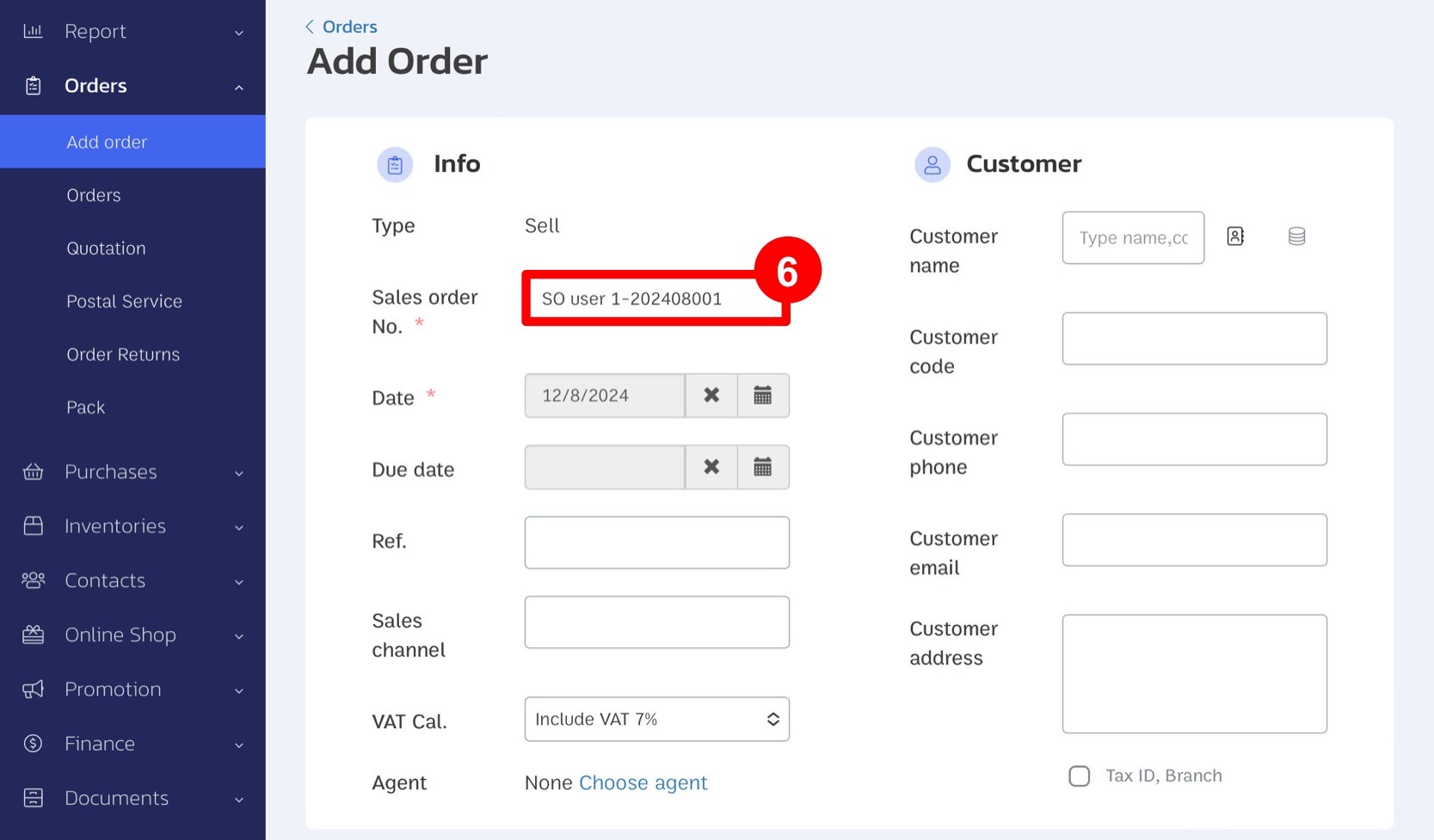
By following these steps, you can efficiently manage and differentiate entry numbers based on users or branches, making your tracking and reporting more organized.
If you are interested in utilizing our comprehensive store management system,
we encourage you to reach out for further information.
Please do not hesitate to contact us at:
Phone: 02-026-6423
Email: support@zortout.com
LINE: @zort






