Installment payment documents are used for partial payments over time, usually for businesses that need to shipping the products entirely before receiving payments.
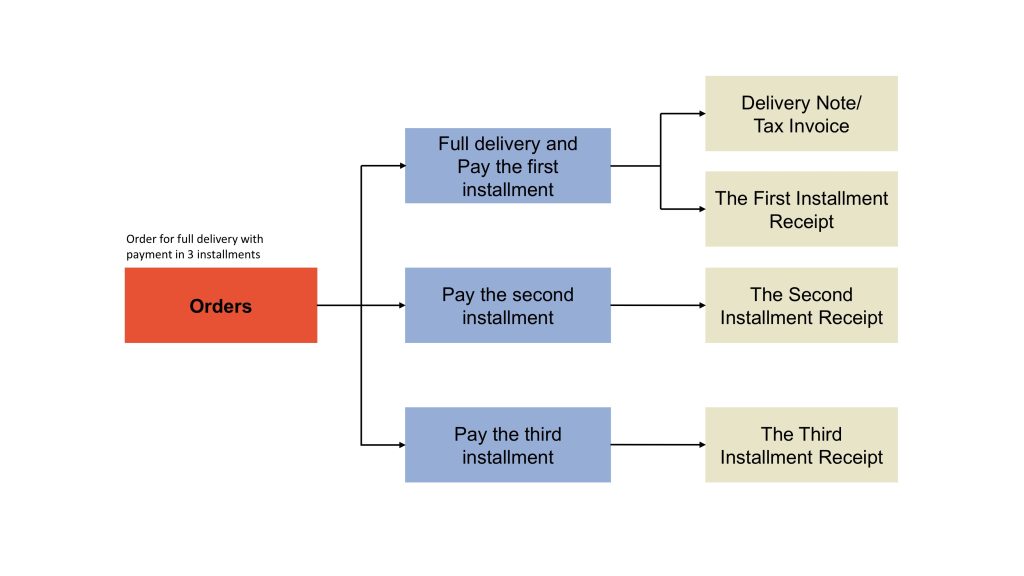
Steps to Print Installment Payment Documents:
1. Add the order/purchase transaction.
Example: Total amount: 4500 THB, three installments of 1500 THB each.
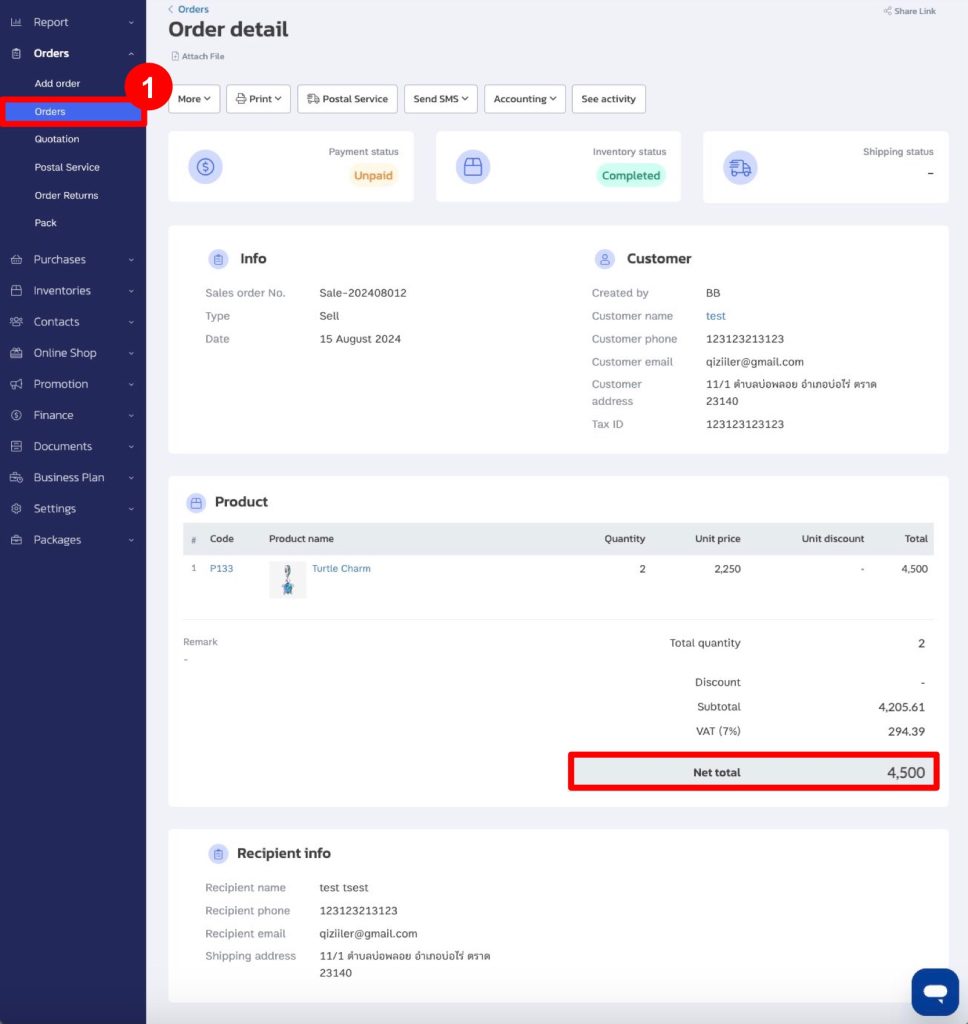
2. For a full delivery note, click Print Document.
3. Select Print Document.
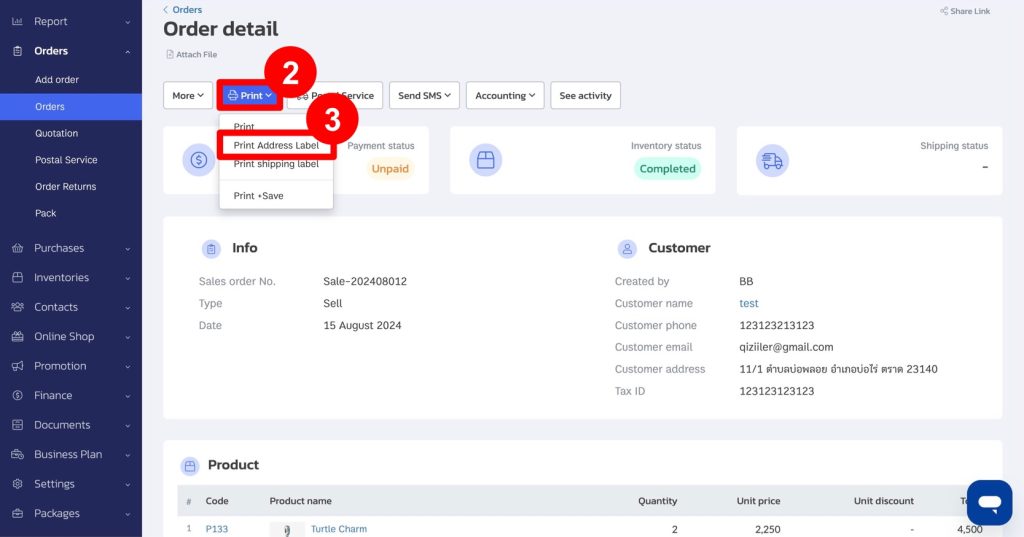
4. Choose the title: Delivery Note or Delivery Note/Tax Invoice.
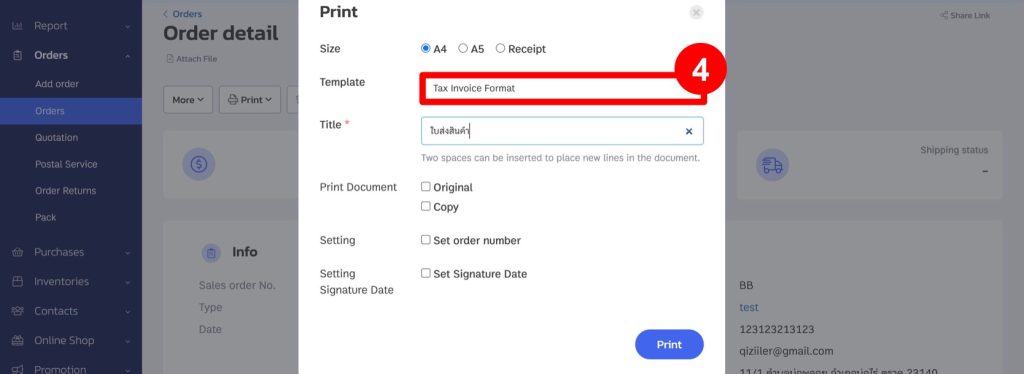
Example documents for delivery notes or delivery notes/tax invoices.
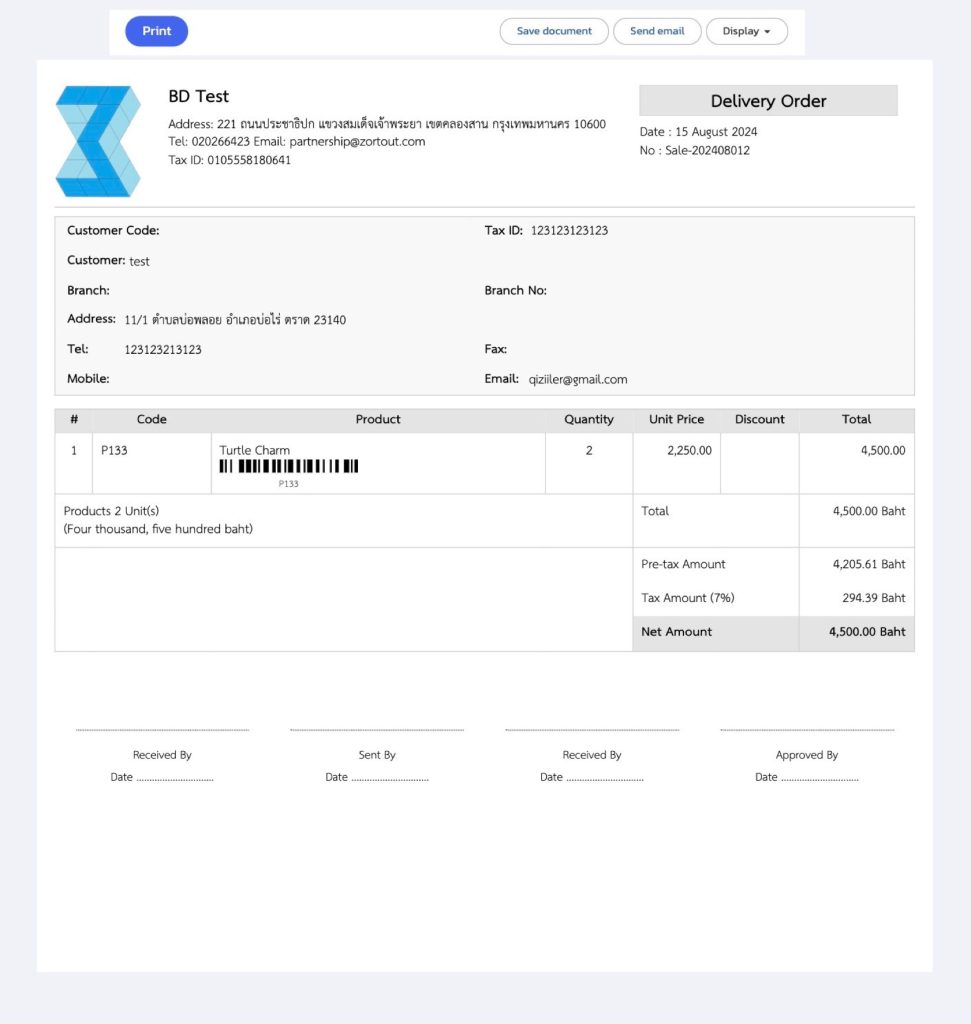
5. For the first installment, go to Payment and click Add payment.
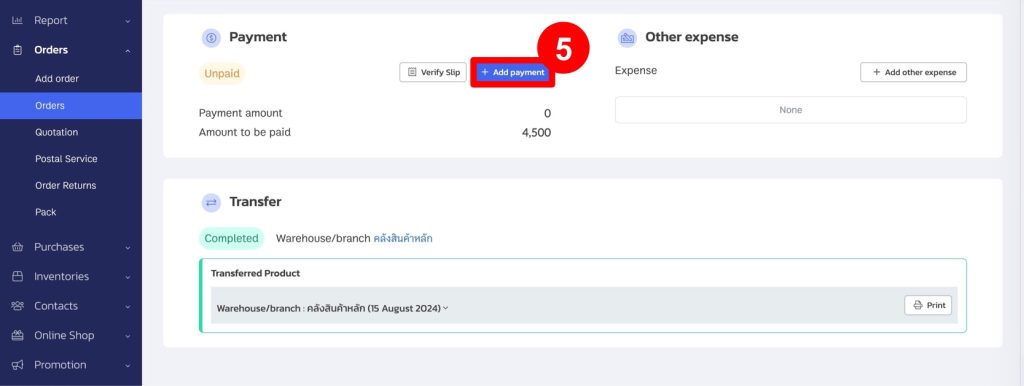
6. Enter the amount.
7. Click Confirm a Payment.
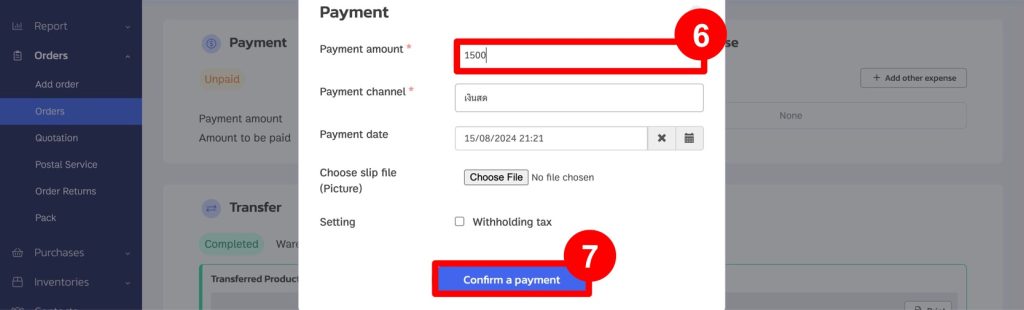
8. To print installment payments, go to Payments and click Print next to the payment.

9. Choose the document type: Receipt or Tax Invoice/Receipt.
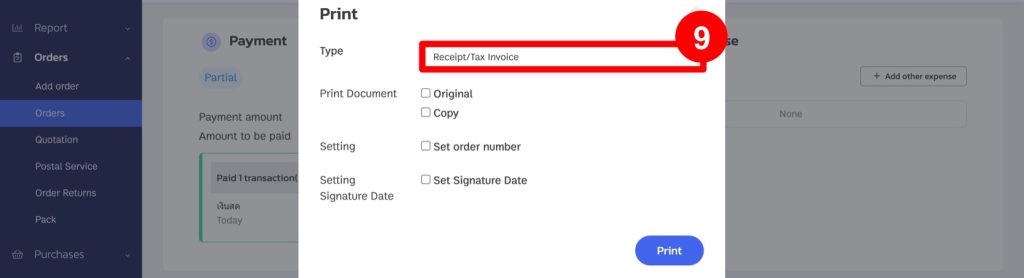
Example documents for the first installment.
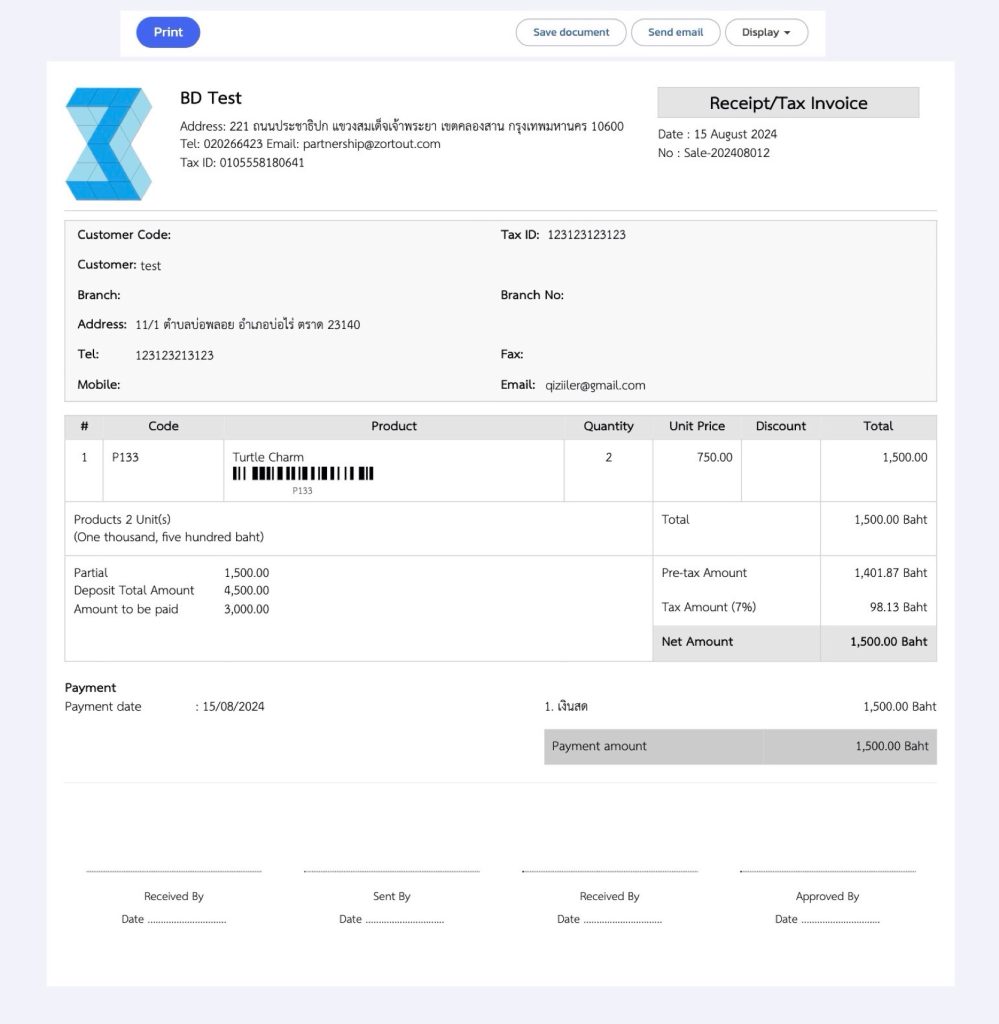
10. If additional payments are made in the 2nd and 3rd installments, you can go to the Payment section and click “Add Payment.”
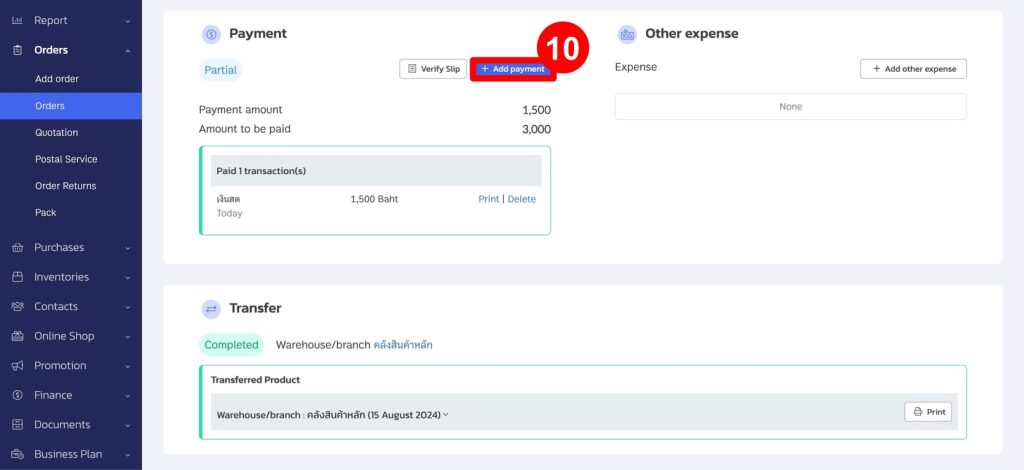
11. If you want to print documents for the amounts paid in the 2nd and 3rd installments, go to the Payment section and click “Print” next to the corresponding payment amount.
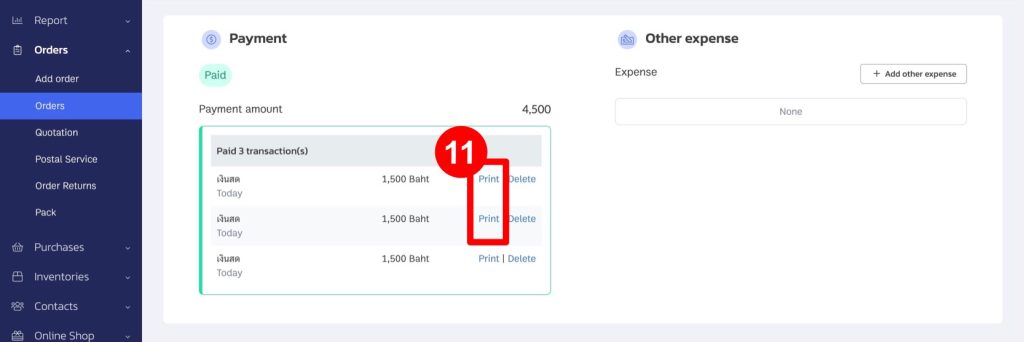
12. Select the document type as “Receipt” or “Tax Invoice/Receipt.” Each document will show the remaining balance to be paid.

Example of a Receipt Document for the 2nd Installment
Total Amount (Total Sale Value): 4,900 THB
1st Installment Payment: 1,500 THB
2nd Installment Payment: 1,500 THB
Remaining Balance: 1,500 THB
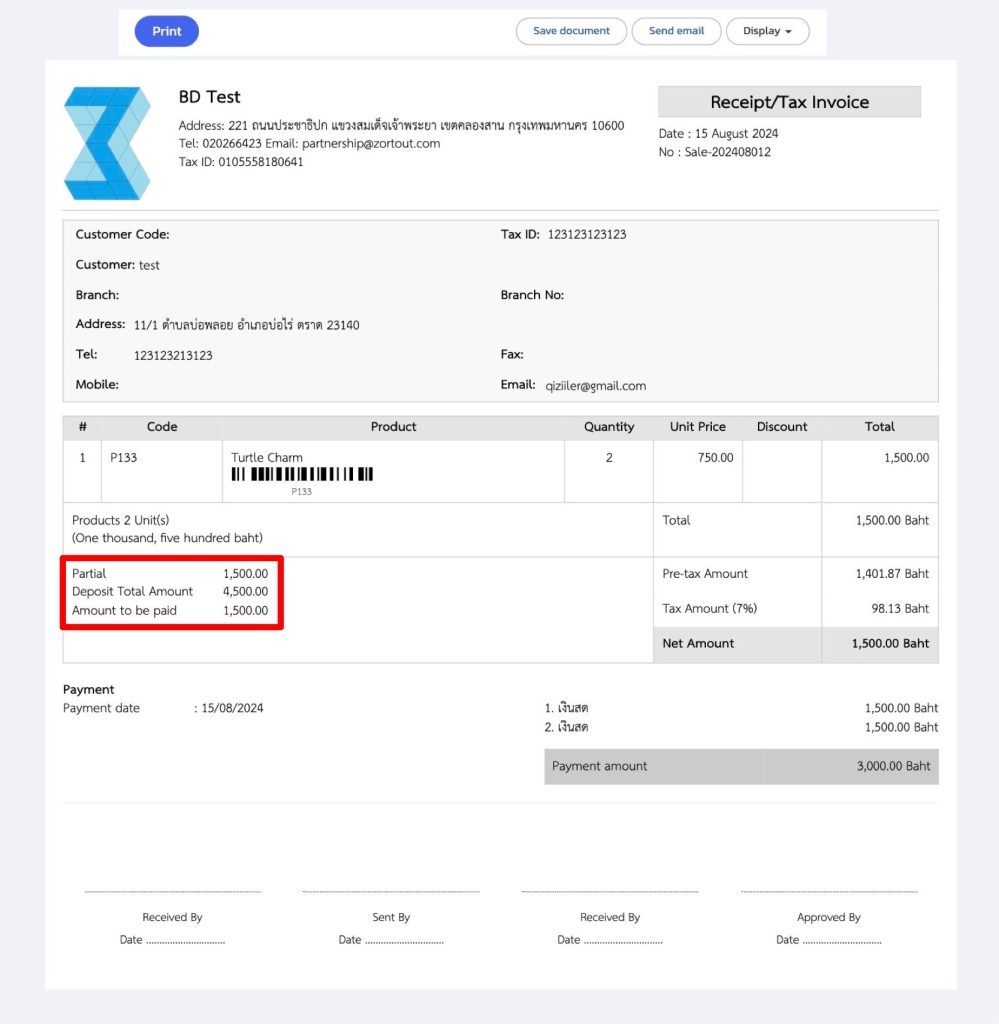
Example of a Receipt Document for the 3rd Installment
If a 3rd installment payment of 1,500 THB is made, and the sale is fully paid, the document will show a remaining balance of 0 THB.

If you are interested in utilizing our comprehensive store management system,
we encourage you to reach out for further information.
Please do not hesitate to contact us at:
Phone: 02-026-6423
Email: support@zortout.com
LINE: @zort






