A quotation is a document provided by a store to a customer detailing the products and services for consideration before making a purchase. To create a quotation, follow these steps:
1. Go to the “Orders” menu and select “Quotation.”
2. Click the “Add” button.
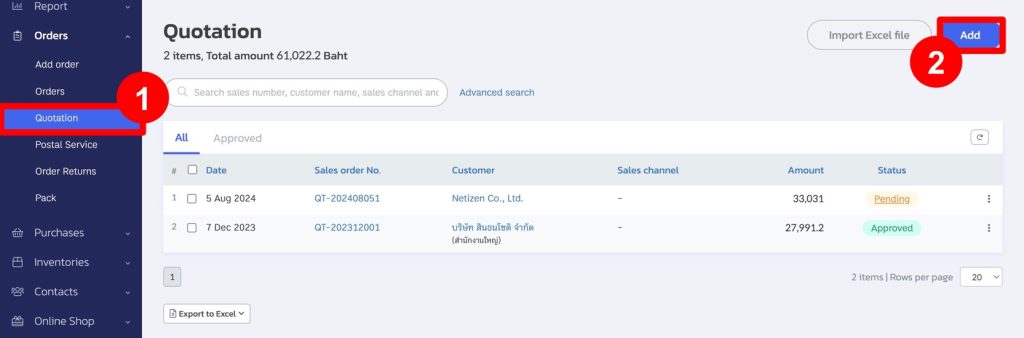
3. After entering the contact information, select the products. (If you add a note or tag to the quotation, this information will be included in the sales order once the quotation is approved.)
4. Click the “Save” button.
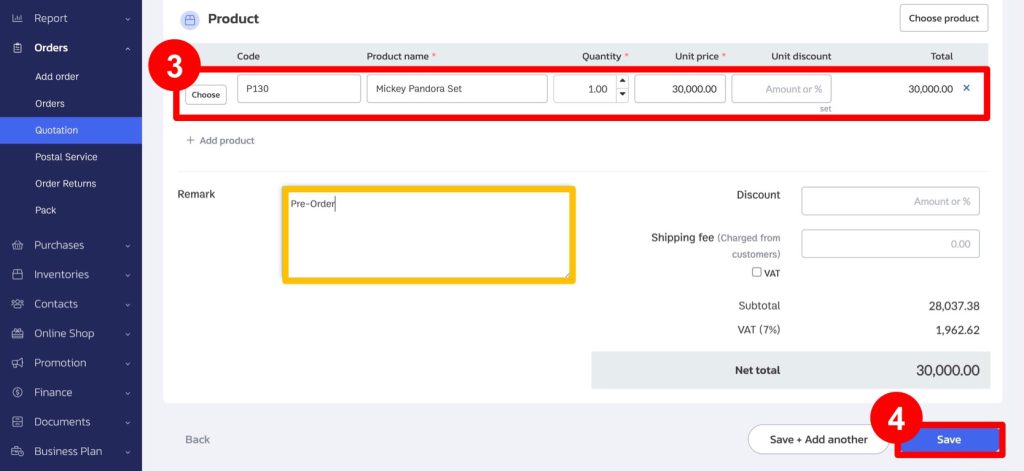
5. When the customer is interested in purchasing the products, click the “Approve” button to create an order.
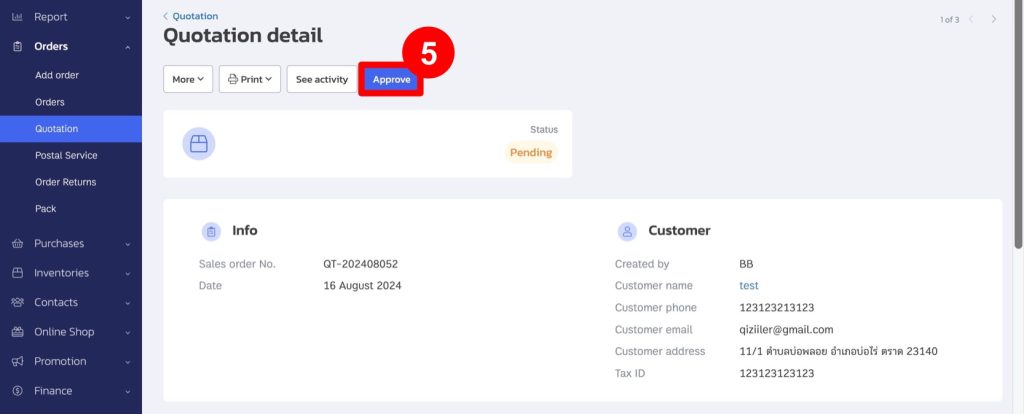
Example of an approved quotation.
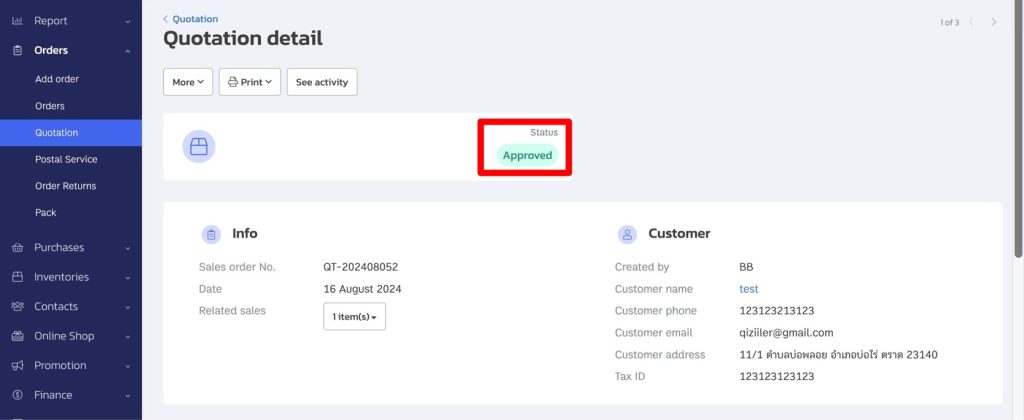
6. Example of a sales order created from an approved quotation, referencing the quotation number.
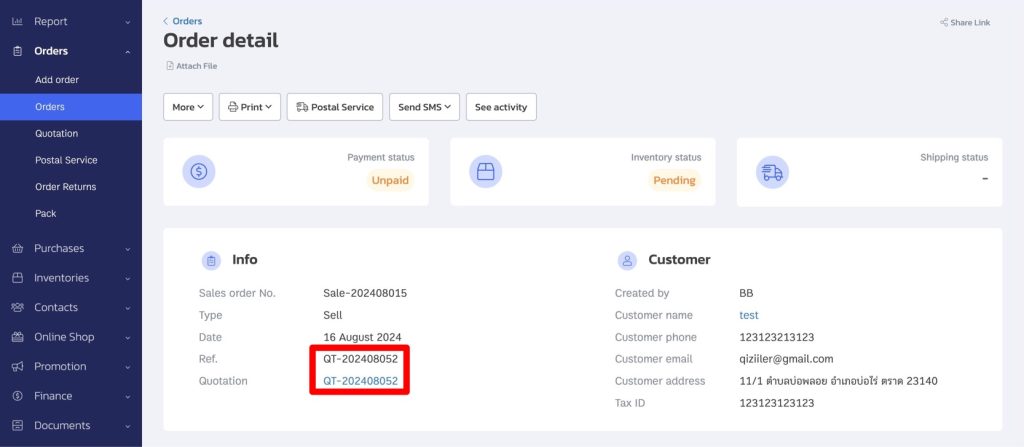
Example of a note originating from the quotation.
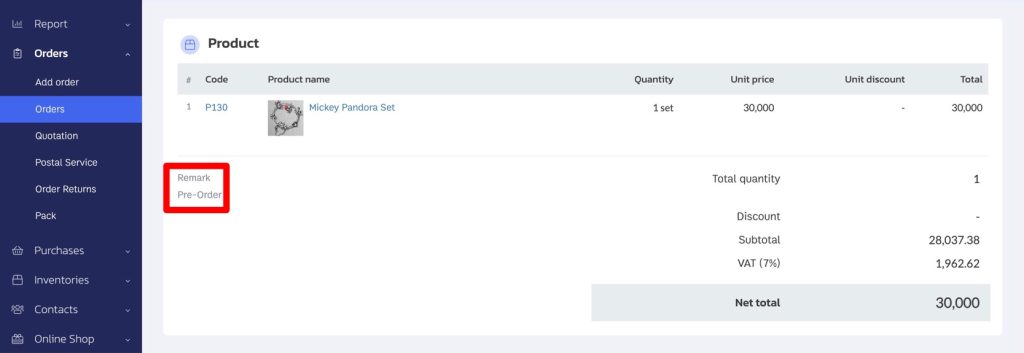
Approving a Quotation via Shared Document Page
1. Go to the “Organisation” menu.
2. Select “Program.”
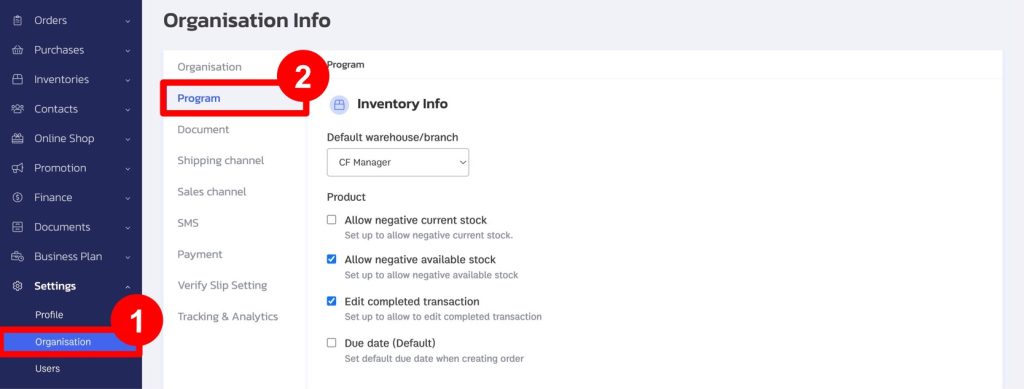
3. Go to the “Quotation” section and enable “Show Approve Button on Shared Document Page” to allow customers or relevant parties to approve the quotation.

4. Return to the “Quotation” menu and select the quotation.
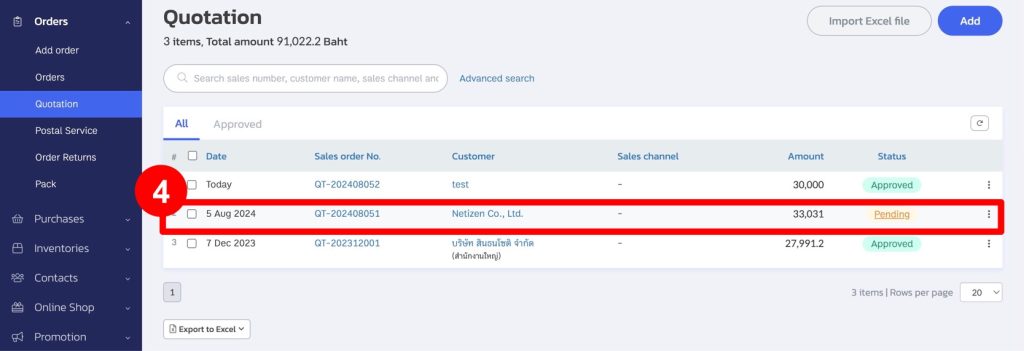
5. Click the “Print” button.
6. Choose “Print.”
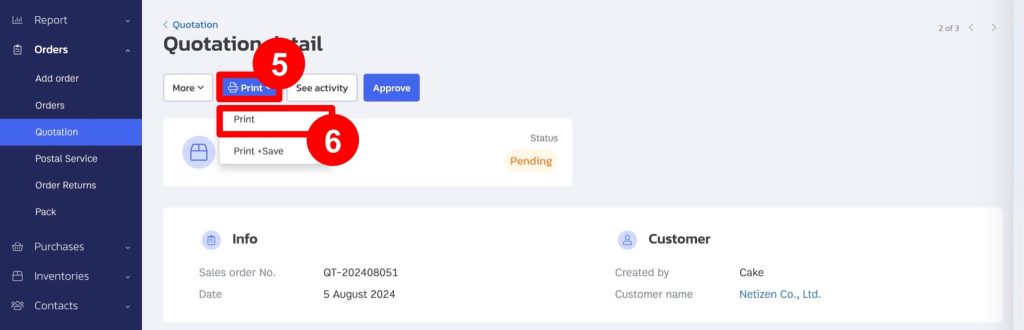
7. Click “Print.”
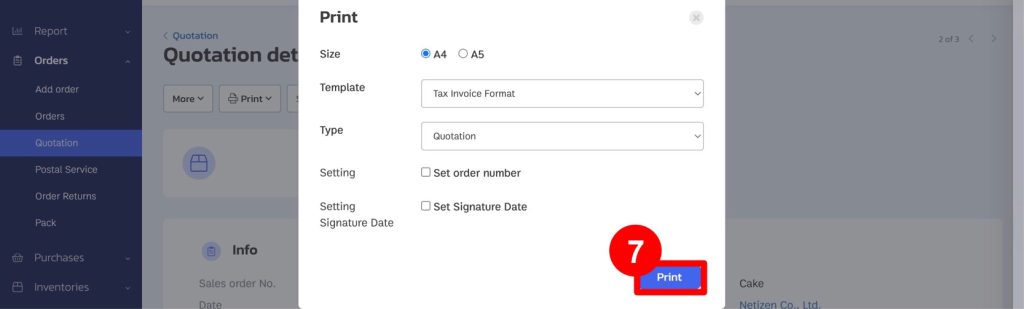
8. Click the “Share Link” button to share the document with the customer.

9. When the link is opened, an “Approve Quotation” button will be available for the recipient to approve the quotation. (Once the quotation is approved, the system will automatically create a sales order.)
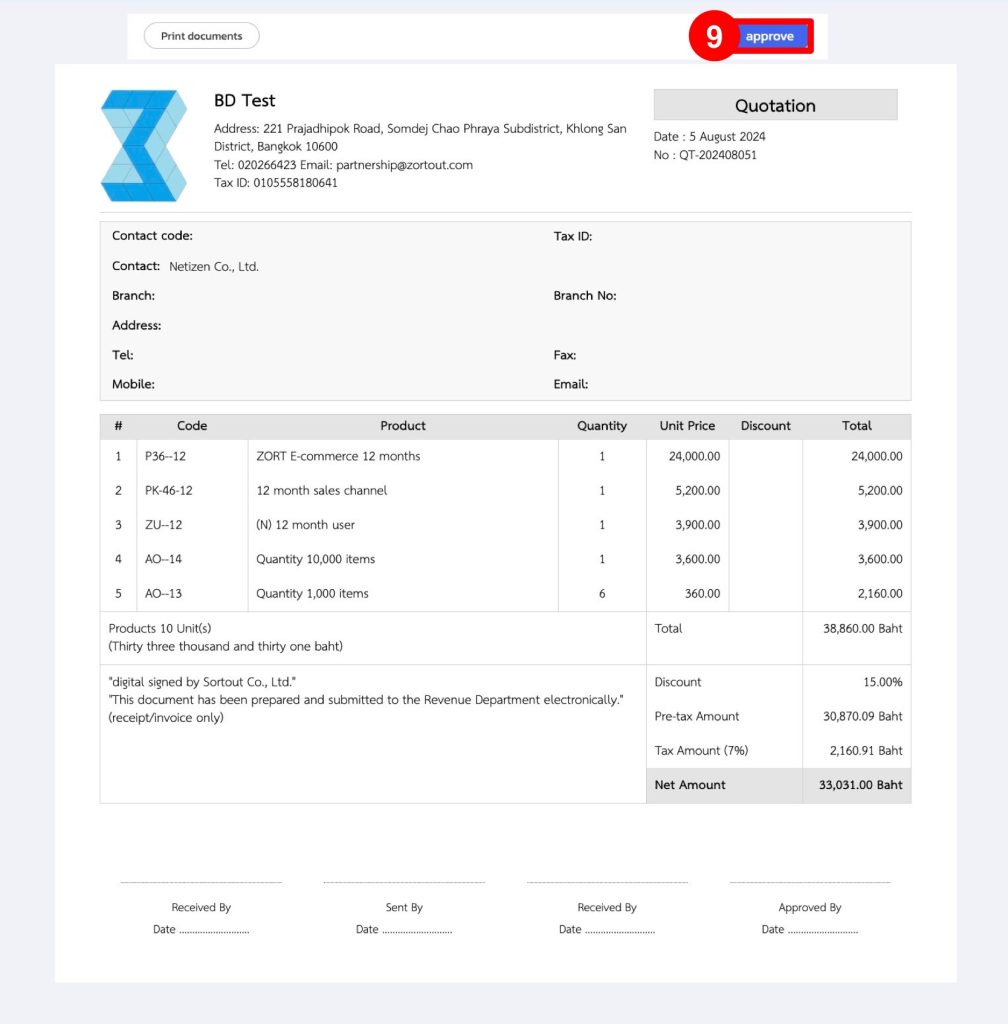
If you are interested in utilizing our comprehensive store management system,
we encourage you to reach out for further information.
Please do not hesitate to contact us at:
Phone: 02-026-6423
Email: support@zortout.com
LINE: @zort






