Shipping with Shipping Points is a request for postal service on ZORT and pay the shipping fees directly to ZORT. The payment is made through credits that are topped up within the ZORT system, known as ‘Shipping Point.’ This enables stores to request shipments and make payments in a single menu.
1. The starting price for 1 kg is 19 THB.
2. Remote area surcharge 50 THB.
3. Island area surcharge 30 THB.
4. Tourist area surcharge 30 THB.
5. Tourist area, weight 7-20 kg 100 THB extra.
6. Tourist area, weight over 20 kg 200 THB extra.
7. Home pickup service.
8. Pickup cut-off time: 12:00 PM.
9. COD up to 50,000 THB.
10. COD fee 2.14%.
11. COD transfer within 1-2 business days after delivery.
12. COD transfers Monday – Friday, excluding weekends and public holidays.
How to Use Flash Express Postal Service.
There are 2 methods for using Flash Express shipping services
1. Non – COD
1. Go to the “Orders” menu and select “Orders.”
2. Choose the order.
3. Click “Postal Service.”
4. Select “1 Shipment” or “Each Shipment.”
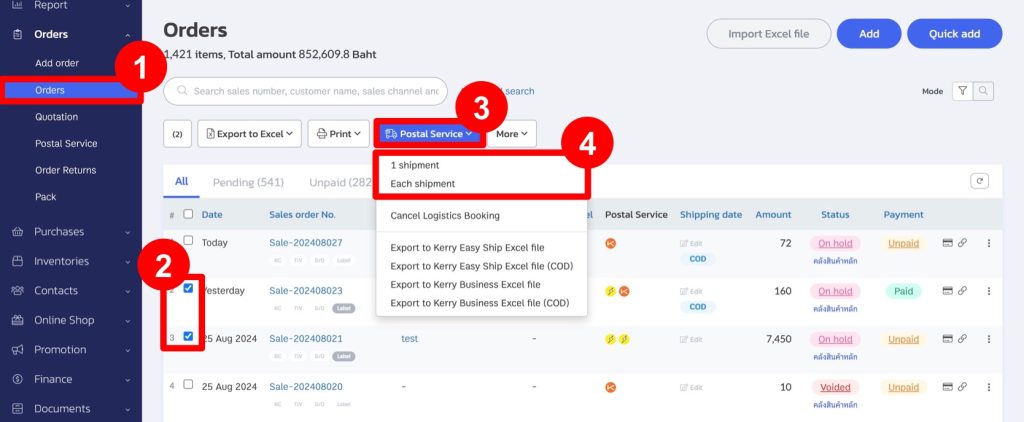
5. In the “Shipping Point” section, select “Flash Express” as the carrier.
6. Choose the weight and size of the parcel. It is recommended to select the most accurate weight and size to ensure proper point deduction during the shipping call. (If the weight and size were already specified when creating the product, the system will automatically display this information.)
7. If all orders have the same weight and size, click the “Set Size and Weight for All Parcels” button to enter the information once.
8. Verify the sender’s and recipient’s addresses (addresses are referenced based on Flash Express). Then, click “Next.”
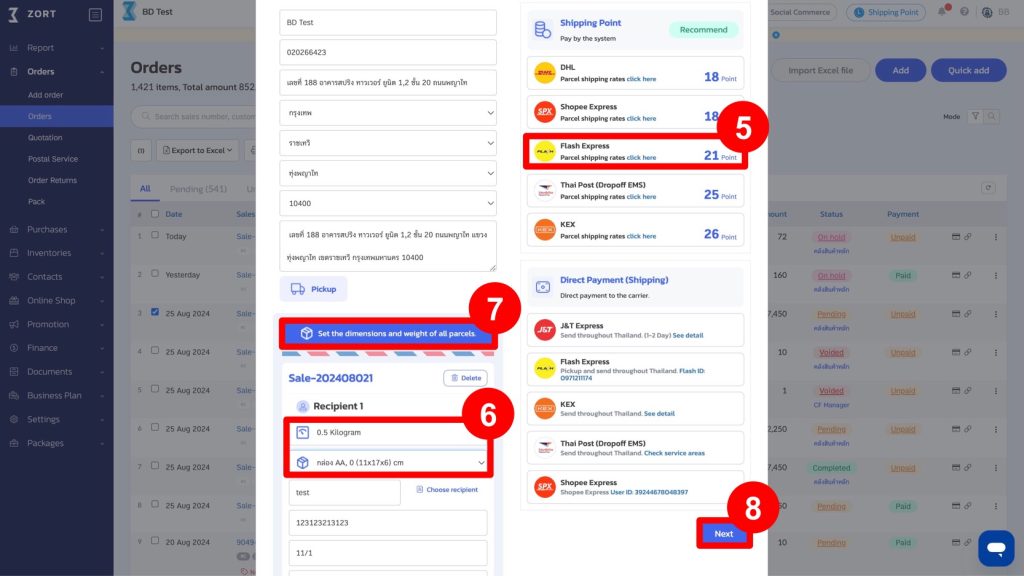
9. The system will display the number of points to be deducted, based on the selected weight and size.
10. Click “Confirm.”
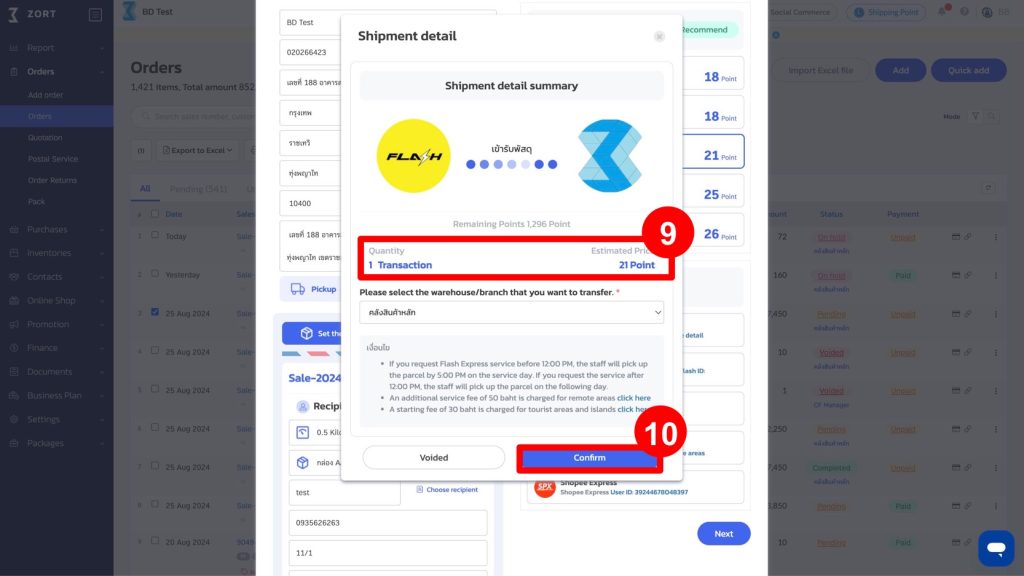
11. The system will generate a shipping label as shown below.

2. COD Shipping
1. Go to the “Shipping Point” section and select “Flash Express” as the carrier.
2. Check the “COD Service” option.
3. Select the weight and size of the parcel.
4. Click “Next.”
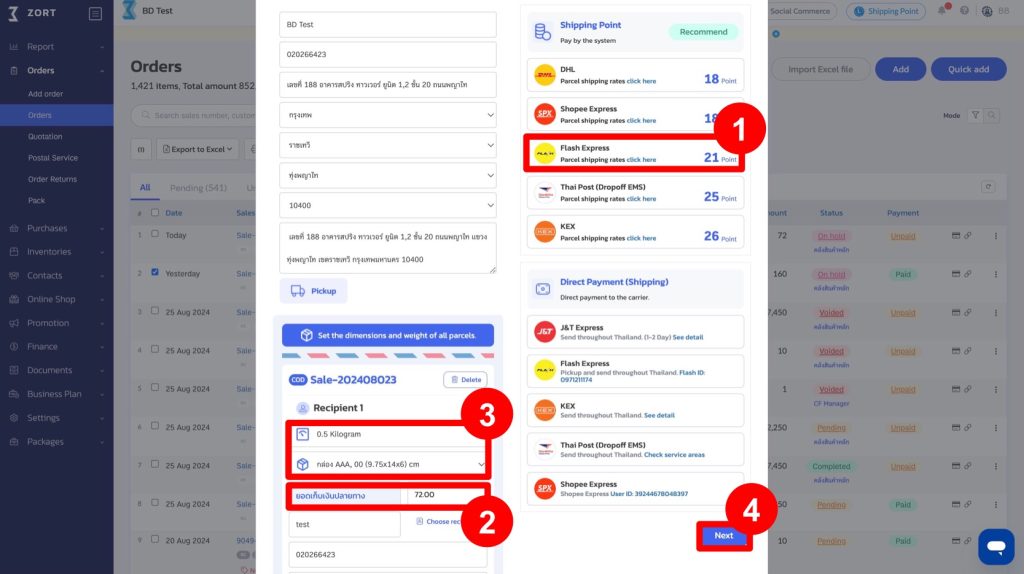
5. The system will display the number of points to be deducted, based on the selected weight and size.
6. Click “Confirm.”
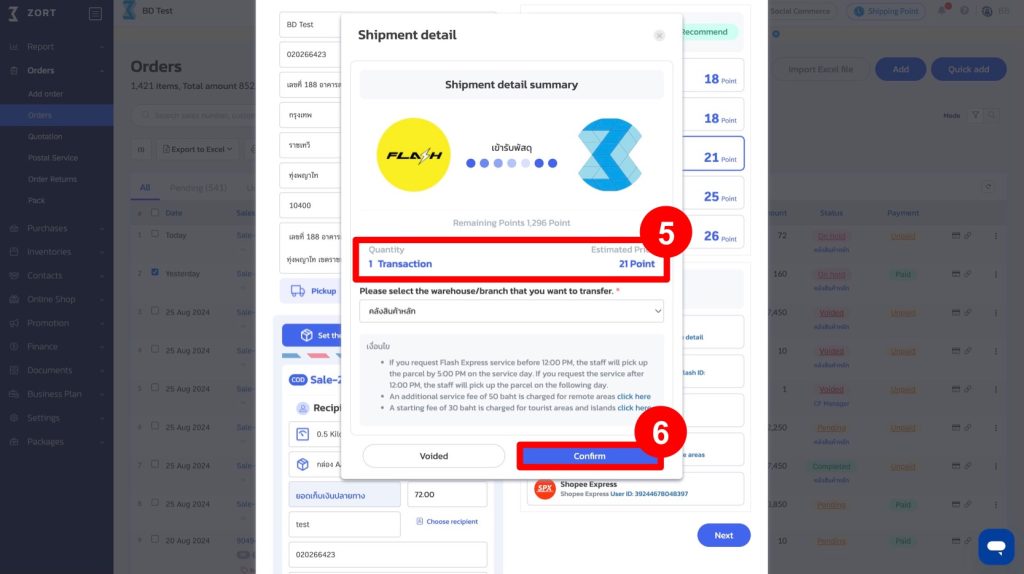
7. The system will generate a shipping label with a note indicating it is a COD order.

8. When you return to the order view, the order will be tagged as “COD.”
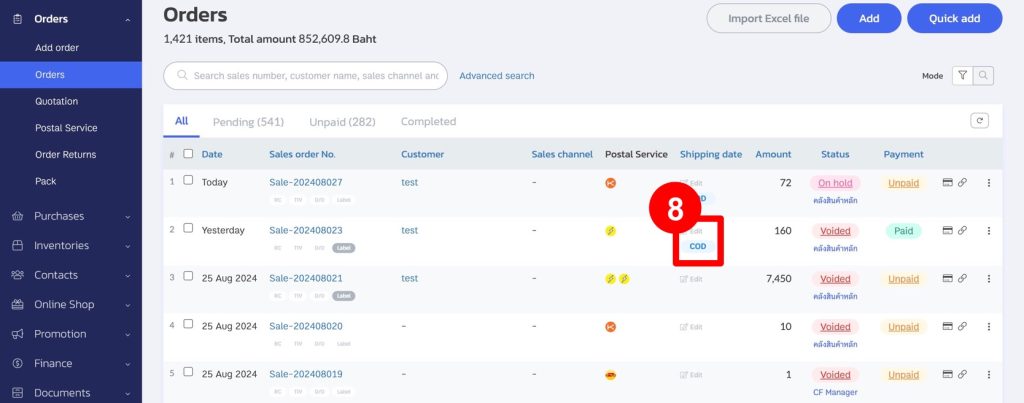
Flash Express Postal Service in Special Area
1. Remote Area
For shipments to remote areas, for example, if the recipient’s address is in Tambon Thanto, Amphoe Thanto, Yala Province, 95120, the system will deduct an additional 40 points. A notification will also indicate that the address is in a remote area on the shipping page.
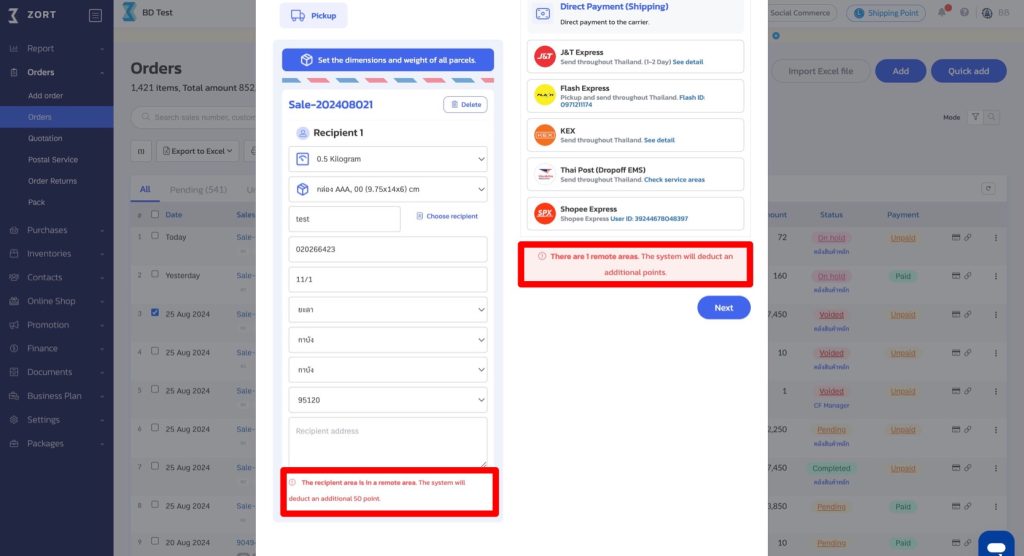
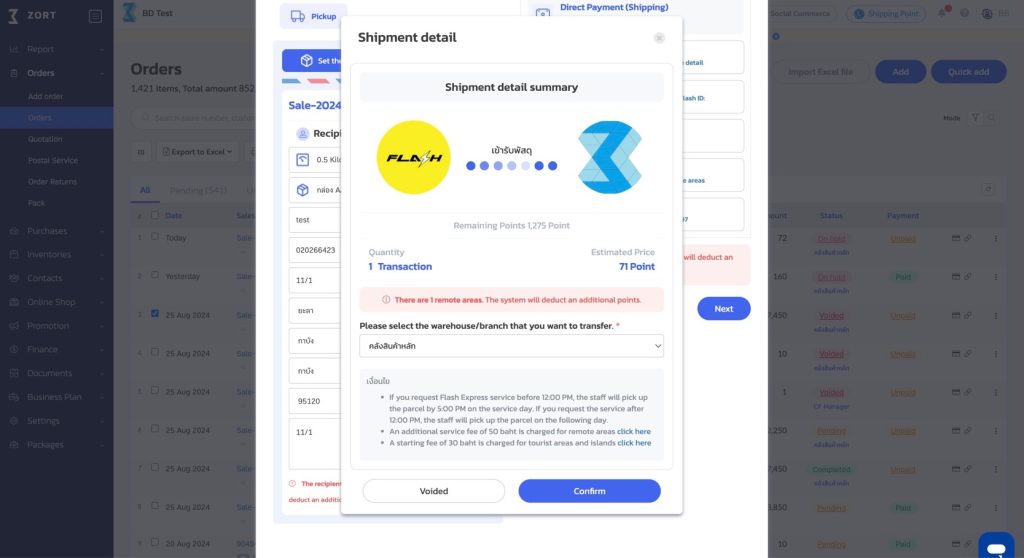
2. Tourist Areas
For example, if the recipient’s address is in Tambon Koh Kaew, Mueang Phuket District, Phuket Province 83000, which falls under the remote area conditions, the system will notify you that this address is a tourist area and that additional points will be deducted as follows.
- Tourist Areas will charge an additional 30 points.
- If the weight exceeds 7-20 kg, an extra 100 points.
- If the weight exceeds 21 kg, an extra 200 points.
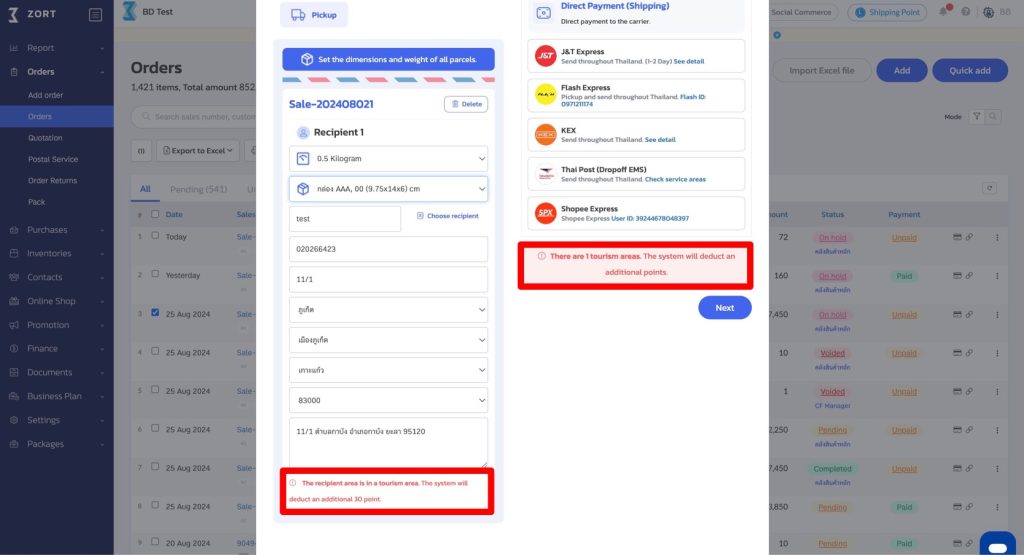
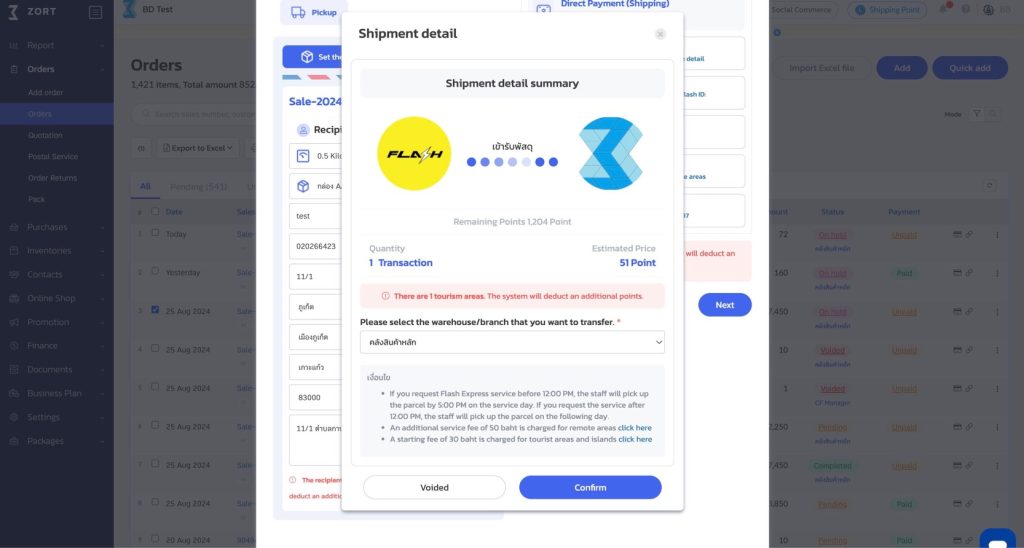
3. Islands
For example, if the recipient’s address is in Tambon Bo Phut, Koh Samui District, Surat Thani Province 84320, which is classified as an island area, an additional 30 points will be deducted. The system will also notify you that this address is an island area on the transportation request page.
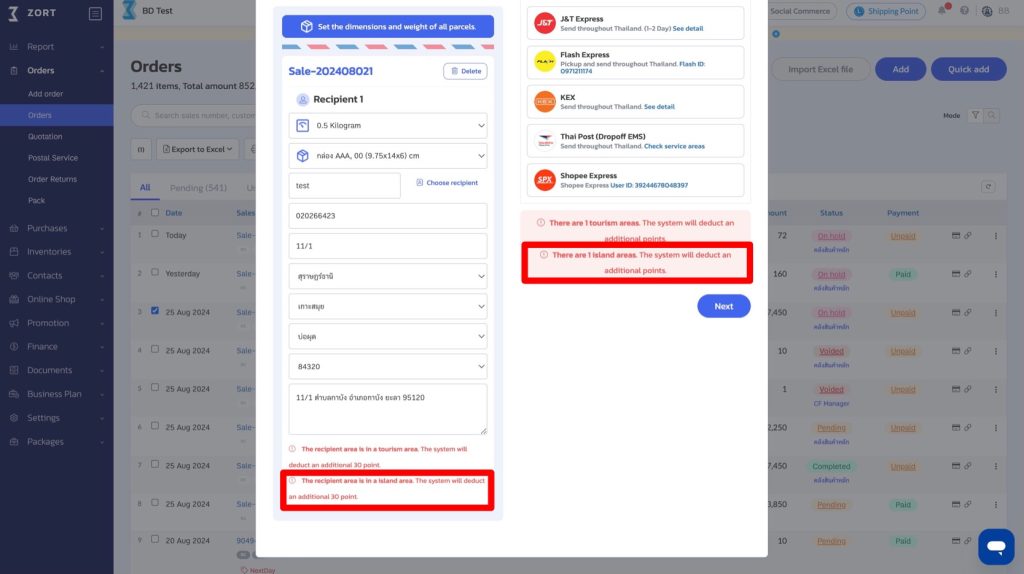
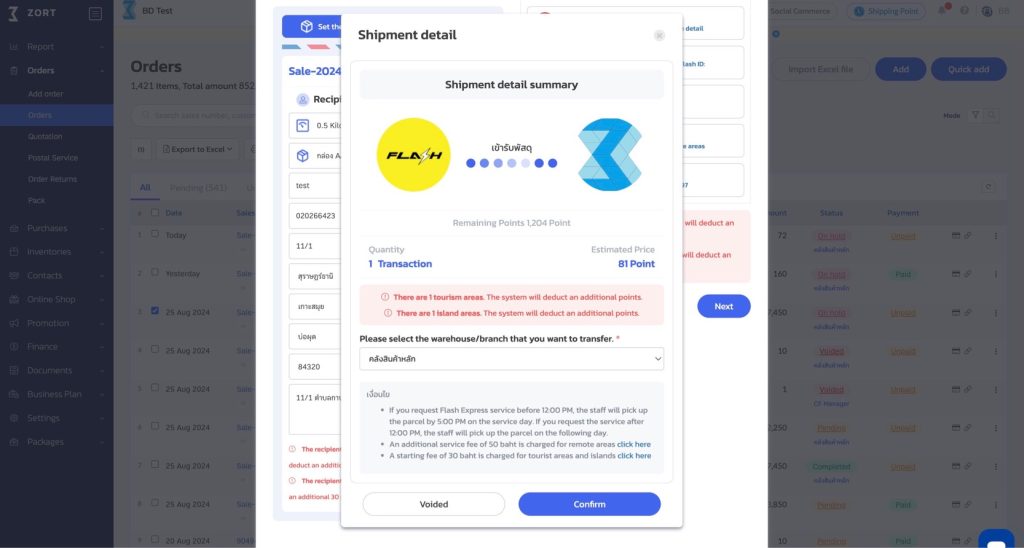
Cancelling a Flash Express (via Shipping Point)
You can cancel in 2 ways:
Method 1
1. Go to the “Orders” menu and select “Postal Service.”
2. Click on the parcel number of the shipment you wish to cancel.
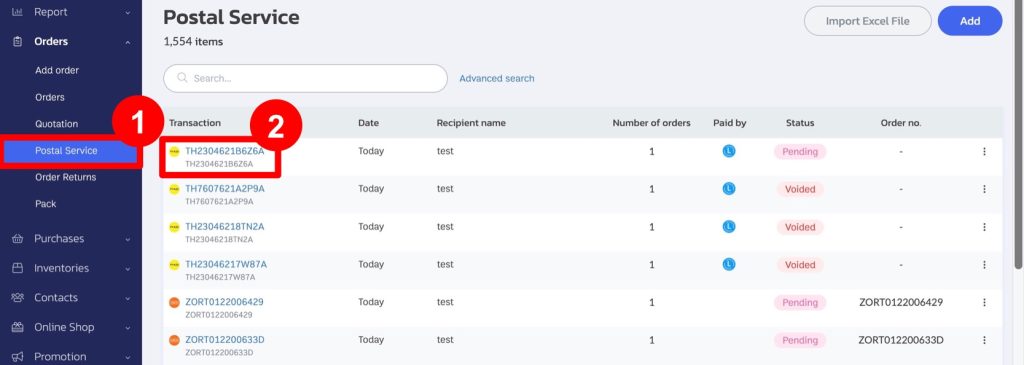
3. Click on the “More” button.
4. Select “Cancel order.”
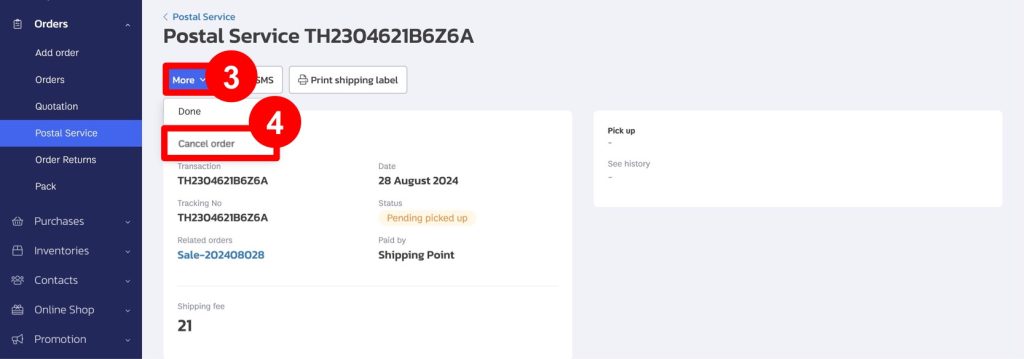
5. Click “Confirm” to cancel the shipment (If the shipping fee has already been paid, it cannot be refunded.
For payments made via Shipping Point, the system will refund the points within 7 days).
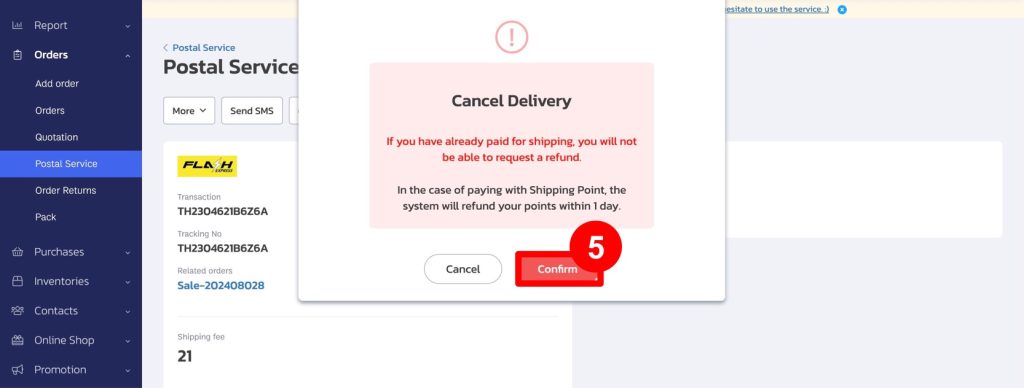
6. The system will change the status from “Pending Pickup” to “Failed Shipment.”
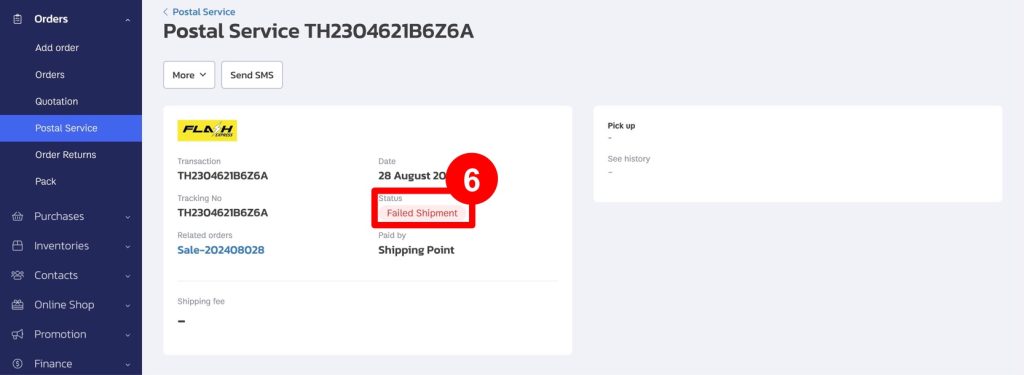
Example of an order status being updated to “Shipment Cancelled” in the Orders page.
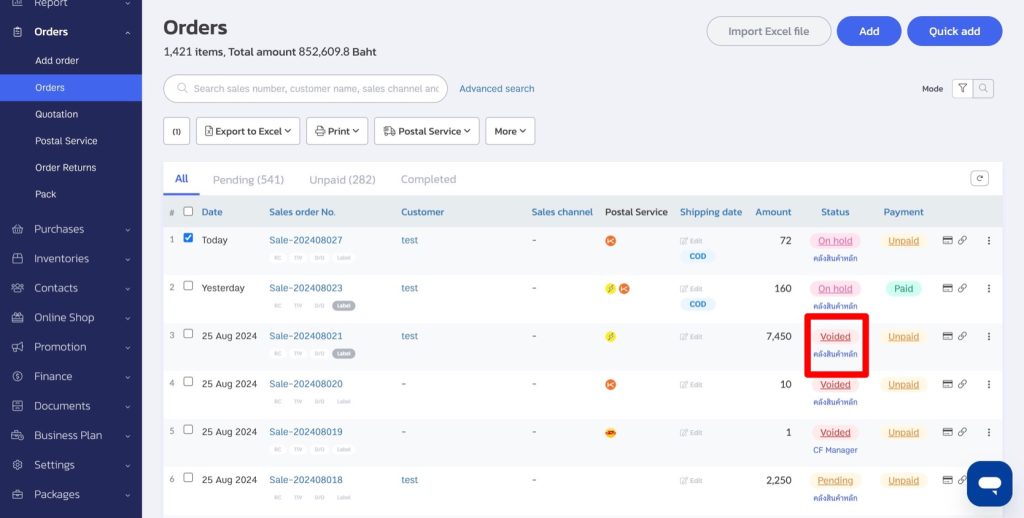
Method 2
1. Go to the “Orders” menu and select “Orders.”
2. Click on the parcel number of the shipment you wish to cancel.
3. Click on “Postal Services.”
4. Select “Cancel Logistics Booking.”
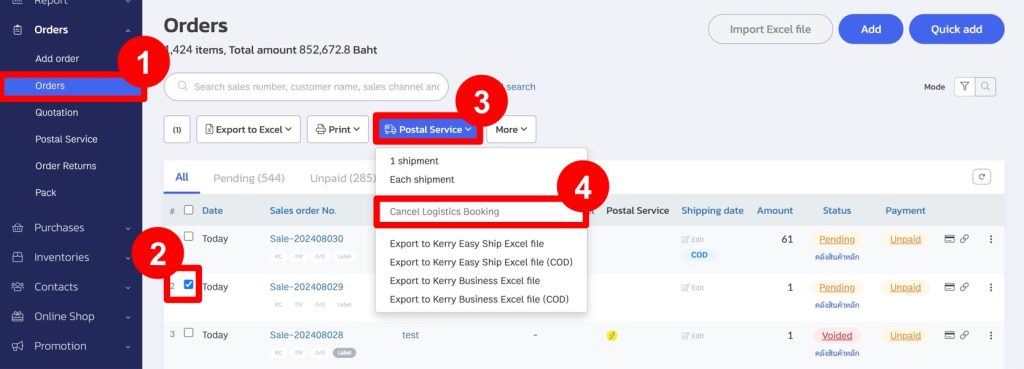
5. Click “Confirm” to cancel the shipment (If the shipping fee has already been paid, it cannot be refunded.
For payments made via Shipping Point, the system will refund the points within 7 days).
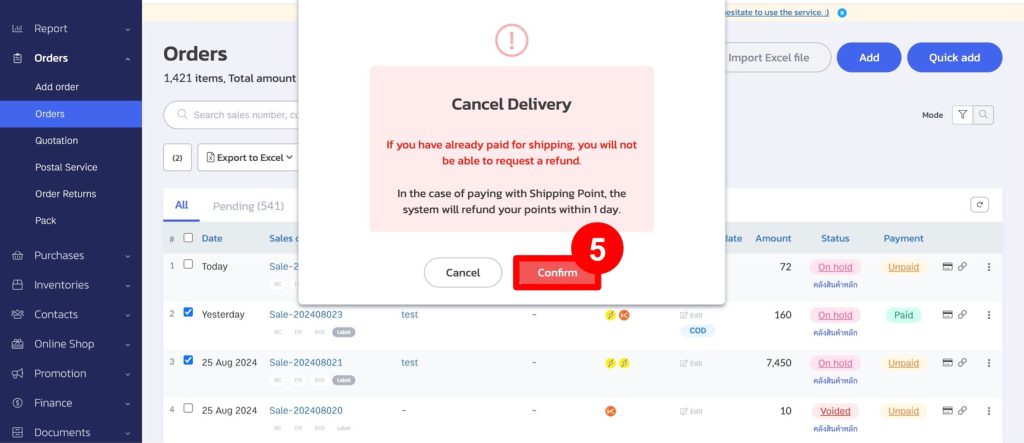
6. The system will change the status from “On hold” to “Voided.”
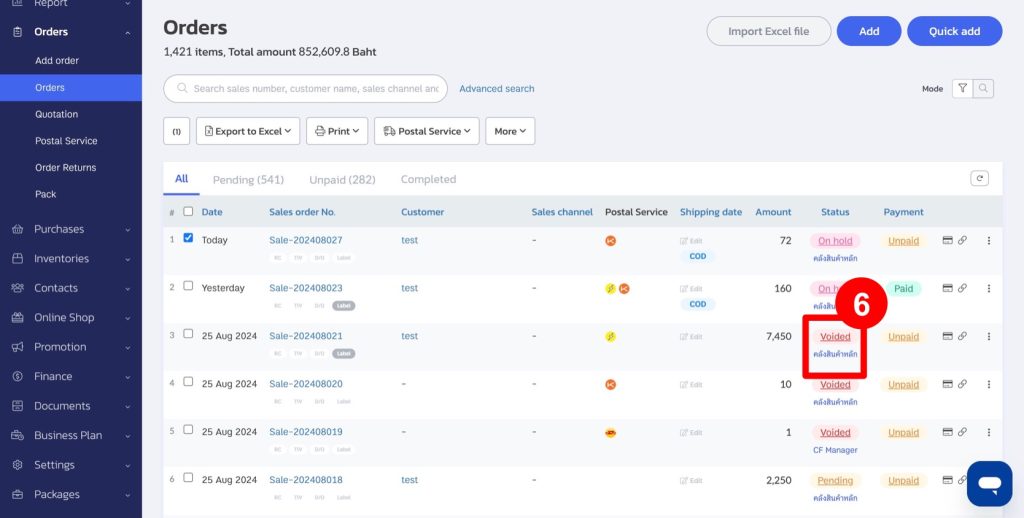
If you are interested in utilizing our comprehensive store management system,
we encourage you to reach out for further information.
Please do not hesitate to contact us at:
Phone: 02-026-6423
Email: support@zortout.com
LINE: @zort






