Importing bundles using an Excel file is ideal for stores that want to create multiple products at once, significantly reducing the steps in the workflow. The steps for importing the file are as follows:
1. Go to the “Products” menu and select “bundles.”
2. Click on “Import File (Excel).”
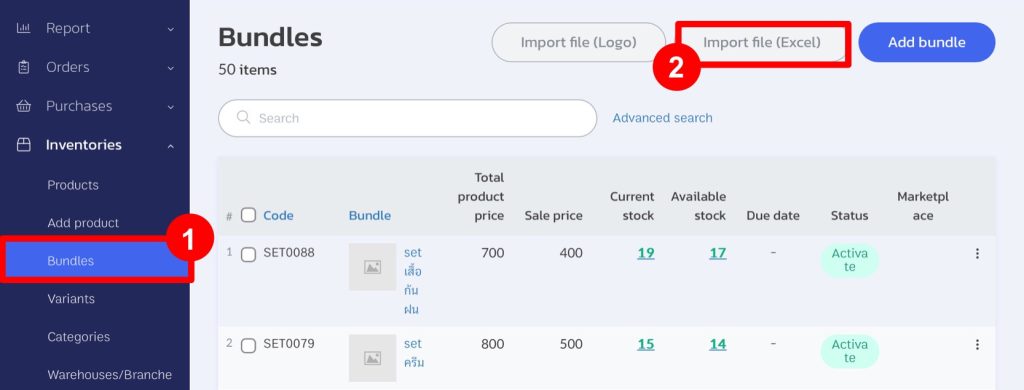
3. Download the template by selecting “Download the template file here.”
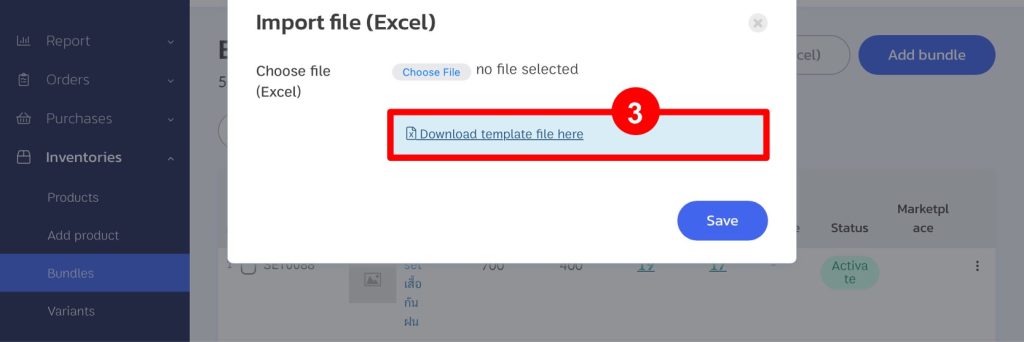
4. Fill in the bundle information you want to create. All products within the bundle must be in the same warehouse. If there are more than 2 SKUs in the bundle, you can copy the product columns to the next available column.
![]()
5. Once you have filled in the information in the template and saved it, go to the bundle’s page, click on “Choose File” and select the file you want to upload to the system.
6. Click “Save.”
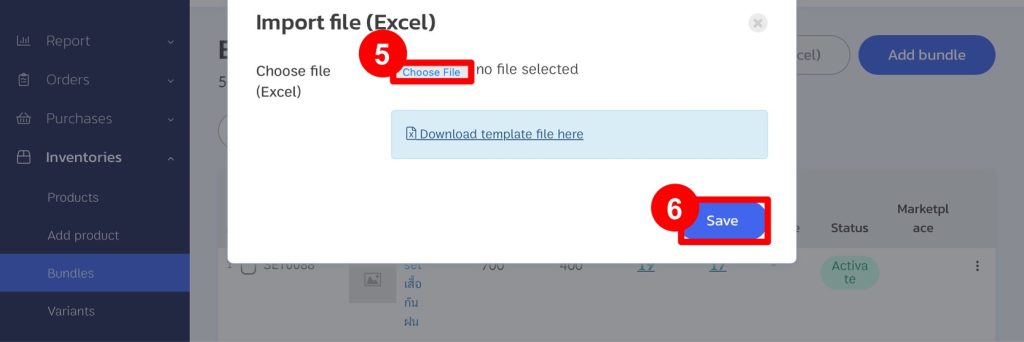
7. After the system has successfully uploaded, you will see the bundles as shown in the example image.
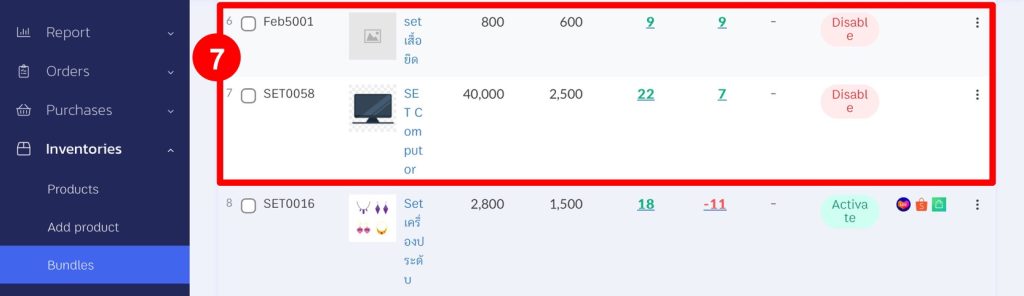
8. Click on the “three dots” button.
9. Select “Activate.” (Once a bundle is activated, it cannot be edited or inactivated. If you need to edit the information, it is recommended to delete the bundle and create a new one.)

If you are interested in utilizing our comprehensive store management system,
we encourage you to reach out for further information.
Please do not hesitate to contact us at:
Phone: 02-026-6423
Email: support@zortout.com
LINE: @zort






