1. Go to the “Settings” and select the “Organisation”.
2. Select “Program.”
Program Settings
Setting various aspects of the program with the following details:
A. Inventory Settings
- Warehouse/Branch: Set up the main warehouse for the system, with the option to change up to 3 times.
- Inventory>>Negative Inventory Management / Backorder Management: Configure to allow negative available stock.
- Edit Completed Transaction: Set to allow editing of completed orders.
- Due Date: Set expiry dates for sales orders or specify order deadlines.
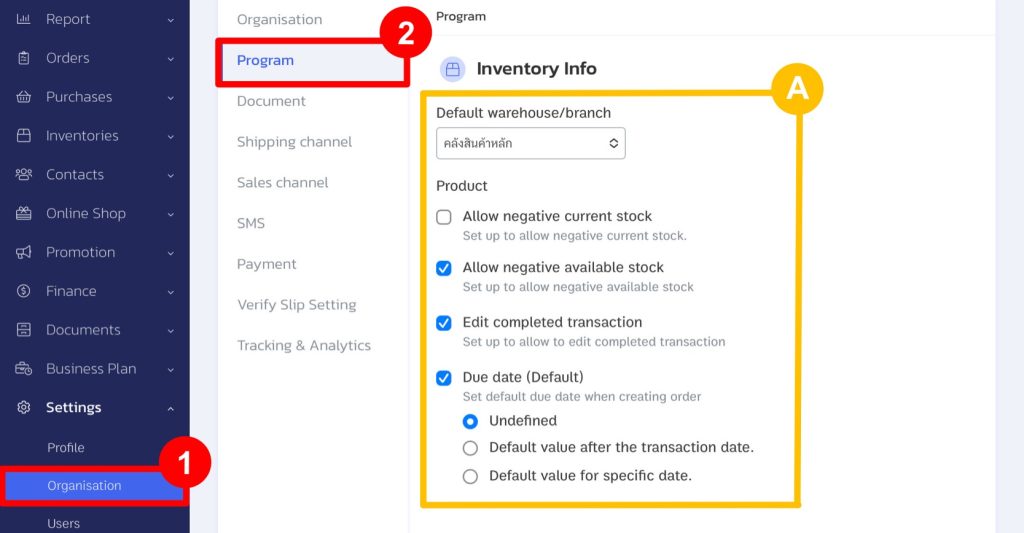
B. Notification Settings
Minimum Inventory Alert: Set the minimum inventory level for alerts. When this level is reached, the system will notify or change the colour of the product count to yellow and then red, accordingly. This setting applies to all items in the system.
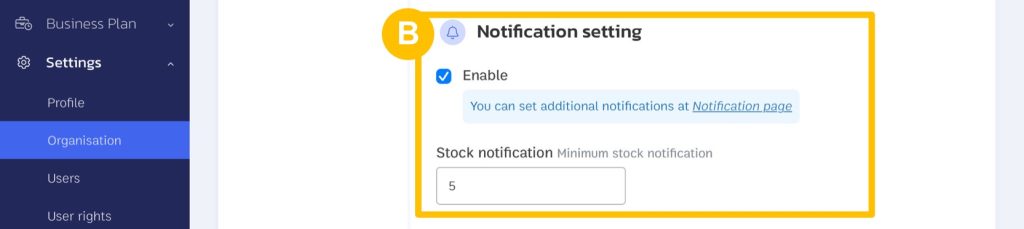
C. Accounting Calculation Settings
Set the Calculation Settings for Various Data Used in Reports: such as sales and profit in the system. The details are as follows:
- VAT: Set the default VAT rate for sales and purchase transactions.
- Gross Profit Calculation: Configure the profit calculation in the system, with two available methods:
1. Moving Average: Calculates using the weighted average (calculated after transferring the products).
2. FIFO (First In, First Out): Calculates based on the first in, first out method (calculated after transferring the products).
You can view the calculation methods in different formats at:
Note: We recommend that stores consult directly with their accounting department to determine which calculation method to choose.
- Transaction Date Profit Calculation: Set the date used for profit calculation. If unchecked, the system will calculate profits based on the transfer date of products.
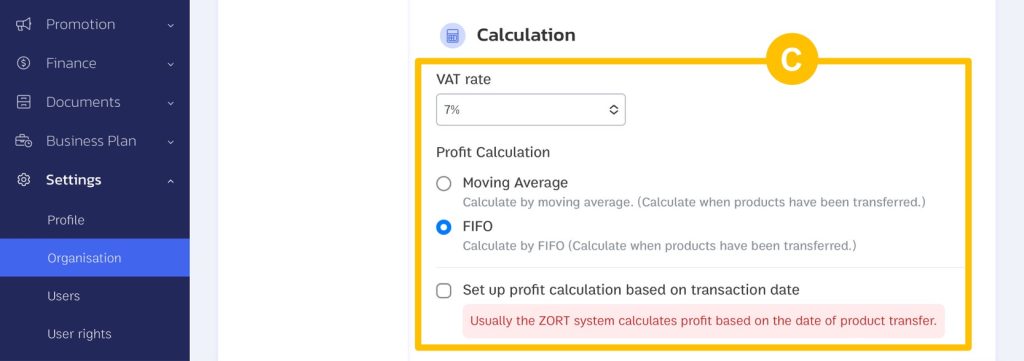
- Product Cost Calculation: Calculate product costs based on purchase item prices or costs when adjusting product quantities. Additional cost calculation settings can be added in 3 ways:
1. Include Shipping Cost in Cost/Profit: The system will distribute the shipping cost charged to customers by averaging it into the sales price of the products.
2. Distribute Cost/Profit from Discounts, Shipping, and Platform Revenue: The system will distribute discounts, shipping costs, and platform revenue (income from marketplaces) for profit calculation on the sales side. Discounts, shipping costs, and platform revenue will be averaged into the sales price of the products. On the purchase and return sides, discounts, shipping costs, and platform revenue will be averaged into the cost price of the products.
3. Distribute Costs from Other Expenses: The system will calculate other expenses in the sales transaction as part of the product cost. For example, selling a product for 100 with a cost of 70 and additional recorded expenses of 20 will result in a total cost of 90.
4. Distribute Sales Profit from Other Expenses: The system will calculate other expenses in the sales transaction as part of the profit. For example, selling a product for 100 with a cost of 70 will result in a sales profit of 30.
5. Calculate Return Transaction Cost from Sales Cost: If not selected, the system will use the return product price to calculate the product cost for the next sales cycle. If selected, when a return transaction occurs, the system will restore the product cost. For the next sale, the profit calculation will use the original cost.

- Sales Calculation: Configuration options for status and date used in sales calculation. The sales calculation can be chosen in 2 formats:
1. Payment-based calculation: Sales will be calculated based on sales transactions that have been paid (sales status: pending transfer or completed, and payment must be fully paid).
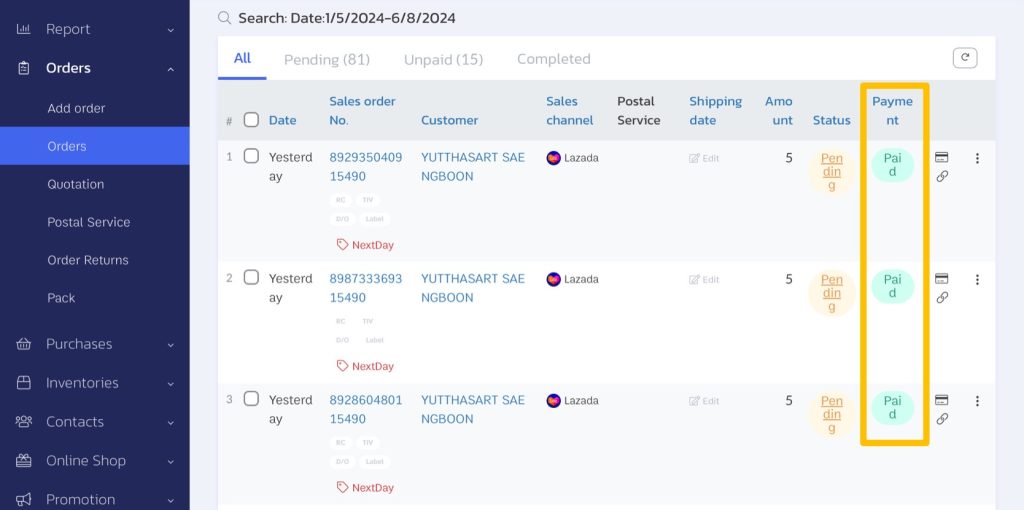
You can choose the date for calculation in 2 ways:
1.1 Ref by transaction date: The date when the customer placed the order or the date of the sales transaction.
1.2 Ref by payment date: The date when the customer made the payment.
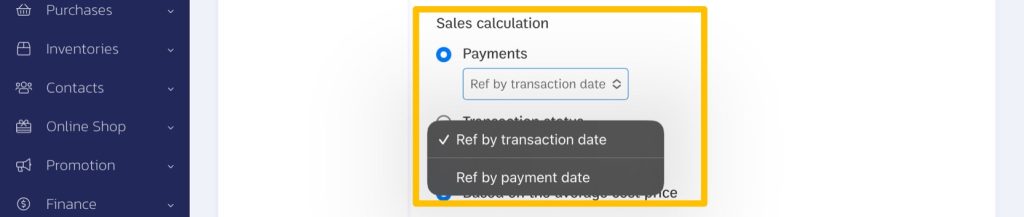
2. Shipment-based calculation: Sales will be calculated based on sales transactions that have been shipped or delivered (sales status: successful, and payment status: pending or completed).
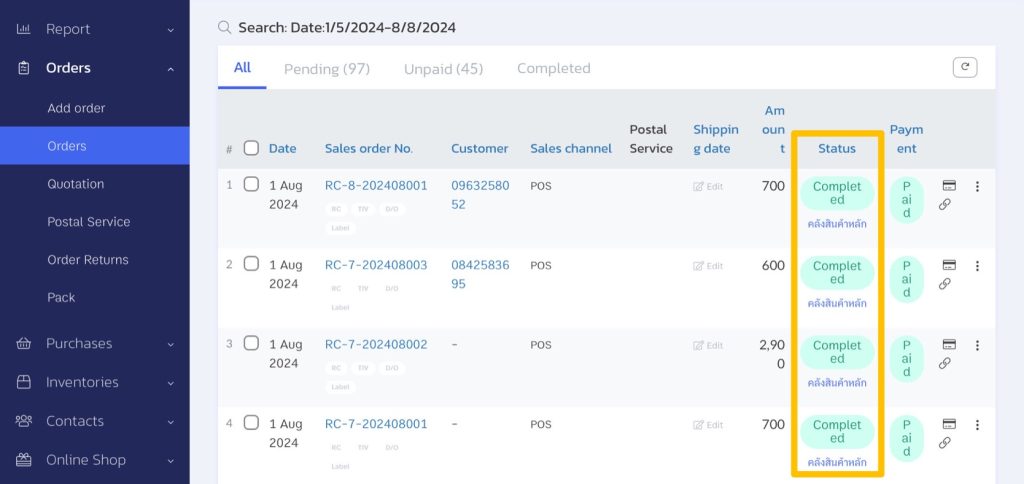
You can choose the date for calculation in 2 ways:
2.1 Ref by transaction date: The date when the customer placed the order or the date of the sales transaction.
2.2 Ref by product transfer date: The date when the shipment of goods was made or delivered.
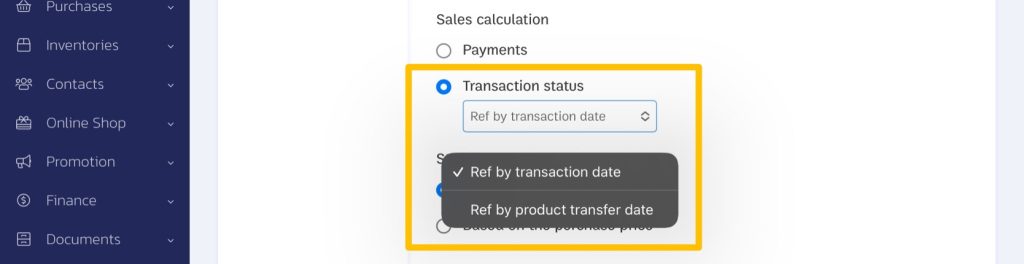
- Remaining Product Value: Configuration for calculating the remaining value of products in the system. It can be calculated in 2 ways:
1. Based on average cost price: The price from the purchase transaction or the price from adjustments to the quantity divided by the average with the quantity available (not the average cost displayed on the product page).
2. Based on the purchase price: The purchase price is listed on the product page.

For businesses wishing to enable the quotation function in the sales menu, you can enable it directly by ticking the box.

E. Display Settings
You can configure the display settings as follows:
1. Shipment Status Display Settings: Set up the column to display delivery dates on the order page.
2. Sales Channel Display: Display the sales channel column on the order page.
3. Automatic Lot When Completing Order: Automatically assign lots to products when creating sales entries.
4. Mark Complete Orders When All Product is Packed: Change the status of sales orders to completed when products are packed. If not selected, the status of the sales order will change to packed.
5. Automatic Payment Approve: When customers/buyers notify payment through a link (share link, order page, sale page), the system will automatically approve the payment and change the status of the sales order to paid in full. This setting prevents manual verification of payments.
6. Require Attach File When a Customers Inform Payment: Set mandatory attachment of receipts when customers notify payment through a link (share link, order page, sale page).
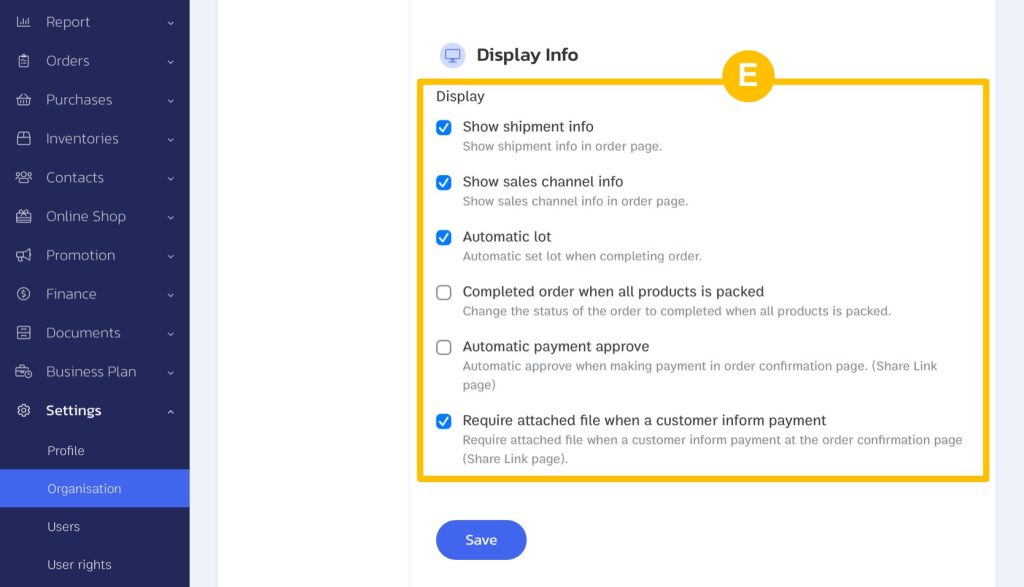
If you are interested in utilizing our comprehensive store management system,
we encourage you to reach out for further information.
Please do not hesitate to contact us at:
Phone: 02-026-6423
Email: support@zortout.com
LINE: @zort






