1. Go to the “Settings” menu, and select the “Organization” section.
2. Select the “Verify Slip” option.
Verify Slip Settings
The Verify Slip system allows you to enable or disable certain functionalities independently. Follow these steps to configure the settings:
A. Basic Verify Slip Settings
- Enable/Disable Automatic Slip Verification: Toggle the automatic slip verification feature on or off.
- Select Verification Points: Choose the points where slip verification is required. You can select from:
1. Enable/Disable Automatic Slip Verification for Buyers.
2. Enable/Disable Automatic Slip Verification for Sellers.
- Email Notification Settings: Enable/Disable email notifications for slip verification sent to the store’s email.
- Enable/Disable notifications for low credit balance.
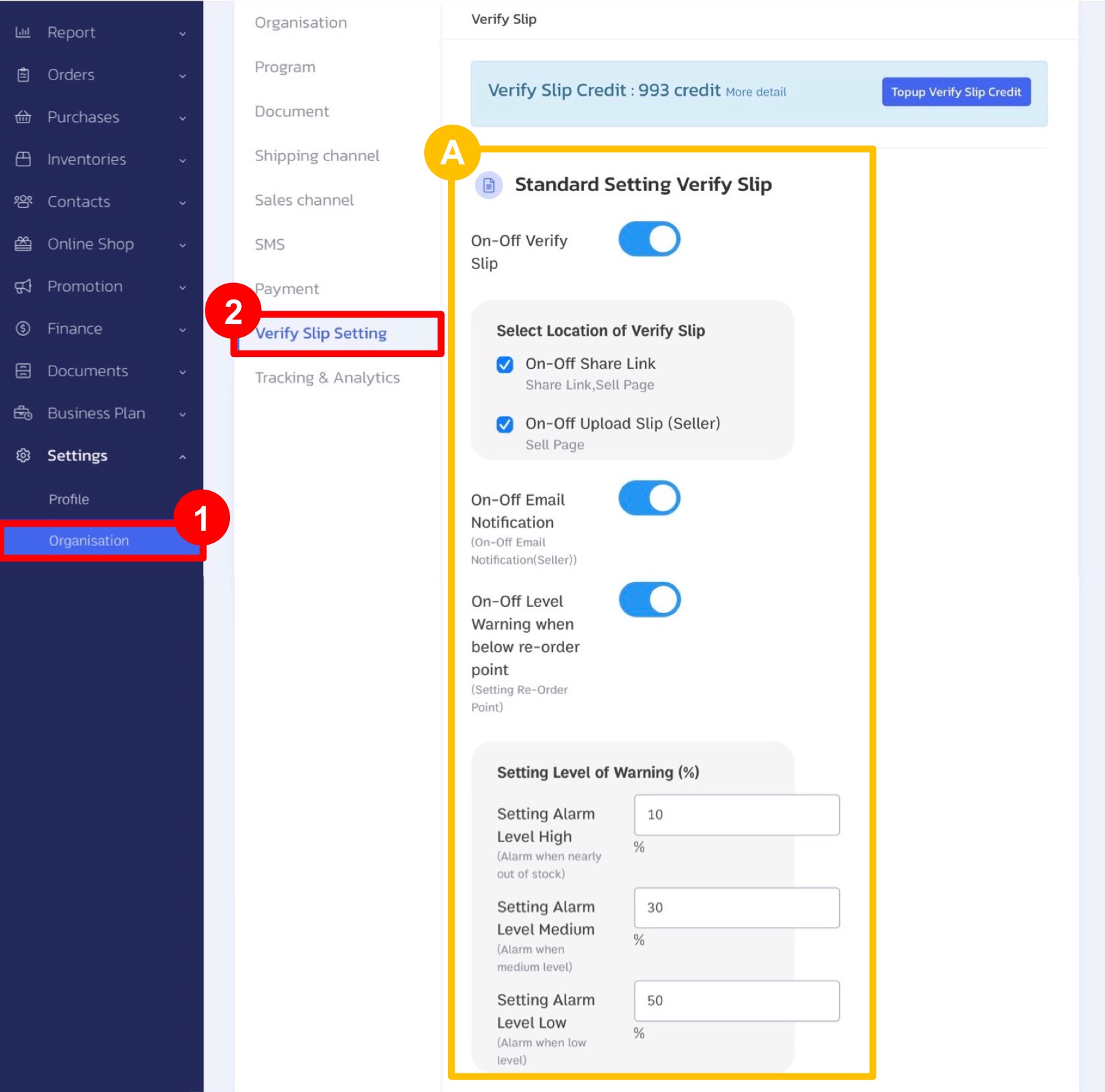
B. Advanced Verify Slip Settings
- Enable/Disable Time-Based Verification Settings: Configure time-based settings for slip verification.
- Enable/Disable Amount-Based Approval Notifications: Set up notifications to approve slips again based on the amount.
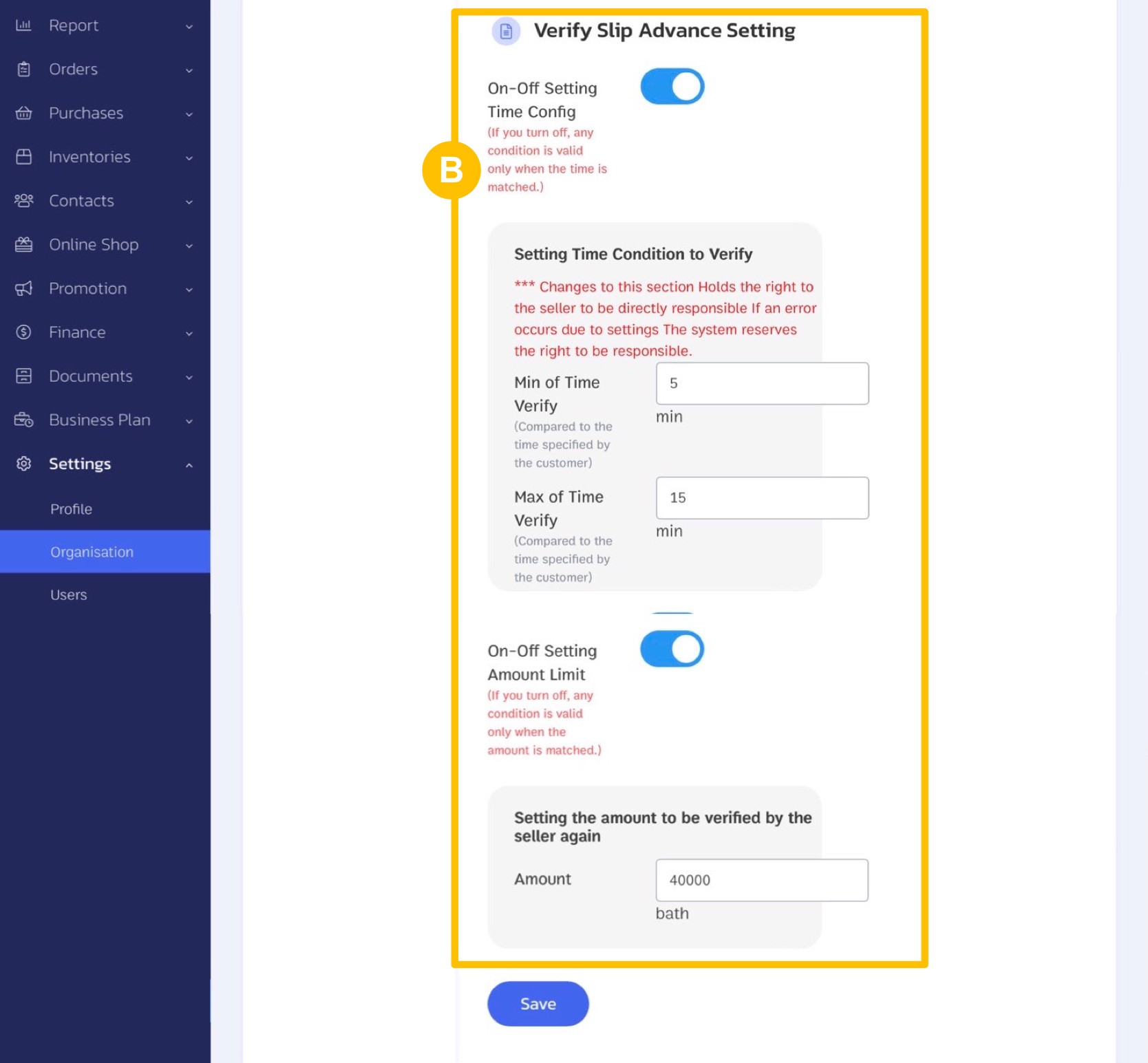
By configuring these settings, you can tailor the slip verification process to better suit your needs and ensure smooth operations.
If you are interested in utilizing our comprehensive store management system,
we encourage you to reach out for further information.
Please do not hesitate to contact us at:
Phone: 02-026-6423
Email: support@zortout.com
LINE: @zort






