When importing data from NocNoc to the ZORT system, the information that will be imported includes Product Code, Product Name, Selling Price, Description, Quantity, and Product Image (only the first image will be imported).
Important Note: To successfully import data from NocNoc, the Product Code (SKU) in ZORT must match the Product Code in NocNoc. If the codes do not match, the items may be treated as separate products, leading to duplicate entries.
How to Import Products from NocNoc to ZORT
1. Go to the “Settings” menu.
2. Select “Integration”.
3. Choose the NocNoc connector.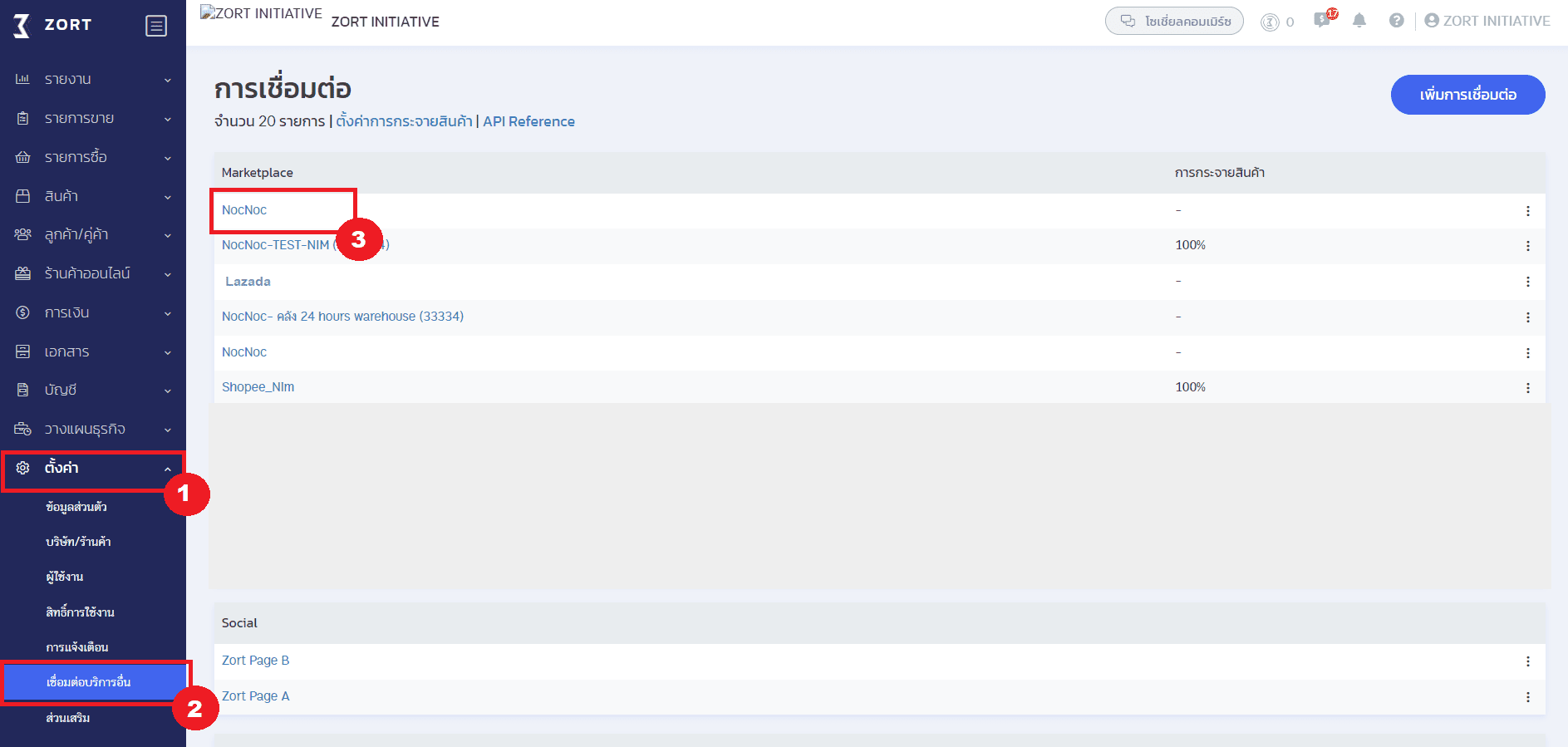
4. Locate the “Import Product Data” section and click the “Update” button.
5. Type “confirm” and then click the “Confirm” button.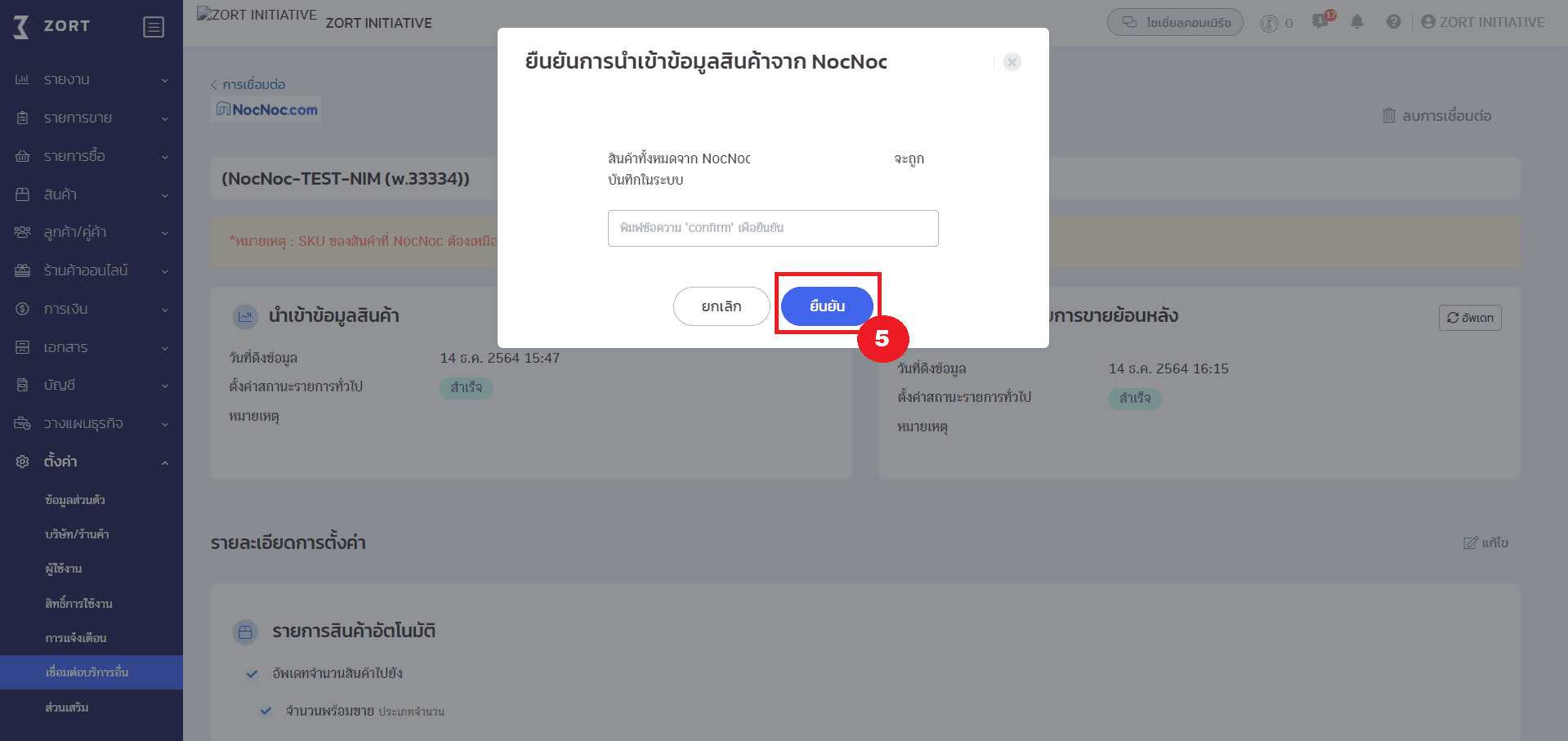
6. The system will begin connecting data. Click “OK”.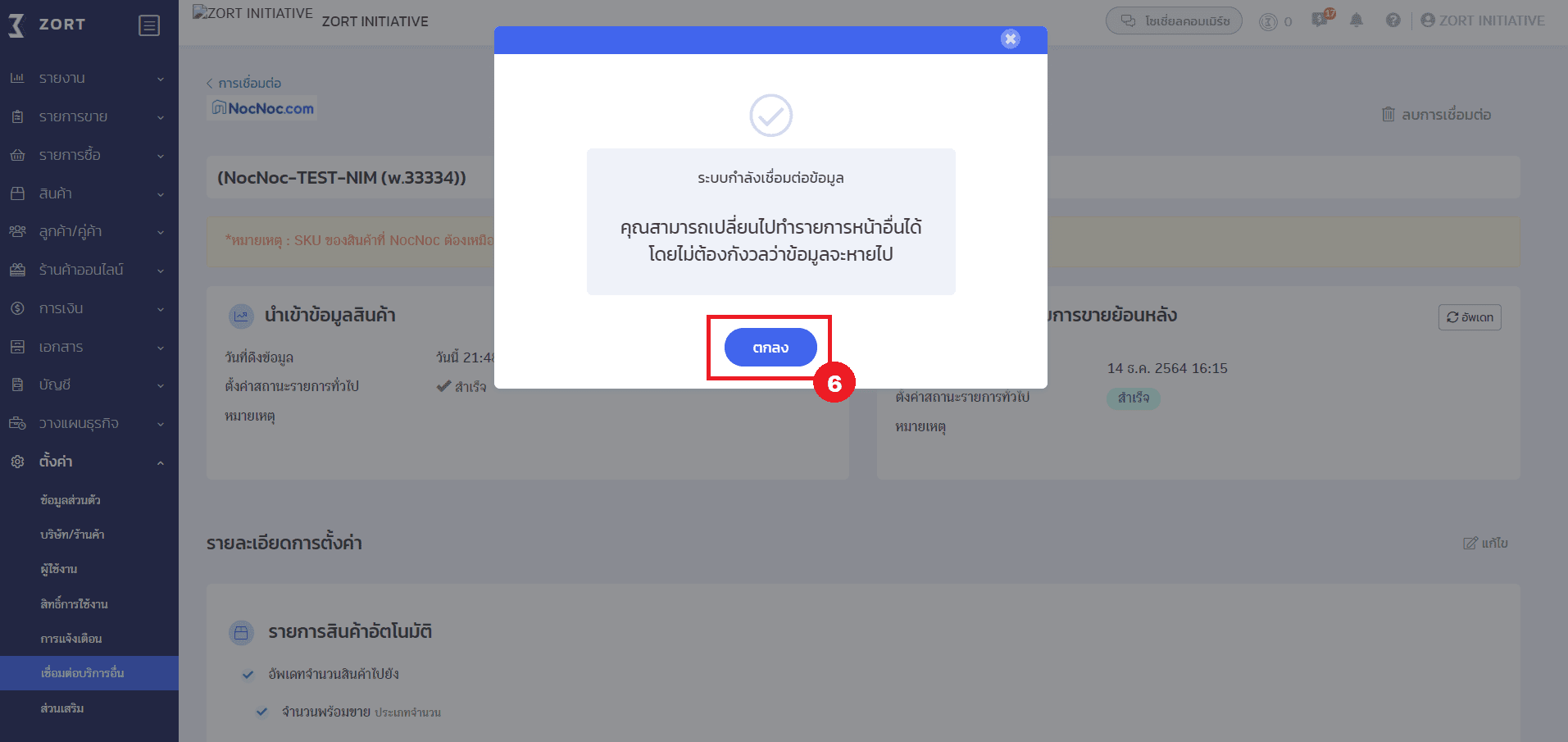
7. Once the data connection is complete, the status will change to “Success”.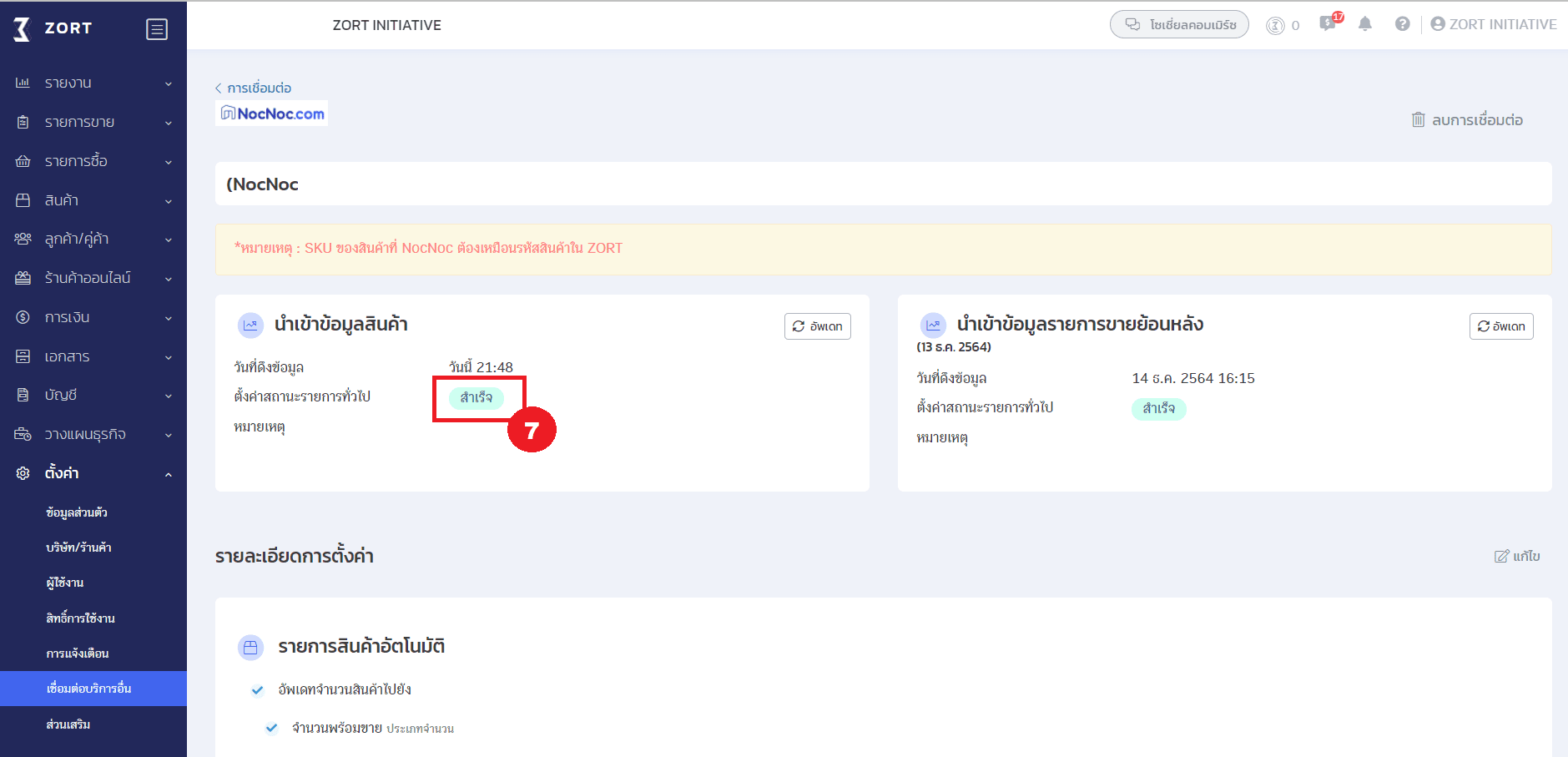
How to Import Historical Sales Data from NocNoc to ZORT
1. Locate the “Import Historical Sales Data” section and click the “Update” button.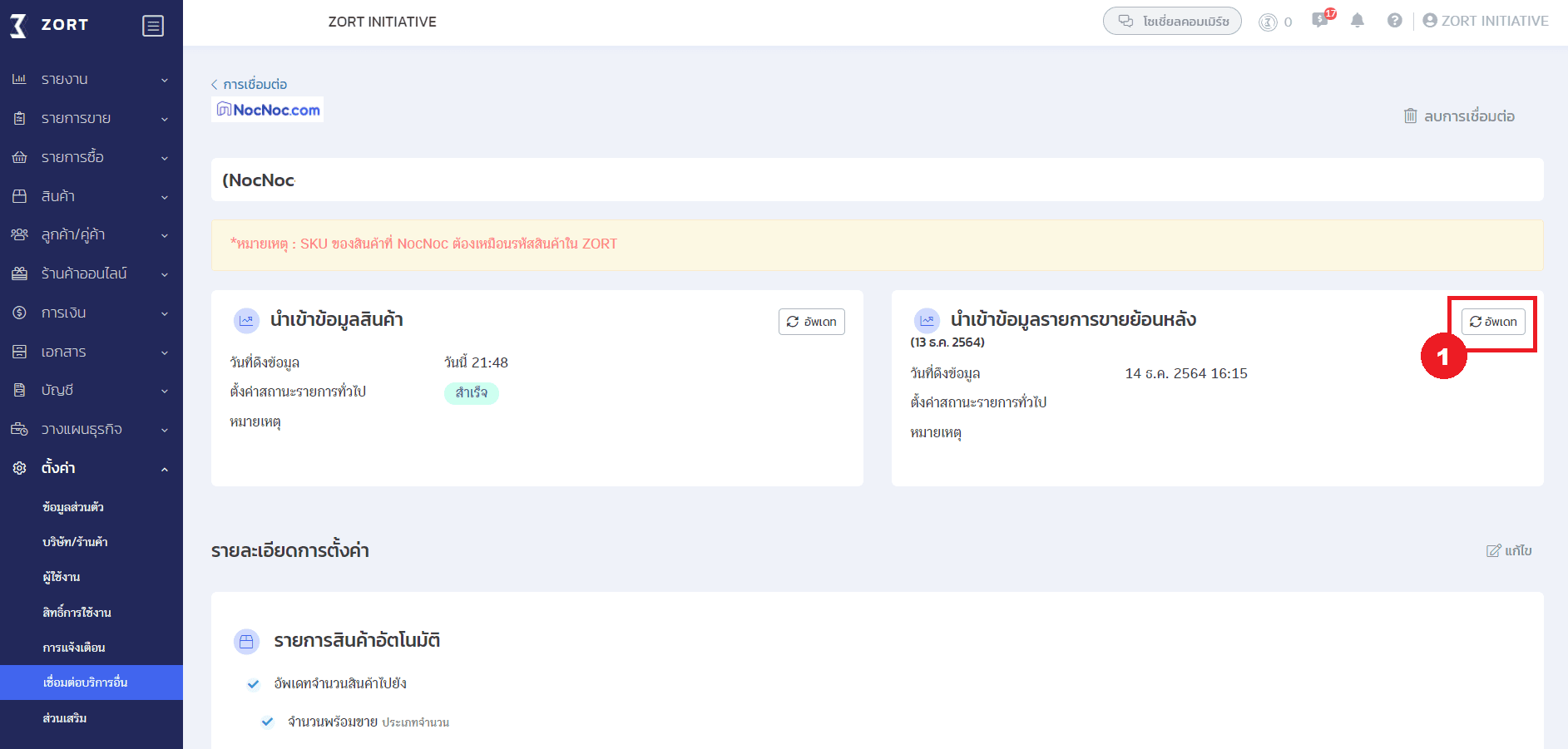
2. Select the date for the historical sales data you wish to import (note that only one
day can be specified at a time). Type “confirm” and then click the “Confirm” button.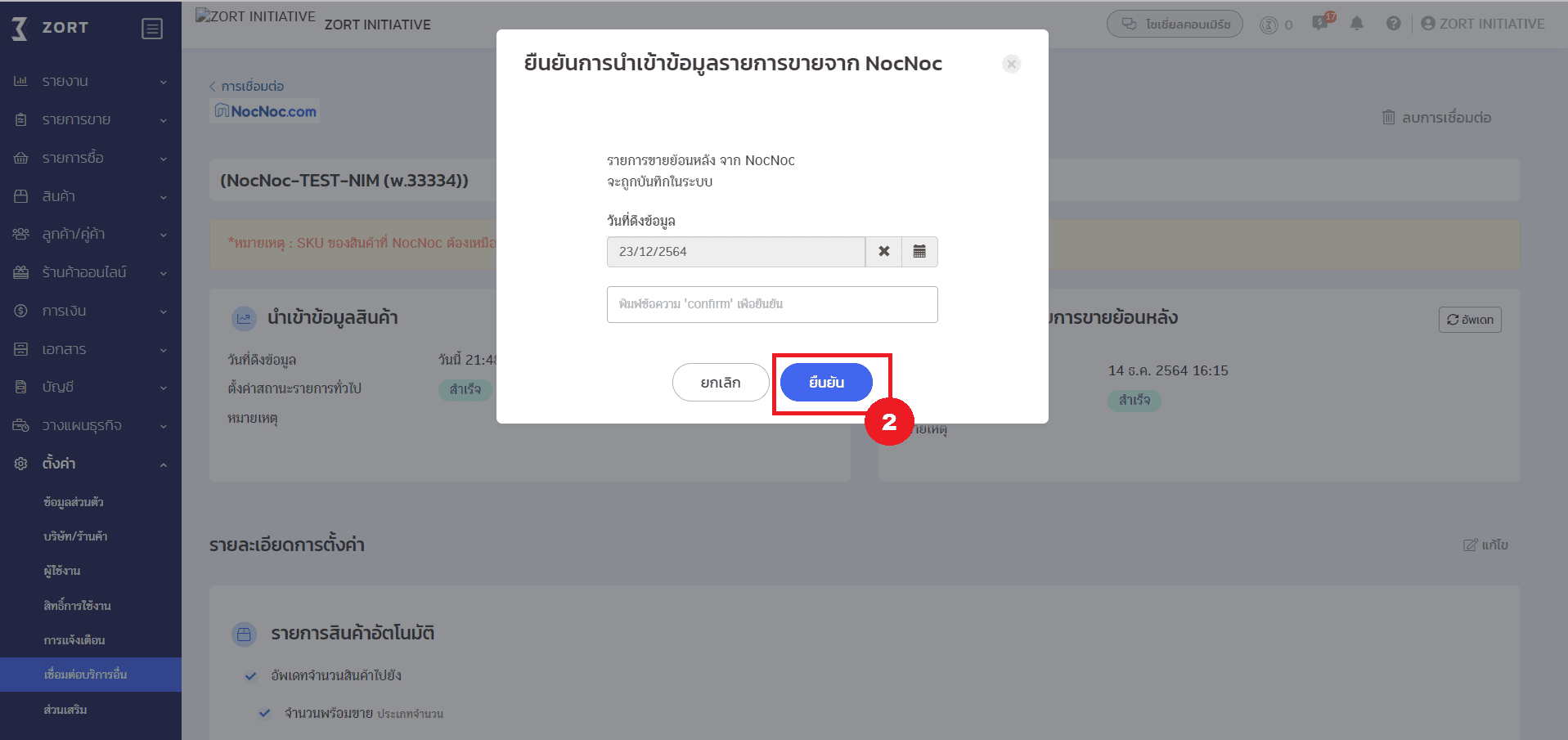
3. The system will start connecting the data. Click “OK”.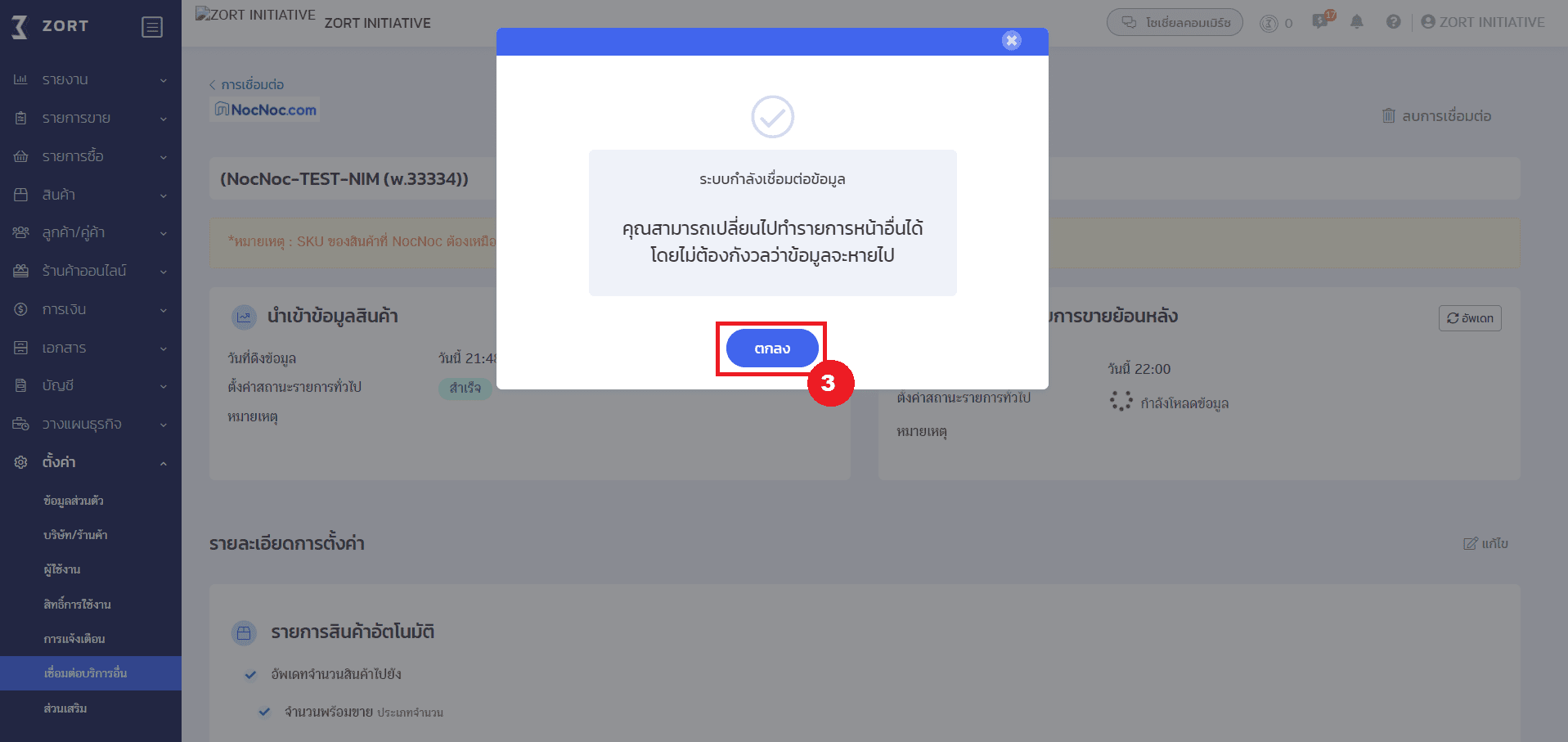
4. Once the data connection is complete, the status will change to “Success”.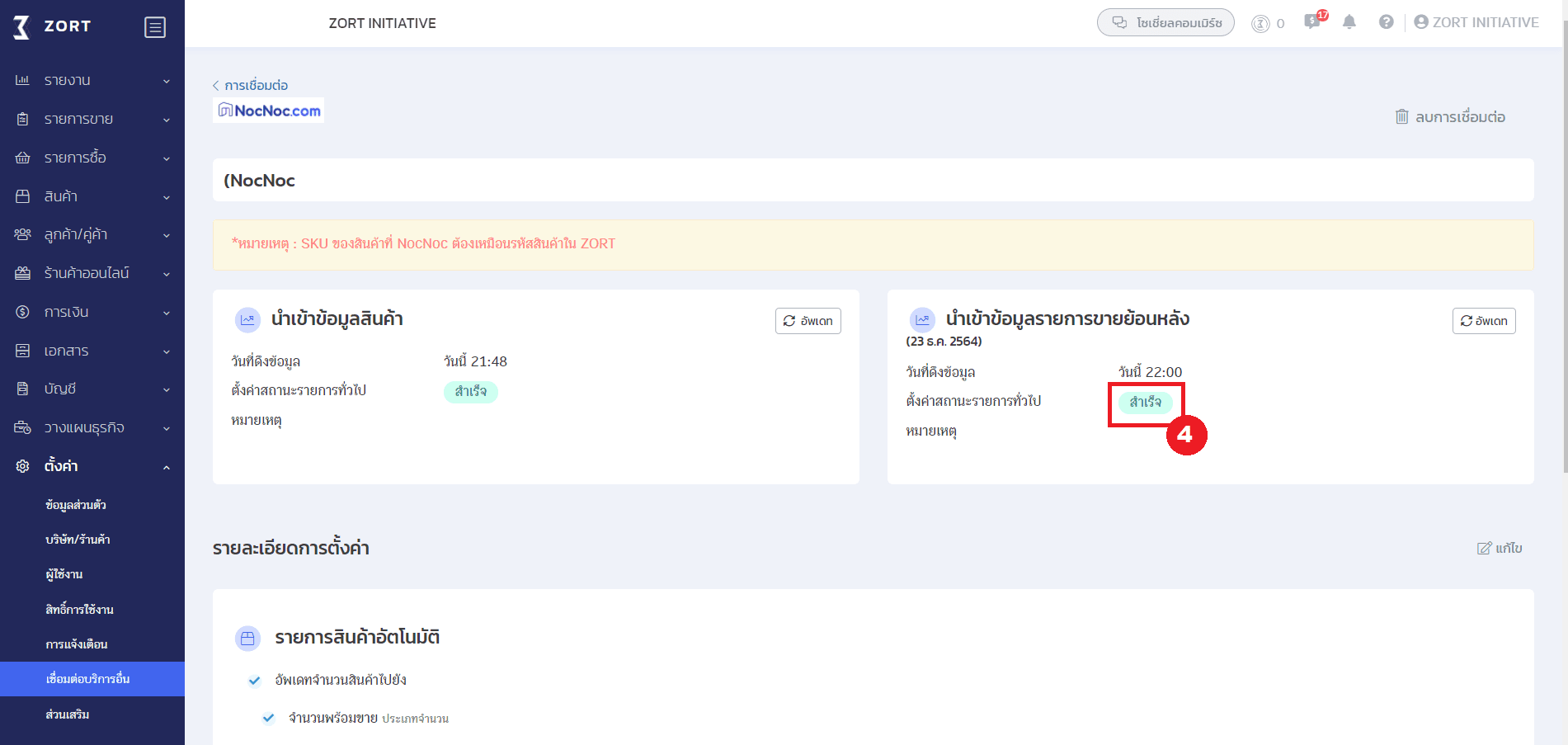
If you are interested in utilizing our comprehensive store management system,
we encourage you to reach out for further information.
Please do not hesitate to contact us at:
Phone: 02-026-6423
Email: support@zortout.com
LINE: @zort






